-
1DOWNLOAD XPCT.OS SBLIVE IMAGE
-
2INSERT/CONNECT USB (OR OTHER DEVICE) THAT WILL BE USED AS STARTUP DISC TO PC
-
3INSTALL SYSTEMBACK (LINUX INSTRUCTIONS)
DEBIAN
Open Terminal and enter the following commands:sudo add-apt-repository ppa:nemh/systemback
sudo apt-get update
sudo apt-get install systembackUBUNTU
Open Terminal and enter the following commands:sudo apt-key adv --keyserver keyserver.ubuntu.com --recv-keys 382003C2C8B7B4AB813E915B14E4942973C62A1B
sudo add-apt-repository "deb http://ppa.launchpad.net/nemh/systemback/ubuntu xenial main"
sudo apt-get update
sudo apt-get install systemback
-
4OPEN/RUN SYSTEMBACK (LINUX INSTRUCTIONS)
Open/Run systemback
From terminal this may be done by running the commandsudo systemback
-
5SELECT "LIVE SYSTEM CREATE" FROM SYSTEMBACK MENU (LINUX INSTRUCTIONS)
![]()
-
6POINT THE WORKING DIRECTORY TO THE LOCATION OF THE XPCT.OS SBLIVE IMAGE (LINUX INSTRUCTIONS)
for the purposes of this example, the image has been placed in the root home directory
![]()
![]()
hit "OK" after selecting the proper location of the image
-
7CREATE NEW IMAGE (LINUX INSTRUCTIONS)
![]()
I. SELECT XPCTOS IMAGE FROM "Created Live images" SECTION OF SYSTEM BACK
II. SELECT THE DEVICE THAT WILL BE USED AS A START UP DISC IN THE "Write target" SECTION OF SYSTEMBACK
III. CLICK THE "Create new" BUTTON IN "Live operations" SECTION OF SYSTEMBACK -
8REBOOT YOUR DEVICE AND BOOT FROM NEW STARTUP DISC
FOR MAC:
After turning on device hold down the "Option" Button
FOR PC DEVICES:
Please search for your specific device model on how to enter BIOS and configure the device to boot from an external discDefault Password Is:
praxisguitars! -
9CREATING STORAGE SPACE ON NEW STARTUP DISC (LINUX INSTRUCTIONS)
While XPCT.OS only requires 10.1 gigs of space on a disc to run, startup disc will not by default allow for any permanent file storage on the disc for any space left over beyond 10.1 gigs. What follows below will explain how to modify the startup disc to allow any extra space it has beyond the actual OS to be used for storage space.
While this process can be done with XPCT.OS, it requires either a local install of XPCT.OS on a machine OR 2 XPCT.OS discs. In the case of 2 XPCT.OS disc, the XPCT startup disc being modified to allow for disc storage space must be inactive while directions below would be followed using the XPCT.OS disc being actively ran.
STEP 1: Open Gparted![]()
STEP 2: Select the USB startup disc to be modified.
In the example case below /dev/sda is a local hard drive split into two partiations while /dev/sdb is the desired USB XPCT.OS startup disc to be modified to allow for disc storage.![]()
STEP 3: Once the correct disc holding XPCT.OS has been selected, two partitions will be noticed on the disc, one named "SBLIVE" of a 100MB size, and another significantly larger partition named "SBROOT" that will have some amount of white spacing following an initial partially shaded spacing. The white spacing is empty space that may be used for storage. Right click on the "SBROOT" partition and select to "Unmount" the disc.
![]()
STEP 4: Right click on the "SBROOT" partition again and select to "Resize/Move"
![]()
STEP 5: Use the resize handle to the right side and slide it to just shy of eliminating all white space. Then click the "Resize/Move" button located on the lower right side of the window.![]()
![]()
STEP 6: Right click on the newly created greyed out "unallocated" area and select "New"
![]()
STEP 7: Use the "Create as:" drop down menu to select fat32 and then use the "Label:" section to type in a name for the new disc storage area. Then click the "Add" button located at the lower right of the window.
![]()
![]()
STEP 8: Click the green check mark/"Apply All Operations" button and then click Apply.
![]()
![]()
Gparted can now be closed and the storage space on the startup disc may now be used for storing files. -
10GETTING STARTED WITH AUDIO ARTS USE ON XPCT:
FOR BASIC INSTRUCTIONS ON GETTING STARTED WITH AUDIO ARTS USE ON XPCT PLEASE REFERENCE THE "DETAILS"
OR CLICK THIS LINK: https://hackaday.io/project/170806-xpctos#menu-details
XPCT.OS
A Debian fork designed for musical production/performance/recording with reasonable security built in.
 Andrew Benson
Andrew Benson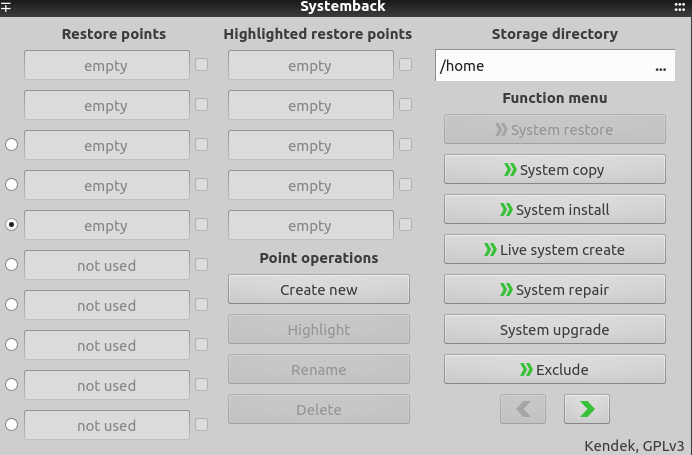
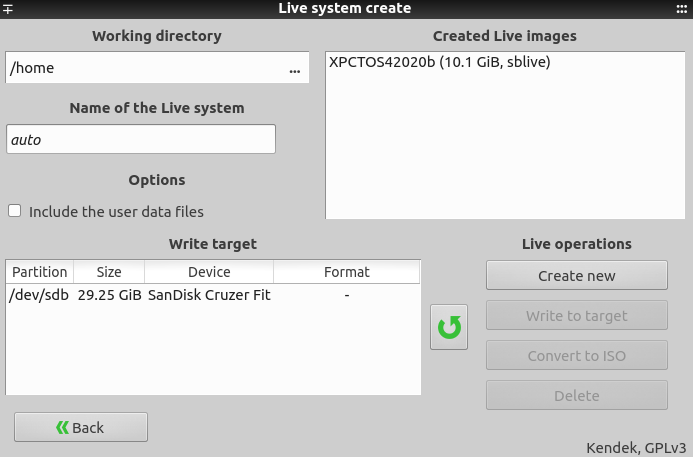
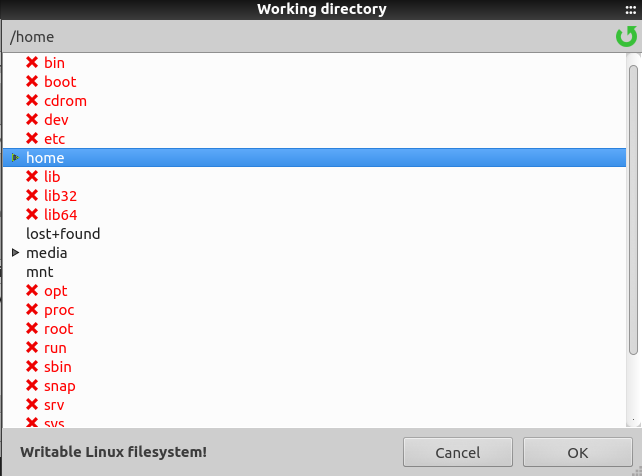

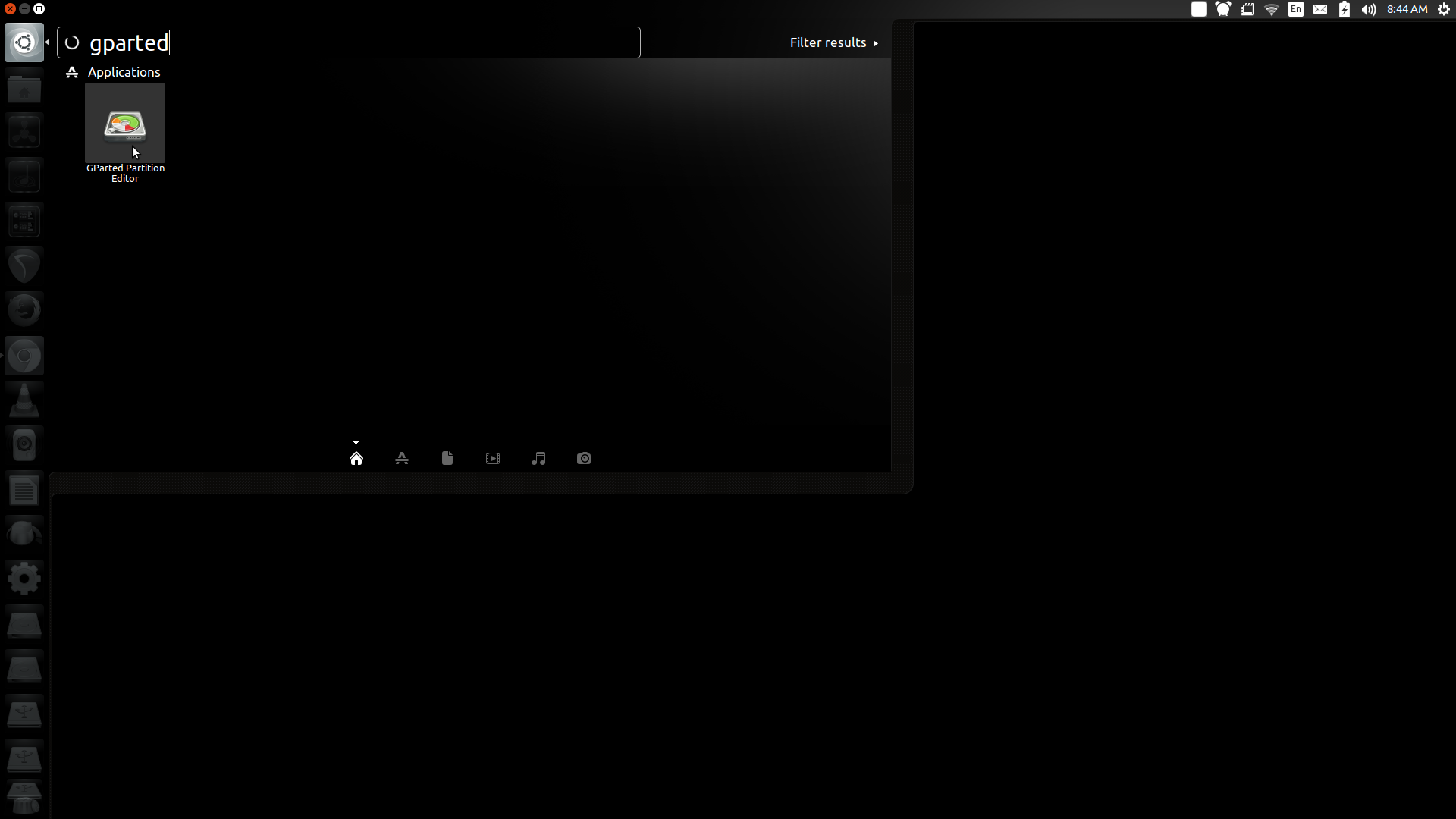
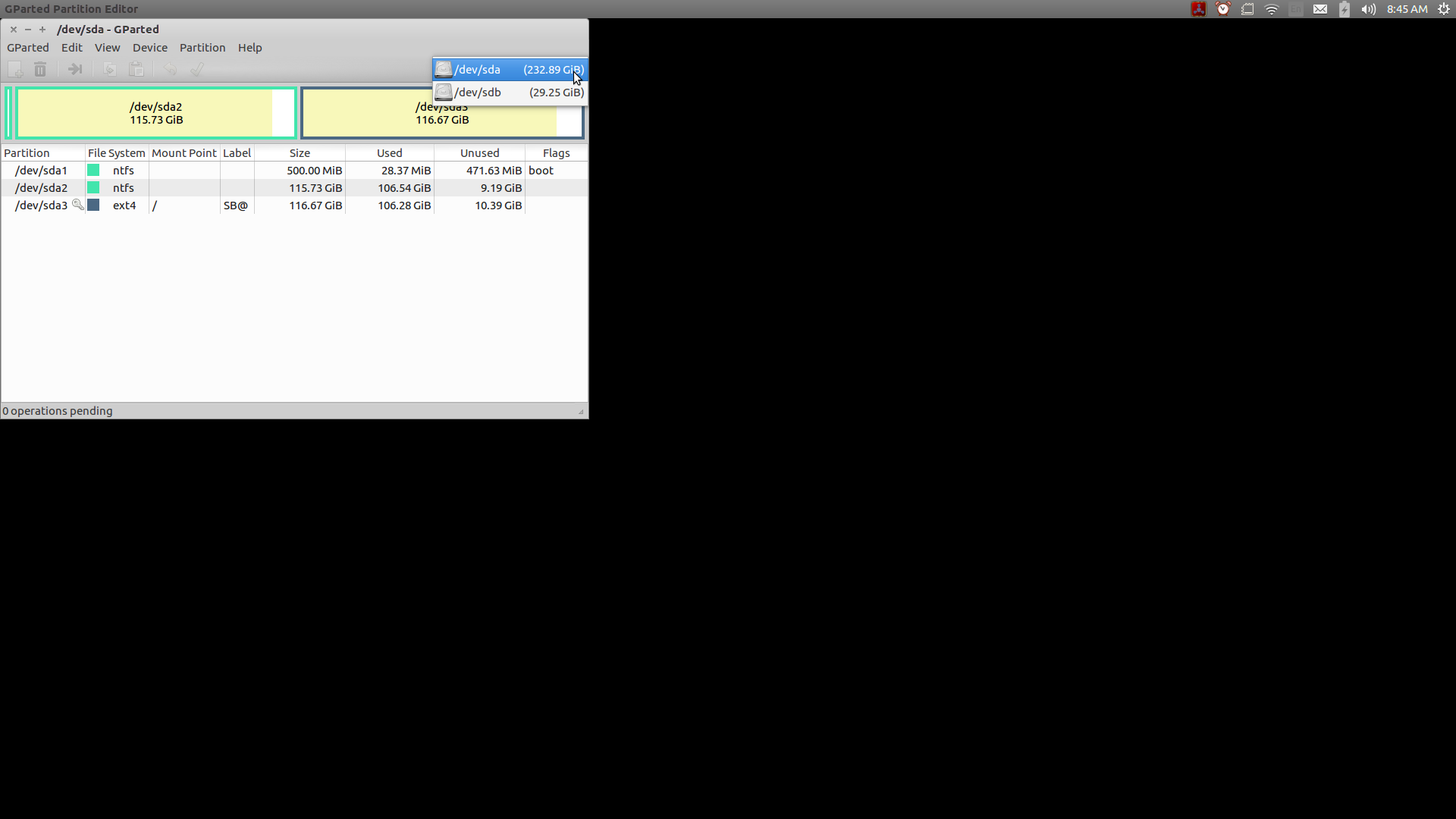
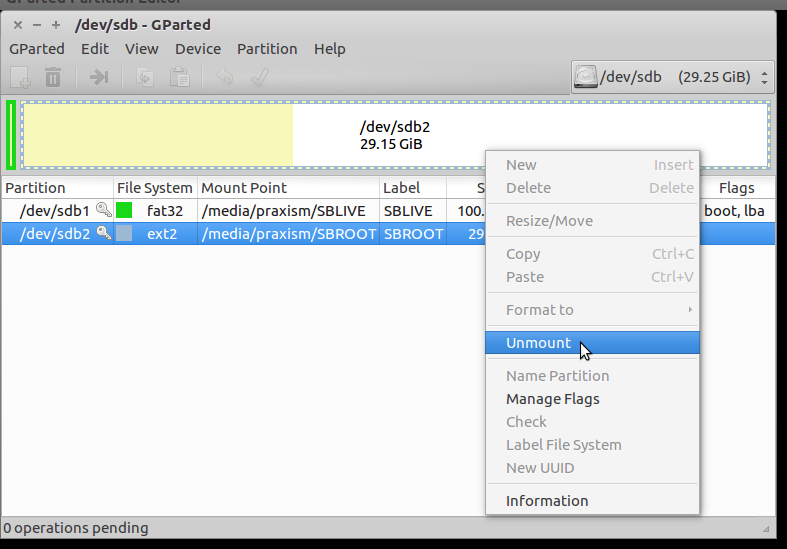
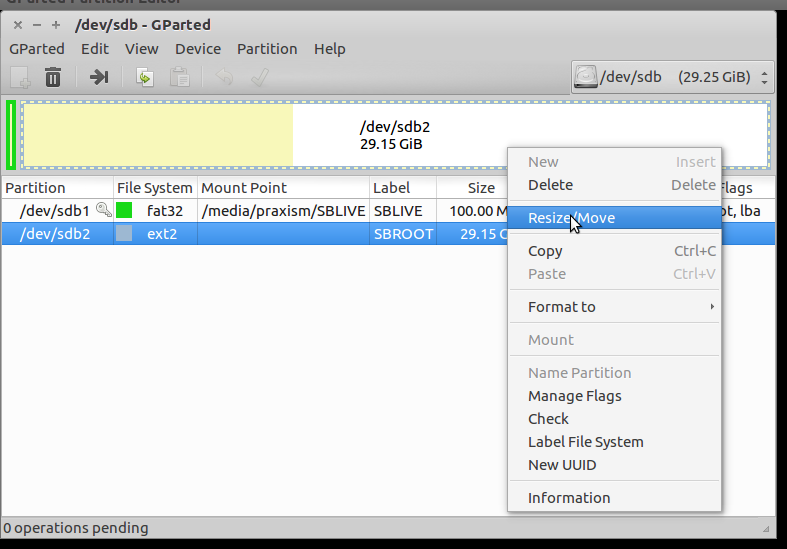
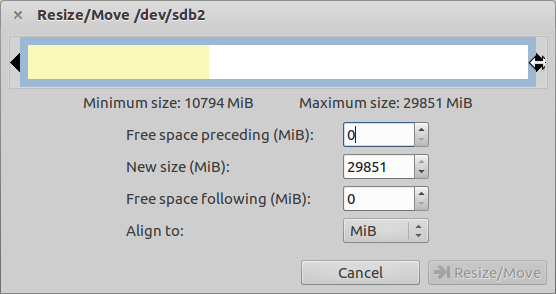
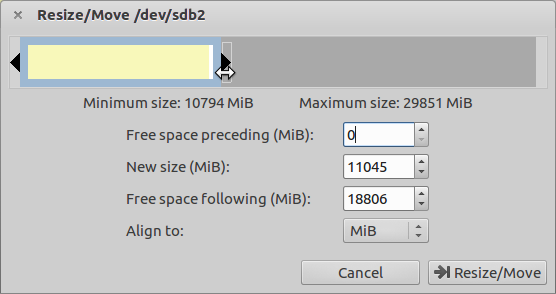
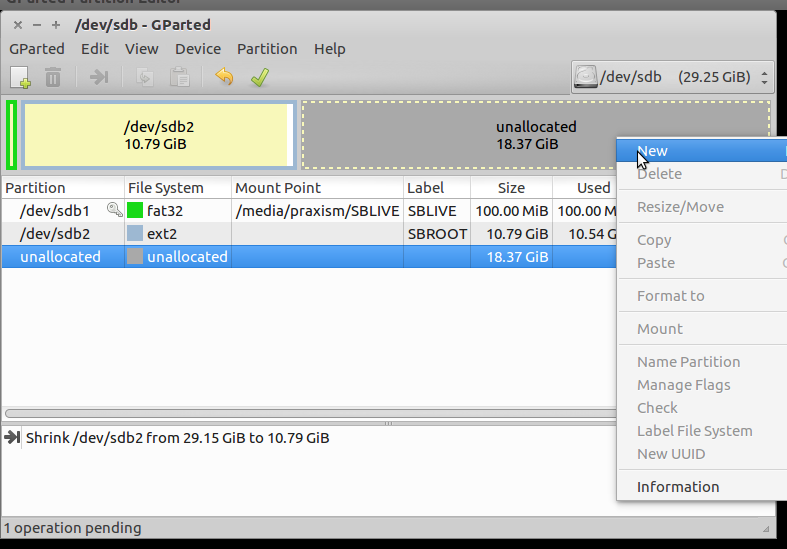
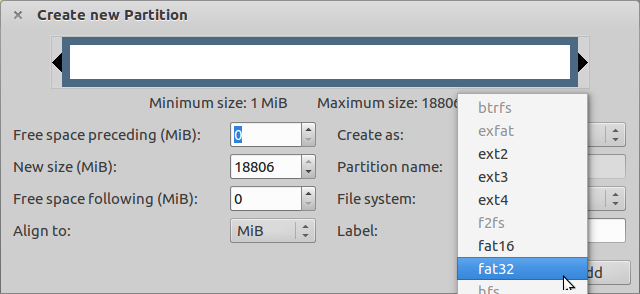
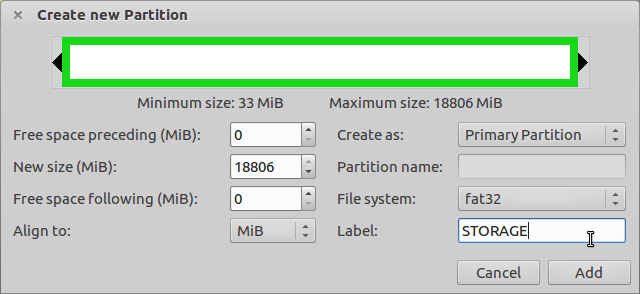
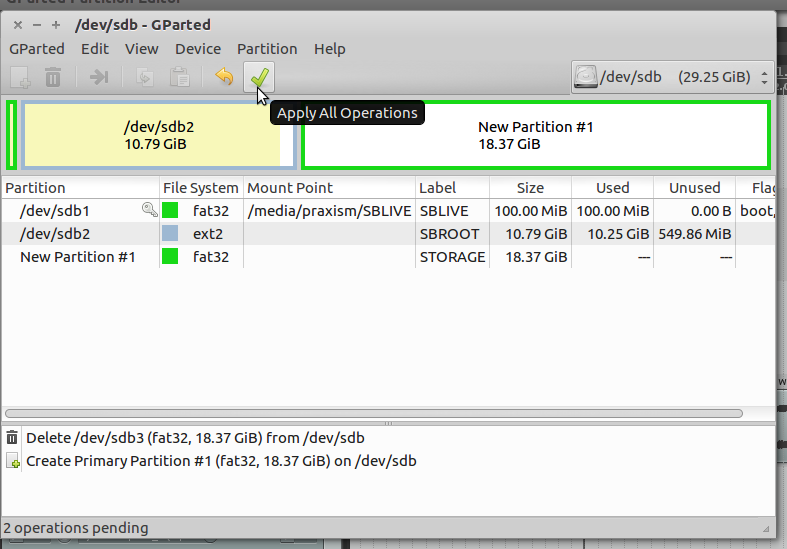
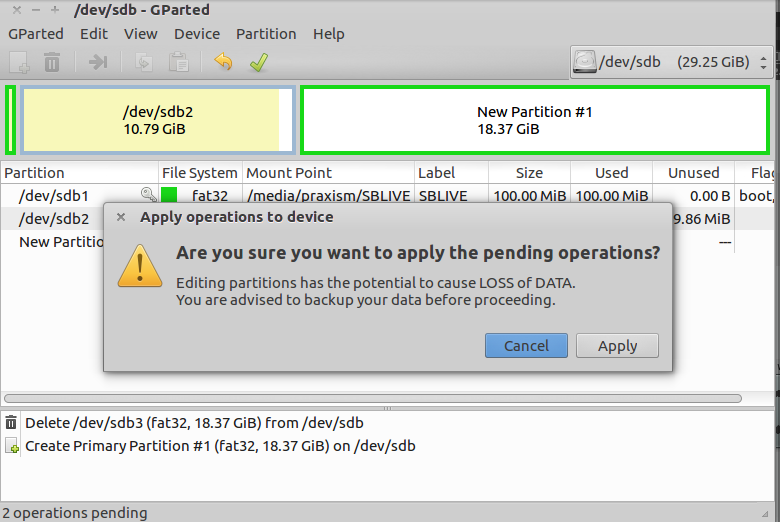
Discussions
Become a Hackaday.io Member
Create an account to leave a comment. Already have an account? Log In.