Summary
After some thought, I synthesized the following main functions and capabilities:
- The future device has to control audio on the PC's OS, not with just a potetiometer;
- I want to have some nice looking RGB led lights ;
- The future device has to be easily repeatable;
- The future device has to have the capability for more functionality - for example scrolling;
To be honest, the presented version is already the second one, but I will describe it anyway because I loose all photos from the first one.
So, the final device has the following functions:
- Audio control on OS by using the awesome HID library;
- After-a-double-click the knob enters to the scroll mode;
- There are two outputs and one input, and a physical switch between them;
- Several LED backlight modes inclusive responsive to music (like VU meter);
- The code and the hardware used are simple and can be easily modified;
- And of course, the knob is made of concrete;
 BrainHUB Lab
BrainHUB Lab






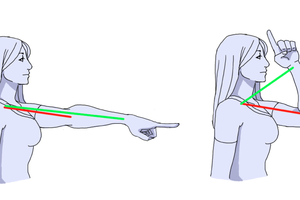

 Adam Demuri
Adam Demuri
 Vojtěch Vosáhlo
Vojtěch Vosáhlo
 James Kong
James Kong
I really appreciate your design considerations. I'd been considering a similar device but hadn't decided on hardware/form. This is gorgeous, thanks for sharing.