How does it work? When someone pushes a button, it wakes up the IOT Cricket module. Cricket connects to your Wi-Fi and sends a configured HTTP POST request. In this project we configured the request to Webhooks/IFTTT which is connected to "VoIP Calls". Then on your phone install the IFTTT app, which has a built-in VoIP functionality. The app wakes your phone and you hear the customised message. The IFTTT VoIP service is completely FREE of charge and very easy to use.
NOTE: you can do it in many different ways using other services than IFTTT. IOT Cricket module can be integrated to other systems by using either HTTP REST api or MQTT. You can also write your own app to make your completely customised solution.
In this example device performed 10160 notifications with single charged 400mAh 3.7 lithium LiPo battery. To provide a bit more perspective if we assume this doorbell is going to be pressed 4 times a day it can last for about 7 years on a single battery without recharging. This is due to Cricket module has been optimised for ultra low power.


The instructions comprise of the following steps:
- Modification of your doorbell device
- Configuring IFTTT: Webhooks and "VoIP Calls" service
- Configuring IOT Cricket module
- Connecting the doorbell to Wi-Fi
Before you start, please make sure you have the following components:
- A doorbell case (any to contain battery, Cricket and a button) e.g.
- Cricket Wi-Fi module (https://www.thingsonedge.com/)
- LiPo Battery 3.7V 400mAh model LP502535
- Tactile Button (you might be able to reuse one from your doorbell)
If you are ready, let's get started!
 Sylwester
Sylwester
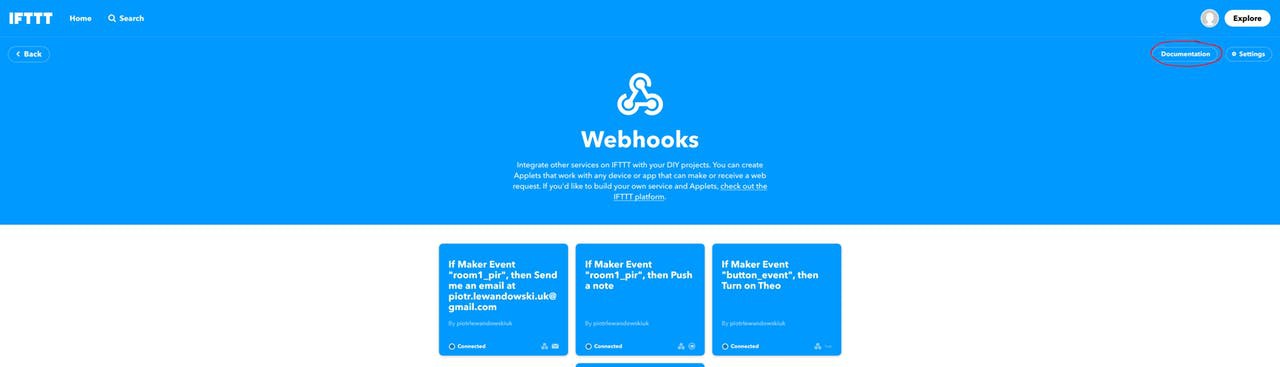
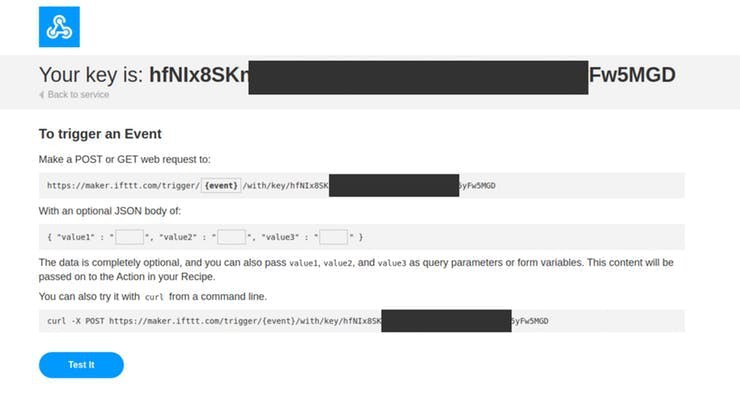
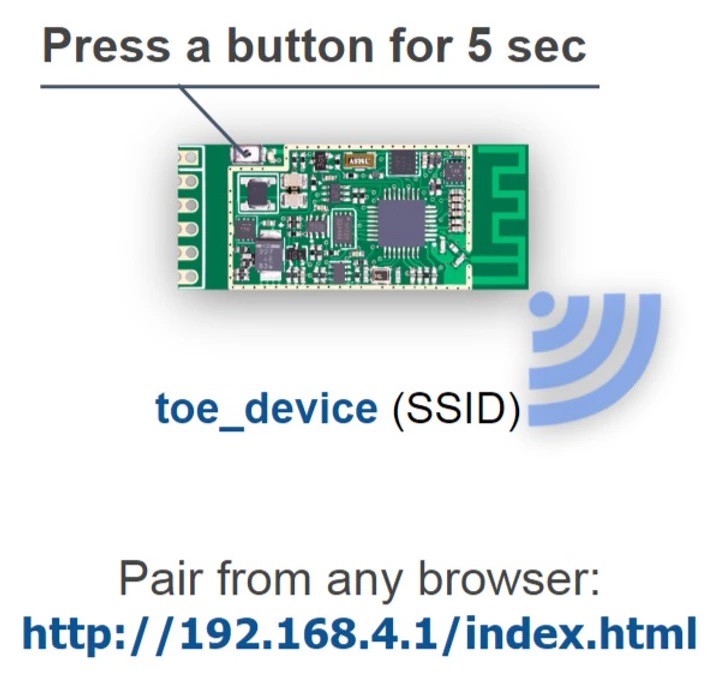
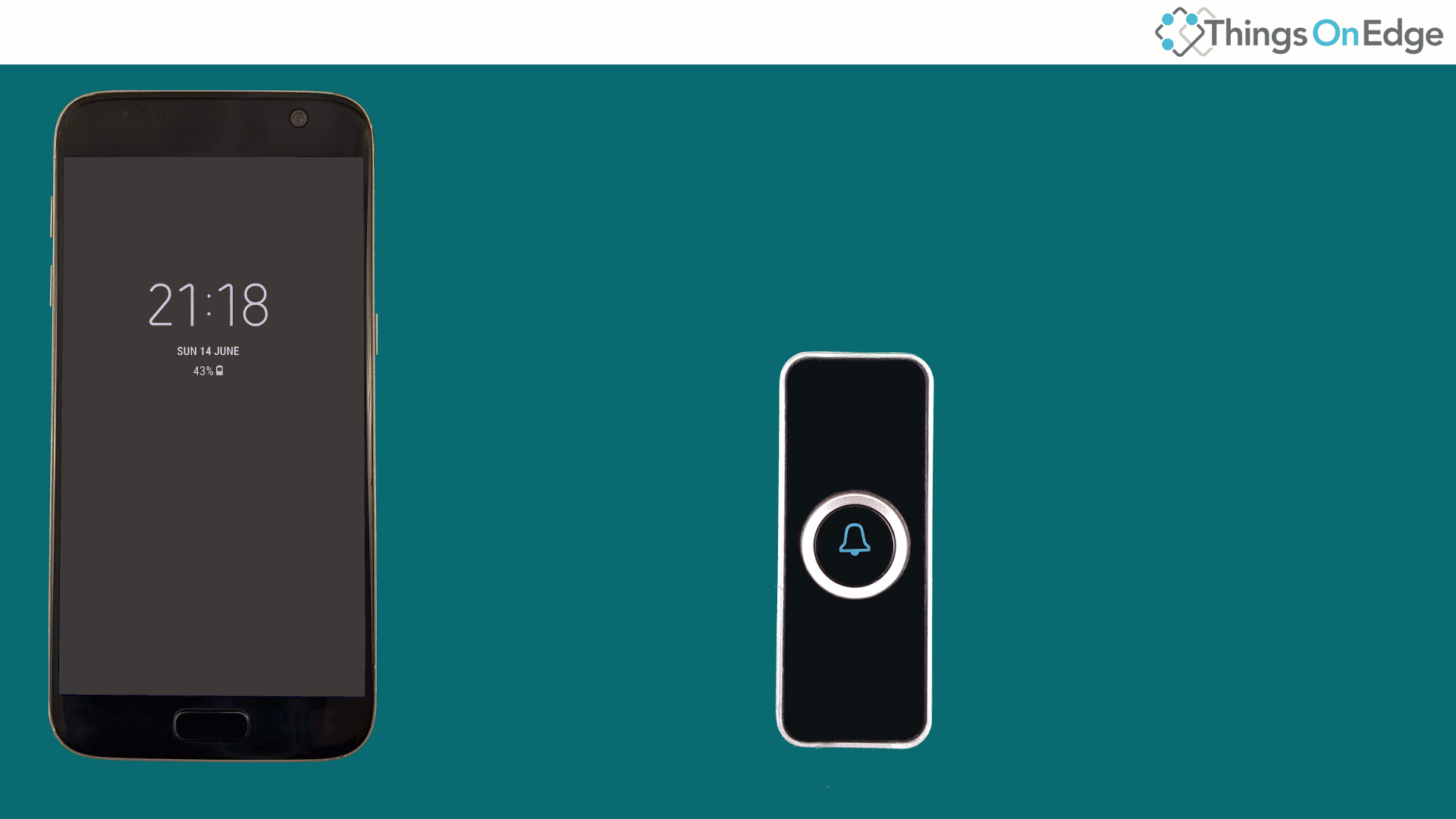



 Austin Nelson
Austin Nelson
 James Fossey
James Fossey
 Eric COSTE
Eric COSTE
 eDIY
eDIY
VoIP phone service offer advance feature that enhance communication.Onecloud network keep the people connected and grow their business.[Onecloud](https://onecloudnetworks.com/) network proved very benefical all over the world by connecting their business and growing up