How to share COM over Network
To connect specialized serial port devices to the Network, first, it’s required to install serial over network software on all machines in your network system.
Then, you’ll need to enable data transmission to and from Internet-capable devices.
This is how you do this:
- Start Serial to Ethernet Connector on the computer to which the required serial device is attached directly. Select “Server connection” in the main menu and set up the connection parameters. Click “Create server connection”. This will share the COM port over LAN.
- Launch the app on a remote machine. Open the “Client connection” tab and make the required configurations. Specify the COM port that has been shared on the “server” computer and click “Create client connection”.
That’s it! Now, all data from a remote serial port device will appear on the client computer as though the device were physically attached to that PC. What’s especially convenient is that you need no additional wires, cables or hardware to connect to the required remote equipment.
How to serial port over the network
COM over network software provides a simple way to create and maintain a secure connection between a remote serial device and an information system. With a dedicated application like Serial to Ethernet Connector (SEC), data is transferred via an encrypted channel and there’s no need to enter it manually. This means there is no room for human error.
Also, wireless communications ensure quicker and more frequent data updates, which allows making decisions faster and improves workflow efficiency.
Serial to Ethernet Connector works perfectly well over both wired and wireless networks. It lets you share COM ports over Ethernet and the Internet.
The dedicated software is designed to create virtual copies of serial ports residing on a selected device. These virtual COM ports allow connecting certain equipment to any software platform across a network.
Alternative solutions for remote access to serial ports over LAN
As mentioned before, Serial to Ethernet software is probably the easiest method to access COM over LAN. The software is simple to install and use and it doesn’t require complex configurations and programming skills. Alternatively, you can try sharing your COM ports with a hardware RS232 to LAN converter and see which solution is best for you.
Intel Serial over LAN with Management Module Command Line Interface and DPCProxy utility
If you need to connect from a client software running on a management workstation and/or central network proxy to the Baseboard Management Controller (BMC) over LAN, you can do this using Intel serial over LAN Command Line Interface and DPCProxy utility.
Note that DPCProxy utility can run as a Windows service or as a daemon for Linux. You can install it on the management console or in a centralized server. Also, you should initiate a Telnet session from the managing console to DPCProxy, no matter which OS (Windows or Linux) you are running on either system.
To start a telnet session to the remote server, do the following:
At the command prompt of your OS, type “telnet xxx.xxx.xxx.xxx 623”.
♦ xxx - the IP address of the system (e.g. a central network server) running the Network Proxy. If it’s a local system, type “localhost” instead.
♦ 623 - default UDP port used for Intel Command Line Interface connections.
Next, enter the IP address of the server (you’re connecting to) at the prompt “Server:”
After that, provide the BMC username and password for the target system. Once authentication is complete, you should see a message indicating that the login is successful and the “dpccli>” prompt.
Now, type “console” at the command prompt. This will start its redirection to the SOL Mode
To terminate SOL, use “~.”...
Read more » spencerkrit78
spencerkrit78
 7h30th3r0n3
7h30th3r0n3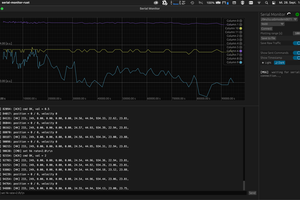
 hacknus
hacknus
 muzi
muzi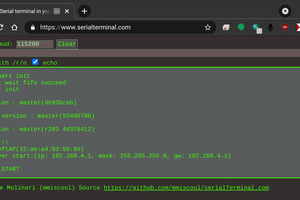
 mmiscool
mmiscool