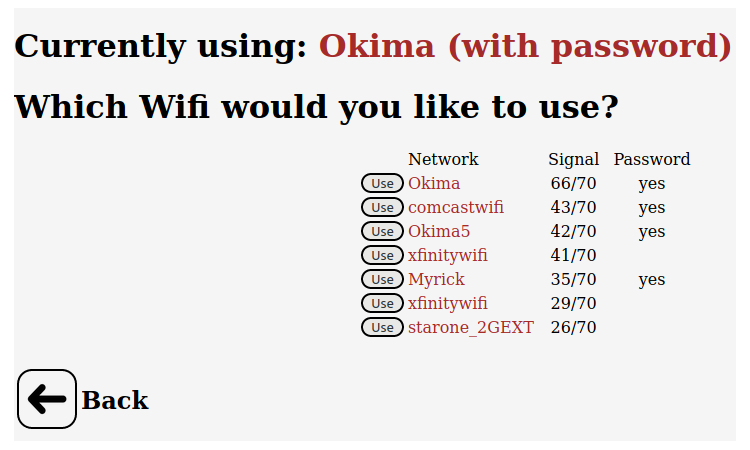-
Found a bug - looking for suggestions
11/30/2020 at 17:39 • 0 commentsI found a bug in the way AppDaemon responds to program exit.
Normally the AppDaemon will reboot the system if the user App exits. This is by design, to keep the application running because most problems can be fixed with a reboot.
The reboot is cancelled if a user is logged in to the system, also by design. The idea is that that user is probably debugging the system or otherwise engaged, and you don't want to boot users from the system anyway.
This works well for the command-line version of Raspbian: by default no users are logged in, and logged-in users are shown on the "users" command. The default GUI version automatically logs in the pi user, so the "users" command shows users logged in even if no one is on the system. This means that the AppDaemon won't reboot the system if the user App fails.
I could change the system to not reboot if an SSH user is logged in. That would boot GUI users of the user App fails, but that's probably OK because if you're debugging the system through an attached display and KB you should disable the AppDaemon anyway.
If I don't change anything, the default GUI system will never reboot the system when the app fails. OTOH that might be OK because the user really shouldn't be automatically logging in the user.
Any suggestions?
-
New version adds web server
11/24/2020 at 16:40 • 0 commentsMade some changes for clarity, and added a web server feature available to user applications.
AppDarmon starts at system boot via command in /etc/rc.local. If you add the argument "WebDir=<some-directory>", the system will start a web server in that directory along with your application. Place an index.html in that directory and whatever support files you might need (index.css, index.js, favicon.ico), and these will be served on port 80 with your application.
This is a *simple* web server, based on the javascript html library, so it doesn't do sophisticated processing or security controls or .htaccess.
If you need full website functionality, install and use Apache.
But if you just need a simple page or two for your application, you can use the built-in one supplied with the AppDaemon.
Here's how you might modify rc.local to make use of this feature:
ConfigGPIO=4; # Config switch WPi07, Connector pin 7, GPIO (command) BCM 04 LEDGPIO=19; # Config LED WPi24, Connector pin 35, GPIO (command) BCM 19 Verbose="-v" # AppDaemon gets very talky #Verbose= # AppDaemon shuts up nohup /root/AppDaemon/bin/AppDaemon $Verbose --config-gpio=$ConfigGPIO --led-gpio=$LEDGPIO \ --web-dir /home/pi/GPIOServer/public_html \ --user=pi /home/pi/GPIOServer/bin/GPIOServer &And with that example, here are the files the application would need:
/home/pi/GPIOServer/public_html: l favicon.ico GPIOServer.css GPIOServer.js images index.html success.txtFor reference, here's the full command line documentation for the AppDaemon:
## USAGE ## ## AppDaemon [-v] --SSID=<name> --config-gpio=<gpio#> --led-gpio=<gpio#> --web-dir=<dir> --user=<user> App1 [App2 ... ] ## ## where: ## ## --SSID=name Name to show when in access point mode ## ## --config-gpio=# GPIO of button to enter config mode ## ## --led-gpio=# GPIO of LED (to blink when in AP mode) ## ## --user=<user> User to run applications as (ie - "pi" for raspberry pi default user) ## ## App[n] Applications to run and monitor ## ## --web-dir=<dir> Spark a web server in this directory, in addition to any apps ## ## -verbose Print out things as they happen ## -v ## ## If ap-name is not given, will use the text in /etc/hostname. If this file is blank or ## missing, will use the literal "RasPi" ## ## If led-gpio is not given, will not attempt to blink anything when entering config mode. ## ## If config-gpio is not given, will not enter config/ap mode. ## ## If user is not given, will use "pi" -
Front page of Hackaday
11/19/2020 at 01:11 • 0 commentsLooks like my project made the front page of Hackaday. Woot!
And I got one (yes, one!) like for my completely awful video. Life is good.
I have some changes and upgrades to make but I'll be holding them back for the time being, on the off chance that I break something while people are grabbing the project.
One change is to make the web page server a user feature of the AppDaemon, so if your project has a web page, the AppDaemon can spark a web server for you automatically without having to install Apache. -
Initial release
11/15/2020 at 18:17 • 0 commentsSystem is released and available. New screencaps are up, and today I'll make a video showing how it works.
Enjoy!
-
Tomorrow looks good for initial release
11/03/2020 at 19:47 • 0 commentsMost of the functionality is implemented and working, only need to add some things from the todo list and do a little testing. Also, sprucing up the web page a little.
Little things, like doing a syntax check on some of the fields (the static fields in particular), so the user can't typo an invalid entry.
Tomorrow looks good for an initial release.
I still need to implement the FileSharing page, but the underlying code to make actual changes is done, so it should only be a matter of formatting the web page.
I now have a system for easily parsing any of the linux data formats - either from config files (dhcpcd.conf) or commands (iwlist). For example, I have a function "GetDHCPInfo()" that returns the struct listed below.
In addition to being easy to work with this data in perl, the parser system also makes note of where it found each data item, so that updates can happen inline in the config file. Setting "DNS2->{NewValue} = "4.4.4.4" and calling $Parser->Update() will change the corresponding field within the original file. Boo-yah!
'DHCPInfo' => { 'wlan0' => { 'DNS1' => '1.1.1.1', 'Enabled' => 1, 'IPAddr' => '192.168.1.31/24', 'Router' => '192.168.1.1', 'DNS2' => '1.0.0.1', 'DHCP' => 0 }, 'eth0' => { 'DHCP' => 1, 'Router' => '', 'IPAddr' => '', 'DNS2' => '', 'Enabled' => 1, 'DNS1' => '' }, 'wlan1' => { 'Enabled' => 0, 'DNS1' => '', 'Router' => '', 'DNS2' => '', 'IPAddr' => '', 'DHCP' => 1 } },There's some devil in the details. For example, if a static block does not already exist in the file then the caller has to add it manually, but there's helper functions to do this. Here's how easy it is to add a new static block to the end of dhcpcd.conf:
my $IFConfig = [ "", "interface $IFName", " static ip_address=$IPAddr", " static routers=$Router", " static domain_name_servers=$DNSS1 $DNS2", ""]; $ConfigFile->AddLines($IFConfig);If there's any interest I might upload the parser to CPAN. It's pretty useful, and can be used to parse just about any simple data layout.
-
Release delayed by 1 week
10/31/2020 at 13:52 • 0 commentsYesterday I spent 6 hours trying to get two icons to line up the way I wanted!
...on the plus side, it looks like I'm learning little more about HTML. There's some better screenshots in the project that will give you a sense of what the project will look like.
(**Update: that was yesterday. Today it took me only 3 hours (minus 10 min) to make the code that actually *sets* all the configuration parameters - all of it. I hate HTML.)
I also found bugs that need to be addressed before release. Most importantly, one of my clients uses an external Wifi dongle for his project (the RasPi is mounted inside a metal box, so he has to have an external antenna), so the system needs to be able to deal with two (or more) WiFi devices.
The "device" configuration page should work OK, but the WiFi SSID/password selection page assumes the wlan0 device.
I slipped the release date by a week.
Here's what the Wifi settings page looks like:
![]()
-
Network Device config
10/29/2020 at 23:15 • 0 commentsI've been busy banging on the project pretty reliably for the past two weeks. It's taking me longer to complete than I had originally estimated - there's no problem, there's just more of it than I originally thought.
I still expect to be done by Nov 1st. Well... at least the *week* of November 1st.
One application for this project is a friend's "remote work" relay hat for Raspberry Pi systems, so remote workers can power cycle hardware in the lab remotely. The project allows a remote user to view a web page on the RasPi system with buttons to toggle the relays, or use small executables (little JSON web socket programs in python) that can be mapped to a keyboard key or similar.
Something like: ToggleGPIO 13 mycompany.com
Where: "ToggleGPIO" is a small program that can be run anywhere on the internet and access the RasPi server running the relays.
Remote relays are available on eBay that can be controlled by Wifi, bluetooth, IR and so on, but my friend's client doesn't allow Chinese-made devices on their network.
So one benefit of using the AppDaemon system is it's open source that can be examined by anyone. No backdoors, no stealing data, nothing.
And one of [the client's] requirements was to disable unused network interface devices for security, so I had to add a page that lets the end user:
- Enable or disable a network interface
- Use DHCP or static IPV4
- Set the various IPV4 fields
This in addition to the WiFi SSID and password config, which was already complete.
This was a little more config than originally planned, but it's done now. It's all working, except the web page needs some sprucing up for better looks. I also have to add the back-end sections that set the new config data, but since it's not HTML or javascript I think that'll be easy.
 Peter Walsh
Peter Walsh