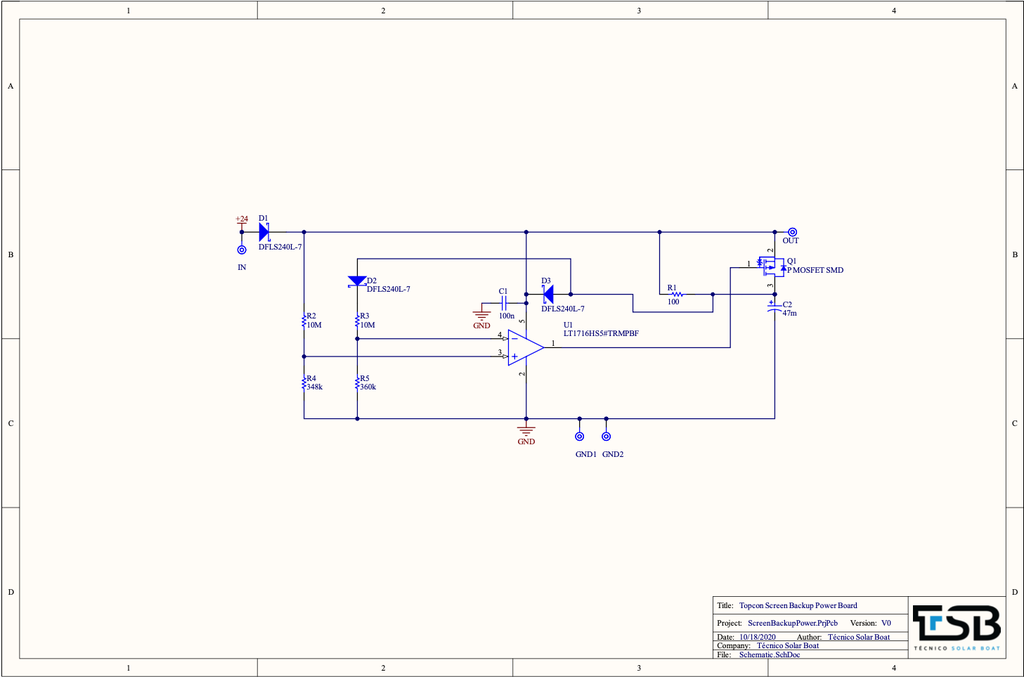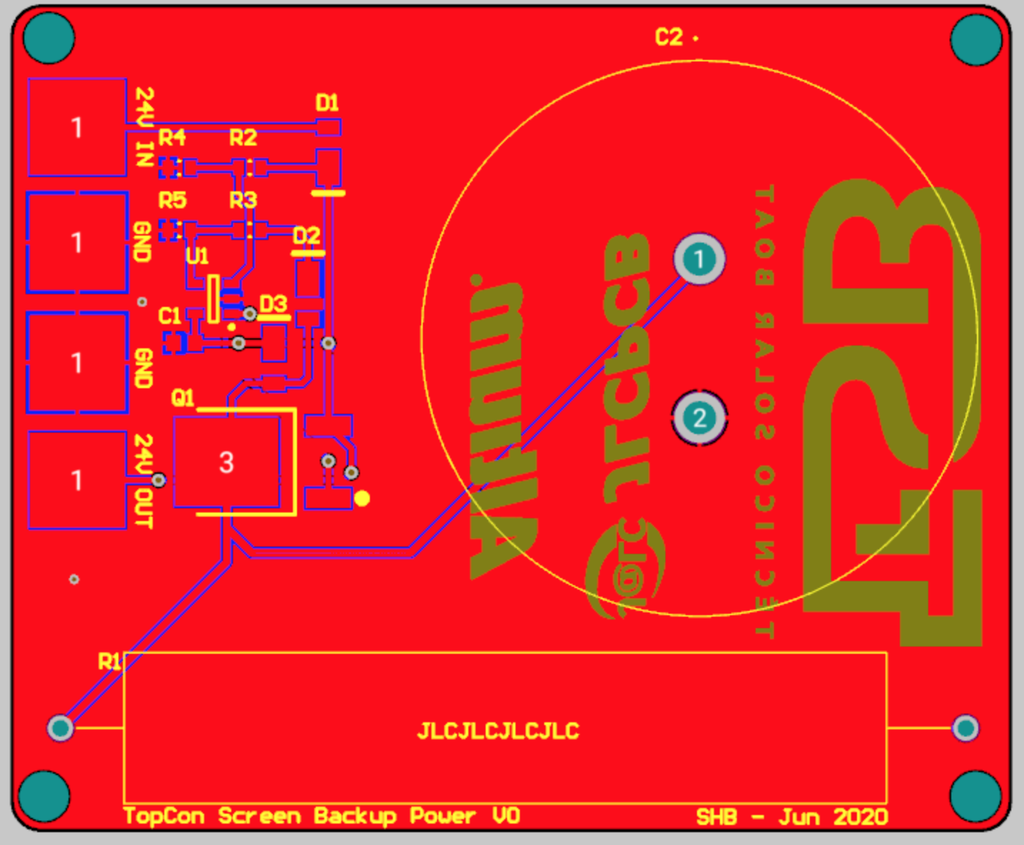This article is sponsored by JLCPCB.com
JLCPCB are also sponsor of this project. JLCPCB (Shenzhen JLC Electronics Co., Ltd.), is the largest PCB prototype enterprise in China and a high-tech manufacturer specialising in quick PCB prototype and small-batch PCB production. You can order a minimum of 5 PCBs for just $2. To get the PCB manufactured simply upload the .zip of the gerber files or you can also drag and drop the .zip files. After uploading the zip file, you’ll see a success message at the bottom if the file is successfully uploaded. You can review the PCB in the Gerber viewer to make sure everything is good. You can view both top and bottom of the PCB. After making sure the PCB looks good, you can now place the order at a reasonable price. You can order 5 PCBs for just $2 plus shipping. To place the order, click on “SAVE TO CART” button.
 Técnico Solar Boat
Técnico Solar Boat