First of all, to make the doorbell talking with the guests after an interaction, I generated voices from texts for each occasion I wanted the doorbell to talk. You can get more information about how to create voice files over text files in the following sections.
To be able to get notified via WhatsApp after an interaction, I created an application on the Raspberry Pi, including Twilio's API for WhatsApp. And, I utilized an Arduino Nano 33 IoT to communicate with the application on the Raspberry Pi.
Then, to play the voices I generated with the Arduino Nano 33 IoT, I used a DFPlayer Mini MP3 Player with a speaker. And, to read and register UIDs from RFID tags or cards, I used an MFRC522 RFID Reader.
Finally, I included a DC184 Yellow Pushbutton as the doorbell button and RGB common cathode LEDs as the eyes of the jack-o'-lantern.
After completing my design on a breadboard and testing the code, I designed a PCB (WhatsApp RFID Talking Doorbell) with a unique jack-o'-lantern shape with an angry facial expression to create a suitable and wicked doorbell for Halloween :)
Huge thanks to PCBWay for sponsoring this project.

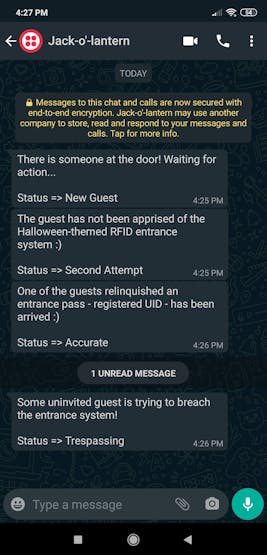
Step 1: Designing and Soldering the WhatsApp RFID Talking Doorbell PCB
I tested all connections and modules with the Arduino Nano 33 IoT on the breadboard.

Then, I designed the WhatsApp RFID Talking Doorbell PCB by using KiCad. I attached the Gerber file of the PCB below, so if you want, you can order this PCB from PCBWay to create a stylish jack-o'-lantern to frighten your guests who were not informed about its cursed features :)
Click here to inspect and order this PCB directly on PCBWay.

First of all, by using a soldering iron, I attached headers (male and female), 5mm RGB common cathode LEDs, 1K resistor, 10K resistor, and DC184 yellow pushbutton.
Component list on the PCB:
A1 (Headers for Arduino Nano 33 IoT)
D1, D2 (5mm RGB Common Cathode LED)
J1 (Headers for MFRC522 RFID Reader)
J2, J3 (Headers for DFPlayer Mini)
J4 (Headers for Speaker)
P1 (Headers for Power Supply)
R1 (1K Resistor)
R2 (10K Resistor)
SW1 (DC184 Yellow Pushbutton)



Step 2: Setting up a LAMP web server on Raspberry Pi
If you are a novice in programming with Raspberry Pi, you can inspect well-explained instructions and tutorials on the official Raspberry Pi website.
To go to the official Raspberry Pi setting up tutorial, click here.
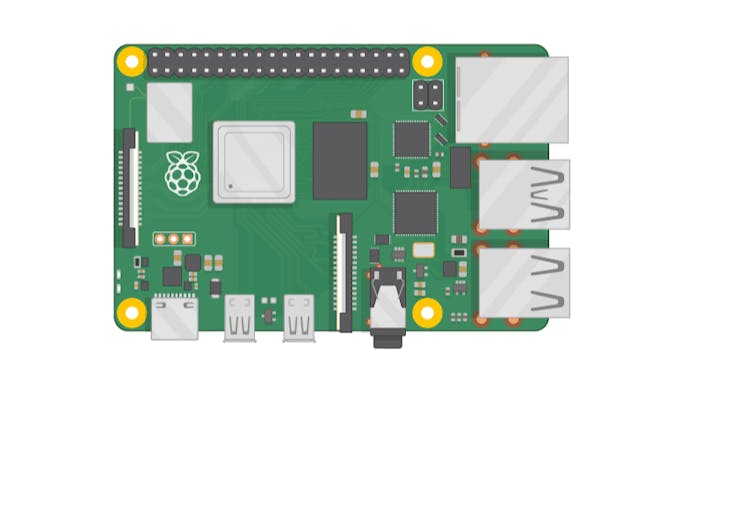
- Open a terminal window by selecting Accessories > Terminal from the menu.
- Install the apache2 package by typing the following command into the terminal and pressing Enter:
sudo apt-get install apache2 -y
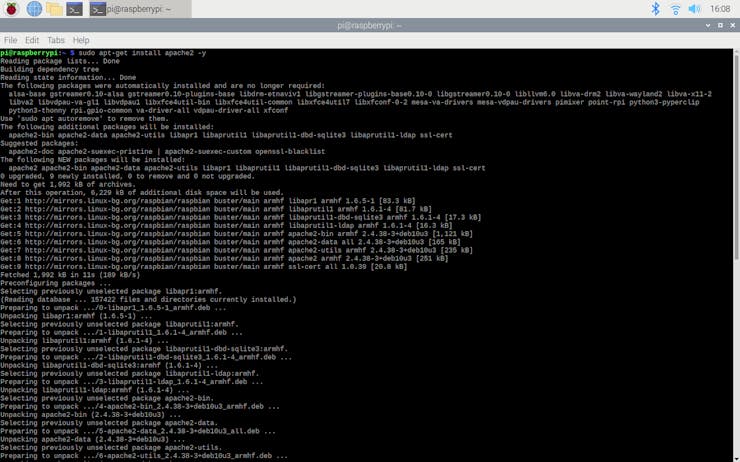
- To test the server, open Chromium by selecting Internet > Chromium Web Browser from the menu and enter http://localhost.
- If you want, you can use the IP address of your Raspberry Pi as well.
hostname -I
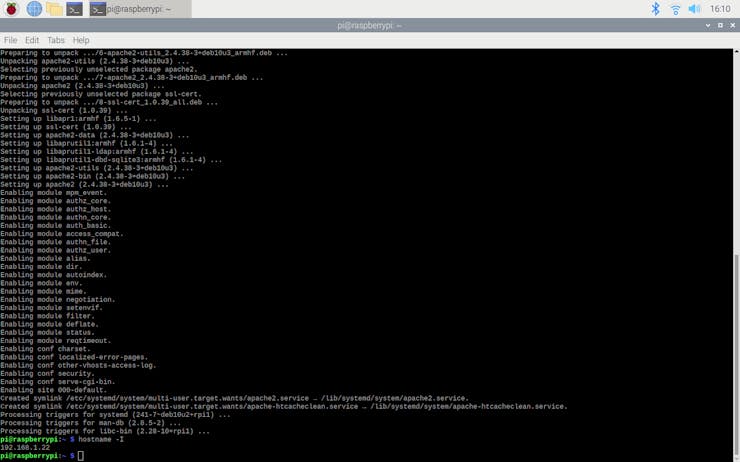
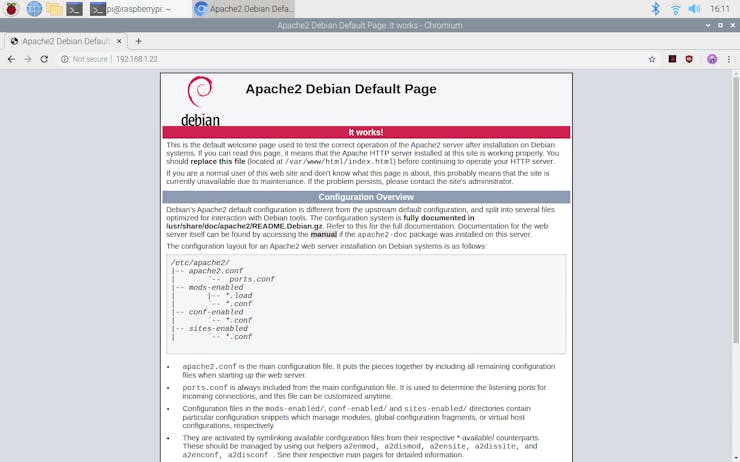
- Install the PHP package with the following command:
- Do not forget to update the Pi.
sudo apt-get update
sudo apt-get install php -y
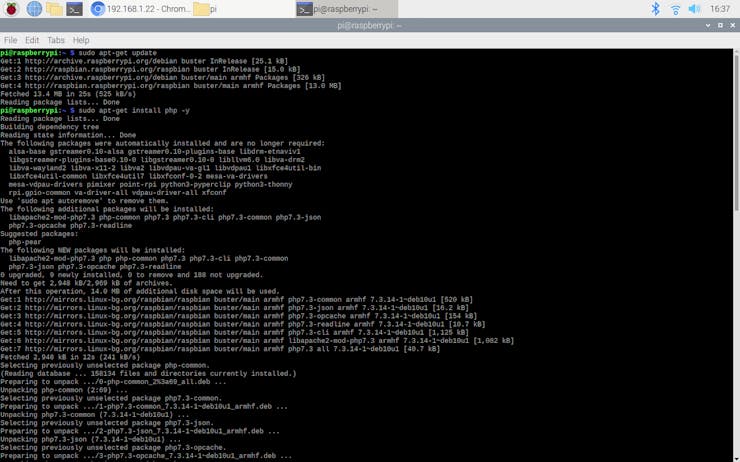
- To be able to utilize Twilio's API for WhatsApp in PHP, install the php-curl package:
sudo apt-get install php-curl
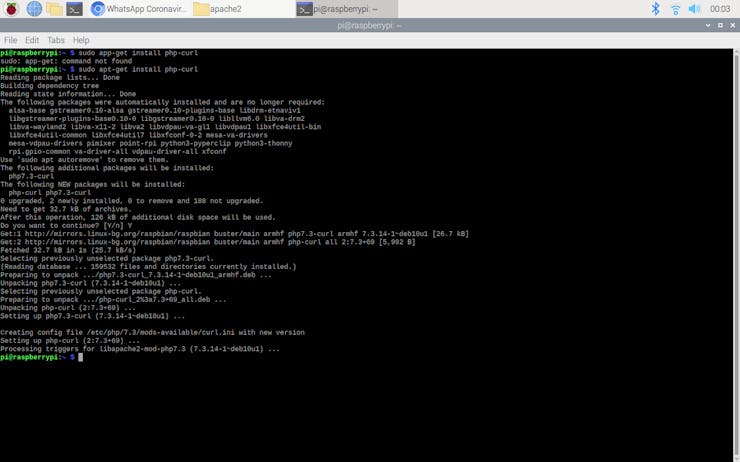
- Then, restart the apache server to be able to use the installed packages on the localhost:
sudo service apache2 restart
Step 3: Creating a Twilio application
To send WhatsApp messages through Twilio's API, the only thing you need to do is to sign up for a Twilio Trial Account.
After signing up, with your SID and Auth Token, you can use Twilio's API for WhatsApp without any charge. As explained on Twilio, you need to join a shared phone number with your phone in order to verify your phone number and initiate the Twilio's API for WhatsApp.
For more information and learn how to create a new account, click the link below.
You can sign up for Twilio with my referral code here :)
1) Create a new application - WhatsApp Talking Doorbell.
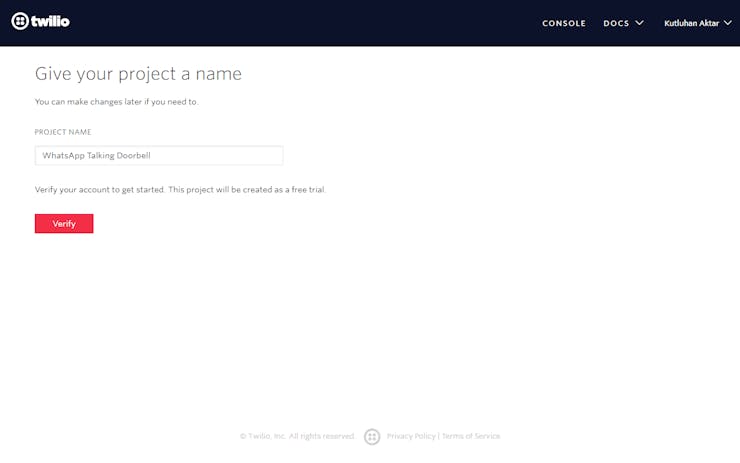
2) Open the Dashboard of the application.
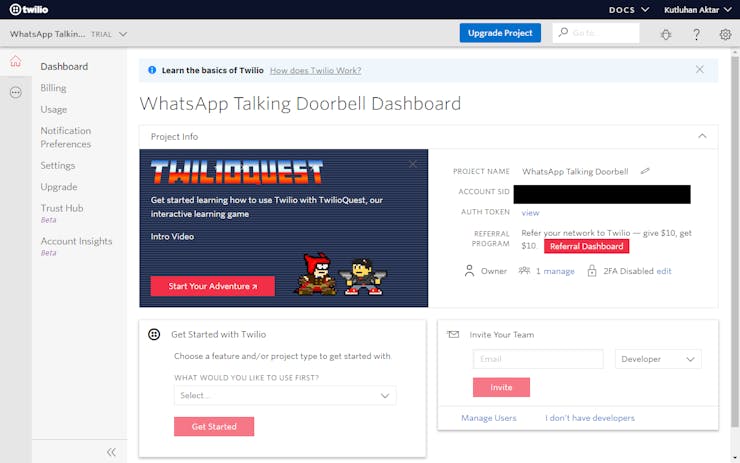
3) Go to the Twilio Sandbox for WhatsApp to get the verification code.
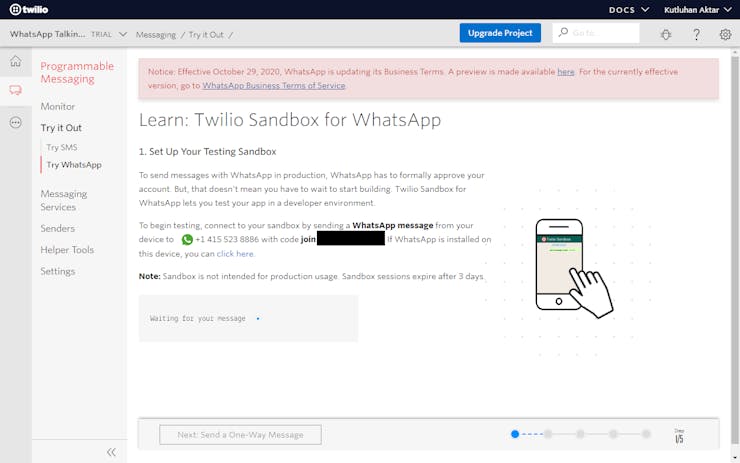
4) Connect your phone to your application with the verification...
Read more » kutluhan_aktar
kutluhan_aktar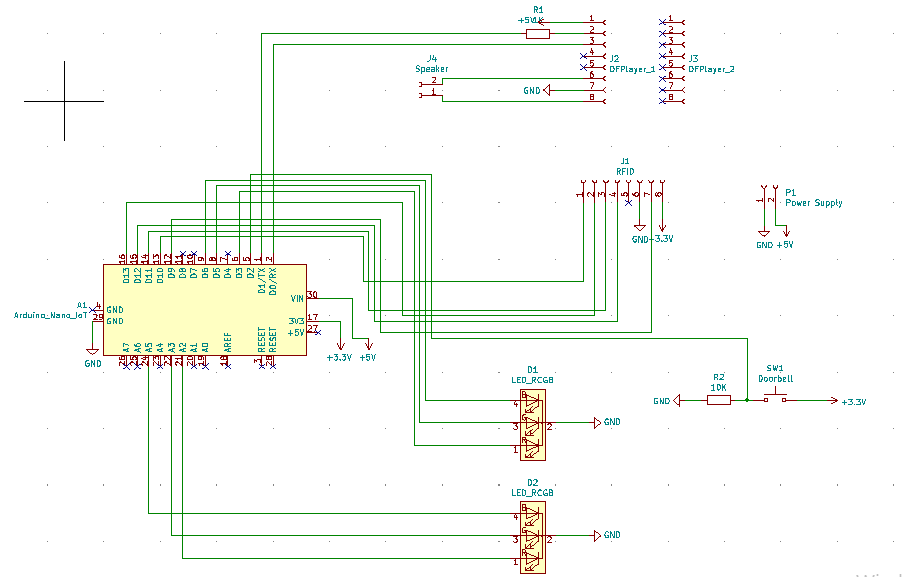
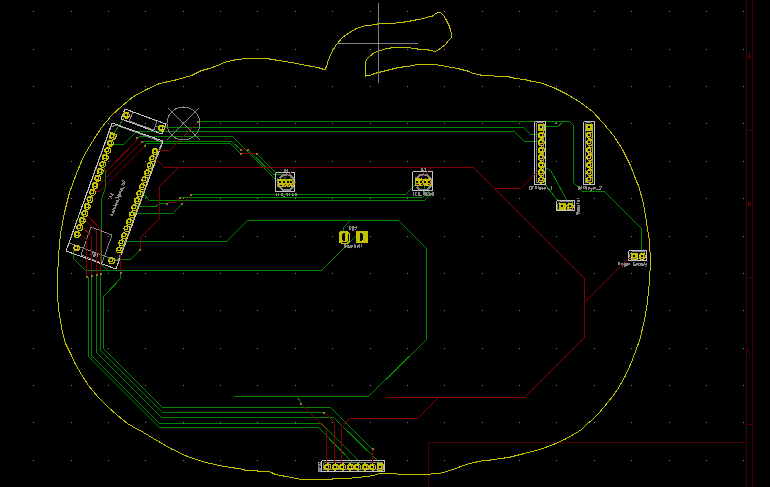
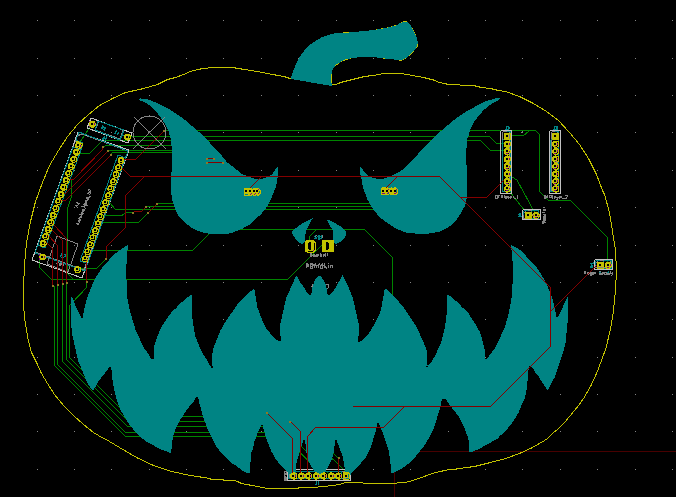


 Shehzad Nazir
Shehzad Nazir
 Esmacat
Esmacat
 Juan M. Casillas
Juan M. Casillas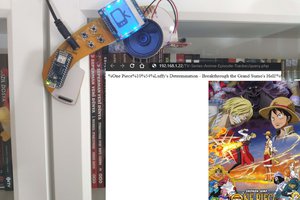
Wow, your project is such a great. As I have learned something new by reading this project. Would like to share it with the team members of https://socialspy.net/ so that they could also read it and can implement something new in our running projects.