 How it works:
How it works:
- In Standalone mode, Keybon acts as a simple HID keyboard and shows its preconfigured buttons functions.
- The companion software for windows allows you to create your own keyboard layouts and assign them to any application on your PC. The companion software monitors the applications in focus and changes the layouts accordingly. In this mode Keybon communicates over a virtual COM port. Layouts are sent to the device on demand which in turn sends key events back to the computer.
 Max.K
Max.K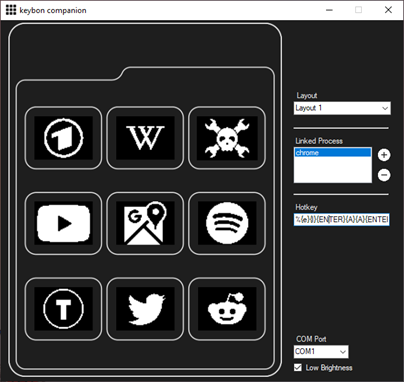






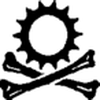
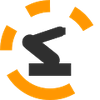




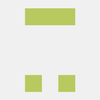


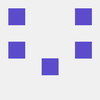



 Guy Dupont
Guy Dupont
 pcadic
pcadic
 SAYANTAN PAL
SAYANTAN PAL
 Alistair MacDonald
Alistair MacDonald
It looks like the screen are being pressed directly, do you think there will be issues with strain? Possibly leading to cracking? I've got a bag of 0.44" OLED screen that were also destined for a keyboard, but with a much (much) more complex mounting system specifically to limit contact on the screen.