-
1Gather Components
![]()
![]()
![]()
![]()
![]()
![]()
The first thing to do when beginning with any project is gathering the required components. The required components for this project are as follows:
1.1 Components:
- Arduino Nano with Cable
- DHT11 Temperature Sensor Module
- 0.96" OLED Display
- TP4056 Battery Charging Module
- Small Battery (I used 160mAh lipo battery)
- Slide Switch
1.2 Tools (according to need / optional):
- Soldering Iron
- Jumper Wires
- Hot Glue Gun
- 3D Printer (for enclosure - highly optional)
I always prefer Quartz Components to buy all kinds of electronic components and tools!
Gather all the required stuff and move ahead to the next step!
-
2Stacking Components
![]()
Now we need to plan the position of all the components inside the enclosure. I wanted to keep the device as thin as possible so it is actually convenient to carry in a pocket. Thus I spread all the components out and did not go with a multiple component-layer structure as that would decrease the X and Y dimensions of the device but eventually increase the Z dimension which is nothing but the thickness of the device!
You can refer to the image attached above to check how I have stacked the components inside my pocket weather station or you can also come up with your own unique and creative ideas 💡 of stacking the components in ways that reduce the size of the device even further!
After you are done planning your preferred arrangement, head straight over to the next step!
-
3Schematic
![]()
Now we need to draft out a schematic for our pocket weather station. The schematic for this project is very simple as there are very few modules and have to be just connected together without the need for any external modifiers. I have attached the schematic diagram above, as an image. You can refer to it if required.
We need to connect the battery to the battery charging module and the output of the battery charging module to the Arduino Nano board. I have used an Arduino Nano board because of its size which is perfect and preferable for this project!
Next, connect the temperature sensor module and the OLED display to the Arduino board.
After completing the schematic, move ahead to the next step.
-
4Soldering / Making Connections
![]()
Now, we just need to solder all the components together according to the schematic that we previously drafted. Try keeping the length of the wires cut-to-fit to prevent a mess of wires later on.
Also, try to solder everything accurately to prevent any kind of short circuit. It might be a tedious process but believe me later on it will feel worth the effort.
After you are done with the soldering, just move on to the next step!
-
5After Soldering
After you are done soldering all the components (excluding the switch), it should look something like the images that I have attached above. Try to keep the length of the wires cut-to-fit so that there is no problem in fitting everything later on.
I am sure we can't carry this wired mess around like this and so it is pretty clear that we need an enclosure for our pocket weather station to give it that proper professional look. And the best option that we have here is 3D printing.
So, move on to the next step to design the enclosure and print it!
-
6Making Enclosure
![]()
I went ahead and designed the enclosure for the pocket weather station in Tinkercad.
I do not have a 3D printer so I went to IAmRapid and uploaded my .stl files to get an instant quote, and ordered the parts right away. The enclosure has a great build quality.
Fortunately, all the cutouts that I had made in the design for different modules and ports, turned out to be 100% perfect. I have attached the 3D files below for you!
Now, let's move on to placing the whole circuit inside the enclosure and fixing it in place!
-
7Placing Circuit in Enclosure
![]()
![]()
Now, we need to place the whole circuit inside the enclosure that we earlier designed and 3d printed. It is very important the all the ports go in their respective cutouts to give the device the much needed professional look. Also, it is important that all the components are firmly fixed in their place and do not move inside the enclosure to ensure proper and smooth functioning of the device!
I used some hot glue for fixing the circuit in the proper way.
After you are done with this, move on to the next step!
-
8Adding the Switch
![]()
![]()
Now after you are done placing the circuit inside the enclosure, it is time to add the slide switch in its dedicated slot. We did not connect the switch previously in the circuit itself because the switch needs to be inserted into the enclosure from the outside.
After inserting the switch into its slot, use two small screws to fix it in place. Then connect the two wires, one from the VCC of the Arduino board and one wire from the positive output of the battery charging module. In this way, we will be able to turn the complete circuit ON when we turn the switch ON.
After finishing the switch work, move on towards closing the enclosure!
-
9Closing the Enclosure
![]()
![]()
Now, we need to close the enclosure. I used some screws to fix the lid of the enclosure in place. I had already made screw holes in the design of the enclosure so there is no problem later on!
Just make sure that the lid is in place so the device even looks professional and is convenient to carry! I have put my logo on the lid design to give it a more aesthetic and customized look 😜
After closing the enclosure, move on to coding the weather station!
-
10Coding Battle!
![]()
![]()
Now, we need to do something very important and that is coding our pocket weather station because without the code running in the Arduino which in turn runs everything, our device is just a plastic box with no functionality.
So let's program our pocket weather station for functionality and maximum efficiency. I have attached the code below for you to make use of. If you wish to, you can also get your hands dirty and write the code down yourself!
After completing the step, move ahead!
Code for Pocket Weather Station:
/////////////////////////////////////////// // Pocket Weather Station // // By Aarav Garg - Tech Nuttiez // /////////////////////////////////////////// #include <SPI.h> #include <Wire.h> #include <Adafruit_GFX.h> #include <Adafruit_SSD1306.h> #include <DHT.h> #include <Adafruit_Sensor.h> #include <Fonts/FreeSans9pt7b.h> #include <Fonts/FreeSansBold9pt7b.h> #define dataPin 4 #define DHTTYPE DHT11 DHT dht(dataPin, DHTTYPE); #define SCREEN_WIDTH 128 // OLED display width, in pixels #define SCREEN_HEIGHT 64 // OLED display height, in pixels #define OLED_RESET 5 Adafruit_SSD1306 display(SCREEN_WIDTH, SCREEN_HEIGHT, &Wire, OLED_RESET); #define LOGO_HEIGHT 64 #define LOGO_WIDTH 128 //image bitmap data const unsigned char logo_bmp [] PROGMEM = { 0x00, 0x00, 0x00, 0x00, 0x00, 0x00, 0x00, 0x01, 0xf0, 0x00, 0x00, 0x00, 0x00, 0x00, 0x00, 0x00, 0x00, 0x00, 0x00, 0x00, 0x00, 0x00, 0x00, 0x07, 0xfc, 0x00, 0x00, 0x00, 0x00, 0x00, 0x00, 0x00, 0x00, 0x00, 0x00, 0x00, 0x00, 0x00, 0x00, 0x0f, 0xfe, 0x00, 0x00, 0x00, 0x00, 0x00, 0x00, 0x00, 0x00, 0x00, 0x00, 0x00, 0x00, 0x00, 0x00, 0x1f, 0xff, 0x00, 0x00, 0x00, 0x00, 0x00, 0x00, 0x00, 0x00, 0x00, 0x00, 0x00, 0x00, 0x00, 0x00, 0x3f, 0x0f, 0xc0, 0x00, 0x00, 0x00, 0x00, 0x00, 0x00, 0x00, 0x00, 0x00, 0x00, 0x00, 0x00, 0x00, 0xfe, 0x0f, 0xe0, 0x00, 0x00, 0x00, 0x00, 0x00, 0x00, 0x00, 0x00, 0x00, 0x00, 0x00, 0x00, 0x01, 0xfe, 0x07, 0xf0, 0x00, 0x00, 0x00, 0x00, 0x00, 0x00, 0x00, 0x00, 0x00, 0x00, 0x00, 0x00, 0x03, 0xfe, 0x07, 0xf8, 0x00, 0x00, 0x00, 0x00, 0x00, 0x00, 0x00, 0x00, 0x00, 0x00, 0x00, 0x00, 0x07, 0xfe, 0x0f, 0xfe, 0x00, 0x00, 0x00, 0x00, 0x00, 0x00, 0x00, 0x00, 0x00, 0x00, 0x00, 0x00, 0x1f, 0xff, 0x1f, 0xff, 0x00, 0x00, 0x00, 0x00, 0x00, 0x00, 0x00, 0x00, 0x00, 0x00, 0x00, 0x00, 0x3f, 0xff, 0xff, 0xff, 0x80, 0x00, 0x00, 0x00, 0x00, 0x00, 0x00, 0x00, 0x00, 0x00, 0x00, 0x00, 0x7f, 0xff, 0xff, 0xff, 0xc0, 0x00, 0x00, 0x00, 0x00, 0x00, 0x00, 0x00, 0x00, 0x00, 0x00, 0x00, 0xff, 0xff, 0xff, 0xff, 0xe0, 0x00, 0x00, 0x00, 0x00, 0x00, 0x00, 0x00, 0x00, 0x00, 0x00, 0x03, 0xff, 0xfd, 0xff, 0xff, 0xf8, 0x00, 0x00, 0x00, 0x00, 0x00, 0x00, 0x00, 0x00, 0x00, 0x00, 0x07, 0xff, 0xf0, 0xff, 0xff, 0xfc, 0x00, 0x00, 0x00, 0x00, 0x00, 0x00, 0x00, 0x00, 0x00, 0x00, 0x0f, 0xff, 0xc0, 0x7f, 0xff, 0xfe, 0x00, 0x00, 0x00, 0x00, 0x00, 0x00, 0x00, 0x00, 0x00, 0x00, 0x3f, 0xff, 0x80, 0x1f, 0xff, 0xff, 0x00, 0x00, 0x00, 0x00, 0x00, 0x00, 0x00, 0x00, 0x00, 0x00, 0x7f, 0xfe, 0x00, 0x0f, 0xff, 0xff, 0x80, 0x00, 0x00, 0x00, 0x00, 0x00, 0x00, 0x00, 0x00, 0x00, 0xff, 0xf8, 0x00, 0x07, 0xff, 0xff, 0xc0, 0x00, 0x00, 0x00, 0x00, 0x00, 0x00, 0x00, 0x00, 0x01, 0xff, 0xf0, 0x00, 0x03, 0xff, 0xc3, 0xc0, 0x00, 0x00, 0x00, 0x00, 0x00, 0x00, 0x00, 0x00, 0x03, 0xff, 0xc0, 0x00, 0x01, 0xff, 0x81, 0xe0, 0x00, 0x00, 0x00, 0x00, 0x00, 0x00, 0x00, 0x00, 0x03, 0xff, 0x80, 0x00, 0x00, 0x7f, 0x81, 0xe0, 0x00, 0x00, 0x00, 0x00, 0x00, 0x00, 0x00, 0x00, 0x07, 0xff, 0x80, 0x00, 0x00, 0x3f, 0x81, 0xe0, 0x00, 0x00, 0x00, 0x00, 0x00, 0x00, 0x00, 0x00, 0x07, 0xff, 0x80, 0x00, 0x00, 0x1f, 0x83, 0xc0, 0x00, 0x00, 0x00, 0x00, 0x00, 0x00, 0x00, 0x00, 0x07, 0xff, 0x80, 0x00, 0x00, 0x1f, 0xc7, 0xc0, 0x00, 0x00, 0x00, 0x00, 0x00, 0x00, 0x00, 0x00, 0x07, 0xff, 0x80, 0x00, 0x00, 0x1f, 0xff, 0xc0, 0x00, 0x00, 0x00, 0x00, 0x00, 0x00, 0x00, 0x00, 0x07, 0xff, 0x80, 0x00, 0x00, 0x1f, 0xff, 0x80, 0x00, 0x00, 0x00, 0x00, 0x00, 0x00, 0x00, 0x00, 0x07, 0xff, 0x80, 0x00, 0x00, 0x3f, 0xff, 0x80, 0x00, 0x00, 0x00, 0x00, 0x00, 0x00, 0x00, 0x00, 0x07, 0xff, 0x80, 0x00, 0x00, 0x3f, 0xff, 0x80, 0x00, 0x00, 0x00, 0x00, 0x00, 0x00, 0x00, 0x00, 0x07, 0xff, 0x80, 0x00, 0x00, 0x3f, 0xff, 0x00, 0x00, 0x00, 0x00, 0x00, 0x00, 0x00, 0x00, 0x00, 0x07, 0xff, 0x80, 0x00, 0x00, 0x7f, 0xff, 0x00, 0x00, 0x00, 0x00, 0x00, 0x00, 0x00, 0x00, 0x00, 0x07, 0xff, 0x80, 0x00, 0x00, 0x7f, 0xff, 0x00, 0x00, 0x00, 0x00, 0x00, 0x00, 0x00, 0x00, 0x00, 0x03, 0xff, 0x00, 0x00, 0x00, 0x7f, 0xfe, 0x00, 0x00, 0x00, 0x00, 0x00, 0x00, 0x00, 0x00, 0x00, 0x00, 0x78, 0x00, 0x00, 0x00, 0xff, 0xfe, 0x00, 0x00, 0x00, 0x00, 0x00, 0x00, 0x00, 0x00, 0x00, 0x00, 0x78, 0x00, 0x00, 0x00, 0xff, 0xfc, 0x00, 0x00, 0x00, 0x00, 0x00, 0x00, 0x00, 0x00, 0x00, 0x00, 0x78, 0x00, 0x00, 0x01, 0xff, 0xfc, 0x00, 0x00, 0x00, 0x00, 0x00, 0x00, 0x00, 0x00, 0x00, 0x00, 0x00, 0x00, 0x00, 0x00, 0xff, 0xfc, 0x00, 0x00, 0x00, 0x00, 0x00, 0x00, 0x00, 0x00, 0x00, 0x00, 0x00, 0x00, 0x00, 0x00, 0x03, 0xf8, 0x00, 0x00, 0x00, 0x00, 0x00, 0x00, 0x00, 0x00, 0x00, 0x00, 0x00, 0x00, 0x00, 0x00, 0x00, 0xf8, 0x00, 0x00, 0x00, 0x00, 0x00, 0x00, 0x00, 0x00, 0x00, 0x00, 0x00, 0x00, 0x00, 0x00, 0x00, 0x38, 0x00, 0x00, 0x00, 0x00, 0x00, 0x00, 0x00, 0x00, 0x00, 0x00, 0x00, 0x00, 0x00, 0x07, 0xc0, 0x10, 0x00, 0x00, 0x00, 0x00, 0x00, 0x00, 0x00, 0x00, 0x00, 0x00, 0x00, 0x00, 0x00, 0x3f, 0xfc, 0x00, 0x00, 0x00, 0x00, 0x00, 0x00, 0x00, 0x00, 0x00, 0x00, 0x00, 0x00, 0x00, 0x00, 0xff, 0xff, 0x00, 0x00, 0x00, 0x00, 0x00, 0x00, 0x00, 0x00, 0x00, 0x00, 0x00, 0x00, 0x00, 0x01, 0xff, 0xff, 0x80, 0x00, 0x00, 0x00, 0x00, 0x00, 0x00, 0x00, 0x00, 0x00, 0x00, 0x00, 0x00, 0x03, 0xff, 0xff, 0xc0, 0x00, 0x00, 0x00, 0x00, 0x00, 0x00, 0x00, 0x00, 0x00, 0x00, 0x00, 0x00, 0x07, 0xff, 0xff, 0xe0, 0x00, 0x00, 0x00, 0x00, 0x00, 0x00, 0x00, 0x00, 0x00, 0x00, 0x00, 0x00, 0x0f, 0xff, 0xff, 0xf0, 0x00, 0x00, 0x00, 0x00, 0x00, 0x00, 0x00, 0x00, 0x00, 0x00, 0x00, 0x00, 0x1f, 0xff, 0xff, 0xf0, 0x00, 0x00, 0x00, 0x00, 0x00, 0x00, 0x00, 0x00, 0x00, 0x00, 0x00, 0x00, 0x1f, 0xff, 0xff, 0xf8, 0x00, 0x00, 0x00, 0x00, 0x00, 0x00, 0x00, 0x00, 0x00, 0x00, 0x00, 0x00, 0x3f, 0xff, 0xff, 0xf8, 0x00, 0x00, 0x00, 0x00, 0x00, 0x00, 0x00, 0x00, 0x00, 0x00, 0x00, 0x00, 0x3f, 0xfc, 0x3f, 0xfc, 0x00, 0x00, 0x00, 0x00, 0x00, 0x00, 0x00, 0x00, 0x00, 0x00, 0x00, 0x00, 0x3f, 0xf8, 0x3f, 0xfc, 0x00, 0x00, 0x00, 0x00, 0x00, 0x00, 0x00, 0x00, 0x00, 0x00, 0x00, 0x00, 0x3f, 0xf8, 0x3f, 0xfc, 0x00, 0x00, 0x00, 0x00, 0x00, 0x00, 0x00, 0x00, 0x00, 0x00, 0x00, 0x00, 0x3f, 0xfc, 0x3f, 0xfc, 0x00, 0x00, 0x00, 0x00, 0x00, 0x00, 0x00, 0x00, 0x00, 0x00, 0x00, 0x00, 0x7f, 0xfe, 0x7f, 0xfc, 0x00, 0x00, 0x00, 0x00, 0x00, 0x00, 0x00, 0x00, 0x00, 0x00, 0x00, 0x00, 0x7f, 0xff, 0xff, 0xfc, 0x00, 0x00, 0x00, 0x00, 0x00, 0x00, 0x00, 0x00, 0x00, 0x00, 0x00, 0x00, 0x7f, 0xff, 0xff, 0xfc, 0x00, 0x00, 0x00, 0x00, 0x00, 0x00, 0x00, 0x00, 0x00, 0x00, 0x00, 0x00, 0x7f, 0xff, 0xff, 0xfc, 0x00, 0x00, 0x00, 0x00, 0x00, 0x00, 0x00, 0x00, 0x00, 0x00, 0x00, 0x00, 0x7f, 0xff, 0xff, 0xfc, 0x00, 0x00, 0x00, 0x00, 0x00, 0x00, 0x00, 0x00, 0x00, 0x00, 0x00, 0x00, 0x7f, 0xff, 0xff, 0xfc, 0x00, 0x00, 0x00, 0x00, 0x00, 0x00, 0x00, 0x00, 0x00, 0x00, 0x03, 0xff, 0xff, 0xff, 0xff, 0xff, 0xc0, 0x00, 0x00, 0x00, 0x00, 0x00, 0x00, 0x00, 0x00, 0x00, 0x03, 0xff, 0xff, 0xff, 0xff, 0xff, 0xc0, 0x00, 0x00, 0x00, 0x00, 0x00, 0x00, 0x00, 0x00, 0x00, 0x03, 0xff, 0xff, 0xff, 0xff, 0xff, 0xc0, 0x00, 0x00, 0x00, 0x00, 0x00, 0x00, 0x00, 0x00, 0x00, 0x03, 0xff, 0xff, 0xff, 0xff, 0xff, 0xc0, 0x00, 0x00, 0x00, 0x00 }; void setup() { Serial.begin(9600); dht.begin(); // SSD1306_SWITCHCAPVCC = generate display voltage from 3.3V internally if(!display.begin(SSD1306_SWITCHCAPVCC, 0x3C)) { // Address 0x3D for 128x64 Serial.println(F("SSD1306 allocation failed")); for(;;); // Don't proceed, loop forever } testdrawbitmap(); // Draw the required image delay(1000); } void loop() { float h = dht.readHumidity(); // read humidity float t = dht.readTemperature(); // read temperature float hic = dht.computeHeatIndex(t, h, false); // compute head index for temp in °C // Printing the results on the serial monitor Serial.print("Temperature = "); Serial.print(t); Serial.print(" *C "); Serial.print(" Humidity = "); Serial.print(h); Serial.println(" % "); display.clearDisplay(); display.setTextSize(1); // Draw 2X-scale text display.setTextColor(WHITE); display.setFont(&FreeSansBold9pt7b); display.setCursor(0,13); display.print(F("Temp: ")); display.setFont(&FreeSans9pt7b); display.drawCircle(105, 2, 2, WHITE); display.print(t); display.println(F(" C")); display.setFont(&FreeSansBold9pt7b); display.print(F("Humid: ")); display.setFont(&FreeSans9pt7b); display.print(h); display.println(F("%")); display.setFont(&FreeSansBold9pt7b); display.print(F("Feels: ")); display.setFont(&FreeSans9pt7b); display.print(hic); display.println(F(" C")); display.drawCircle(103, 45, 2, WHITE); display.display(); delay(2000); // Delays 2 secods, as the DHT22 sampling rate is 0.5Hz } void testdrawbitmap(void) { display.clearDisplay(); display.drawBitmap( (display.width() - LOGO_WIDTH ) / 2, (display.height() - LOGO_HEIGHT) / 2, logo_bmp, LOGO_WIDTH, LOGO_HEIGHT, 1); display.display(); delay(1000); }
Pocket Weather Station
A portable mini pocket weather station made using an Arduino Nano board and featuring an OLED display and a DHT11 module.
 Tech Nuttiez
Tech Nuttiez

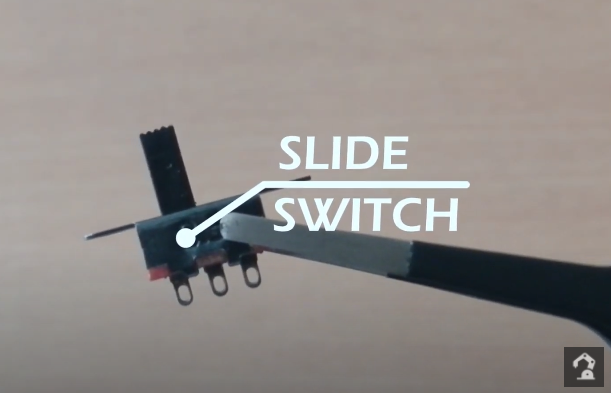




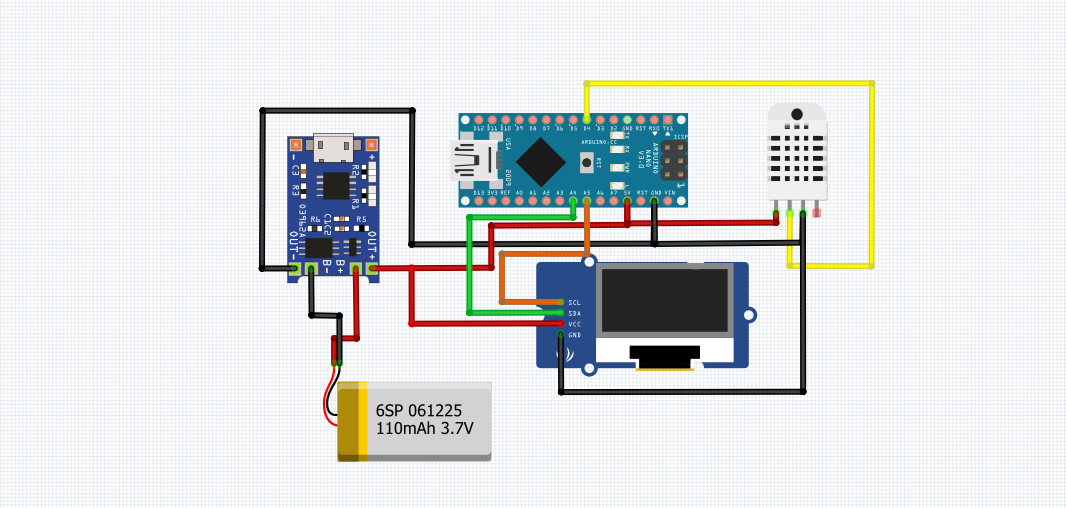


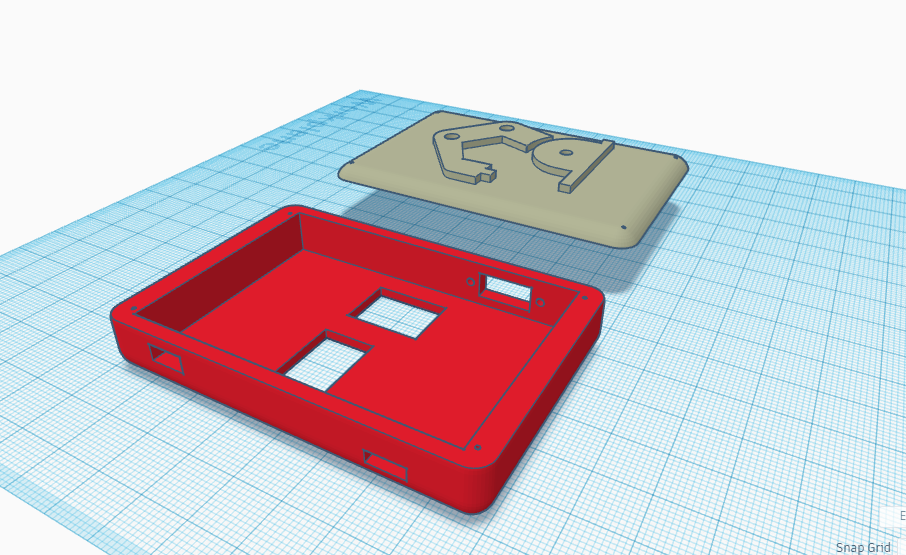







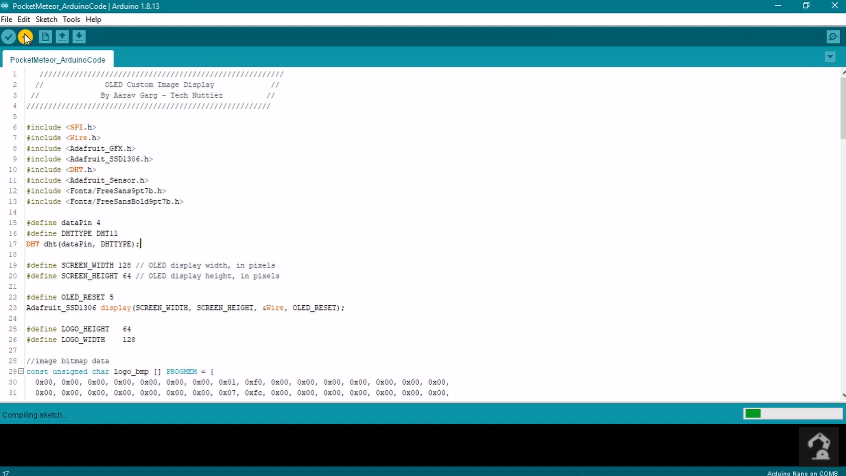

Discussions
Become a Hackaday.io Member
Create an account to leave a comment. Already have an account? Log In.