-
21Step 21
-
22Step 22
-
23Step 23
-
24Step 24
In the next few steps we will solder the Wifi+Bluetooth4.0 Module,
Here we are going to uses the piggy back wifi hack to solder the RTL8723BU Wifi+Bluetooth 4.0 on to the Pi Zero Board https://www.element14.com/community/groups/makershive/blog/2015/11/29/first-raspberry-pi-zero-hack-piggy-back-wifi
-
25Step 25
Next With 26AWG(1-2 meters) Solder the USB 5V to the PP1 and ground to pp6
-
26Step 26
![]()
-
27Step 27
Programming
First download the latest Raspbian Jessie from here https://www.raspberrypi.org/downloads/raspbian/, and follow the installation guide link on that page
-
28Step 28
On The Raspberry Pi Zero in Terminal and type these commands to install the
RTL8723BU Wifi+Bluetooth 4.0 module (should take about 1 hour to compile)
First Lets install the Wifi drivers
pi@raspberrypi:~ $ sudo apt-get install raspberrypi-kernel-headers pi@raspberrypi:~ $ git clone https://github.com/lwfinger/rtl8723bu.git ls cd rt* sudo make sudo make install sudo insmod 8723bu.ko ifconfig sudo rebootNext we are going to install the Bluetooth 4.0 Drivers
git clone https://github.com/lwfinger/rtl8723au_bt.git cd rtl8723au_bt git checkout -b kernel origin/kernel git branch git pull sudo make sudo make install sudo rebootCheck if everything is working perfectly with the wifi + bluetooth (connect multiple bluetooth devices).
![]()
*Type this command, we are going to edit the screen dimension output since i noticed some overscan space. its 680x480 after i noticed some empty overscan space. We are going to use some overides in the /boot/config.txt.
now just uncomment "disable_overscan=1" and set framebuffer_width=720
pi@raspberrypi:~ $ sudo nano /boot/config.txt framebuffer_height=480 "#" uncomment this if your display has a black border of unused pixels visible "#" and your display can output without overscan disable_overscan=1 "#" uncomment to force a console size. By default it will be display's size minus "#" overscan. framebuffer_width=680 framebuffer_height=480
CTRL+xY
press enter to saveNext install cloudsight and unirest.
sudo pip install cloudsight sudo pip install unirest pi@raspberrypi:~ $ sudo pip install cloudsight pi@raspberrypi:~ $ sudo pip install unirest -
29Step 29
![]()
Create 3 folders in home/pi/
FacialRecogntion
ImageOCR
ImageRecognitionYou can either chmod 777 via command line or right click the FacialRecogntion,ImageOCR,and
ImageRecognition folders and make sure Anyone is selected for all 3 sections. -
30Step 30
![]()
Download the full.py to the Pictures folder (its included in the Thingfiles)
Make sure the full.py permissions is set 777 or the 3 sections in the Access control set to anyone
Raspberry Pi Zero Prism
Pi Zero Prism is the upgraded version of Pi Zero Smart glass.Uses Image,Facial,ocr recognition,and browse Internet on it.
 Ricardo Ferro
Ricardo Ferro




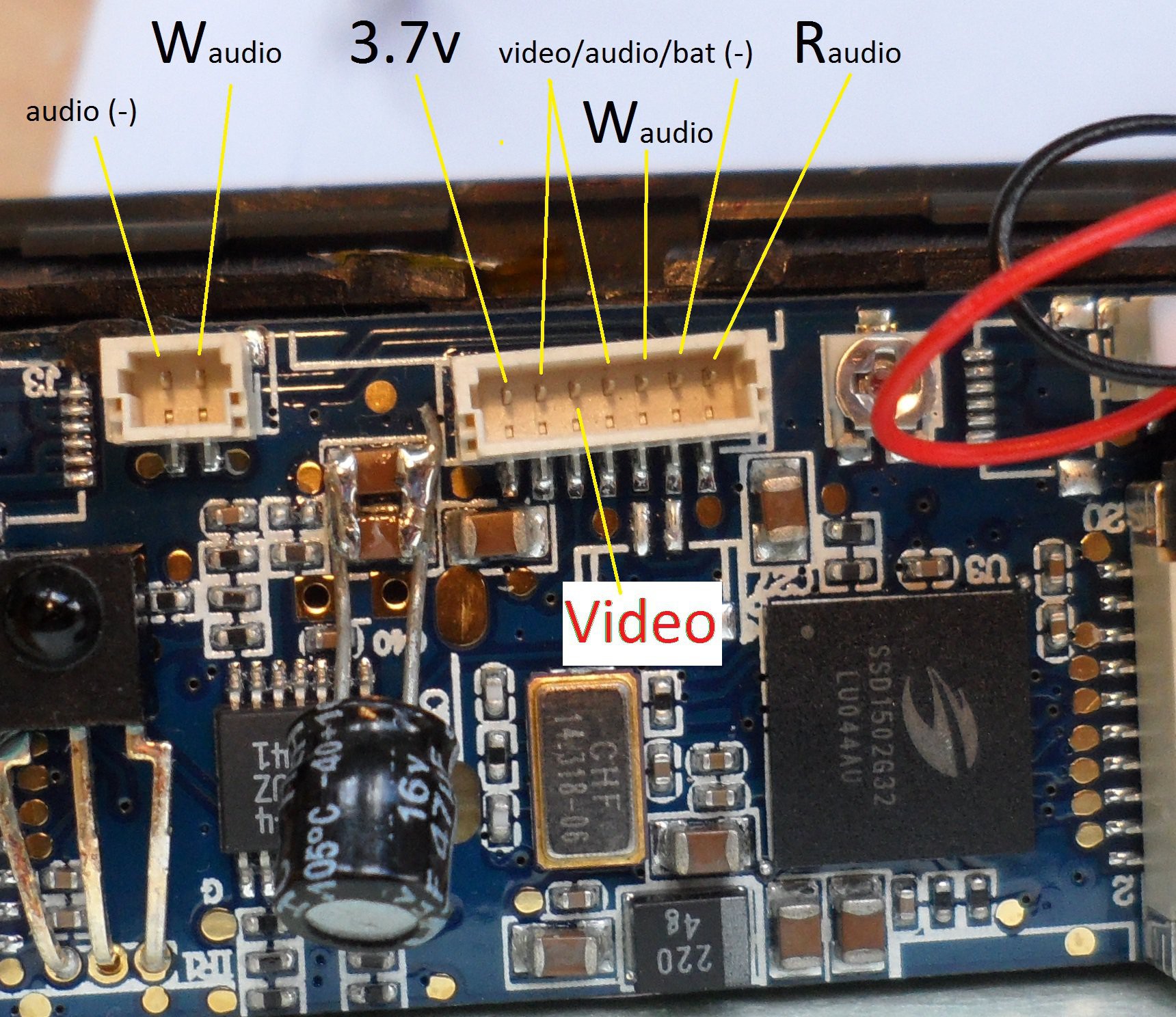
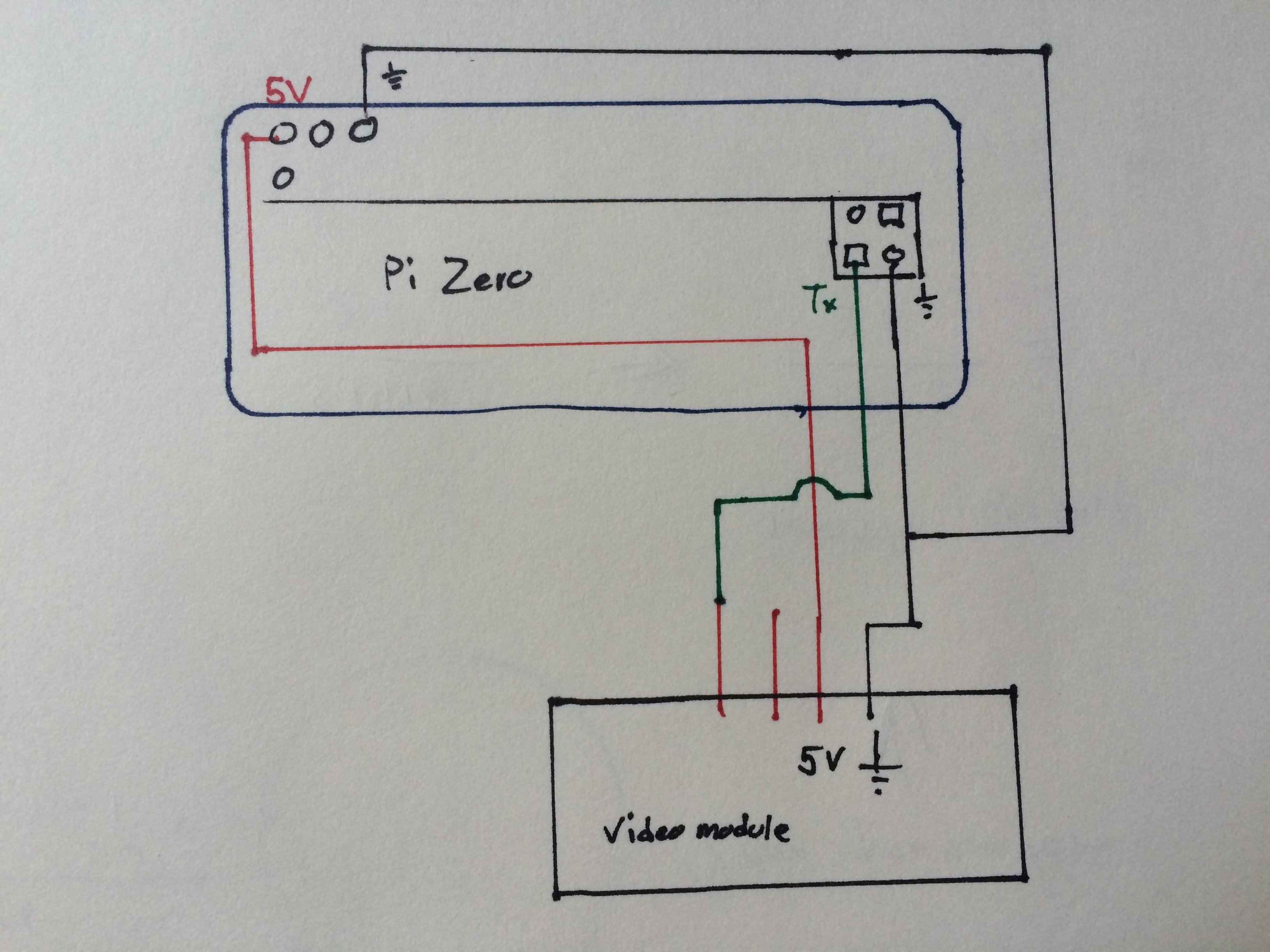

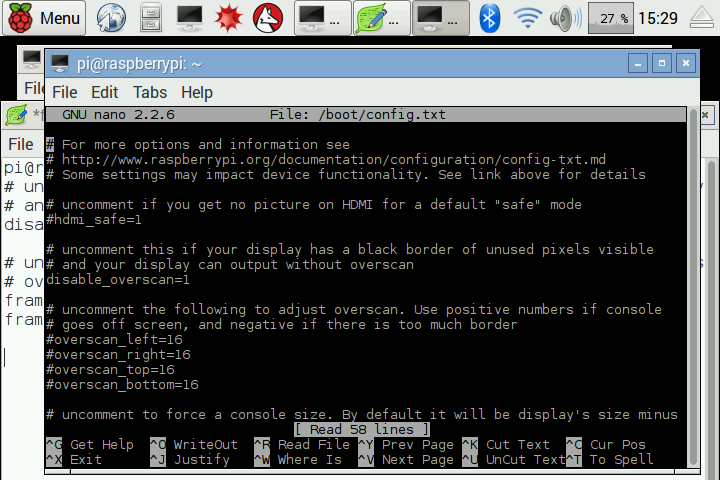
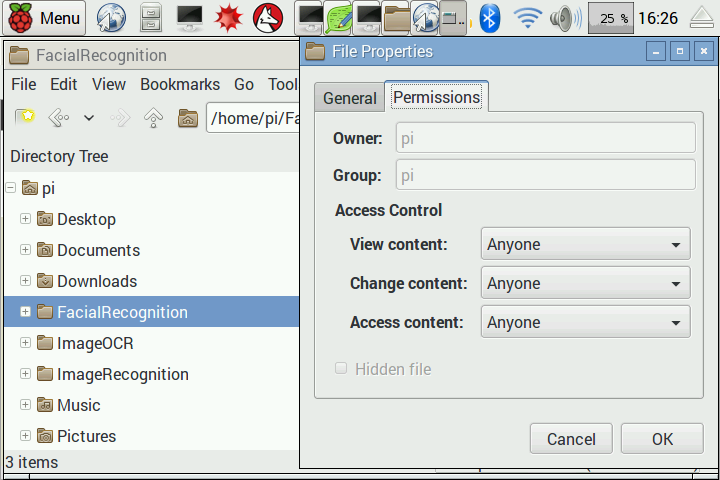
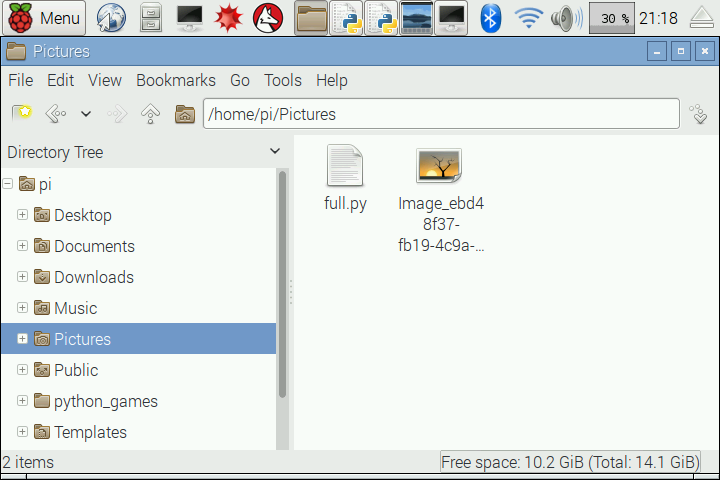
Discussions
Become a Hackaday.io Member
Create an account to leave a comment. Already have an account? Log In.
Very interesting. My wife is blind with macular degeneration (AMD). Been looking at Google glass and VR. Don't know if I could help in any way.
Are you sure? yes | no