-
1Convert Arduino Uno Into Joystick
1) I have attached a UnoJoy File . In the file First Install JRE Flip Installer
2) Then Connect Arduino to Your PC or Laptop
3) Open UnoJoyArduinoSample Upload the code to your arduino
4) Short Reset and Ground Pin of Arduino Uno. To enter into DFU (device frimware update ) mode
5) Run Turn Into A Joystick Batch File
6) Unplug and replug Arduino
7) Now Your Arduino is converted to Joystick
-
2Circuit Connection
![]()
In This project I used old Drone Transmitter . In the transmitter I used six Push Button and One Analog Joystick
1) Soldered All Six Push Button one pin as common for Ground
2) And Took Six Separate Wire from Push button For using as Input on Arduino Uno Digital Pins ( Use Digital Pins 2 - 13 )
3) In Analog Joystick I used X axis Only because In UnoJoy You Can use only one axis
4) Connect Analog Joystick Power and Ground Pin To arduino 5V and Gnd Pin
-
3Checking JoyStick
1) Connect Joystick To Your PC
2) Go to Control Panel > Devices and Printers > UnoJoy Joystick > Left Click > Game Controller > Properties
3) Move Joystick X axis You Can See any Variation in Your Monitor
4) Click Push Button To check Whether It is Working Or Not
-
4Testing in PC Games
You can use this controller to any games that support joystick . By changing the controller
Works well in euro truck simulator
For This Tutorial I am Going to use Euro Truck Simulator for test
1) Go To Options > Control > Change (Keyboard to Keyboard + UnoJoy Joystick)
2) Change Steering Sensitivity And Steering non-linearity to maximum
3) In Acceleration axis Check Wheather X axis is working or not . By Moving Joystick X axis
4) Go to Keyboard Options > Click Throttle And Press any Key In your JoyStick To assign keys
5) Click Brake/Reverse And Press any Key In your JoyStick To assign keys
6) Now you can play the game To press the key that you assigned
-
5Testing in Android Smart Phone
Connect the Joystick Your Smart Phone Using OTG Cable. In Android Only Few Games are Supported
//List of Supported Games//
Bridge Constructor PortalCrossy Road
Endurance
Evoland 2
GRID Autosport
Horizon Chase
Levelhead
Minecraft
Oddmar
Portal Knights
Riptide GP series
Not Only Above Listed . Some Other Games Are still supported with this Joystick
Now I am going to play Traffic GamePad
1) Go to Options> GamePad> Map Buttons
2) Assign keys for Throttle and Brakes By Press Joystick Keys
3) Now you are ready to play with your joystick
Arduino Game Controller For PC and Android
I made this game controller by using arduino Uno . By using Physically Challenged People Can Create There Own Joystick
 prabeenraj01
prabeenraj01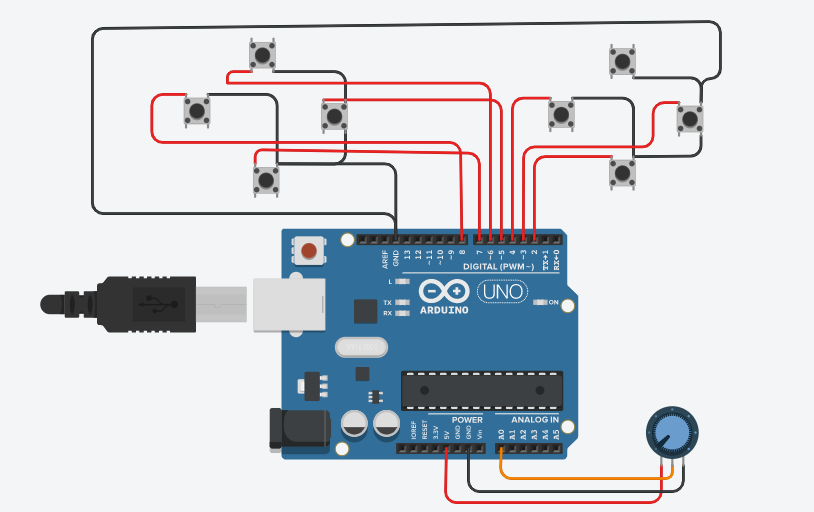
Discussions
Become a Hackaday.io Member
Create an account to leave a comment. Already have an account? Log In.