-
1Setup The BLYNK App
Step1:- Now you have to download the Blynk App So Blynk was designed for the Internet of Things. It can control hardware remotely, it can display sensor data, it can store data, visualize it and do many other cool things.
Step2:- After Downloading the Blynk app all you need is to login to the app via Google or Facebook or you can also create an account on that platform
![]()
Step3:- After that click on new project then a pop menu will appear And it will be written that the auth token has sent to your email id.
step4:- you have to paste that to your code in the auth part
![]()
step5:- now in the app as So when you click on new project on your app one more thing will ask in which you have to select your board as well as connectivity you have to keep nodemcu in board and Wi-Fi in connectivity
step6:- Then you have swipe the screen from right to left, a menu will appear, in that you will get different widgets, you have to choose the button from them.
![]()
step7:- Now tap the button you have added once, in that you have to select the pin of the button in which your buzzer is connected , you will see the pin part in the output section, after that you have to select "switch" instead of "Push" and keep one thing in mind that while selecting the pin Let it be digital, don't change it and if you want, you can also change the name of the button.
step8:-Upload the code to NodeMCU make sure you have enter your SSID which name of your Wi-Fi and Password of your hotspot and also add your Auth Token After that click on play icon if there is any exclamation like that it means your Board is not connected so for that check it once
step9:- After all these things now connect your AirTag with your any object you can also call it Minitag as it is my version.
-
2Connection
![]()
-
3Code
// You should get Auth Token in the Blynk App.
// Go to the Project Settings (nut icon).
char auth[] = "YourAuthToken";
// Your WiFi credentials. // Set password to "" for open networks.
char ssid[] = "YourNetworkName";
char pass[] = "YourPassword";
void setup() { // Debug console Serial.begin(9600);
Blynk.begin(auth, ssid, pass); // You can also specify server: //Blynk.begin(auth, ssid, pass, "blynk-cloud.com", 80);
//Blynk.begin(auth, ssid, pass, IPAddress(192,168,1,100), 8080); }
void loop() {
Blynk.run(); }
-
4Video Format
Here is my YouTube Channel check this out to know the whole steps
Create Your Own Apple AirTag
So Hi everyone this is me Rohan. In this project I demonstrate you that how you can create your very own AirTag or Object Finder
 Rohan Barnwal
Rohan Barnwal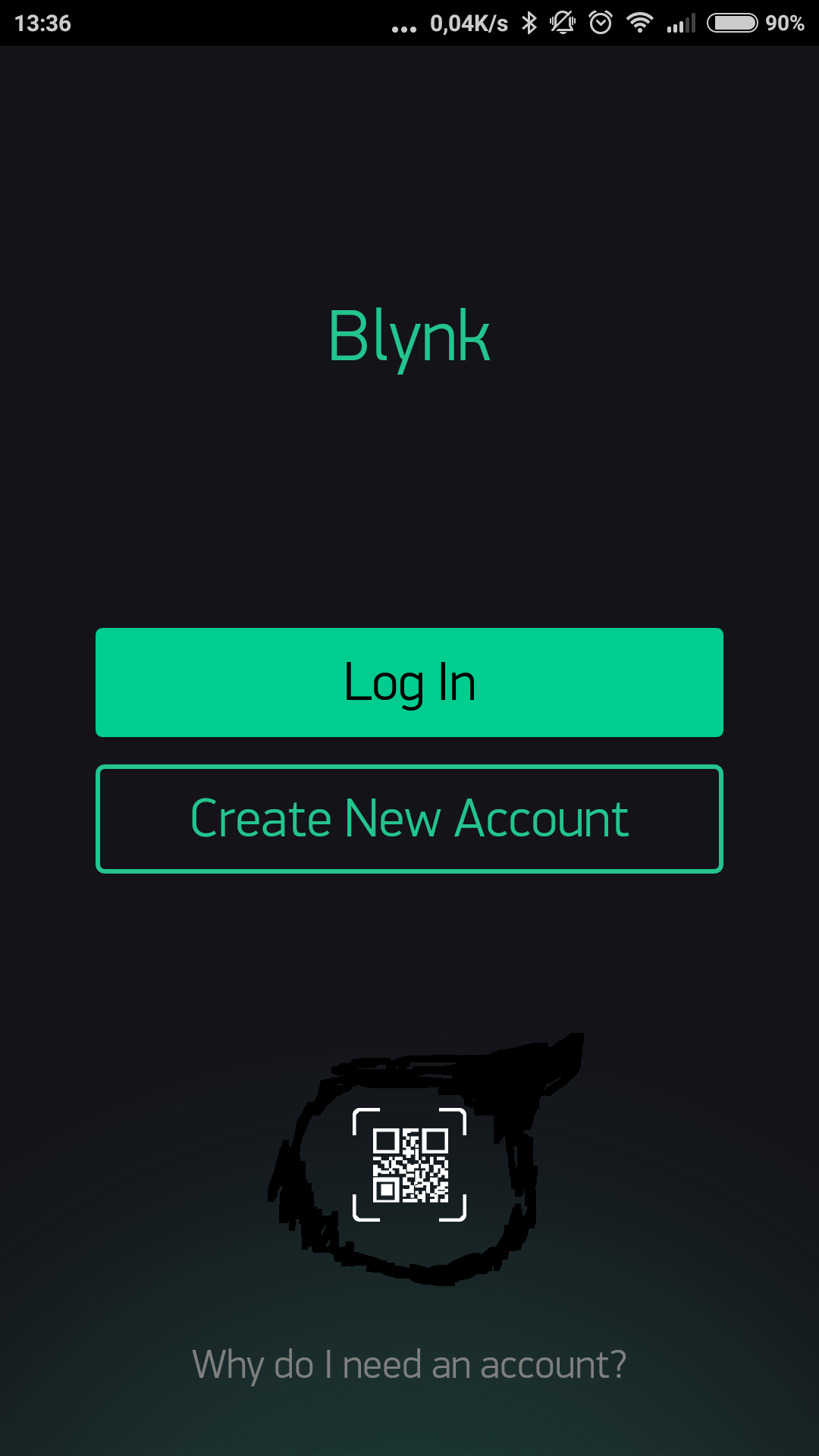
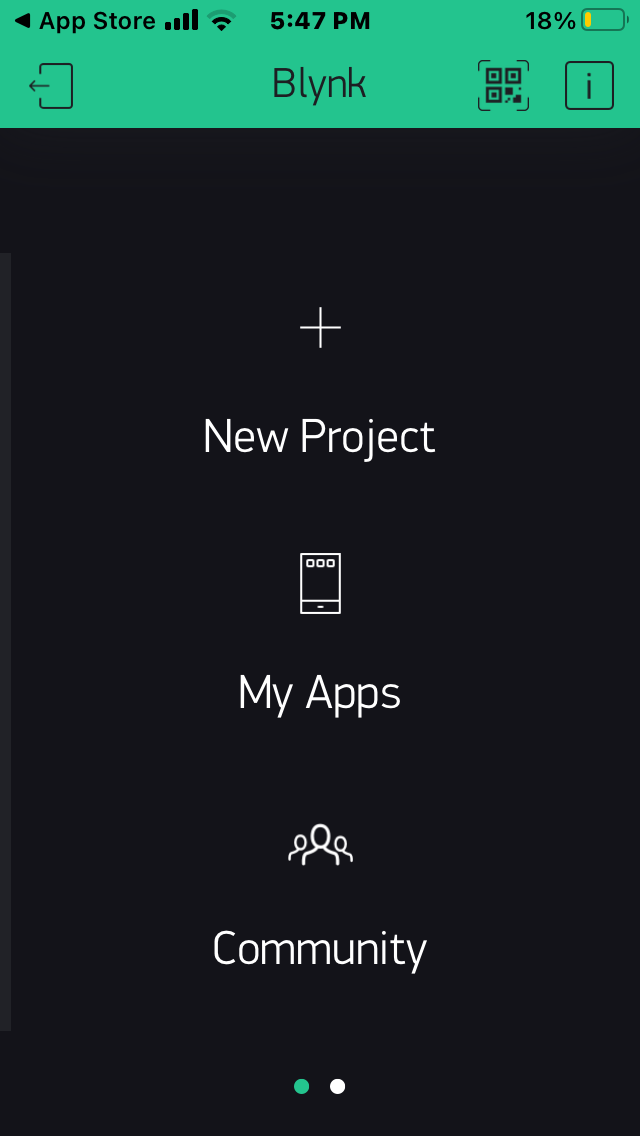
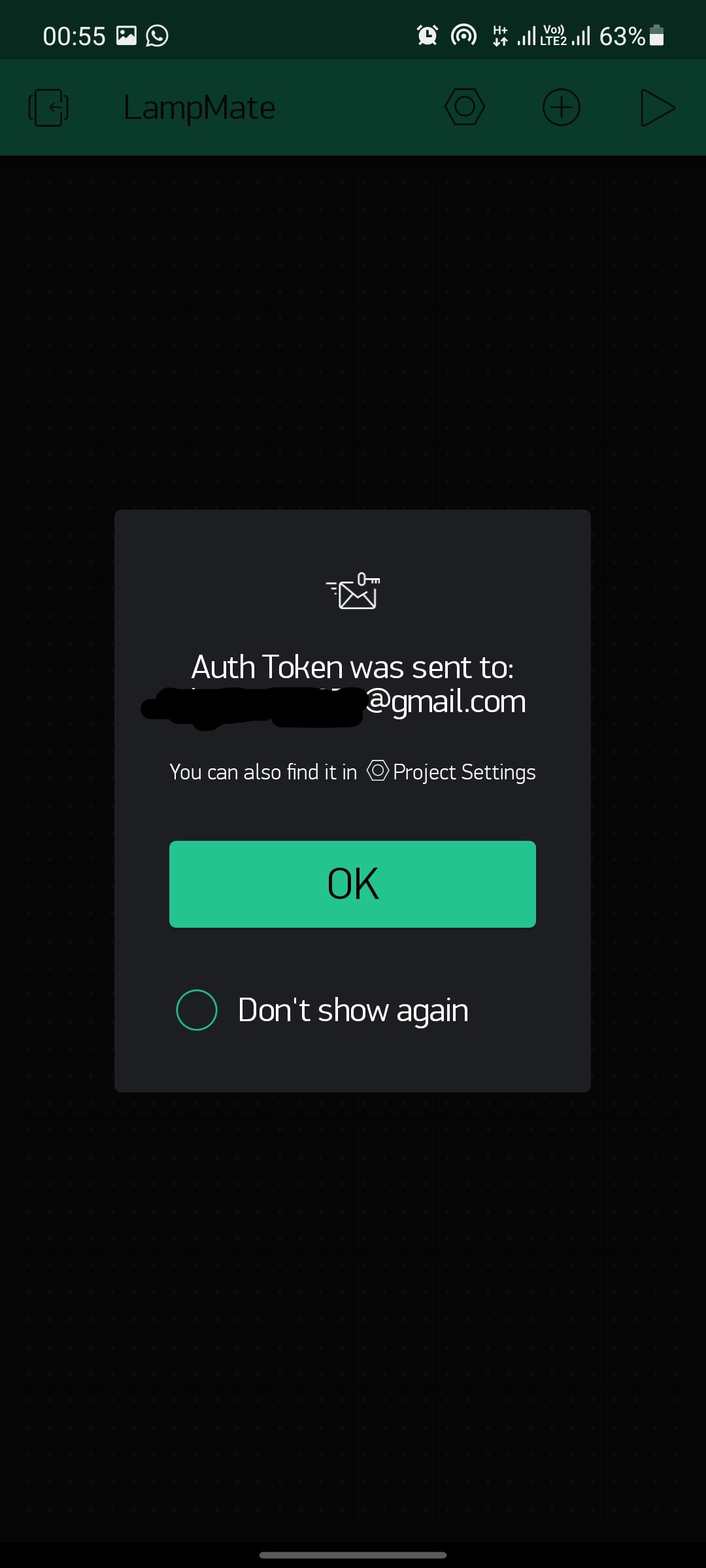
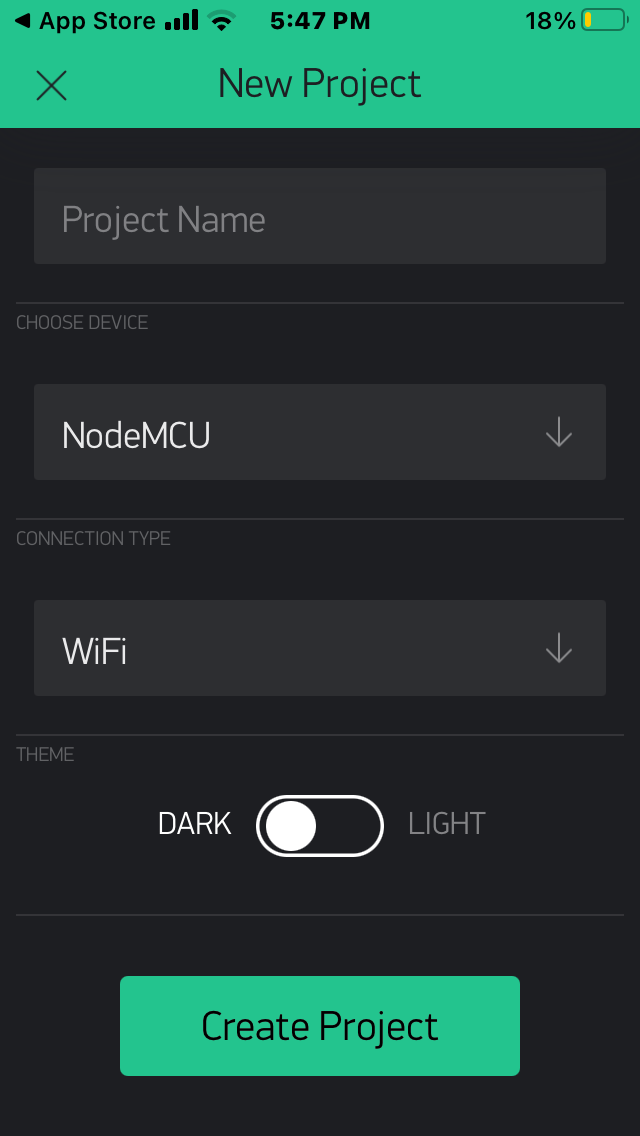
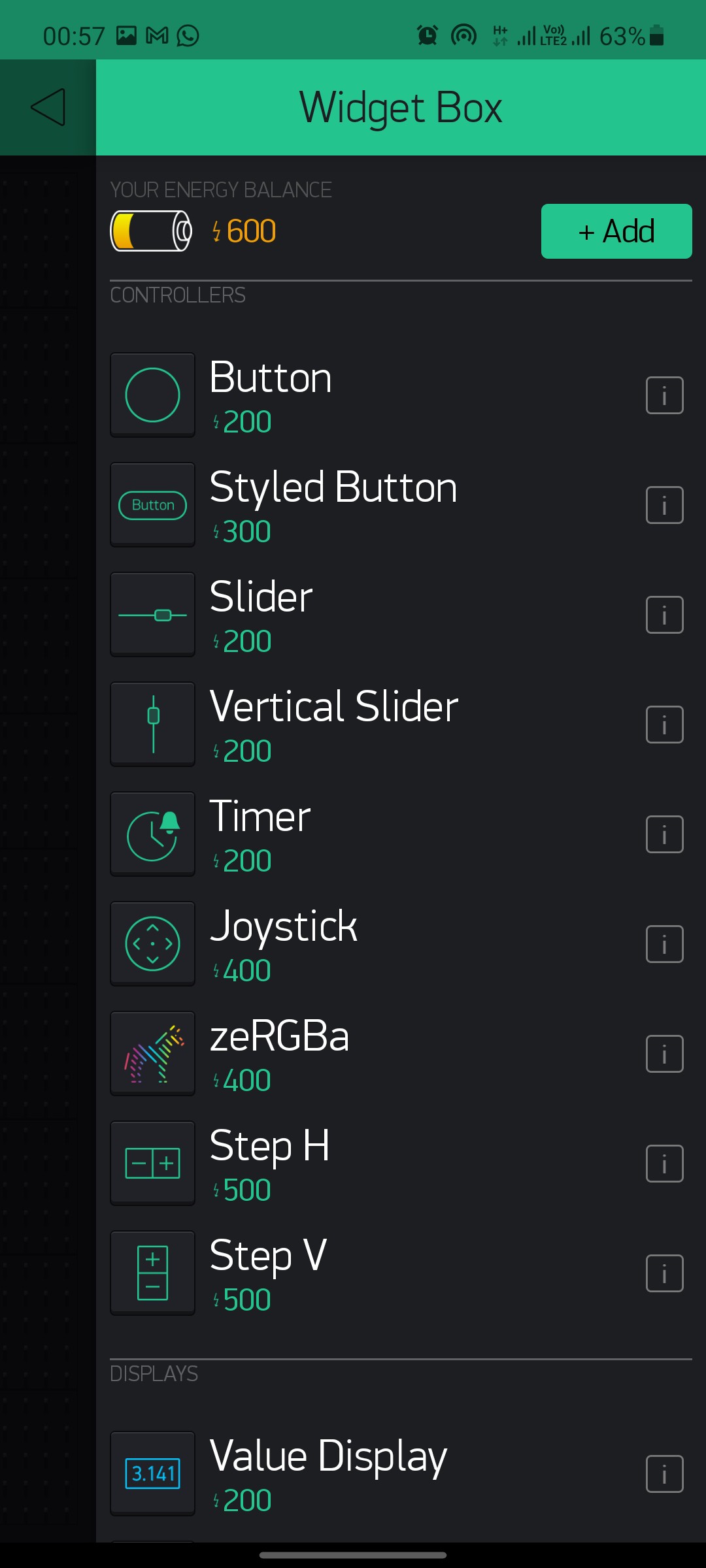
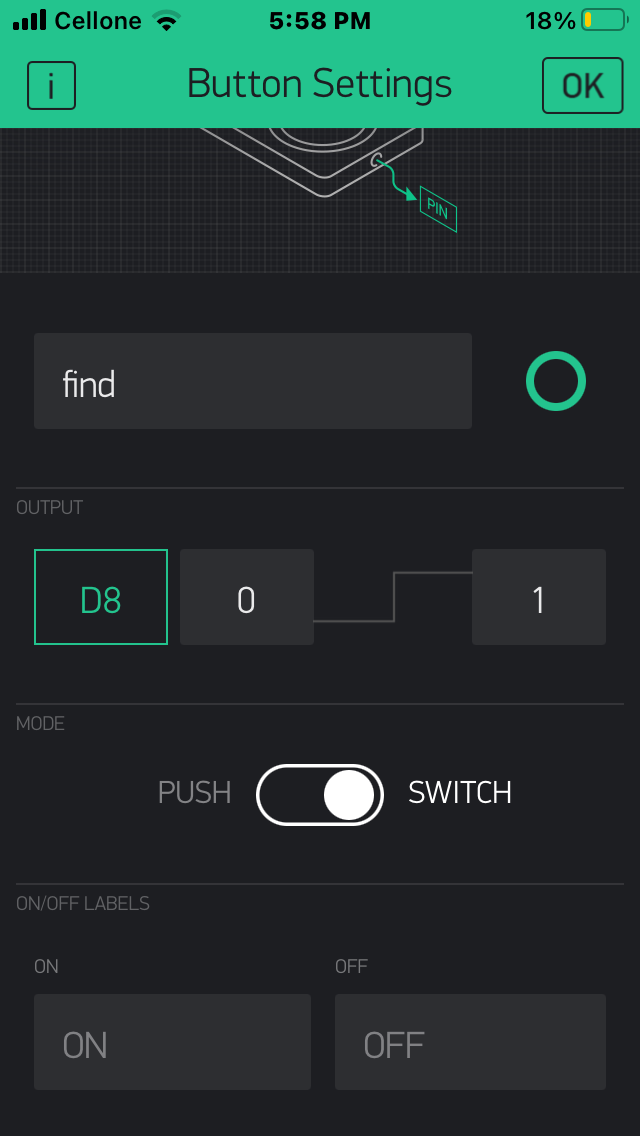
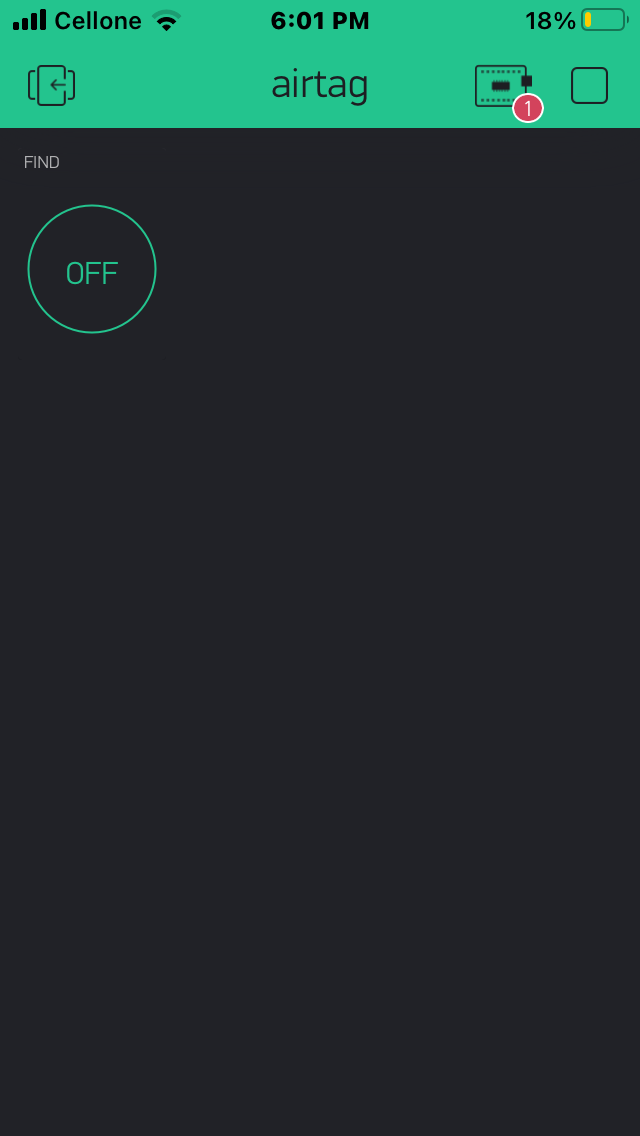
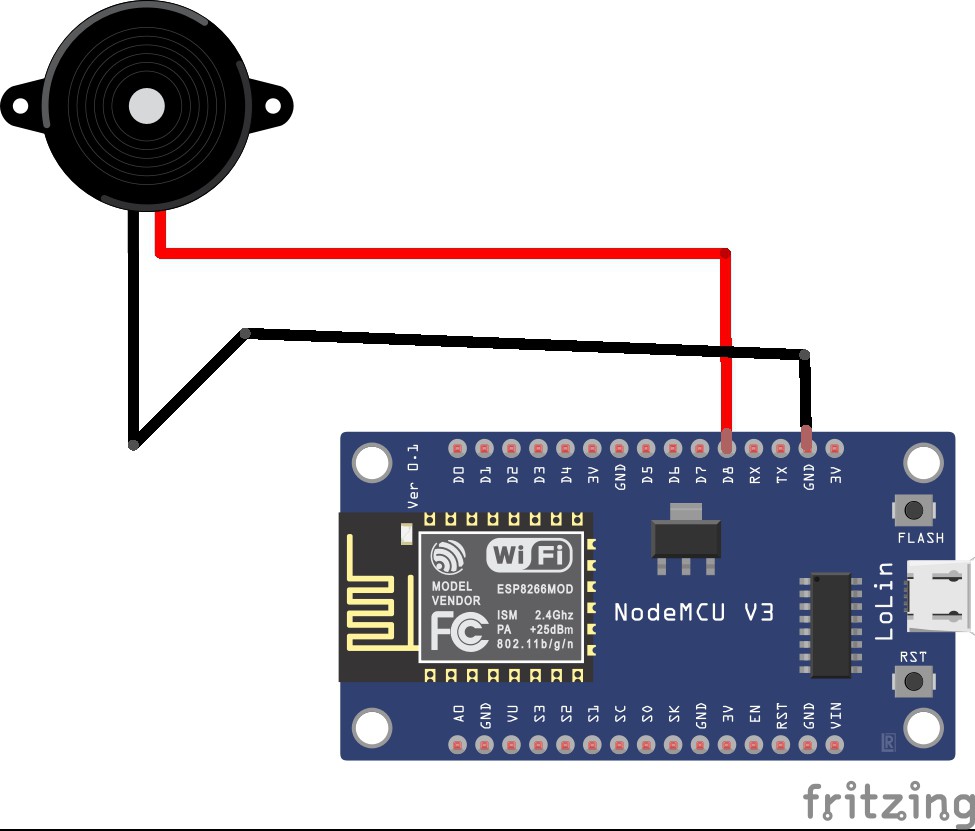
Discussions
Become a Hackaday.io Member
Create an account to leave a comment. Already have an account? Log In.