An infrared kitchen thermometer can be employed to verify:
- food and beverage temperatures,
- the oven temperature,
- refrigerator and freezer temperatures,
- boiling and cooled milk temperatures while making yogurt,
- hot oil temperature while deep frying.
I decided to use the Tuya IoT Platform in this project because it allowed me to develop a mobile application interface compatible with various operating systems (Android and iOS). In the following steps, I will explain how I benefited from the Tuya IoT Platform to improve this project in detail.
To get accurate temperature measurements, I utilized a DFRobot TS01 IR temperature sensor. This sensor can measure the surface temperature from -70°C to 380°C while providing a maximum accuracy of 0.5°C.
Finally, I added a 5mm common anode RGB LED to show the connection status between the infrared thermometer and the Tuya Cloud.
On the thermometer's mobile application interface supported by the Tuya Cloud, the user can monitor two different data points regarding the surface temperature:
- Cook_Temperature - Unit: °C
- Cook_Temperature_F - Unit: °F
Huge thanks to DFRobot for sponsoring this project.
Sponsored products by DFRobot:
⭐ DFRobot TS01 Non-contact IR Temperature Sensor | Inspect

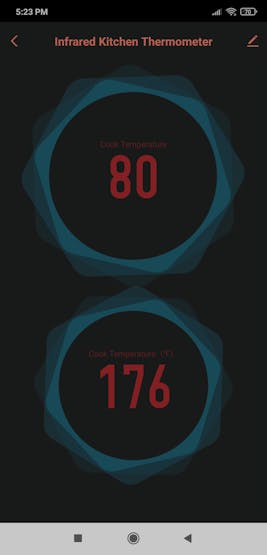
Step 1: Creating a new product on the Tuya IoT Platform
Tuya Smart is a global IoT platform that enables smart home products to come to life for brands, OEMs, manufacturers, and retail chains. But, Tuya is not providing its services and APIs for companies only. Tuya has established an IoT cloud platform that delivers a full suite of offerings to developers, including Platform-as-a-Service (PaaS), Software-as-a-Service (SaaS), and other cloud-based services. Tuya Cloud Platform has built a thriving ecosystem providing more than 410, 000 product SKUs in over 1, 100 categories, covering over 220 countries and regions.
Tuya IoT Platform lets the user develop a smart product from scratch and provides built-in functions for different product types. Furthermore, Tuya SDKs allow controlling a registered and authorized product with a development board via serial communication. You can get more information about Tuya SDKs from the Tuya Developer Platform.
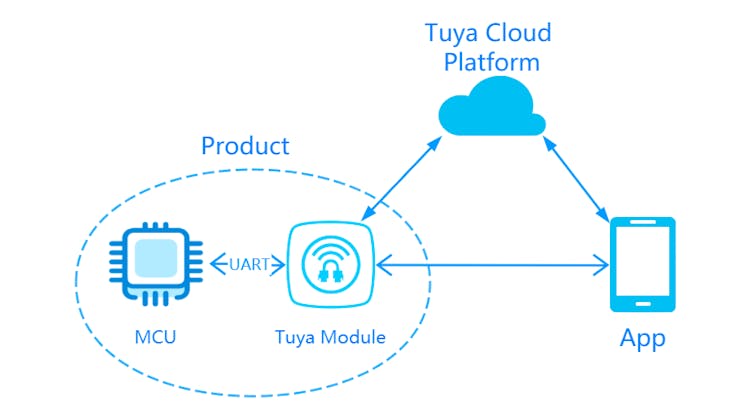
While employing the Tuya IoT Platform to create a custom product for this project, I decided to convert a NodeMCU V3 LoLin ESP8266 to a registered and authorized Tuya product. Then, I used an Arduino Nano to communicate with the authorized product (ESP8266). With Tuya's official Arduino library, the Arduino Nano can communicate with the authorized product via serial communication to send data to the Tuya Cloud and receive commands from the Tuya Cloud when connected to the Tuya Smart app.
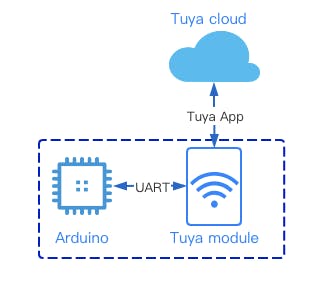
⭐ First of all, go to the Tuya account registration page and create a developer account.
⭐ Then, go to the Tuya IoT Platform and click:
Create ➡ Can't find the category?
⭐ Enter the required product information:
- Protocol ➡ Wi-Fi
- Power Type ➡ Standard Power Consumption
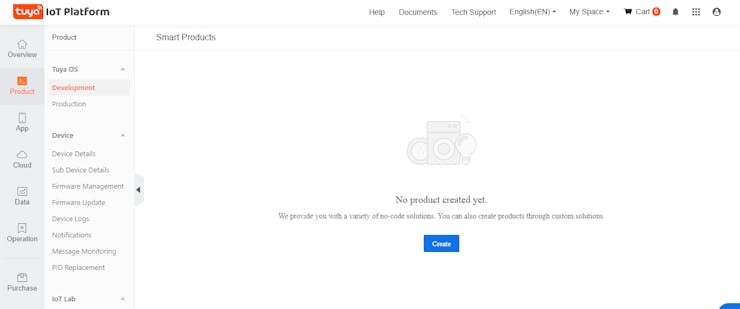
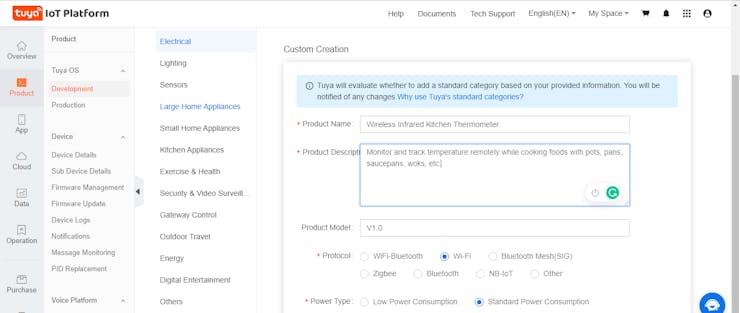
⭐ After creating the product, select the features you want to add to your product from Standard functions or create new ones (Custom) if not supported by Standard functions.
Standard functions indicate the functions provided by Tuya for their product categories. Since there are lots of built-in products, it is easy to find the functions you need. Also, you can create your specialized functions named Custom functions, depending on your project.
The data point (DP) is the abstract representation of a function, and each function has an ID and data type.
Data Point ID (DP ID): indicates the code of a data point (function). Tuya Cloud sends or receives data through data point IDs.
Data Types: Boolean, Value (Integer), Enum, Fault, Char, and RAW.
Since there are built-in functions (Standard) provided by Tuya for cooking thermometers, I did not have to create...
Read more » kutluhan_aktar
kutluhan_aktar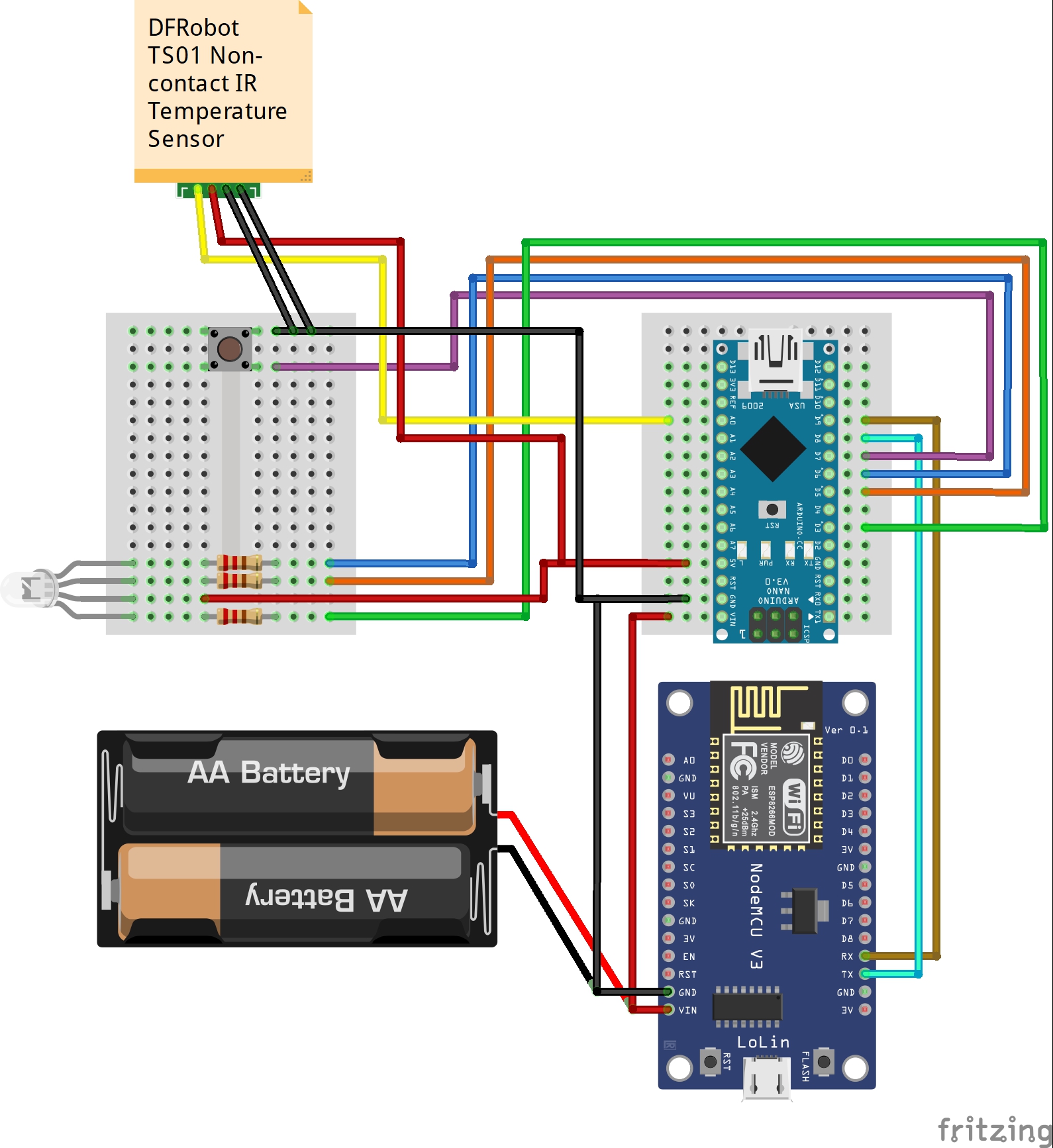

Please feel free to leave a comment here if you have any questions or concerns regarding this project 😃