Hardware
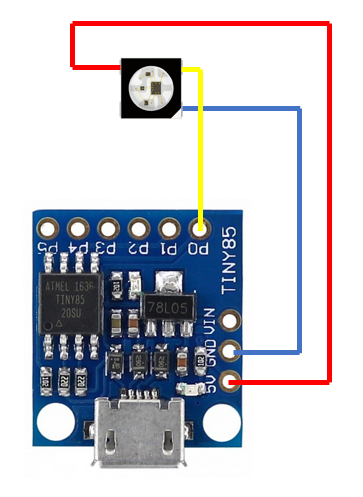
Arduino sketch - Crystal
#include <Adafruit_NeoPixel.h>
#ifdef __AVR__
#include <avr/power.h> // Required for 16 MHz Adafruit Trinket
#endif
#define PIXELPIN 0
Adafruit_NeoPixel strip = Adafruit_NeoPixel(1, PIXELPIN, NEO_GRB + NEO_KHZ800);
void setup() {
// put your setup code here, to run once:
strip.begin();
strip.clear();
strip.show();
}
void loop() {
// put your main code here, to run repeatedly:
static uint8_t i = 0;
strip.setPixelColor(0, Wheel(i));
strip.show();
delay(20);
i++;
}
uint32_t Wheel(byte WheelPos) {
WheelPos = 255 - WheelPos;
if(WheelPos < 85) {
return strip.Color(255 - WheelPos * 3, 0, WheelPos * 3);
}
if(WheelPos < 170) {
WheelPos -= 85;
return strip.Color(0, WheelPos * 3, 255 - WheelPos * 3);
}
WheelPos -= 170;
return strip.Color(WheelPos * 3, 255 - WheelPos * 3, 0);
}
Alternate Arduino sketch - Minerals
#include <Adafruit_NeoPixel.h>
#ifdef __AVR__
#include <avr/power.h> // Required for 16 MHz Adafruit Trinket
#endif
#define PIXELPIN 0
#define R 30
#define G 80
#define B 220
Adafruit_NeoPixel strip = Adafruit_NeoPixel(1, PIXELPIN, NEO_GRB + NEO_KHZ800);
void setup() {
// put your setup code here, to run once:
strip.begin();
strip.clear();
strip.show();
}
void loop() {
// put your main code here, to run repeatedly:
static uint8_t i = 0;
static uint8_t dir = 0;
uint16_t r, g, b;
r = R * cos(i * DEG_TO_RAD);
g = G * cos(i * DEG_TO_RAD);
b = B * cos(i * DEG_TO_RAD);
strip.setPixelColor(0, r, g, b);
strip.show();
delay(20);
if (i == 60) dir = 1;
if (i == 0) dir = 0;
if (dir == 0) i++;
else i--;
}
Credits
Thanks to https://www.thingiverse.com/JustinSDK3d.
 mihai.cuciuc
mihai.cuciuc




 Hari Wiguna
Hari Wiguna
 agp.cooper
agp.cooper
 ThunderSqueak
ThunderSqueak
 Chad Lawson
Chad Lawson
Fun and very clean, the next thing I would probably do would be some fancy variations based on some random type of sensor maybe (like changing frequency based on barometric pressure?)