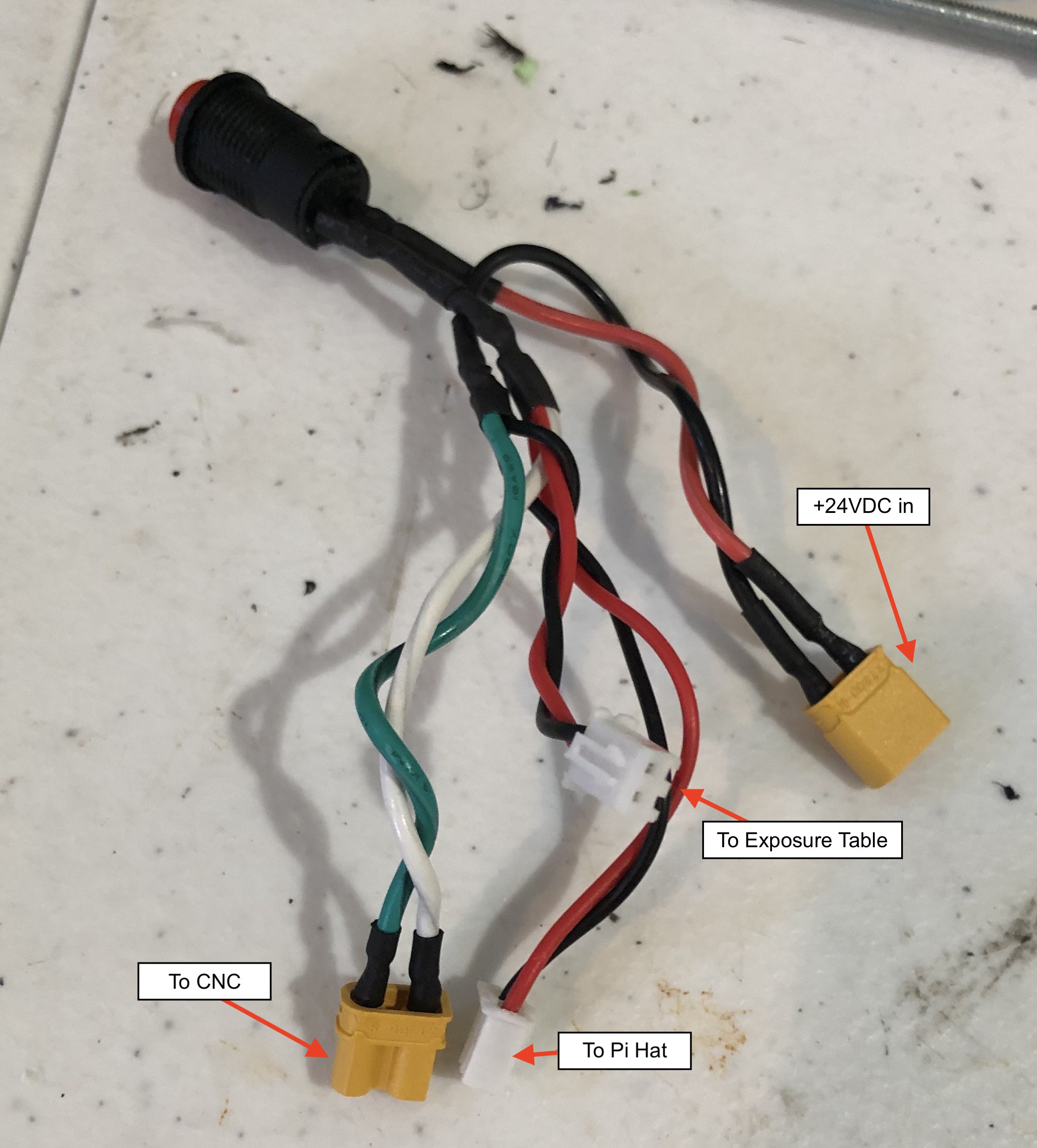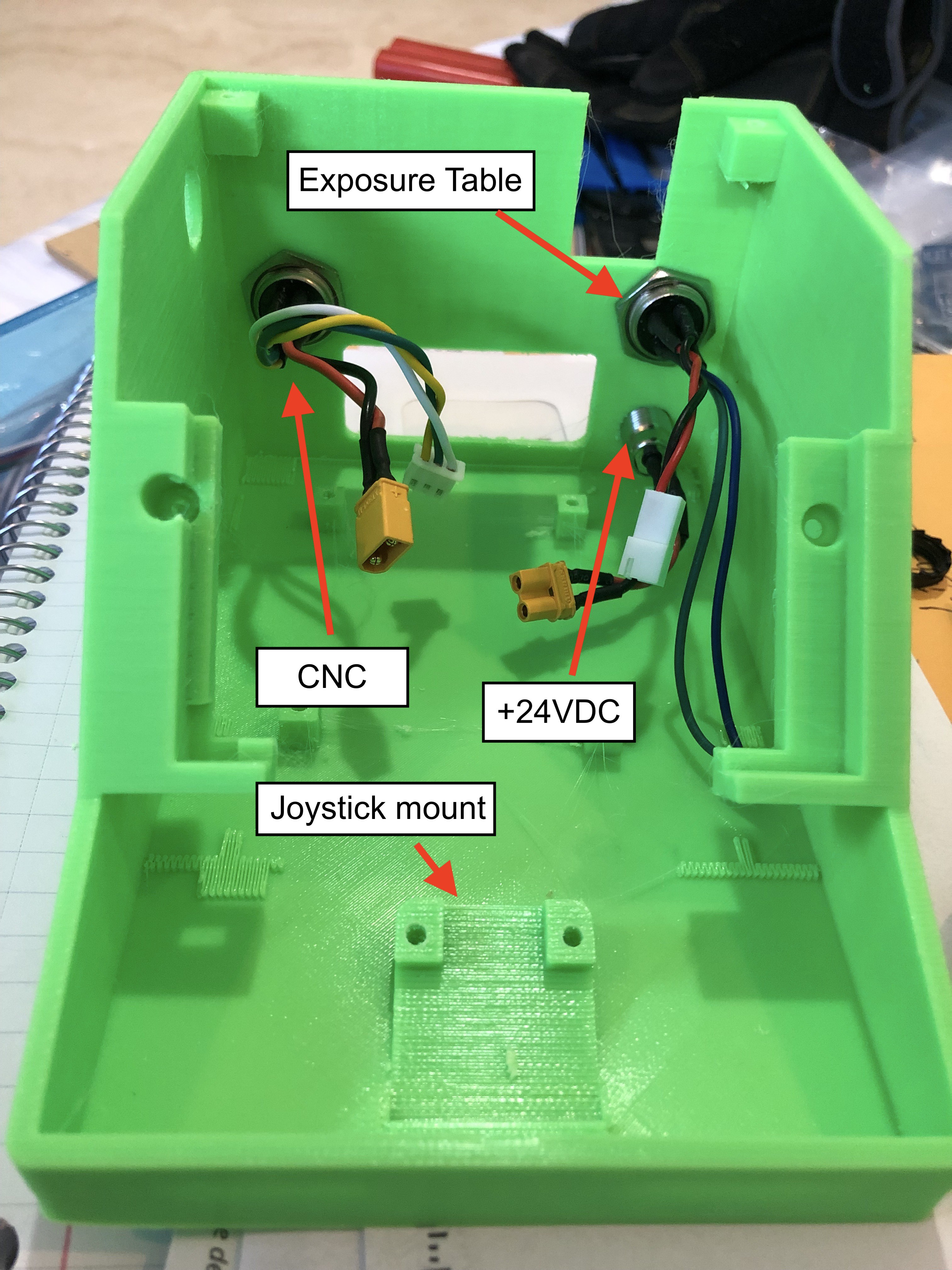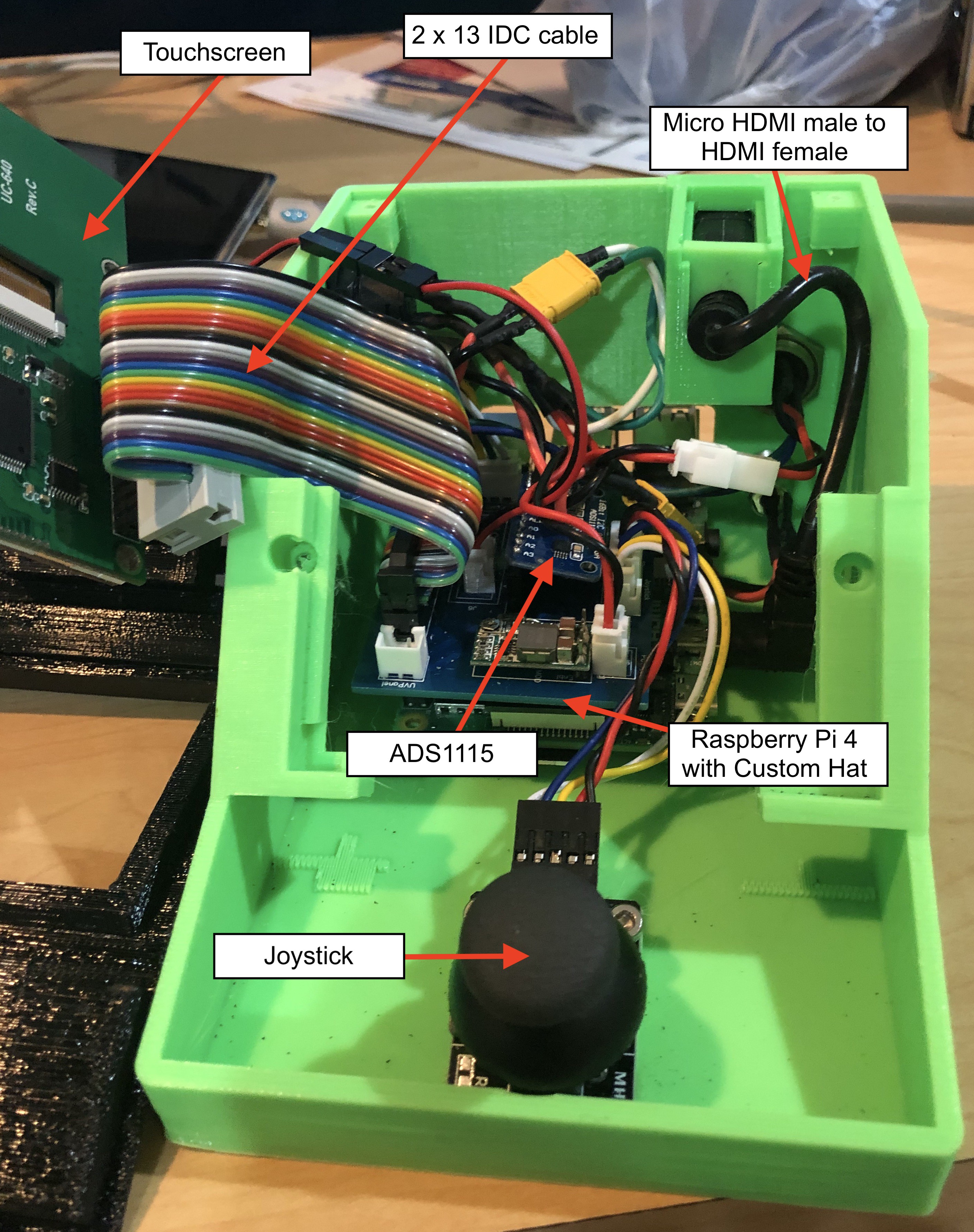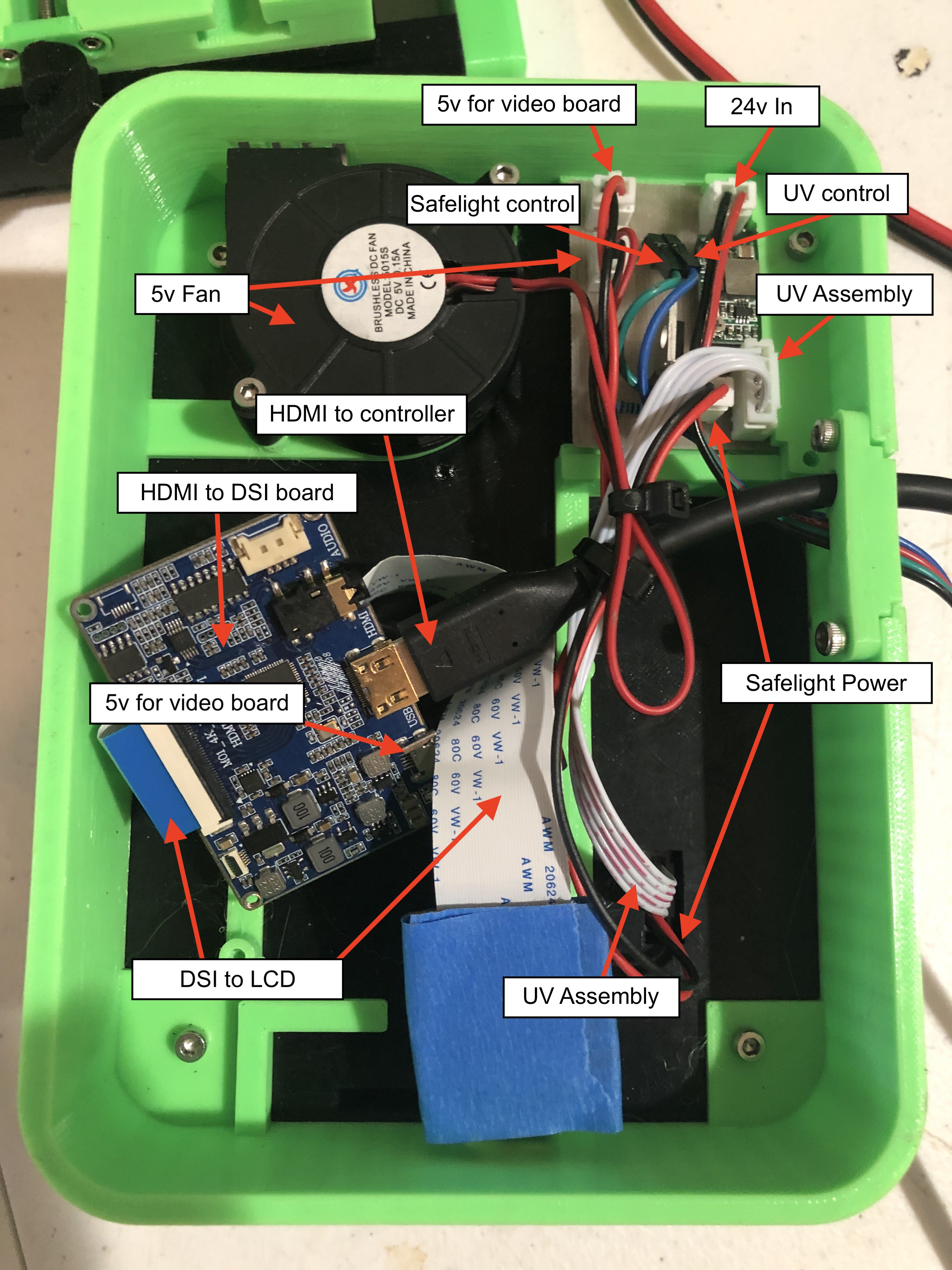The QwickFab desktop fabrication system consists of three major hardware components and one optional one:
1. The Qwicktrace Pro Controller is small control device with touchscreen and joystick powered by a Raspberry Pi 4 and the software
found in the GitHub repository. It is comprised of a software stack and UI for controlling the other two hardware components below. The Controller can run either of the two other components individually, or together as a complete desktop PCB fabrication system.
2. The Qwicktrace Exposure Table is a small device for quickly exposing photosensitive copper boards to ultraviolet light masked using a process called "Masked Stereolithography" (MSLA). The all new design of this exposure system adds an amber LED "safe light" for illuminating the mask for end user board positioning that is invisible to the photosenstive board.
3. The Qwickmill mini CNC is a small desktop CNC machine designed specifically for working with small printed circuit boards. It can
quickly drill the holes needed by through hole components on boards processed with the Exposure table. It can also mill an entire PCB on blank copper boards using special engraving bits. This is handy if your board is simple enough as to not need the better resolution of the exposure table, or if you are on a budget and would prefer not to spend the extra money on photosensitive boards. Finally, the Qwickmill can be used to cut board stock down to smaller sizes.
4. The QwickEtch Etching tank is a small container that can be used to quickly etch boards exposed with the Exposure table using
a minimal mount of equipment. While any type of container can be used, the QwickEtch tank has an air pump powered agitator in
in, removing the need for you to manually rock the etching tank.
The software on the Pro Controller (source code found here) handles the more challenging aspects of making a PCB, such as aligning the drilling with the traces made on the exposure table, or positioning the opposite side of a board on a double sided PCB.
While the above hardware components make for a convenient set of tools, many Makers already have existing equipment they'd like
to use in place of a QwickFab component. You are free to mix and match any or all of the components that you wish. You could
in theory build NONE of the hardware components and simply run the Qwicktrace software on an old laptop or pre-existing Raspberry Pi build. The Qwickmill is built upon the open source standard Grbl controller. If you already own a CNC machines that uses Grbl, you can use that instead. It is easy to create a cable that connects from the Pro Controller to any CNC machine, such a 3018 or 1610. If you are on a budget, you can sometimes source a kit for one of these machines for less money than the individual parts for building the Qwickmill.
 Joel Kozikowski
Joel Kozikowski