-
2Setup on BLE capable host PC device
Upload the code and press the reset button once the upload is finished. Immediately after reset, the board will begin BLE advertising as “AMEBA_BLE_HID”. On your host device, go to the Bluetooth settings menu, scan, and connect to the board. You should ensure that the connection process is completed before proceeding. On Windows, ensure that any driver installation is finished, and the board shows up in the Bluetooth menu under the “Mouse, keyboard & pen” category.
-
4Check log result in Serial Monitor
After the Bluetooth connection process is completed, the board is ready to send keyboard input to the host device. Select a text input field, such as in the Serial Monitor or a text document. Connect digital pin 8 to 3.3V to start sending input, and connect to GND to stop. You should see the text “Hello World !” typed out and deleted repeatedly.
![4]()
-
5Code Reference
How the mouse input is interpreted is dependent on the host system. Some systems, such as mobile operating systems, may not support all mouse button input functions.
-
6More References
Please visit the following websites for more details about the board & other examples:
- AmebaIoT Official Website: https://www.amebaiot.com/en/
- AmebaIoT Official FB Page: https://www.facebook.com/groups/AmebaIoT
- AmebaIoT Forum: https://forum.amebaiot.com/
RTL8722DM / RTL8722DM MINI BLE HID Keyboard
In this example, the RTL8722 board (AMB21 & AMB23) emulates an HID keyboard connected using Bluetooth Low Energy (BLE) Technology.
 Splendide_Mendax
Splendide_Mendax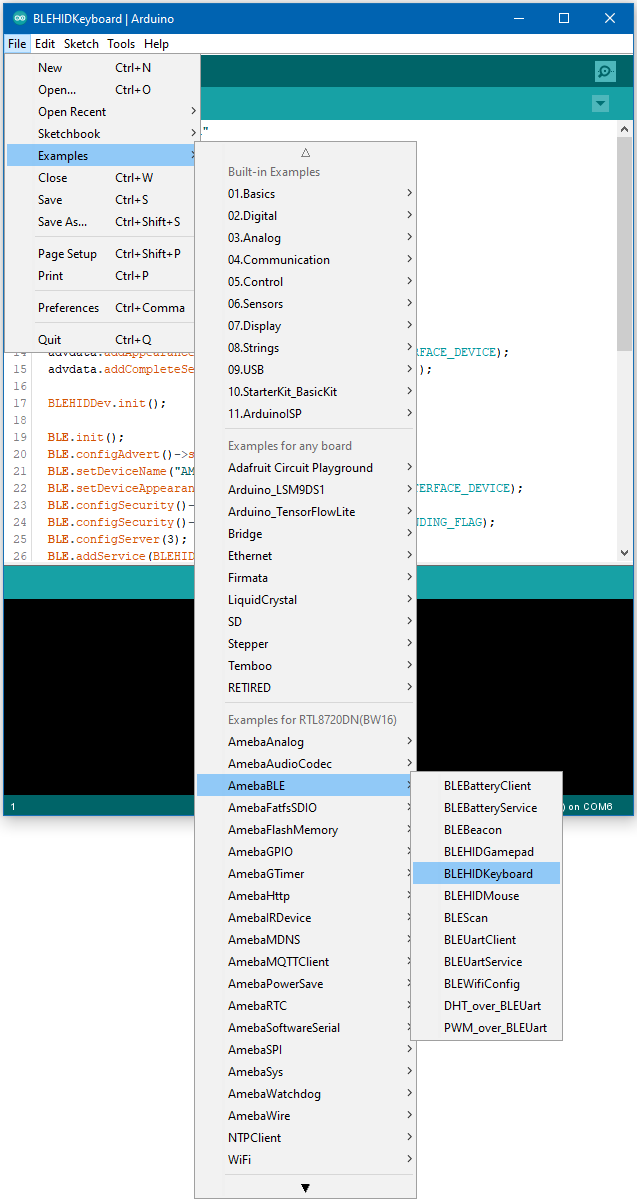
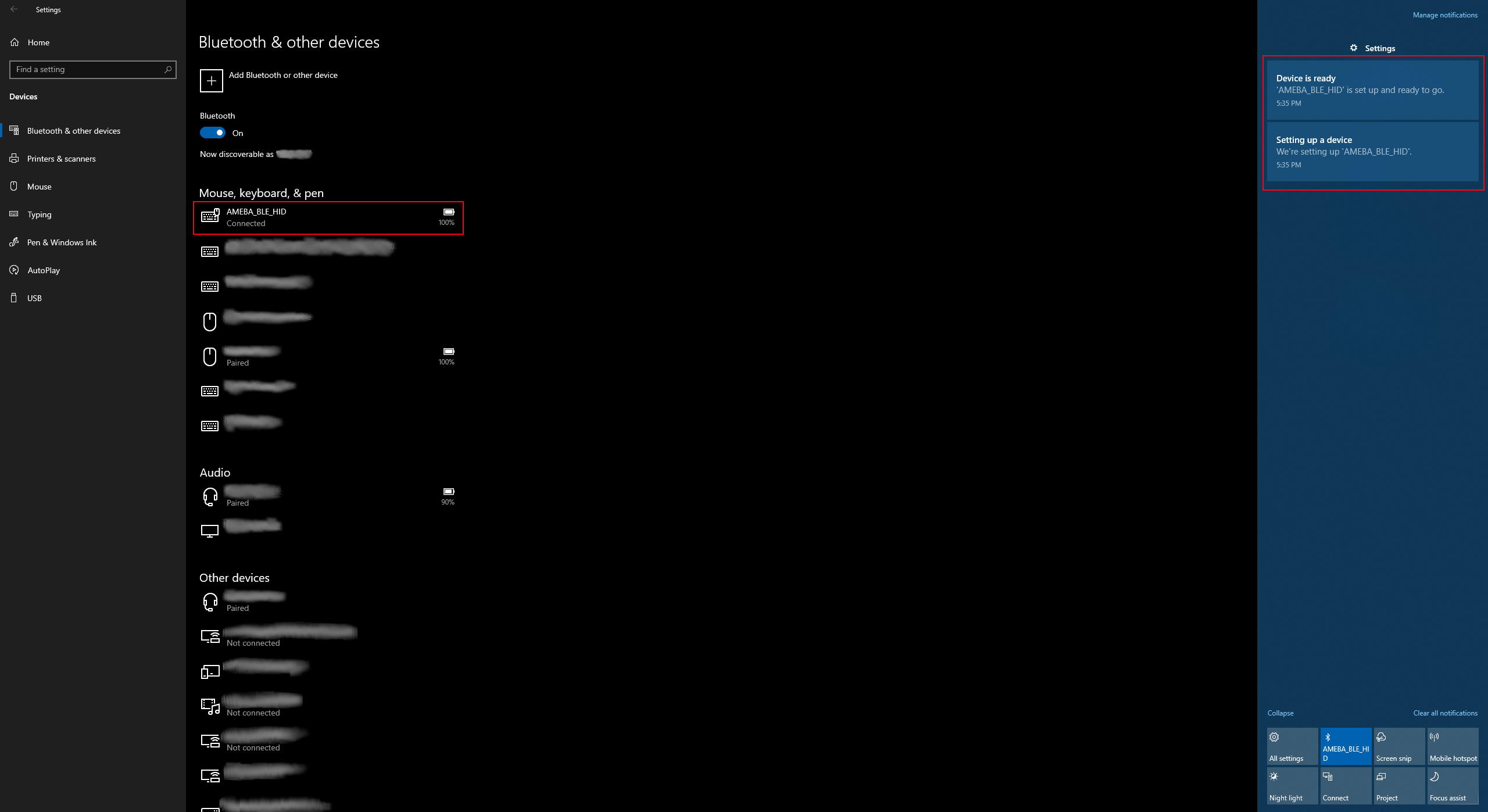
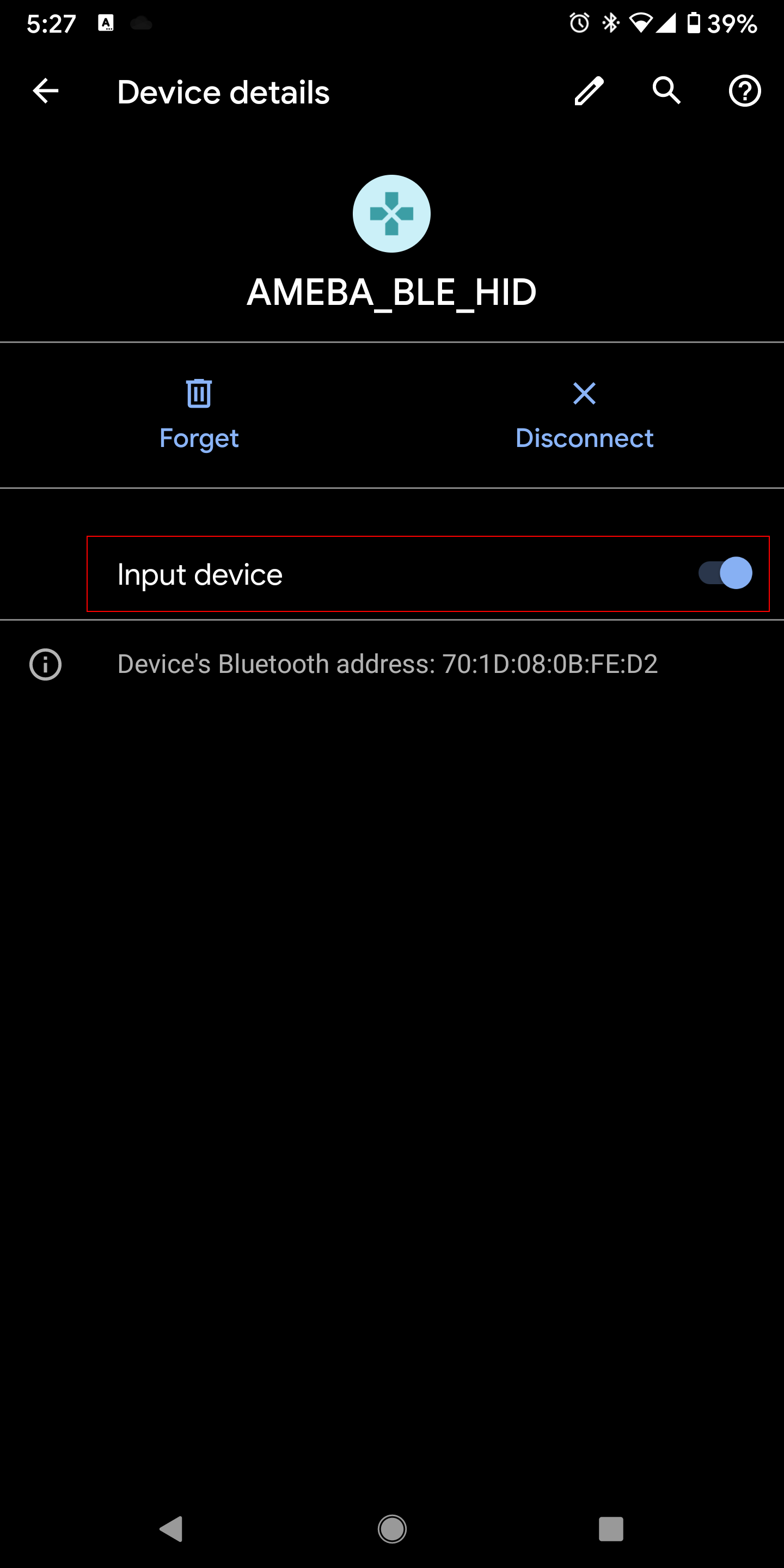
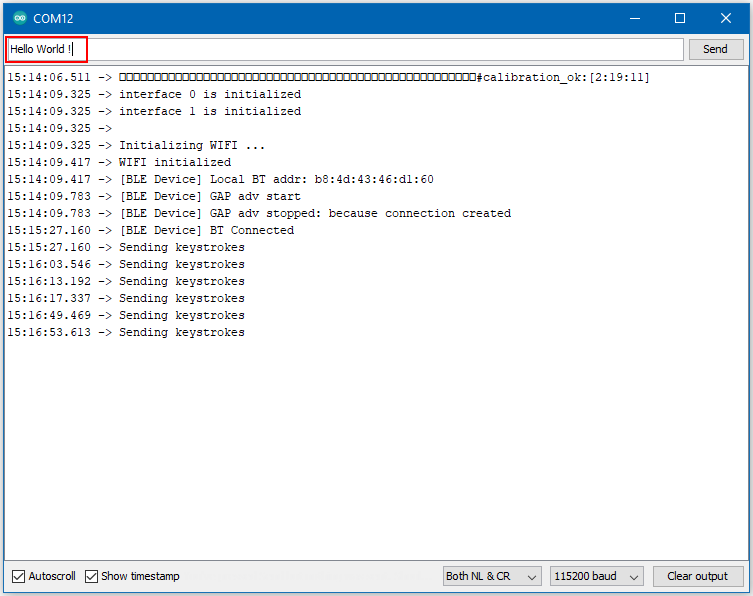
Discussions
Become a Hackaday.io Member
Create an account to leave a comment. Already have an account? Log In.