-
1E-Paper Introduction
The 2.9” active area contains 296 x 128 pixels and has 1-bit white/black full display capabilities. An integrated circuit contains a gate buffer, source buffer, interface, timing control logic, oscillator, etc… are supplied with each panel.
You may refer to the official 2.9-inch e-Paper HAT(D) datasheet to know more information about this module.
-
3Build and upload the example
Download the Eink zip library, AmebaEink.zip, at https://github.com/ambiot/ambd_arduino/tree/master/Arduino_zip_libraries
Then install the AmebaEink.zip. Open the “DisplayQR” example in “File” → “Examples” → “AmebaEink” → “DisplayQR”:
![1]()
Modify the URL in the loop() section as you wish, after that, verify and upload the code to the Ameba board. After uploading the sample code, press the reset button, a QR code generated based on the URL of your input will be shown on the E-paper module. The QR code showing below leads to our
Ameba IoT official website.![1]()
-
4Code Reference
[1] We use Good Display GDEH029A1 2.9 Inch / 296×128 Resolution / Partial Refresh Arduino Sample Code to get the e-Paper successfully Display:
http://www.good-display.com/product/201.html
[2] Provide the link to how to generate a QR code on the E-paper module:
https://eugeniopace.org/qrcode/arduino/eink/2019/07/01/qrcode-on-arduino.html
[3] A simple library for generating QR codes in C, optimized for processing and memory-constrained systems:
https://github.com/ricmoo/QRCode#data-capacities -
5More References
Please visit the following websites for more details about the board & other examples:
- AmebaIoT Official Website: https://www.amebaiot.com/en/
- AmebaIoT Official FB Page: https://www.facebook.com/groups/AmebaIoT
- AmebaIoT Forum: https://forum.amebaiot.com/
AMB21/22/23 E-Paper Display User-Generated QR Code
Ameba AMB21/22/23 boards are being used to connect to a Waveshare 2.9-inch e-Paper module for display.
 Splendide_Mendax
Splendide_Mendax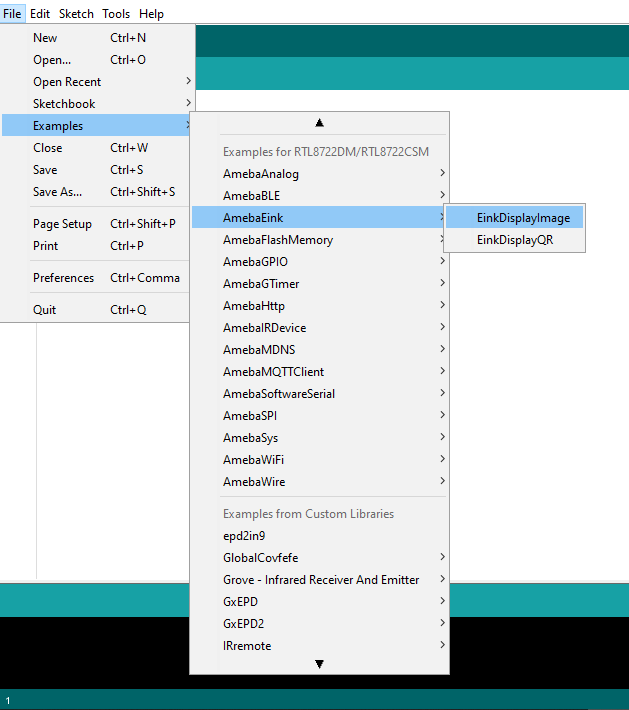
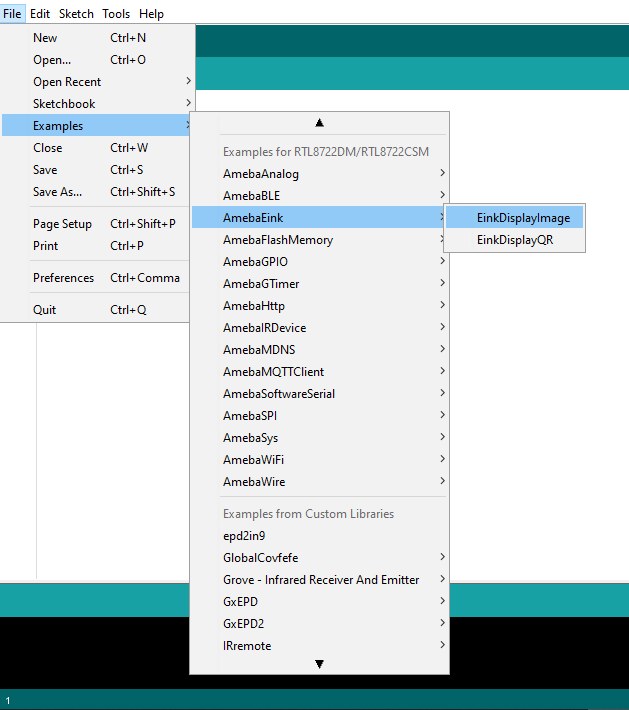






Discussions
Become a Hackaday.io Member
Create an account to leave a comment. Already have an account? Log In.