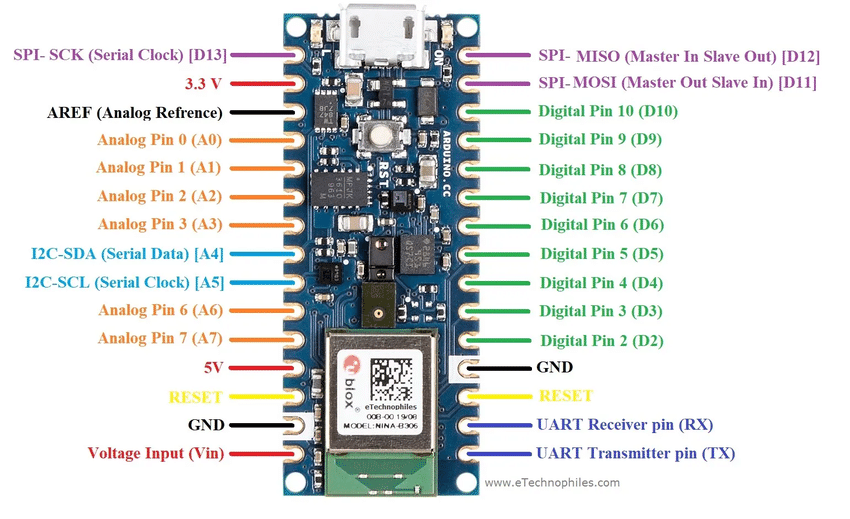
To programming the Arduino NANO 33 BLE Sense, I have used next code: robot-arm-arduinonano.ino
#include <Servo.h>
Servo myservo1; // create servo1 object to control a servo1
Servo myservo2; // create servo2 object to control a servo2
Servo myservo3; // create servo3 object to control a servo3
Servo myservo4; // create servo4 object to control a servo4
Servo myservo5; // create servo5 object to control a servo5
Servo myservo6; // create servo6 object to control a servo6
#define RED 22
#define BLUE 24
#define GREEN 23
#define LED_PWR 25
int pos1 = 90; // variable to store the servo1 position - front
int pos2 = 90; // variable to store the servo2 position - vertical
int pos3 = 90; // variable to store the servo3 position - vertical
int pos4 = 150; // variable to store the servo4 position - vertical
int pos5 = 90; // variable to store the servo5 position - vertical
int pos6 = 20; // variable to store the servo6 position - gripper close
const int buttonPin1 = 4; // the number of the pushbutton pin
const int buttonPin2 = 7; // the number of the pushbutton pin
const int buttonPin3 = 8; // the number of the pushbutton pin
const int buttonPin4 = 12; // the number of the pushbutton pin
const int buttonPin5 = 13; // the number of the pushbutton pin
const int buttonPin6 = 2; // the number of the pushbutton pin
int buttonState1 = 0; // variable for reading the pushbutton status
int buttonState2 = 0; // variable for reading the pushbutton status
int buttonState3 = 0; // variable for reading the pushbutton status
int buttonState4 = 0; // variable for reading the pushbutton status
int buttonState5 = 0; // variable for reading the pushbutton status
int buttonState6 = 0; // variable for reading the pushbutton status
void setup() {
myservo1.attach(3); // attaches the servo on pin 3 to the servo object
myservo2.attach(5); // attaches the servo on pin 5 to the servo object
myservo3.attach(6); // attaches the servo on pin 3 to the servo object
myservo4.attach(9); // attaches the servo on pin 3 to the servo object
myservo5.attach(10); // attaches the servo on pin 3 to the servo object
myservo6.attach(11); // attaches the servo on pin 3 to the servo object
pinMode(buttonPin1, INPUT);
pinMode(buttonPin2, INPUT);
pinMode(buttonPin3, INPUT);
pinMode(buttonPin4, INPUT);
pinMode(buttonPin5, INPUT);
pinMode(buttonPin6, INPUT);
// intitialize the digital Pin as an output
pinMode(RED, OUTPUT);
digitalWrite(RED, LOW);
pinMode(BLUE, OUTPUT);
digitalWrite(BLUE, LOW);
pinMode(GREEN, OUTPUT);
digitalWrite(GREEN, LOW);
pinMode(LED_PWR, OUTPUT);
digitalWrite(LED_PWR, LOW);
}
void loop() {
// read the state of the pushbutton value:
buttonState1 = digitalRead(buttonPin1);
buttonState2 = digitalRead(buttonPin2);
buttonState3 = digitalRead(buttonPin3);
buttonState4 = digitalRead(buttonPin4);
buttonState5 = digitalRead(buttonPin5);
buttonState6 = digitalRead(buttonPin6);
// check if the button is is HIGH:
if (buttonState1 == HIGH) {
// MOVE THE OBJECT (BOX)
digitalWrite(LED_PWR, LOW);
digitalWrite(GREEN, LOW);
digitalWrite(BLUE, LOW);
digitalWrite(RED, HIGH);
} else {
// END
digitalWrite(RED, LOW);
digitalWrite(GREEN, LOW);
digitalWrite(BLUE, LOW);
digitalWrite(LED_PWR, HIGH);
delay(10);
}
}
You can get the codes on the download section or the github account of the main post.
 Guillermo Perez Guillen
Guillermo Perez Guillen
Discussions
Become a Hackaday.io Member
Create an account to leave a comment. Already have an account? Log In.