How to use.
Key Input
"a" is the ASCII code 0x61 ( 011000001 ).If you set it with the keyboard, it will look like this.
- Set the "a" ( HEX: 0x61, BIN: 01100001 ) key.
- Press the key button.
"a" is sent.
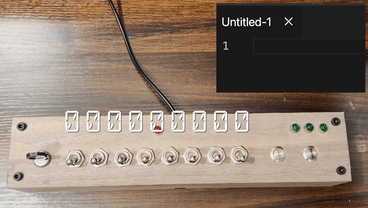
Multiple inputs
You can press multiple keys at the same time by using the stock button.
*Press the key button to release the stock.
- Set the "shift" ( HEX: 0x81, BIN: 10000001 ) key.
- Press the stock button.
- Set the "a" ( HEX: 0x61, BIN: 01100001 ) key.
- Press the key button.
"A" is sent.
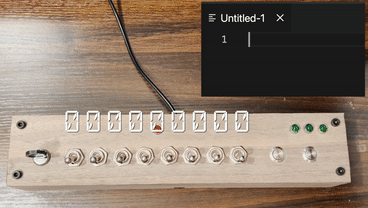
However, if you set "A" ( 0x41 ), you can set "a" ( 0x61 ) without the need for a "shift" ( 0x81 ) key.
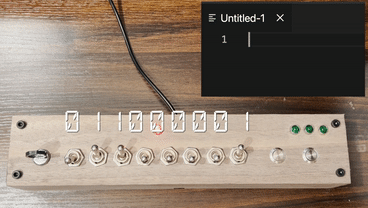
Key Lock
With a key lock, you hold down a stocked key.
*When you unlock the key, the stock will be released.
- Set the "shift" ( 0x81 ) key.
- Press the stock button.
- Lock the key.
- Set the "a" ( 0x61 ) key.
- Press the key button.
"A" is sent
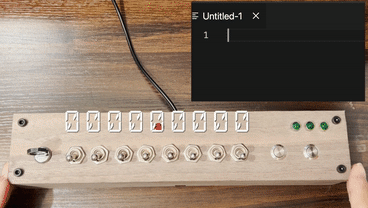
- Unlock the key.
- Press the key button.
"a" is sent.
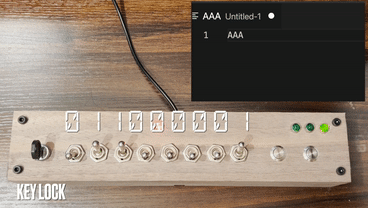
DEMO
 HIGEDARUMA
HIGEDARUMA









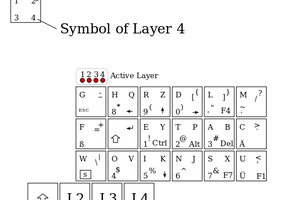

 David Boucher
David Boucher
 deʃhipu
deʃhipu
I would add small lcd display to show the char before sending it out;)