-
1Arduino IDE Ameba Board installation
Add the following line to "Additional Board Manager URLs" under "Preference",
Next, go to “Tools” -> “Board” -> “Boards Manager” to install AmebaD package.
Find “Realtek Ameba Boards (32-bits ARM Cortex-M33 @200MHz)” in the list, click “Install”, then the Arduino IDE starts to download required files for AmebaD.
![get-start-8]()
-
2Connection between AMB23 and E-paper Display
Take a look at the pin diagram.
AMB21 / AMB22:
![1]()
![1]()
AMB23:
![1]()
![1]()
BW16:
![1]()
![1]()
BW16 type C:
![1]()
and connect accordingly.
-
3Prepare picture/photo
Firstly, you need to prepare a picture/photo in the format of 296×128 pixels. We can easily find a photo resizing tool online.
Following the instructions on the website, then download the generated image in JPG format.
Secondly, we use the Image2LCD tool to transfer the downloaded 296×128 image into hexadecimal codes. You can visit this YouTube link to get detailed instructions.
-
4Get Eink zip Folder
Download the Eink zip library, AmebaEink.zip, at https://github.com/ambiot/ambd_arduino/tree/master/Arduino_zip_libraries
Then install the AmebaEink.zip. Open the “DisplayQR” example in “File” → “Examples” → “AmebaEink” → “EinkDisplayImage”:![1]()
-
5Upload code and final result
Press the reset button after uploading the sample code, you will need to wait for around 1-2 seconds for the e-Paper module to fresh its screen. Then the screen will start to display an image for 5 seconds first, then 3 different QR codes will be displayed every 5 seconds (showing in the screenshot below, you may scan the QR codes and find out more information if you wish to). Lastly, a gif which comes in form of 3 frames will be displayed for a few seconds.
![1]()
E-Paper - Display Image
Uses Ameba RTL8722 module to connect to a Waveshare 2.9-inch e-Paper module to display a few QR codes
 pammyleong
pammyleong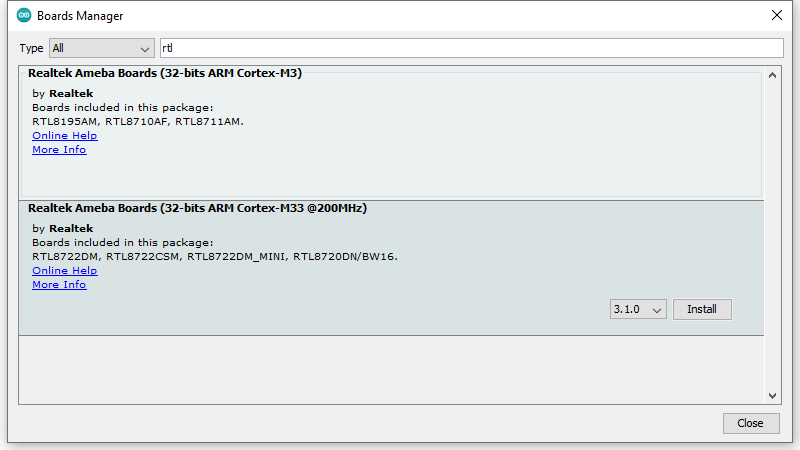
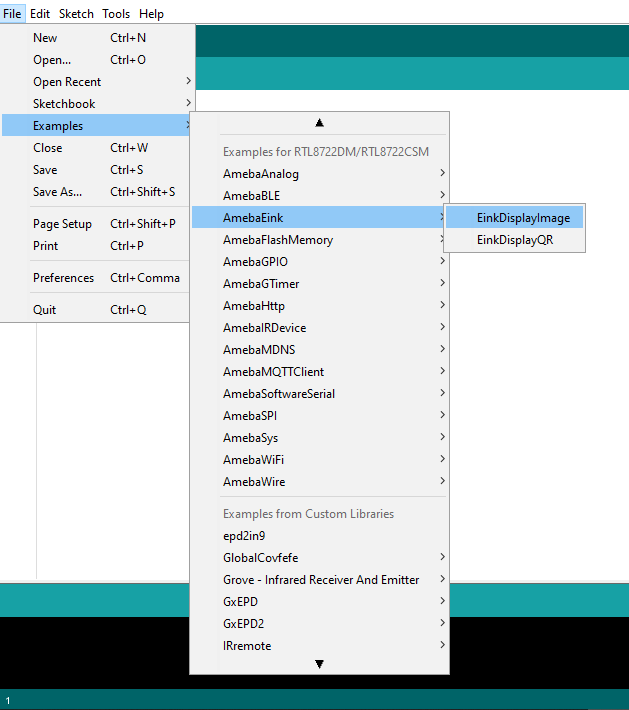
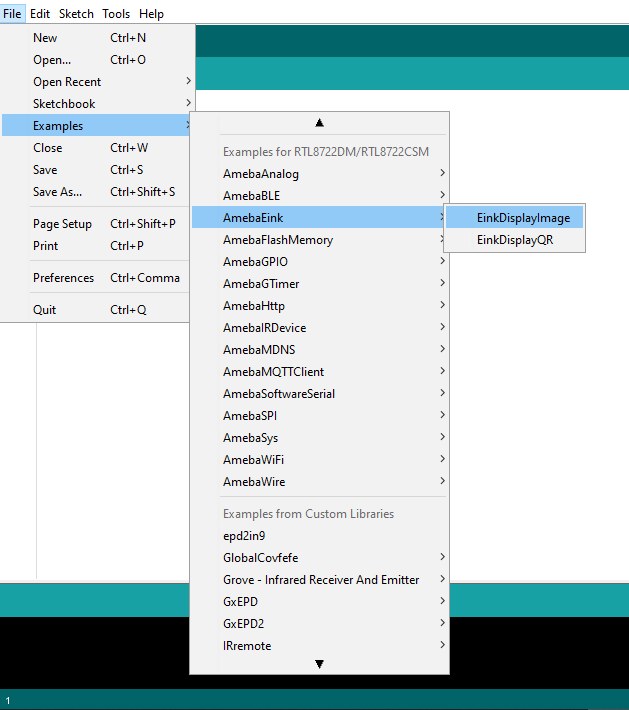







Discussions
Become a Hackaday.io Member
Create an account to leave a comment. Already have an account? Log In.