Background
When we think about the dawn of the personal computer era, names like Apple, Commodore, Radio Shack, and Sinclair come to mind. That's because these companies were the big winners in this new market, selling millions of personal computers to first time buyers. There were of course many other companies competing for market share at the same time, with capable and innovative products, that didn't quite make the cut. Ohio Scientific Inc. (OSI) was one of those companies.
Formed in 1975, Ohio Scientific sold a wide range of computer products from the low end Model 500 single-board computer to high end Challenger III disk based business systems selling for $13,000 or more (in 1970s dollars). One of their most popular systems was the Challenger 1P, based on the upgraded single-board computer the Superboard II. The Challenger 1P was relatively inexpensive, selling for around $350 (US) in 1978, and the Challenger 4P sold in 1979 for $698 (US).
Inspiration
I started looking more closely at the Challenger 4P as a potential reproduction candidate when I was working on my MCM/70 Reproduction. But It turns out that the keyboard that I'm going to use for the MCM/70 is an OSI reproduction keyboard from Dave at osiweb.org since they were very similar. I used Dave's Sol-20 reproduction keyboard for my Sol-20 Reproduction and it worked out great. If you check out Dave's Unified Retrocomputer Keyboard Project on GitHub you will see that he also offers keyboards for Apple I, Apple II/II+, Generic ADM/3A teletypes, and most importantly to me OSI computers. This is what OSI keyboards looked like.

This got me looking seriously at the Ohio Scientific line of computers. I liked what I saw. I was an Apple II nerd back in the early 80s so a reproduction project that was based on a 6502 processor was very appealing.
So I have ordered an extra OSI keyboard PCB and stabilizer, OSI keycaps, and an encoder from Dave for my new Challenger 4P reproduction project.
Emulation?
There is a very active and robust OSI community out there. Here are a few links to get you started:
As a result, making a reproduction of many OSI computers is probably easier than it would be with other lesser known offerings from the era. For instance reproduction motherboard PCBs for many models including the Challenger 4P have been created based on 4000 DPI scans of the originals. I can see these on eBay for as little as $45. I'm not sure how much parts would be. These boards have somewhere in the range of 10-30 TTL chips per board, and you'd probably want machined pin sockets, so parts could add up. While this is something I might consider doing if I was making this reproduction just for myself, I'm not sure this approach would be for everyone. For all of my reproductions I try to design them so that anyone could make one for themselves. When a project is finished I always create an Instructable with the step-by-step directions I used to make my reproduction.
So my Challenger 4P reproduction will be based on a software emulator. While not as "pure" as a hardware implementation, this will greatly simplify the build for anyone attempting it.
A Challenger 4P Emulator
There is an existing emulator for OSI based computers. WinOSI is fantastic and can emulate many different OSI models and hardware options. If all you want to do is "kick the tires" on the various OSI computers, this is the way to go. Unfortunately because WinOSI is Windows only, it's not suitable for my purposes. I need an emulator that will run on a small single-board computer, probably a Raspberry Pi 4. Since there is no "portable" Challenger emulator I will have to create one.
Based on what I learned creating my Sol-20 emulator, the first step towards creating a Challenger 4P emulator is...
Read more » Michael Gardi
Michael Gardi
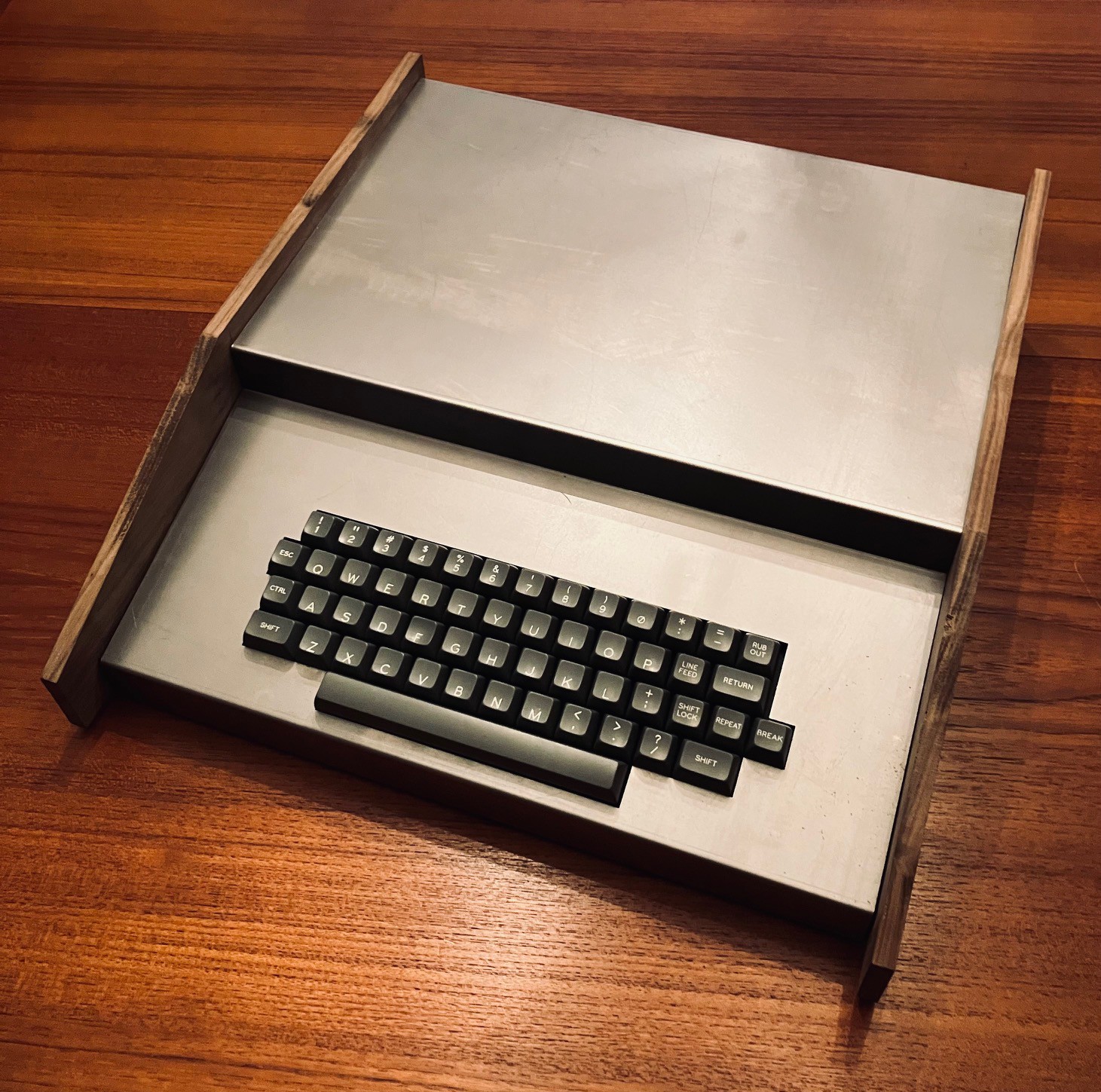
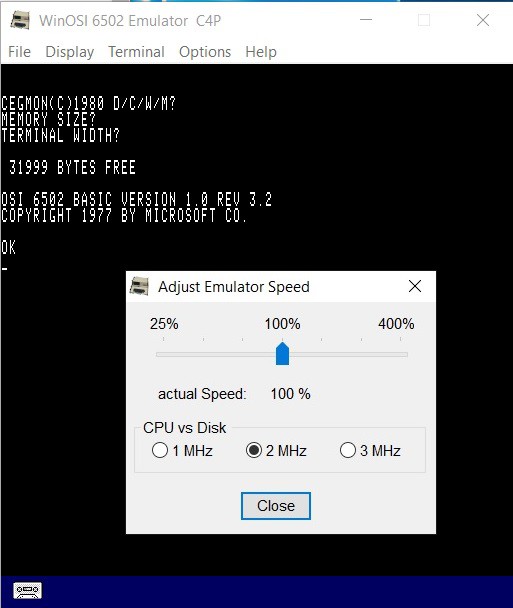






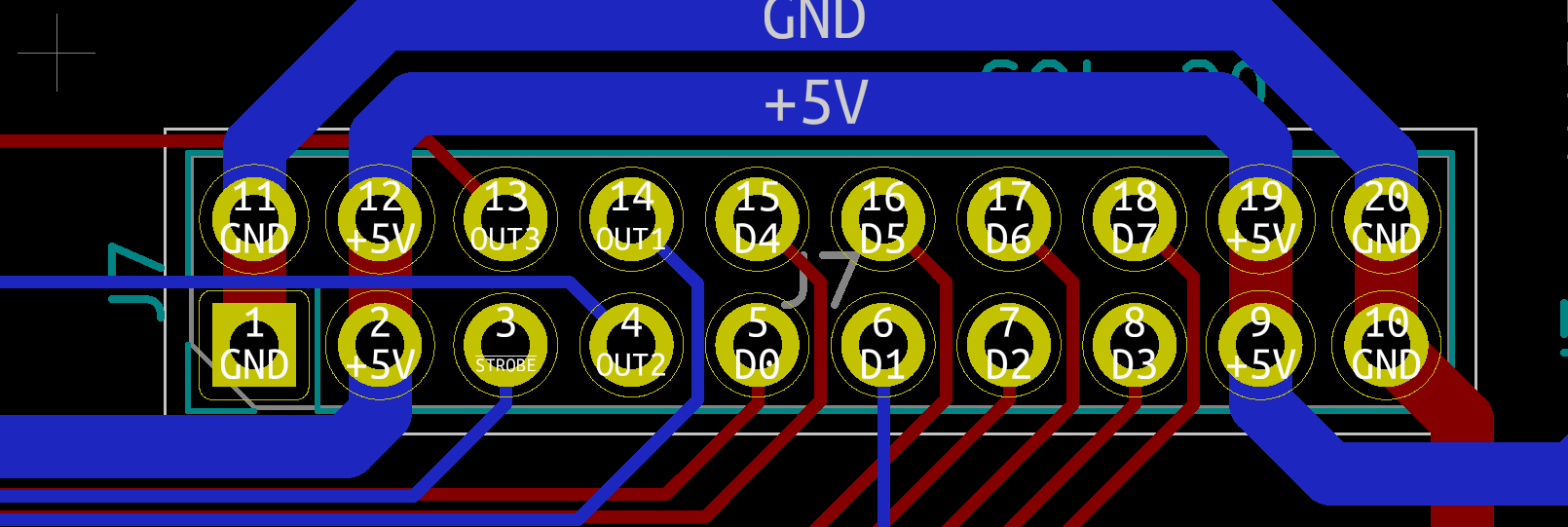


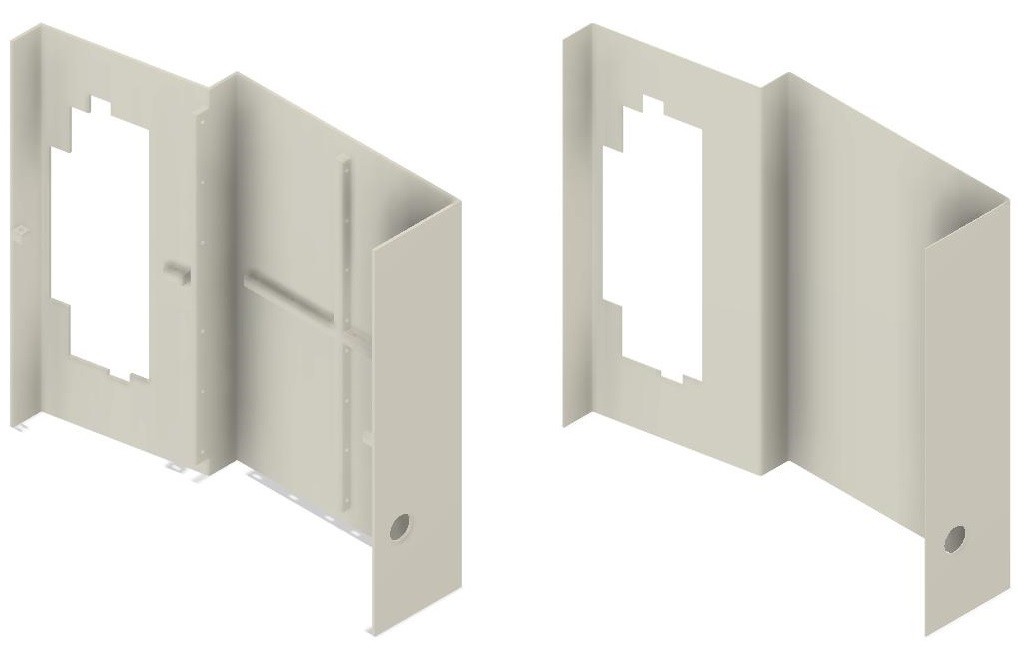
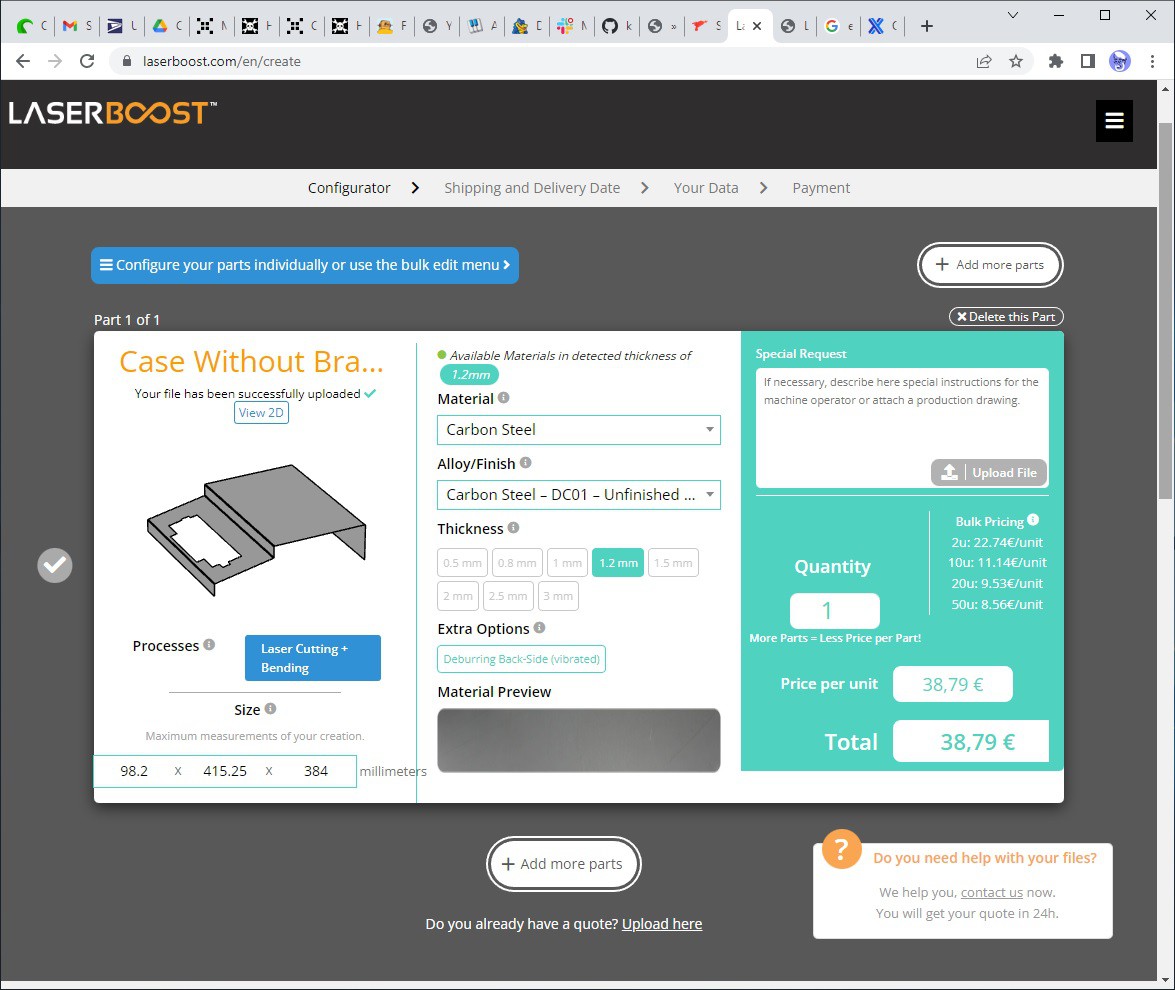
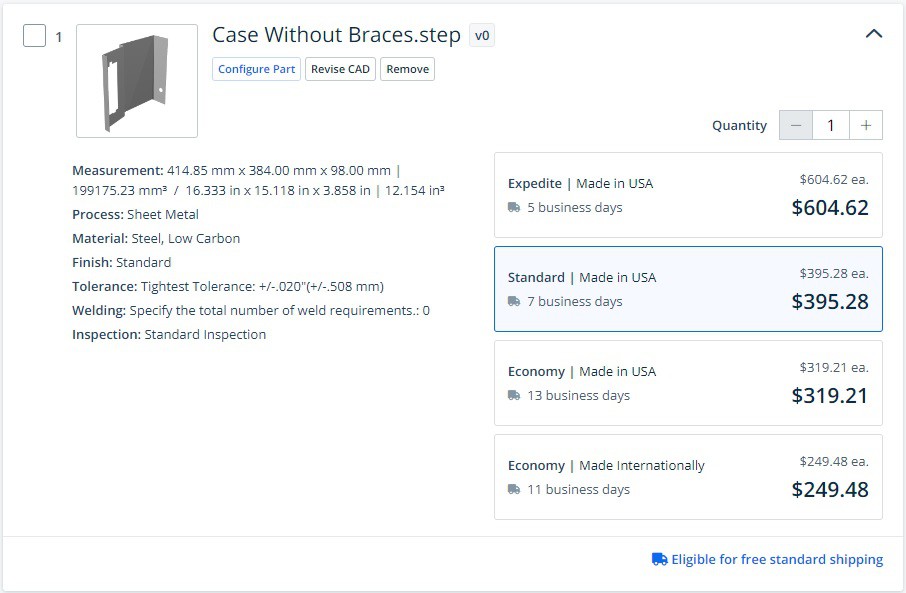
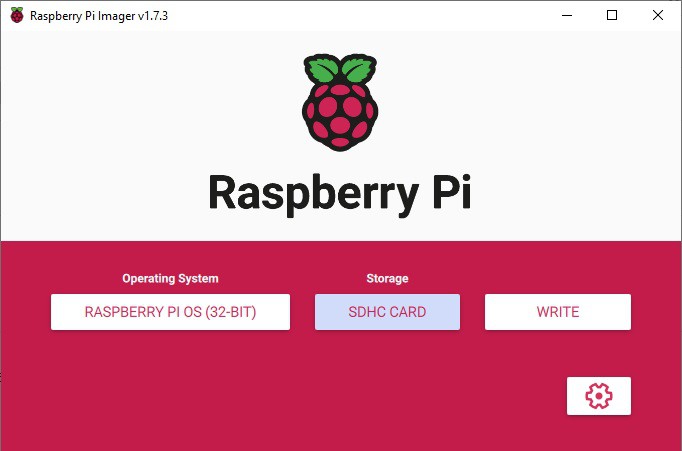



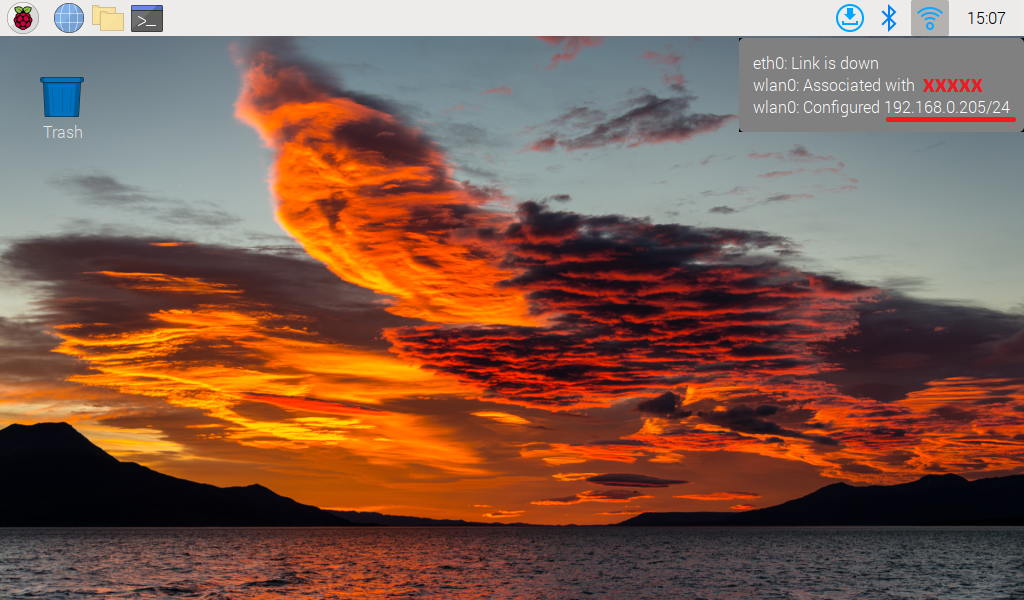
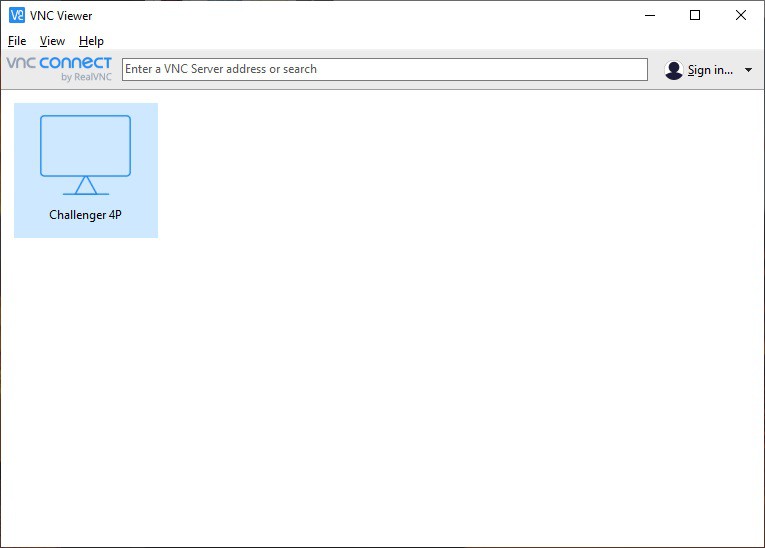











 Brendan Charles
Brendan Charles
This is really interesting and it looks great. I had a Superboard II in 1981 and used it for a few years before I got into the Atari 400. I managed to interface it to a really huge TTL-based video terminal that I got from a surplus store and also an old ASR-33 teletype that I acquired from a decommissioned ICL 1900 system. I learned so much about computers from that machine. Amazing times that I still wish I could revisit.