-
1Supplies
-
2Designing & 3DPrinting
![]()
![]()
- I have designed the model in Fusion360.
- Download the STL Files and 3D print them.
- By clicking on the 3D Model Link you can view the model in your PC/Mobile browser and the Model can be edited in Fusion360 software.
![]()
![]()
-
3Circuit Connection
![]()
- Connect the WizFi 360 and WS2812B LEDs as shown in circuit diagram.
![]()
![]()
![]()
-
4Assembly
![]()
![]()
- Assemble all the parts together using quick glue.
-
5Getting Openweathermap API Key
![]()
![]()
- Go to openweathermap.org and create your account and verify it.
- Now login to your account and click on you profile or right-top corner and go to My API Keys.
- Copy the API Key that you see this will be used later in Step 7.
-
6Arduino Libraries Setup
![]()
![]()
- First go to Files->Preferences and copy paste the following URL in Additional Boards Manager URLs:
https://github.com/earlephilhower/arduino-pico/releases/download/global/package_rp2040_index.json
- Go to Tools->Boards->Boards Manager and search for Raspberry Pi Pico/RP2040 and dinstall it.
- Download the WizFi360_arduino_library-main.zip , Go to Sketch->Include Library->Add .Zip Library and select the downloaded Zip file.
- Now got to Sketch->Include Library->Manage Libraries and Search for ArduinoJson, Adafruit_NeoPixel and install them.
![]()
![]()
![]()
-
7Code Changes
- Download the Arduino Code and make the followig changes
![]()
- At Line.No 20 you have to edit your Wifi Name(SSID) and Password.
/* Wi-Fi info */char ssid[] = "SSID"; // your network SSID (name)char pass[] = "PASWORD"; // your network password
![]()
- At line 153 I have added 5 to hour and 30(Indian time zone IST 5:30) to Minutes and applied a maths to convert the APIs GMT time into ISt time zone.
- You may have to change the number(5 and 30) according to your tiem zone.
h = (h + 5) % 24; Serial.println(h); minute = (m + 30) % 60;
![]()
- At line 282 you have to enter your locations Longitude, Latitude and You accounts openweathermap API key.
// send the HTTP PUT request client1.println(F("GET /data/2.5/weather?lat=17.6795&lon=77.6051&appid=43f22249d3d42ec***********ca809b HTTP/1 -
8Code Compile and Uplaod
![]()
![]()
![]()
- Connect your device usinh MicroUSB cable.
- Select the board type and port from tools.
- Now click on uplaod code, it will automatically compile and uplaod the code.
- After code is succesfully uloaded the device will connect with provided wifi and show the output.
Note: I am using My PCs USB as the power source for the Weather Lamp, you can use a 5V adapter or a 3.7V Lithium Ion battery.
 Mukesh Sankhla
Mukesh Sankhla



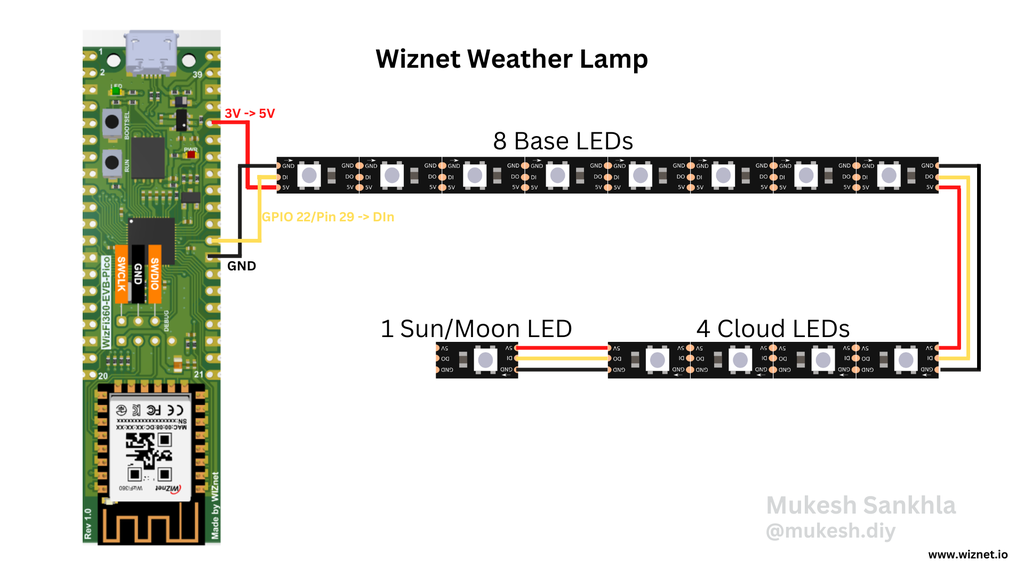


















Discussions
Become a Hackaday.io Member
Create an account to leave a comment. Already have an account? Log In.