WIFIP110FWT from Nedis is a relatively low-cost smart power outlet with power meter functionality. When I recently got a couple of them, I was somewhat disappointed to find out that they require internet connection to provide data and allow you to control them. Sure there's a button for manual relay control, and status LED to indicate whether the internal relay is conducting or not, but all the smarts are unavailable unless the power plug can talk to Tuya's web services. Online search pointed me in the direction of re-flashing the power outlet with one of the available open-source firmware. I went with ESPHome as it's super easy to use, and it works seamlessly with Home assistant that I'm already running.
First step was disassembling the power outlet. There's a triangle-head screw that can be taken out with a flat-head screwdriver of just the right length.

After removing the cover, ESP8266 chip pops into view and following and this thread gives clue as to which wires should be connected where for re-programming.

At this point, a USB to UART adapter can be used to flash the firmware. To do so, I headed to ESPHome instance in Home assistant and created a new ESP8266 device. This gist was a pretty good template, except that it missed red status LED
With some modifications, my code ended up looking like
substitutions:
friendly_name: <Descriptive name>
# Higher value gives lower watt readout
current_res: "0.0015"
# Lower value gives lower voltage readout
voltage_div: "1850"
esphome:
name: pmeter01
esp8266:
board: esp01_1m
restore_from_flash: true
# Enable logging
logger:
# Enable Home Assistant API
api:
encryption:
key: <home assistant API key>
ota:
password: <ota password>
wifi:
ssid: !secret wifi_ssid
password: !secret wifi_password
reboot_timeout: 0s
# Enable fallback hotspot (captive portal) in case wifi connection fails
ap:
ssid: "Pmeter-01 Fallback Hotspot"
password: <fallback hotspot password>
captive_portal:
time:
- platform: homeassistant
id: homeassistant_time
sensor:
- platform: hlw8012
sel_pin:
number: GPIO12
inverted: True
cf_pin: GPIO04
cf1_pin: GPIO05
current_resistor: ${current_res}
voltage_divider: ${voltage_div}
current:
name: "${friendly_name} Amperage"
unit_of_measurement: A
voltage:
name: "${friendly_name} Voltage"
unit_of_measurement: V
power:
name: "${friendly_name} Wattage"
unit_of_measurement: W
id: "${plug_name}_Wattage"
change_mode_every: 8
model: "BL0937"
update_interval: 30s
- platform: total_daily_energy
name: "${friendly_name} Total Daily Energy"
power_id: "${plug_name}_Wattage"
filters:
# Multiplication factor from W to kW is 0.001
- multiply: 0.001
unit_of_measurement: kW
- platform: wifi_signal
name: "${friendly_name} RSSI"
update_interval: 60s
- platform: uptime
name: "${friendly_name} Uptime"
binary_sensor:
- platform: gpio
pin:
number: GPIO0
mode: INPUT_PULLUP
inverted: True
name: "${friendly_name} Button"
on_press:
then:
- switch.toggle: relay
filters:
- delayed_on_off: 50ms
- platform: status
name: "${friendly_name} Status"
switch:
- platform: gpio
name: "${friendly_name} Relay"
pin: GPIO14
id: relay
restore_mode: ALWAYS_ON
on_turn_on:
then:
- switch.turn_on: led
on_turn_off:
then:
- switch.turn_off: led
- platform: gpio
name: "${friendly_name} LED"
pin: GPIO13
id: led
restore_mode: ALWAYS_ON
inverted: true
ESPHome can now generate firmware file by pressing Install and selecting Manual download. Finally, use Microsoft Edge or Chromium to upload the firmware via https://web.esphome.io/?dashboard_wizard. Finally, the meter should be calibrated to improve measuring accuracy. To do so, I measured voltage using multimeter and calibrated voltage_div constant until multimeter and the plug match. Then follow this guide to calibrate power by adding a known resistive load (e.g 60W incandescent light bulb) and adjust current_res in configuration above until power reading matches the...
Read more » Vedran
Vedran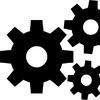

 Stefan Wagner
Stefan Wagner
 Jose Ignacio Romero
Jose Ignacio Romero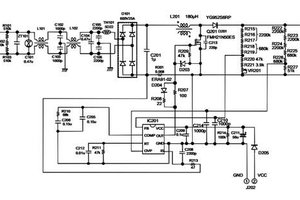
 engineerkid1
engineerkid1
 PuceBaboon
PuceBaboon
Hi.
New versions of this plug have BK7231n chip. Tasmota isn't compatible with BK7231n.