Playing with the Z80-MBC I realized that there was a missing feature: to run a program automatically after the "cold" boot.
So after some searches I found a way to implement in the BIOS a function similar to AUTOEXEC.BAT for DOS using the CP/M SUBMIT command and a batch file that I called AUTOEXEC.SUB (of course...).
Editing the AUTOEXEC.SUB file it is possible to run a sequence of commands after the cold boot (as with AUTOEXEC.BAT for DOS), and it is possible enable or disable the execution of the AUTOEXEC batch file from the IOS boot selection menu (but this isn't possible with DOS...).
AUTOEXEC for CP/M quick set up guide
You must have CP/M 2.2 already up and running (see CP/M 2.2, iDisk and a new IOS), and you can have also only a "single disk" installed (but I recommend the original dual disk configuration), meaning that only U1 (see the A110417 schematic) is populated. Of course the Assembler automated toolchain must be already set up.
Here all the steps:
- Update the IOS using the new file S221116_R300417_Z80.ino in the File section;
- Reboot the Z80-MBC and select the iLoad boot mode;
- From the File section download the file CPM22SYS_BIOS_S050217_R300417.hex. This file contains only the new CP/M system image for the system tracks of Disk 0, so the "user files" will be left untouched;
- Upload the file "iDisk - S250317.hex" to the Z80-MBC using the Dos batch L.BAT (see CP/M 2.2, iDisk and a new IOS) with the command:
L "iDisk - S250317.hex" - When iDisk waits for the input stream:
from the Tera Term menu select "File" -> "Send file..." and choice CPM22SYS_BIOS_S050217_R300417.hex. After the upload iDisk will show a summary, at this point press W to proceed and confirm your choice (as done for the CP/M 2.2 installation described in CP/M 2.2, iDisk and a new IOS). Wait until the write and verify phase is completed.
- Press the Reset button on the Z80-MBC and enter into the boot selection menu and select 4 for CP/M loader.
All done!
NOTE: as already noticed, if you experience errors during the serial upload increase the delay after each line from the Tera Term menu (Setup -> Serial port -> Transmit delay -> msec/line). In my VM I set up a 90ms delay. This is due because Arduino serial port doesn't have any handshaking.
How use it
To create or edit AUTOEXEC.SUB from drive A, you can use the ED command or an other editor like the Turbo Pascal editor. In this case remember to terminate the file with a CR, or "strange" things will occur when executing the SUBMIT AUTOEXEC command.
You can test the execution giving the command SUBMIT AUTOEXEC from drive A (you can omit the extension .SUB inside the SUBMIT command).
To enable the AUTOEXEC execution after the cold boot change the corresponding state to ON from the usual IOS boot selection menu.
If the AUTOEXEC is enabled but the AUTOEXEC.SUB file doesn't exist in the drive A, an error will be displayed:
New "disk packs"
I've updated both "disk packs" in the files CPM22_DualDiskPack_v2.zip and CPM22_SingleDiskPack_v2.zip with the new BIOS in the system tracks. So if you are installing them for the first time or you need for any reason to reload them, the new BIOS will be installed. I've added an example of AUTOEXEC.SUB too.
How it works
The "trick" used was to inject the string "SUBMIT AUTOEXEC" into the CCP (the Command Processor of CP/M) input buffer. The BIOS after the cold boot checks if the AUTOEXEC flag is set in the IOS, and in this case makes the injection. When the CCP starts after the cold boot, it runs this injected command.
In this video there is an in depth explanation for a "legacy" Altair 8800 clone.
The CP/M 2.2 and the new BIOS sources are in the file "CPM22 BIOS - S050217 R300417.zip" in the File section.
 Just4Fun
Just4Fun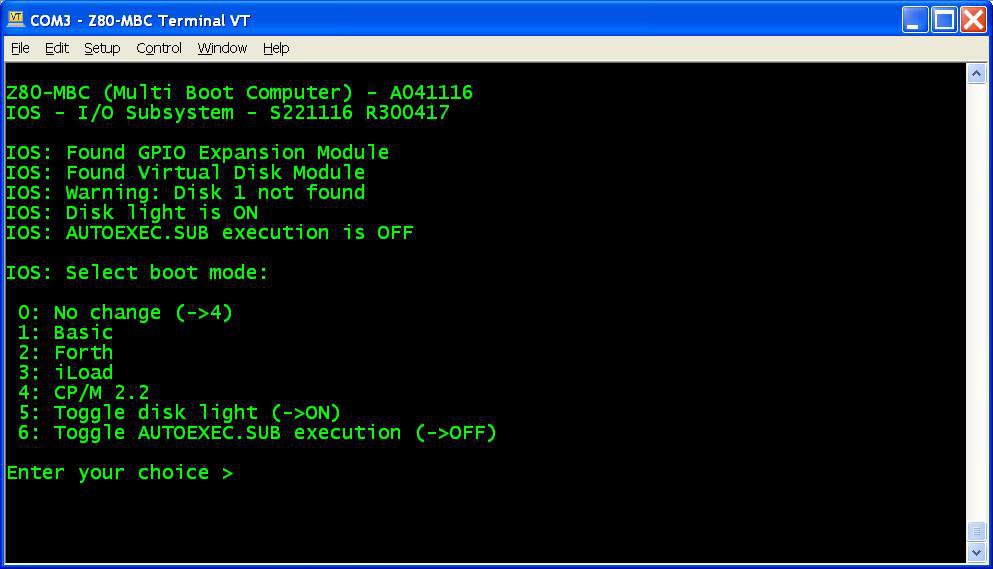
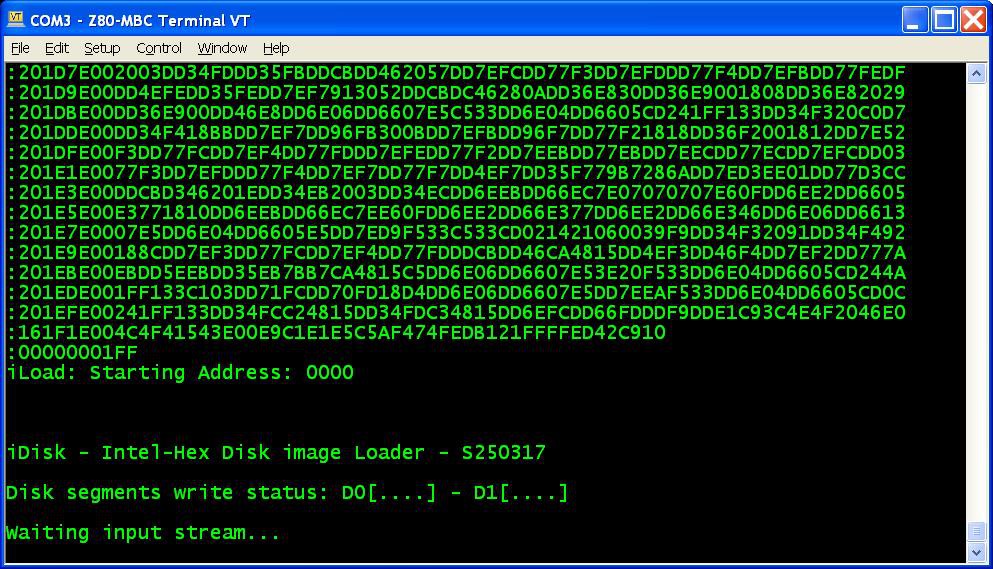
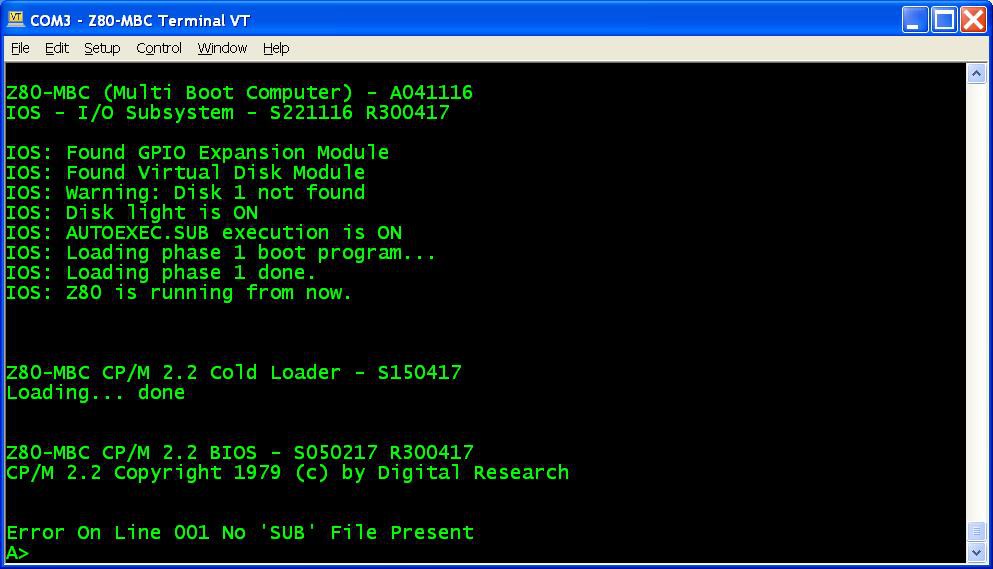
Discussions
Become a Hackaday.io Member
Create an account to leave a comment. Already have an account? Log In.
Nice trick ! :-)
Are you sure? yes | no