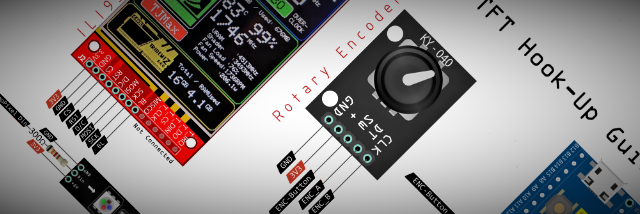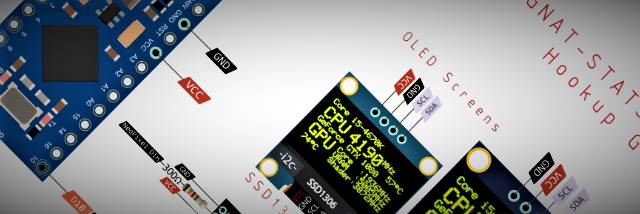-
Phat Stats Now compatible with WIO Terminal and Seeed XIAO Round Display
06/26/2023 at 12:00 • 0 commentsPhatStats is now compatible with the Seeed Studio WIO Terminal and Seeed Studio Round Display for XIAO.
Including their full range of XIAO micro's
https://www.seeedstudio.com/Seeeduino-XIAO-Arduino-Microcontroller-SAMD21-Cortex-M0+-p-4426.html
https://www.seeedstudio.com/Wio-Terminal-p-4509.html
https://wiki.seeedstudio.com/Wio-Terminal-Getting-Started/
https://www.seeedstudio.com/Seeed-Studio-Round-Display-for-XIAO-p-5638.html
https://wiki.seeedstudio.com/get_start_round_display/
![]()
![]()
![]()
-
Phat-Tacho ILI9341 2.8" TFT Enclosure Prototype
08/03/2021 at 15:11 • 0 commentsPhat-Tacho Gauge Style Clip on Facia
Additional Facias:
-
Phat-Stats ILI9341 2.8" TFT Enclosure Prototype
07/31/2021 at 20:07 • 0 commentsPhat-Stats ILI9341 2.8" TFT Enclosure Prototype
![]()
![]()
Rear view MCU "sight glass"
Bottom USB C input, so the cable can lay in any position.
-
Phat-Stats Slim USB Concept Case
06/16/2021 at 15:02 • 0 comments![]()
![]()
-
Phat-Tacho Bluetooth Concept Case with new DisplayStyle
05/27/2021 at 23:04 • 1 commentPhat-Tacho Bluetooth Concept Case with new DisplayStyle
![]()
![]()
![]()
-
Gnat-Stats (OLED) & Phat-Stats (TFT) Hook Up Guides
03/11/2021 at 23:32 • 0 comments -
Phat-Stats TFT V1.6.3 ATSAMD21
01/06/2021 at 17:23 • 1 commentPhat-Stats TFT V1.6.3 ATSAMD21
(requires HardwareSerialMonitor 1.3 Upwards)
Minimize blinking on screen data value changes and screen refresh.
CPU Turbo or GPU Boost Mode frequency gains. (eg: +895MHz) or gain %
![]()
Show when CPU or GPU is Throttling (Hit Thermal Junction Max temp)
![]()
Show when CPU or GPU Turbo or Boost Mode is active.
![]()
Add rotary encoder for PWM screen brightness.
![]()
-
Run on Startup Win10
06/15/2020 at 22:21 • 0 commentsDue to the Windows 10 not allowing programs to run on startup as admin, here is a workaround script.
-----------------------------------------------------------------------------------------------------------------------1) Right-click on the HardwareSerialMonitor.exe , go to properties, then compatibility and check "Run as Administrator"
2) Create the VBScript using a text editor (I used Notepad)
Set WshShell = CreateObject("WScript.Shell" ) WshShell.Run chr(34) & "C:\Program Files (x86)\HardwareSerialMonitor\HardwareSerialMonitor.exe" & Chr(34), 0 Set WshShell = Nothing(The above path is an example, edit this to where your HardwareSerialMonitor.exe path is located)
Save the script as "HardwareSerialMonitor.vbs" (no quotes)
Note: Make sure to save it as a .vbs not .txt
3) Now place the HardwareSerialMonitor.vbs in the HardwareSerialMonitor folder:
4) Goto the Windows startup folder
%AppData%\Microsoft\Windows\Start Menu\Programs\Startup, alternatively access it by Win+R ⇒ shell:startup ⇒ Enter
Create a shortcut to the .vbs script above by right clicking then "New" ⇒ "Shortcut" ⇒ "Browse" for the "HardwareSerialMonitor.vbs" Script and select it.
HardwareSerialMonitor Should now run on startup
-----------------------------------------------------------------------------------------------------------------------
PhatStats PC Performance TFT Display
Arduino TFT PC Performance Monitor with Client software
 Rupert Hirst
Rupert Hirst