By the way, subscribe to my YouTube channel for more projects like this. I also update my upcoming projects on Instagram.
buy me a coffee! ☕: Donate
- DFRobot Beetle ESP32 – C3 (amazon.com / amazon.in / dfrobots )
- GC9A01 Round Display (amazon.com / amazon.in )
- Slide Switch (amazon.com / amazon.in )
- Square head tactile switch with cap (amazon.com / amazon.in )
- Battery 600mAh (amazon.com / amazon.in )
- Some Wires (amazon.com / amazon.in )
- 3D print
- M2x3 mm Brass inserts (amazon.com / amazon.in )
- M2x8 mm Bolts (amazon.com / amazon.in )
- Zero PCB (amazon.com / amazon.in )
- BC857 Transistor (amazon.com / amazon.in )
- 10 Ohm resistor (amazon.com / amazon.in )
 vishal soni
vishal soni

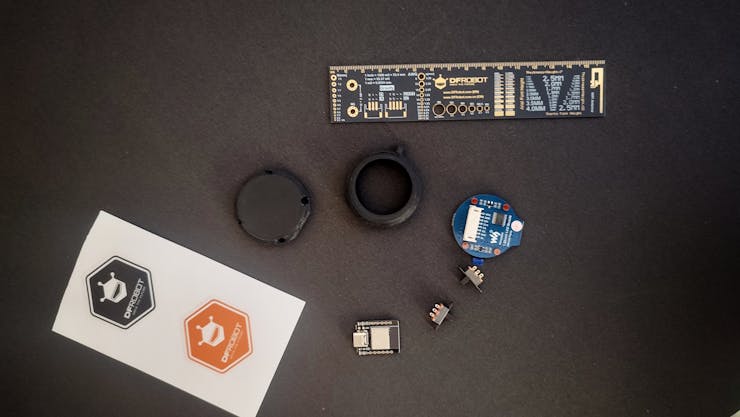

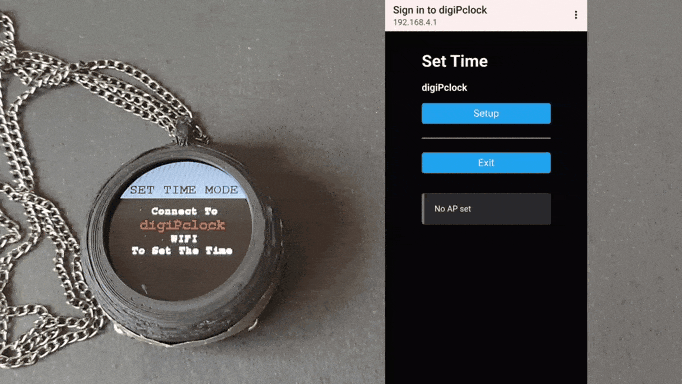

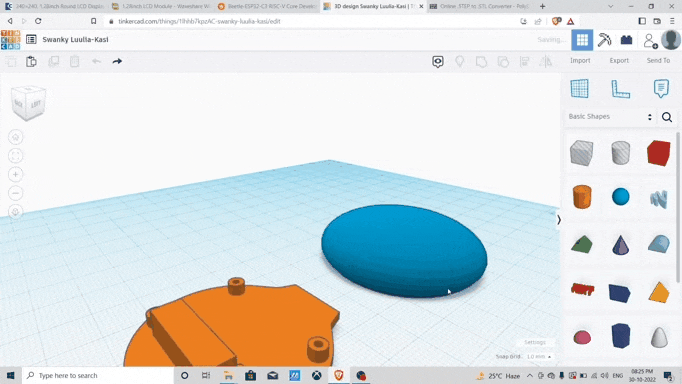
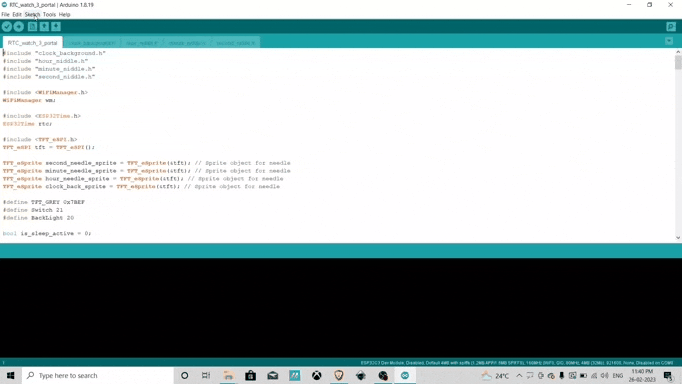

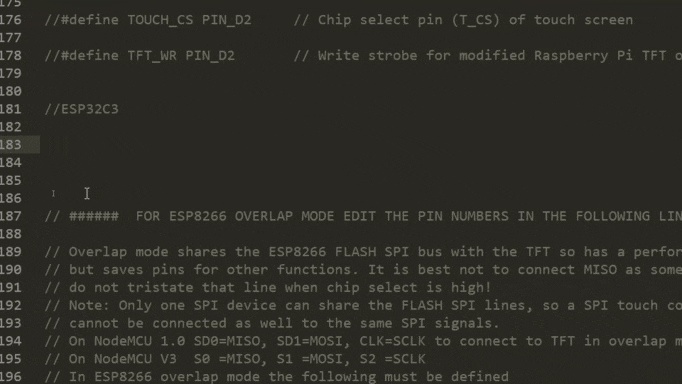
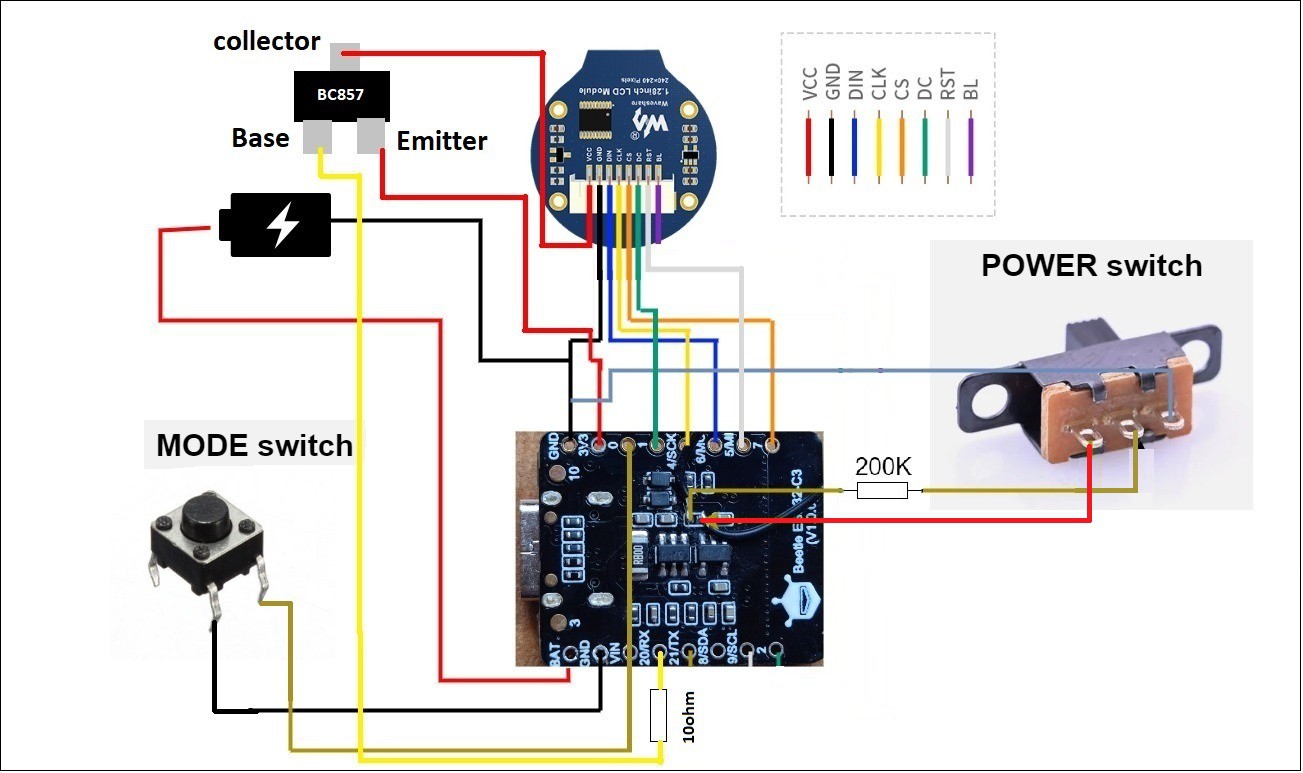

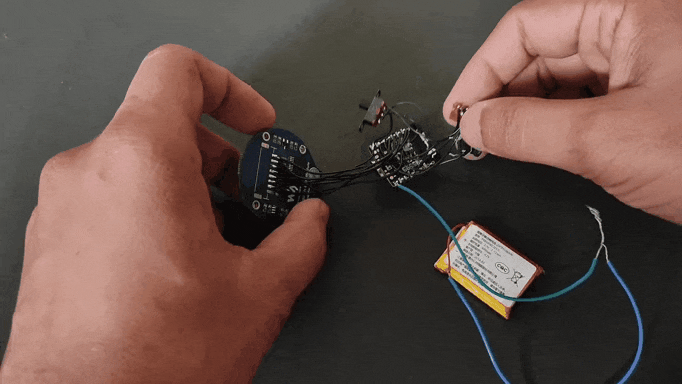



 Mile
Mile
 Ted Yapo
Ted Yapo
 martin.z
martin.z
 ours1011
ours1011
If you set time via a web page, why enter hours and minutes manually? Most smartphones have their internal clocks already correctly set by navigation receiver, NTP or cellular network. Can the web page access this data and send it into the clock automatically?