- What is rMQR Code?
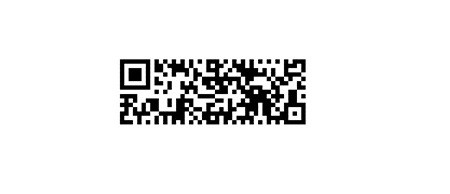
rMQR Code is a matrix-type, two-dimensional code that is easy to read and can store large amounts of information, while being a rectangular shape that makes it easy to print in narrow spaces. It addresses the need to print in narrow spaces where conventional QR Code could not be printed, and to store more information than possible with Micro QR Code.
rMQR Code Features
- 1: Rectangular for long, narrow margins
- 2: Large capacity
- 3: Rapid scanning
The rMQR Code has the four encoding modes Numeric, Alphanumeric, Byte and Kanji to convert data efficiently.
You can read more details about rMQR code from DENSO or from IEC standard ISO-IEC-23941-2022
Before start doing any experiment we need the following:
Internet access for online printing the rMQR, mobile phone app for reading and decoding the rMQR and simple image processing using imageJ software.
To read the rMQR, download the SW application from Google Play or App Store application developed by Denso wave.
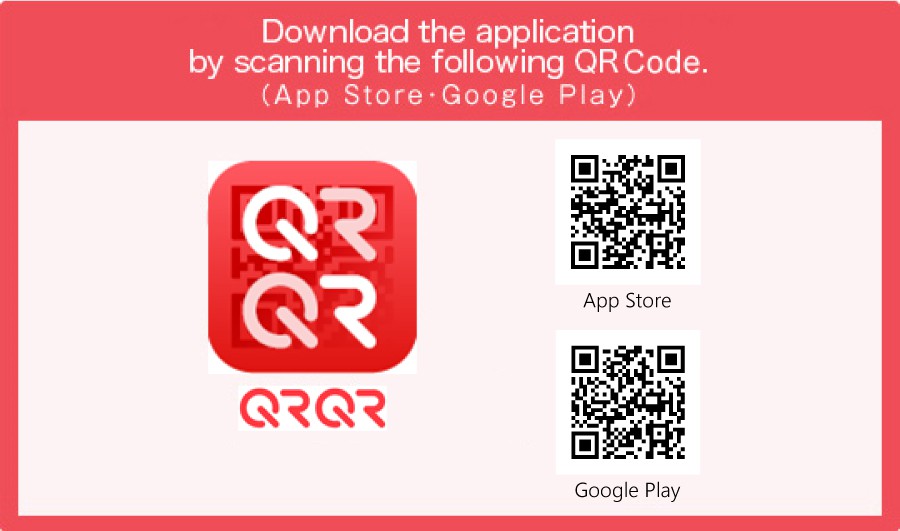
Or visit the Denso Wave site for more details for downloading the QRQR app for smartphones.
we can generate the rMQR code online using Takahiro Tomita site. Or just scan the below rMQR code to reach the site.

The python source code of the rMQR code generator project can be found in the Github or at PyPI
For image processing we will be using National Institutes of Health's ImageJ available for free download from HERE
Some color basics:
For display RGB colors are used while printing CMYK colors are used. We can either use additive or subtractive process.
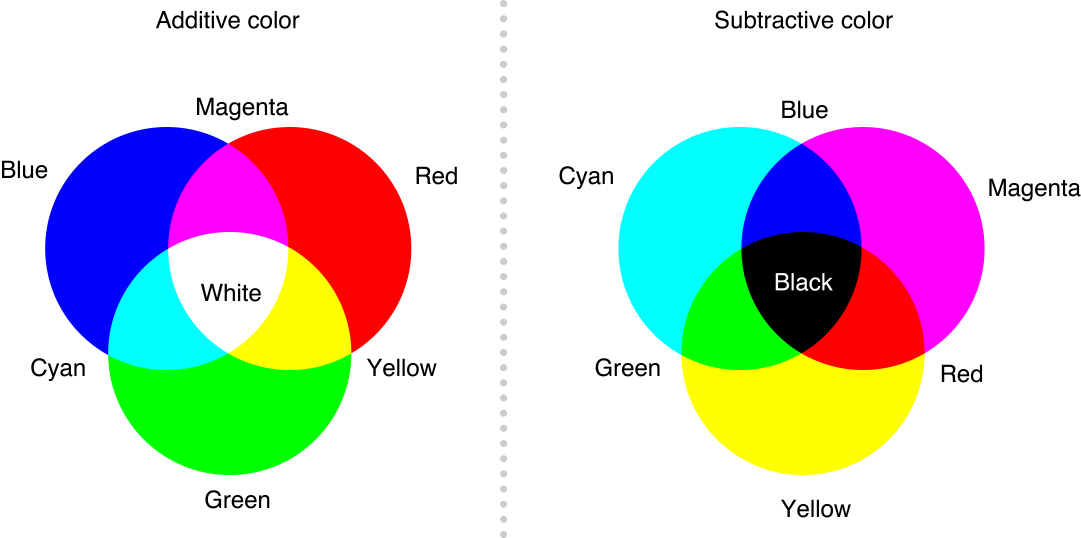
Splitting the RGB channels:

The above image is a RGB composite image. If we split the Red, Green and Blue layers we will be getting the following.
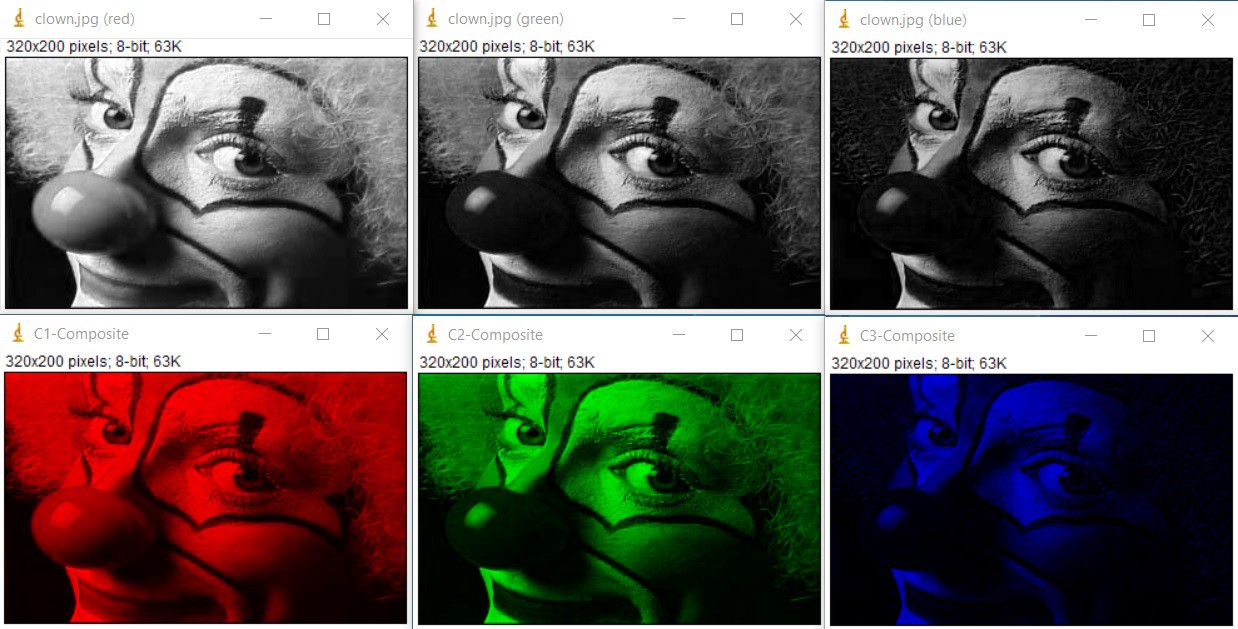
The top 3 images are monochrome images with RGB channel seperation and image channel name mentioned in the image top. The bottom images are also the same with channel color. To get the bottom 3 images we need to select the Composite Image option in the ImageJ after loading the Composite Image.
Applying the same concept in the reverse we can add 3 Monochrome images to form a single Composite color image.
In the following we will try to combine 3 monochrome barcode images into a single composite RGB image.
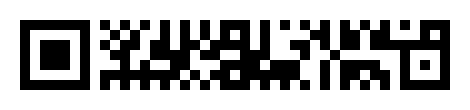
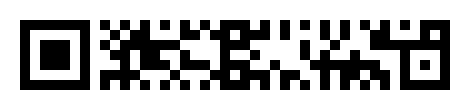
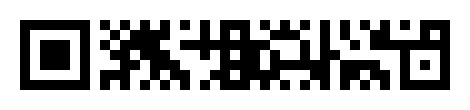
If we combine the above 3 monochrome channels into composite RGB image we will be getting as image below
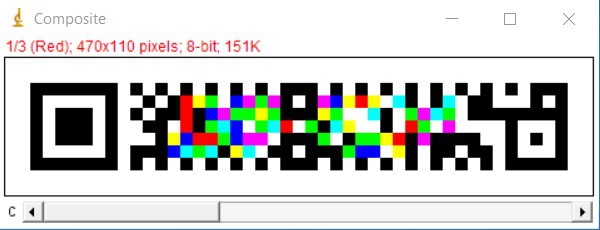
The resultant image having RGB and CMYK colors. If we notice the Composite image, the finder pattern, sub-finder pattern, alignment pattern along with timing pattern remains in black. These are common for all the above 3 images so it becomes black. If there is no overlapping pixels, it will be represented in the original channel color(Red,Green or Blue). If there are two channels sharing a common pixel, the pixel will change from RGB to CMY depends upon which 2 channels shares the pixel. If all the 3 channels shares a common pixel, the pixel color will become black.
Now we will take the resultant Composite image and try to retrive the original 3 channels or 3 monochrome barcodes.
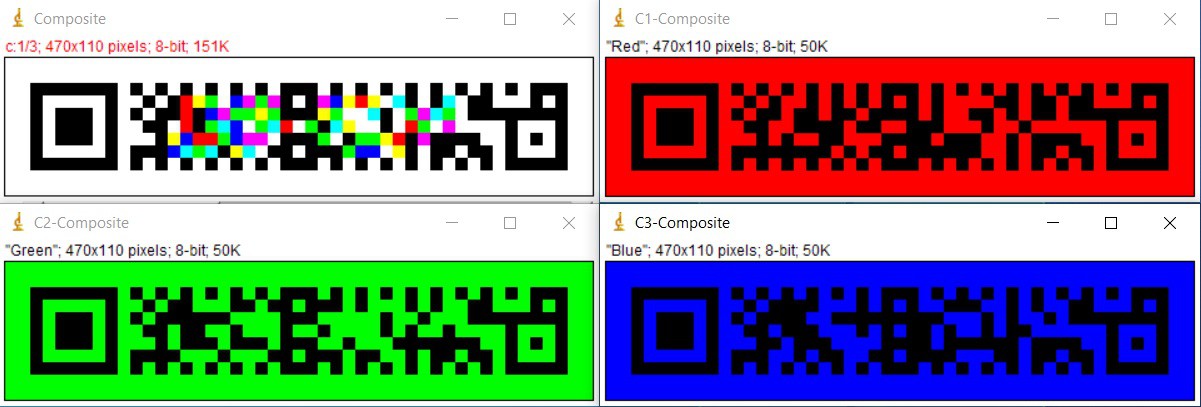
The above is the result of the splitted RGB channels from the composite image. Now we got all the 3 images back without any loss of information.
ImageJ menus:
To merge 3 images first we need to open 3 images of same size. Then in the Image tab got to Color > Merge Channels
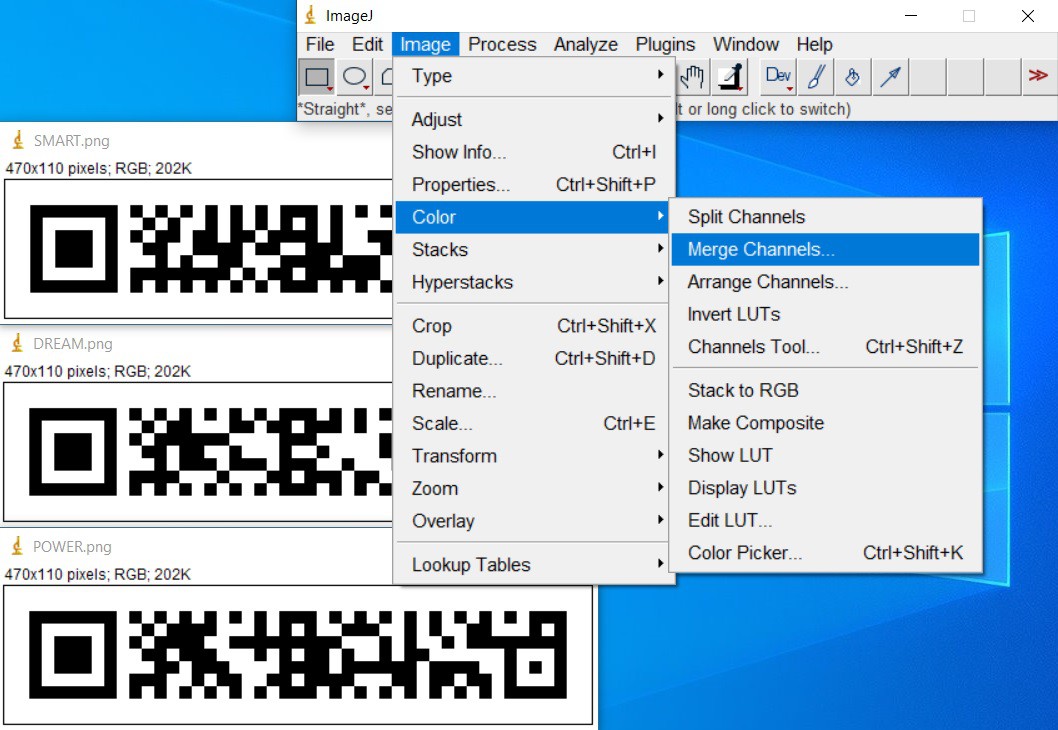
After selecting Merge Channels, there will be a screen pop-up to assign the desired channel to the images as follows.
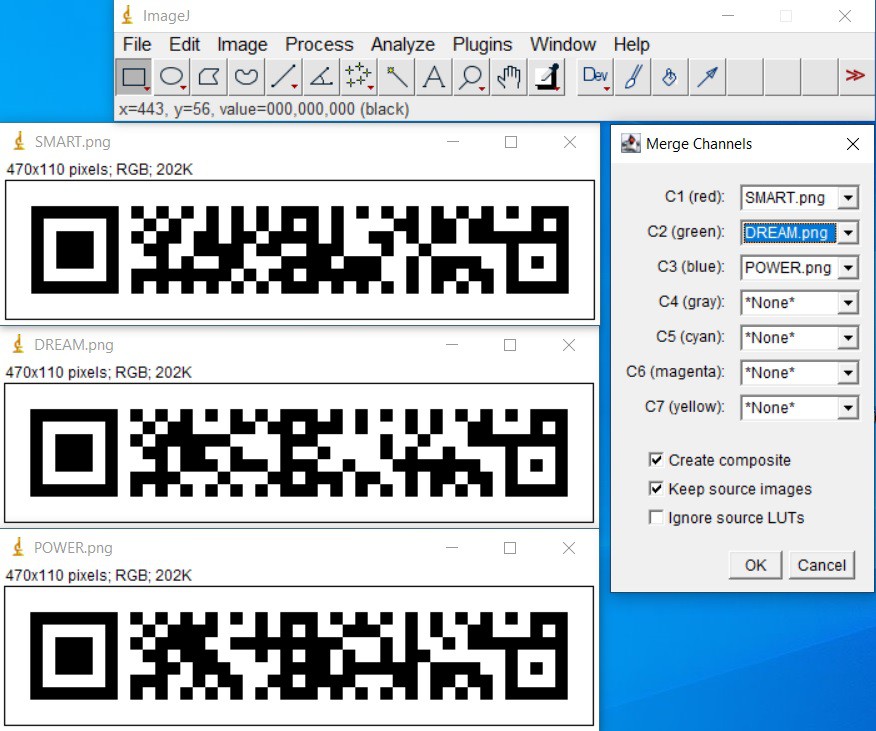
You can assingn the Channels C1, C2 and C3 with the desired images in any order. But while splitting we will get the images in the same order. So if you have any preference in sequence, it should be followed. If you need the source images, you need to check the Keep source images box. After clicking OK, we will get the Composite image as below.
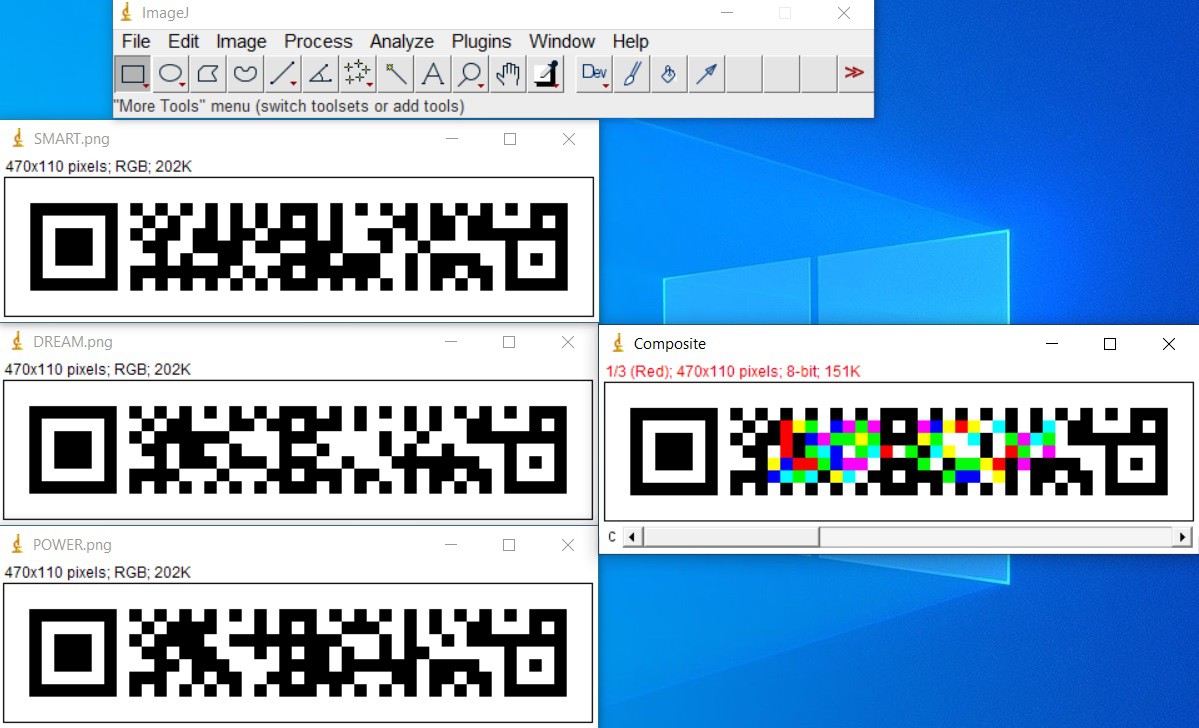
Now you can...
Read more » mit41301
mit41301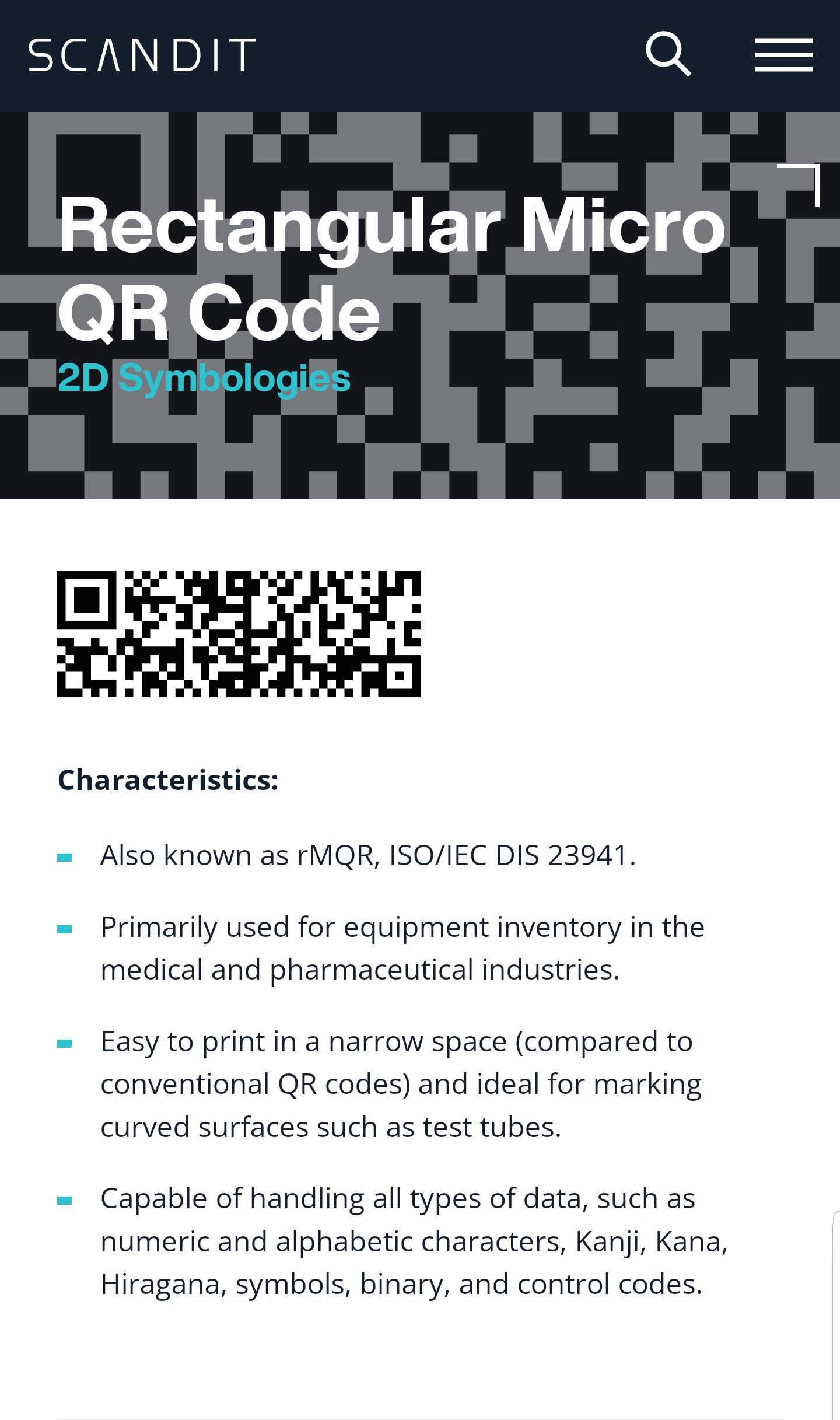
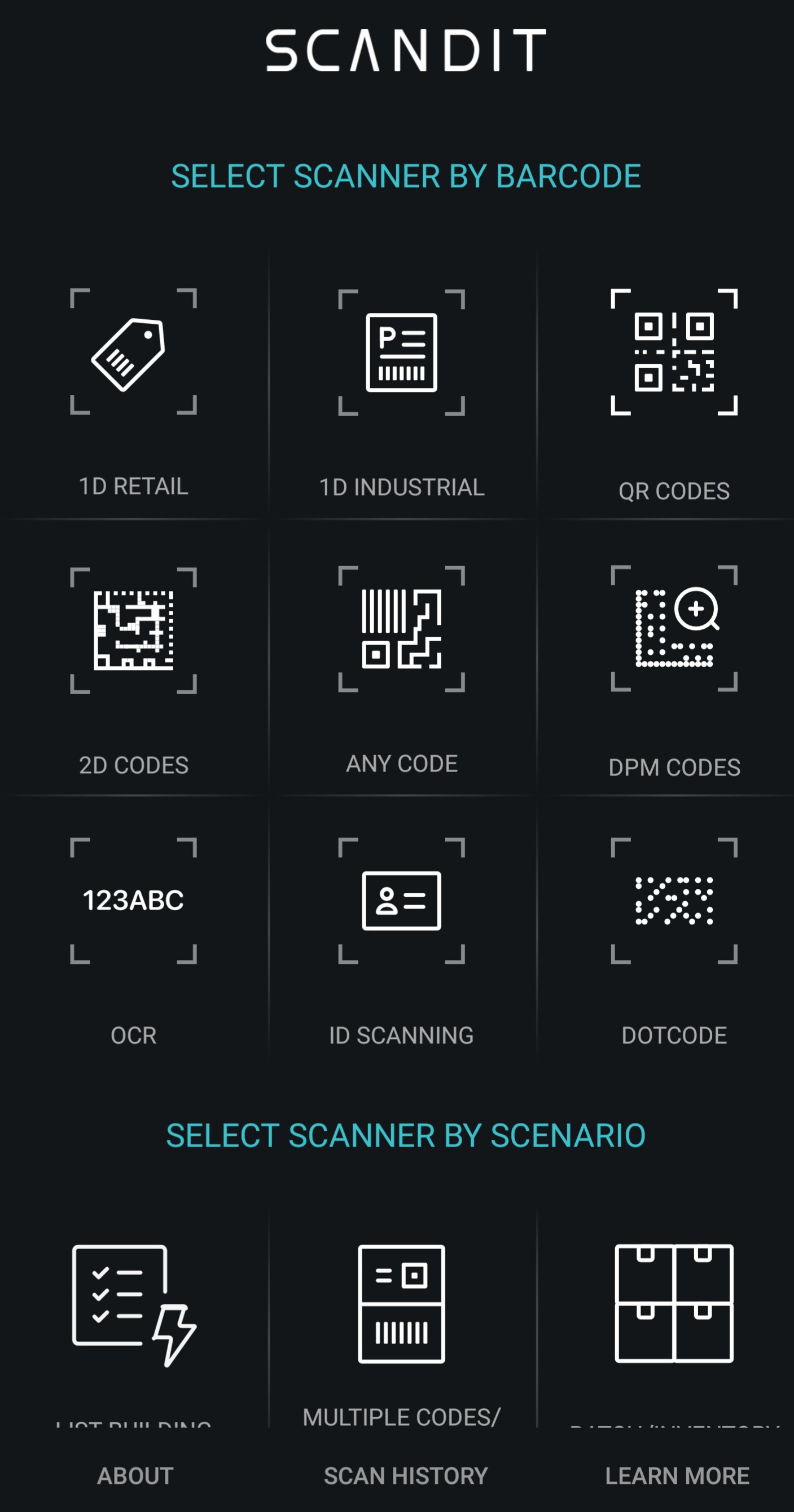
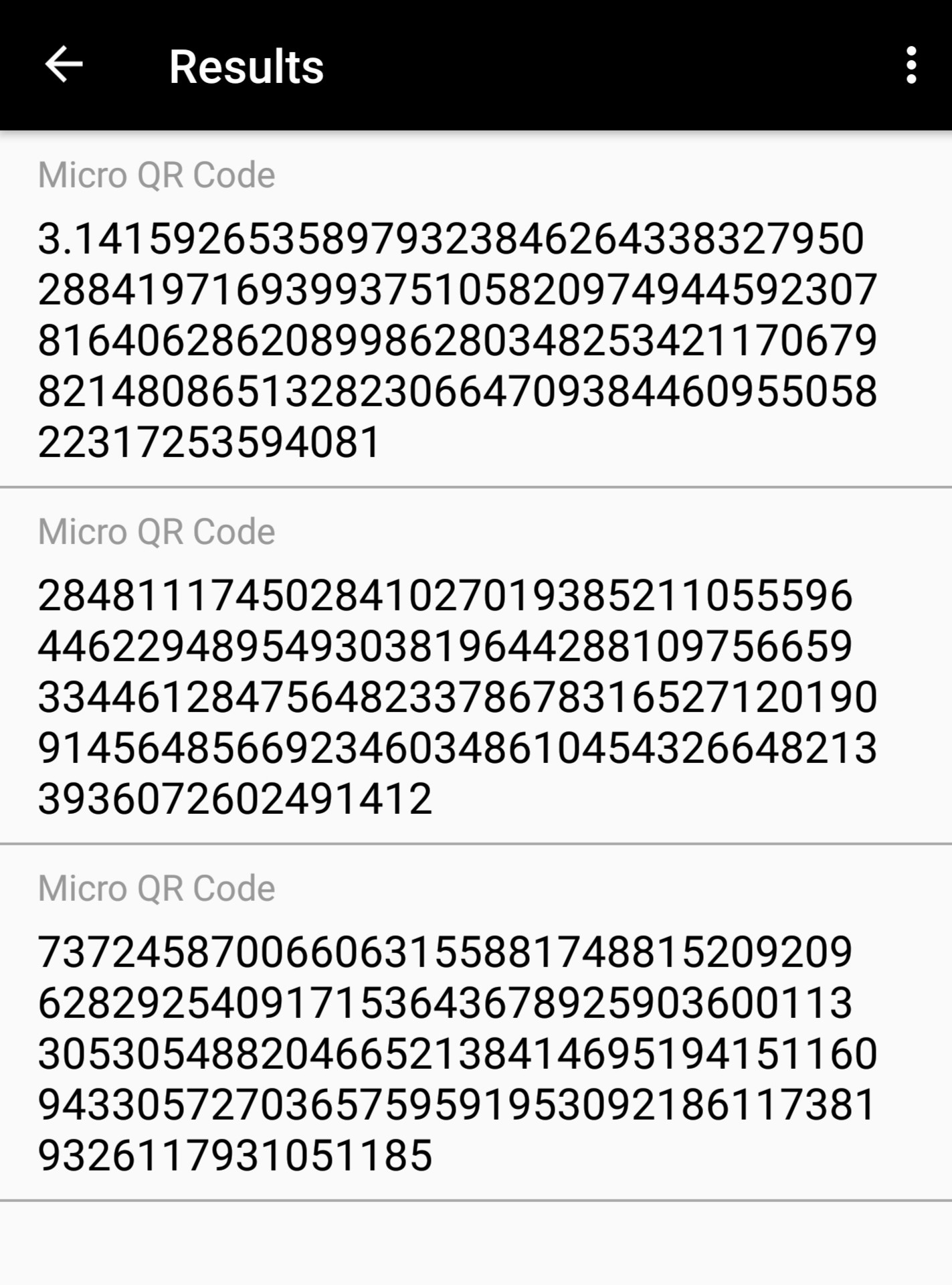



 Peter Noyes
Peter Noyes
 DaxMoonJuice
DaxMoonJuice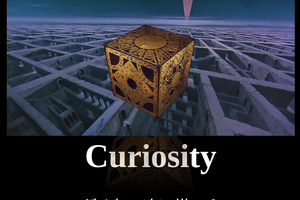
 Keith
Keith
 Samartha GGG
Samartha GGG
There's an issue with your link to the QR code generator GitHub repository. There are two 'https://' in the start of the URL.