-
1Hardware Selection
The main objective of this project is to demonstrate the feasibility and performance of running DOOM on a microcontroller with limited resources and capabilities. In this project, we have ported the classic DOOM game on an Arduino Nano ESP32 and used an Adafruit 2.8" TFT display shield, an M5Stack Joystick unit, and Seeed Grove Dual buttons to make it a handheld gaming console.

-
2Connection
The Adafruit TFT display shield is connected to the Arduino Nano ESP32 via the SPI interface using jumper wires and a stackable breadboard shield.

The Arduino Nano ESP32 is placed at the back of the breadboard shield, on top of the stack.

The Joystick and buttons are connected via I2C and GPIO connections respectively, using a male jumper to Grove 4-pin conversion cable. The connection diagram is given in the Schematics section.
-
3Setup development environment
Although we will compile the firmware on macOS, the workflow is similar for other operating systems. First, we need to download and install the ESP-IDF development framework
$ mkdir ~/Nano_ESP32_DOOM $ cd ~/Nano_ESP32_DOOM $ git clone -b release/v4.4 https://github.com/espressif/esp-idf $ cd esp-idf $ ./install.sh $ source export.shNow we can clone the Retro-Go repository
$ cd ~/Nano_ESP32_DOOM $ git clone https://github.com/ducalex/retro-go $ cd retro-go -
4Configuration
The Retro-Go firmware codebase is configurable. They provide a few ESP32-based development board configuration files. We need to add/modify some of the configurations for Arduino Nano ESP32. In thebaseS3.sdkconfig file, add the following lines.
CONFIG_ESPTOOLPY_FLASHMODE="qio" CONFIG_ESPTOOLPY_FLASHSIZE_16MB=yWe will be re-using components/retro-go/targets/esplay-s3/config.h for the Arduino Nano ESP32, which is based on the ESP32-S3. We need to provide GPIO, I2C, and SPI pins for various components, such as buttons, joystick, TFT display, and SD card, to connect with the Arduino Nano ESP32 board.
// Target definition #define RG_TARGET_NAME "ESPLAY-S3" // Storage #define RG_STORAGE_DRIVER 1 // 0 = Host, 1 = SDSPI, 2 = SDMMC, 3 = USB, 4 = Flash #define RG_STORAGE_HOST SDMMC_HOST_SLOT_1 // Used by driver 1 and 2 #define RG_STORAGE_SPEED SDMMC_FREQ_DEFAULT // Used by driver 1 and 2 #define RG_STORAGE_ROOT "/sd" // Storage mount point // Video #define RG_SCREEN_DRIVER 0 // 0 = ILI9341 #define RG_SCREEN_HOST SPI2_HOST #define RG_SCREEN_SPEED SPI_MASTER_FREQ_40M #define RG_SCREEN_TYPE 0 #define RG_SCREEN_WIDTH 320 #define RG_SCREEN_HEIGHT 240 #define RG_SCREEN_ROTATE 0 #define RG_SCREEN_MARGIN_TOP 0 #define RG_SCREEN_MARGIN_BOTTOM 0 #define RG_SCREEN_MARGIN_LEFT 0 #define RG_SCREEN_MARGIN_RIGHT 0 // Input #define RG_GAMEPAD_DRIVER 3 // 1 = GPIO, 2 = Serial, 3 = I2C #define RG_GAMEPAD_HAS_MENU_BTN 0 #define RG_GAMEPAD_HAS_OPTION_BTN 0 #define RG_GAMEPAD_MAP {\ {RG_KEY_SELECT, RG_GPIO_GAMEPAD_SELECT},\ {RG_KEY_A, RG_GPIO_GAMEPAD_A},\ } // Buttons #define RG_GPIO_GAMEPAD_SELECT GPIO_NUM_5 #define RG_GPIO_GAMEPAD_A GPIO_NUM_6 // Status LED #define RG_GPIO_LED GPIO_NUM_45 // I2C BUS #define RG_GPIO_I2C_SDA GPIO_NUM_11 #define RG_GPIO_I2C_SCL GPIO_NUM_12 // SPI Display #define RG_GPIO_LCD_MISO GPIO_NUM_47 #define RG_GPIO_LCD_MOSI GPIO_NUM_38 #define RG_GPIO_LCD_CLK GPIO_NUM_48 #define RG_GPIO_LCD_CS GPIO_NUM_21 #define RG_GPIO_LCD_DC GPIO_NUM_18 // SPI SD Card #define RG_GPIO_SDSPI_MISO GPIO_NUM_47 #define RG_GPIO_SDSPI_MOSI GPIO_NUM_38 #define RG_GPIO_SDSPI_CS GPIO_NUM_9 #define RG_GPIO_SDSPI_CLK GPIO_NUM_48For the joystick and buttons, we need to add the following lines in the components/retro-go/rg_input.c file.
... #elif RG_GAMEPAD_DRIVER == 3 // I2C uint8_t data[3]; if (rg_i2c_read(0x52, -1, &data, 3)) { int joyX = data[0]; int joyY = data[1]; int btnS = data[2]; if (joyY > 160) { state |= RG_KEY_UP; } else if (joyY < 96) { state |= RG_KEY_DOWN; } if (joyX > 160) { state |= RG_KEY_RIGHT; } else if (joyX < 96) { state |= RG_KEY_LEFT; } if (btnS) { state |= RG_KEY_START; } } for (size_t i = 0; i < keymap_size; ++i) { if (!gpio_get_level(keymap[i].src)) { state |= keymap[i].key; RG_LOGI("key=%d\n", i); } } ... -
5Build firmware
The Retro-Go firmware offers a Python script that automates the compilation process. Execute the following commands to build the Retro-Go launcher app and the Prboom-go app (Doom port).
$ chmod +x rg_tool.py $ ./rg_tool.py --target arduino_nano_esp32 build-img prboom-go -
6Prepare SD card
We require an SD card formatted with FAT32 to store settings and save gaming sessions. Also, we would need to copy the WAD file for Doom to the <root>/roms/doom directory on the SD card.
$ cp prboom-go/components/prboom/data/doom1.wad /Volumes/SD/roms/doomThe SD card is inserted into the Adarfruit TFT Display shield.
-
7Flash firmware
To upload the firmware onto the Arduino Nano ESP32 board, simply execute the following command.
$ esptool.py --chip esp32s3 write_flash --flash_size detect 0x00 retro-go_1.39-pre-dirty_esplay-s3.img -
8Enable WiFi
It is possible to enable WiFi automatically by creating a configuration file with the settings in <root>/retro-go/config/wifi.json on the SD card.
{ "ssid": "your_router_ssid", "password": "your_network_password" }After establishing a successful network connection, it will synchronize the time with the NTP server. Entering the IP address of the Arduino Nano ESP32 Wi-Fi interface allows access to a web interface to browse/upload SD card files.

-
9Casing
For quick prototyping, we repurposed a clear PET plastic that was borrowed from the packaging to give the device's front panel a handheld gaming console look and feel, which also provides additional firmness for the joystick and buttons. However, a 3D-printed case would have been a better choice.

The backside is left uncovered or without any covering.

Yes, Arduino Nano ESP32 can play Doom!
Create your handheld gaming console using an Arduino Nano ESP32 and play Doom on the go.



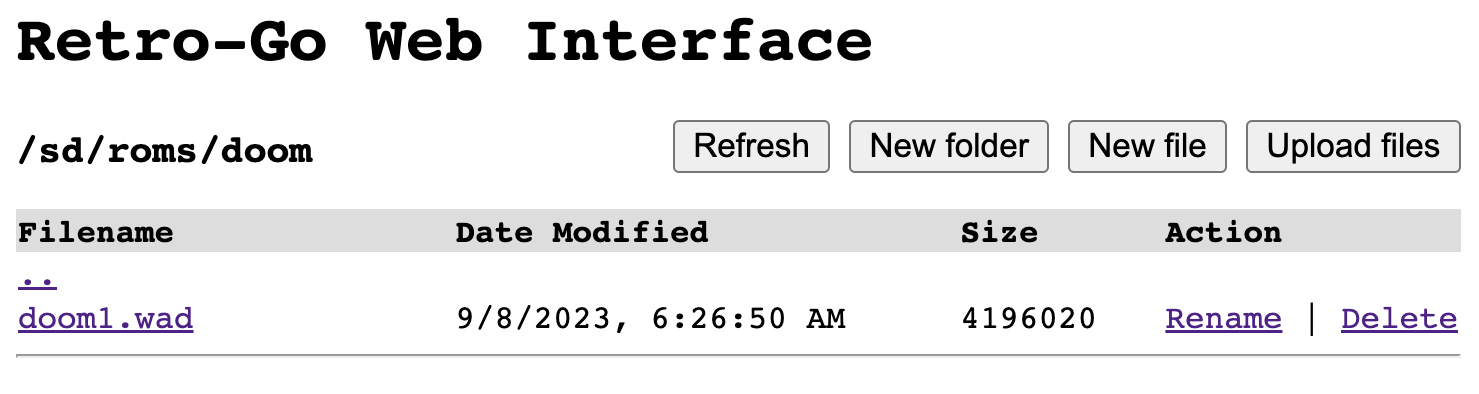


Discussions
Become a Hackaday.io Member
Create an account to leave a comment. Already have an account? Log In.