Summary
This is my Portable Raspberry PI 4 computer. design. Important for me was that the product has a mechanical keyboard. The rest of the design is worked around this keyboard.
Included is the Freecad Project and Step files.
You can find them on Printables.
Print Size:
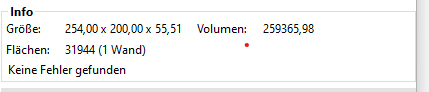
Keyboard considerations
The Keyboard is based on the 40 % Happy key, but the PBC with the 2040 Raspberry will not fit in the case (Height and port position). You may relocate the 2040 Pi and wire it with the PBC. I have printed the included Keyboard Casket and handwired the Keyboard. Is easier than you think. (Little Video). For the keyboard software I use Circuit Python with KMK.
Build:
Print the Casket:
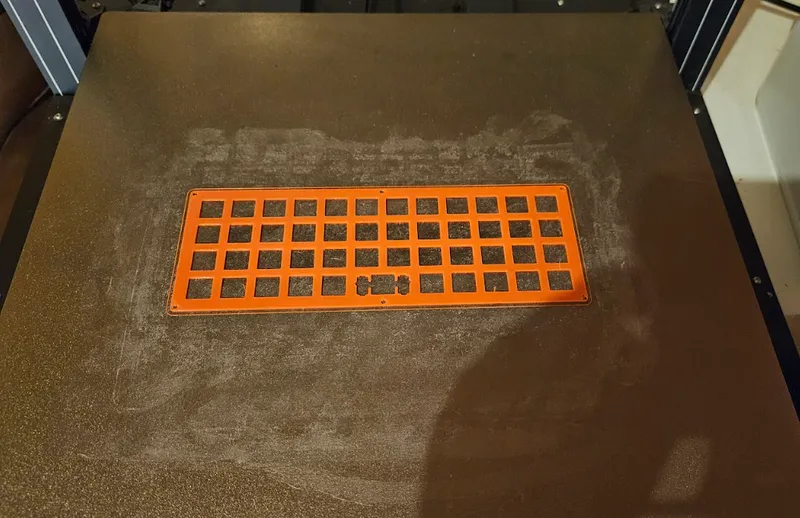
Parts:
Silverwire, Solder&Soldering Iron, Diodes, Keyswitches and patience. And Some wires and the Pico2040 board.

Snap the key switches in.

Solder
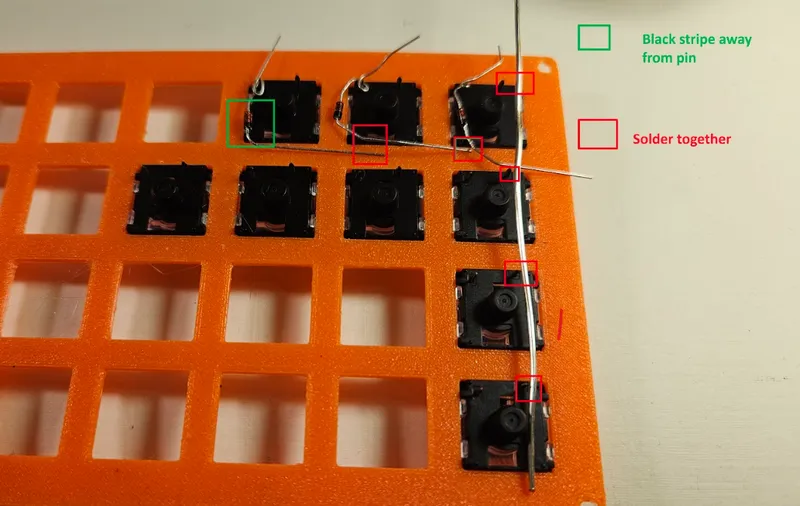
Solder wires to columns and rows and connect them to the Pico 2040
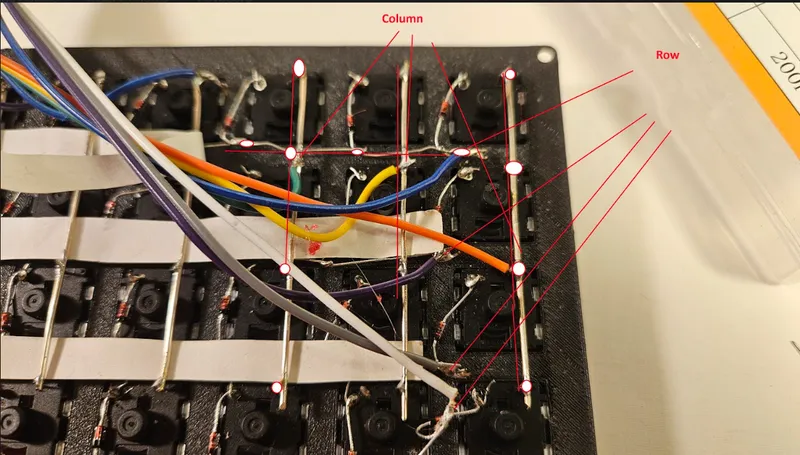
Final:
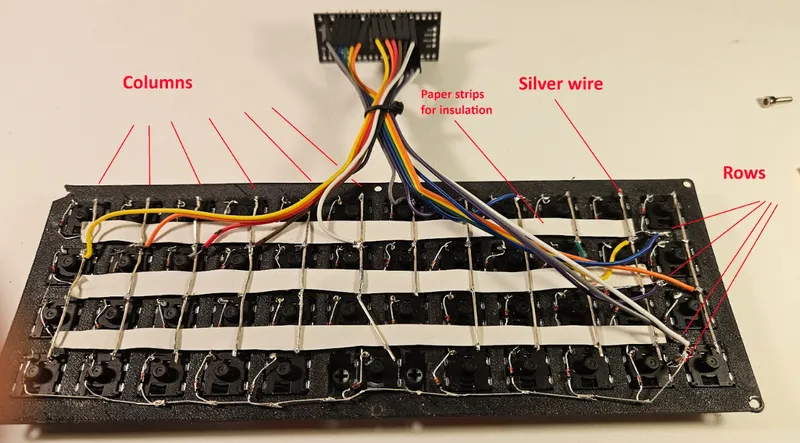
Dont use the presoldered 2040 Board with the PCB. It will not fit. But you may solder wires to the PCB and relocate the 2040 Board.
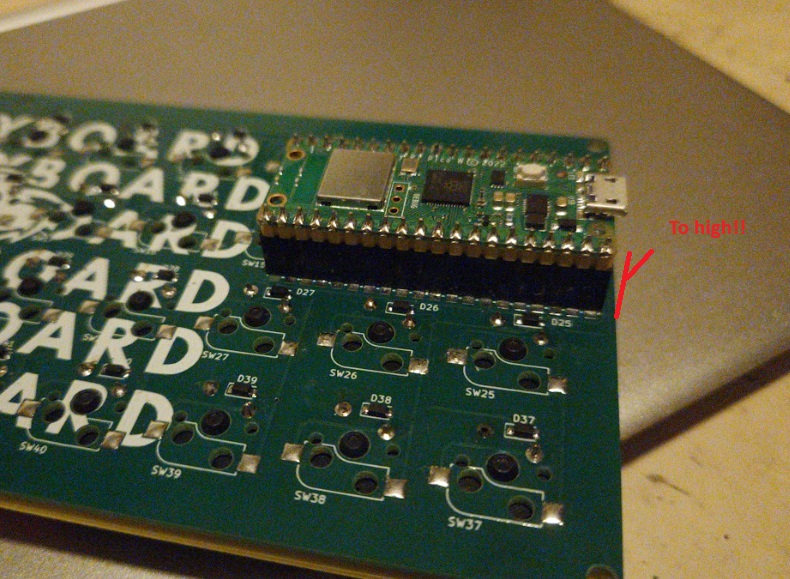
The code.py configuration is included. You may need to take care of the row and column gpio configuration.
 # Cols
# Colskeyboard.col_pins = (board.GP6, board.GP5, board.GP4, board.GP3, board.GP2, board.GP1, board.GP12, board.GP11, board.GP10, board.GP9, board.GP8, board.GP7)
# Rows
keyboard.row_pins = (board.GP21, board.GP20, board.GP19, board.GP18)
Keymap:
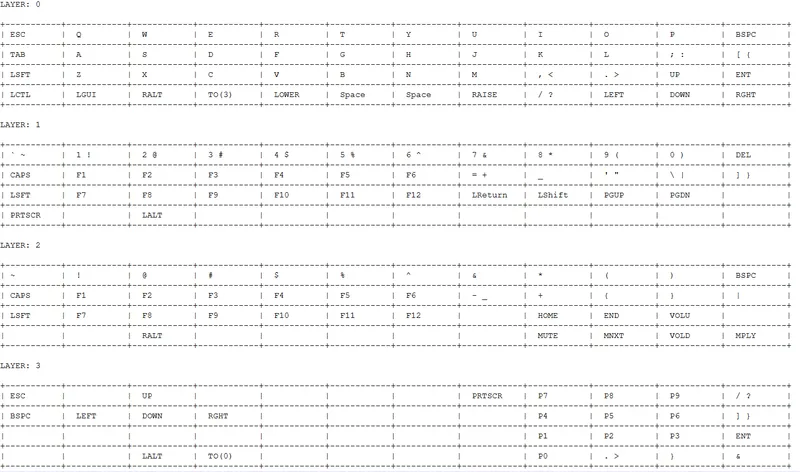
If you using the Keyboard you will need a different front Cover.
PCB Version:
PortablePi84_V27-TopCoverFront_KeyboardwithPCB
Handwired Version:
PortablePi84_V27-TopCoverFront_HandwiredKeyboard
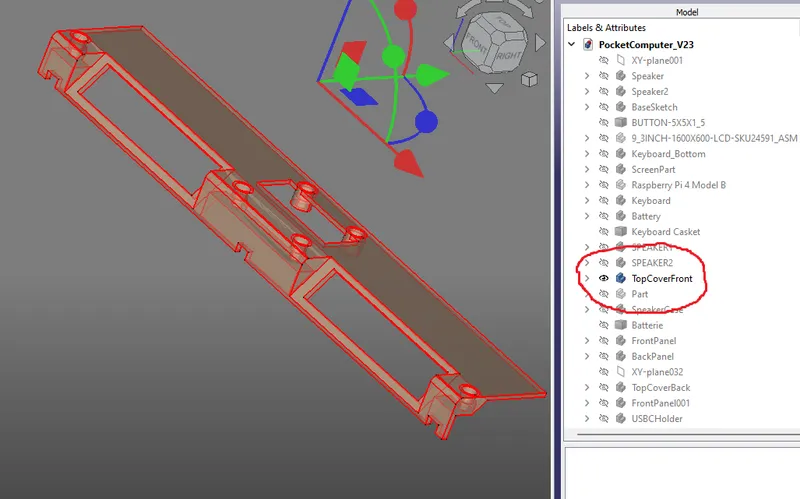
Internal cabling

Symbolic Picture. Has changed already: No dupont cable for Pi power. See further down for more information.
You can see the handwired RP2040 tucked between the hinges.
Internal USB Port (Keyboard)
The keyboard is wired internally to the Raspberry Pi on the undersite (not a nice job tbh). Therefore one USB Port is closed off.
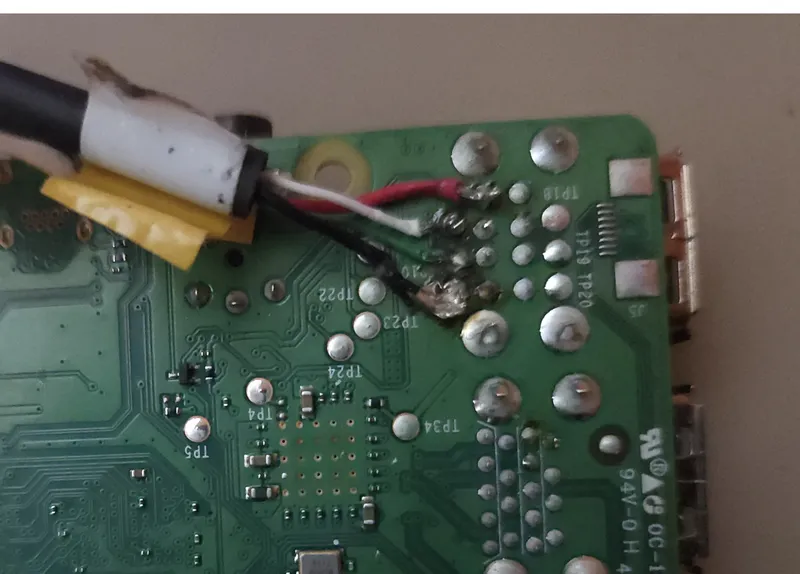
Battery cabling
On/Off switch and Power is mandatory.
Battery checker connection is a Bonus.
I am not sure what boot should do.
As you can see I have done connectors on every cable to make assembly and disassembly easier.
For the Power cable refer to part list. (I have used dupont but the Pi was rebooting)
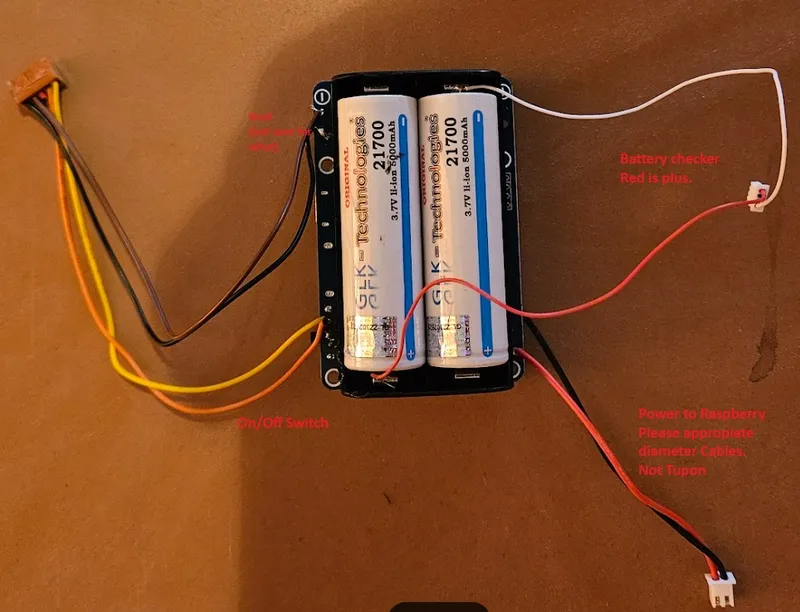
For more Clearance Underside. (Remark: On/Off must be off)

This battery hat have had pogo pins that I have had to remove. (Snipping it)
I was able to unsolder the 5V pogo pin. The other I was not able to, so i soldered directly on the remains. I was not able to use SDA/SCL connection successfully. (need more investigation)

Power Connector fits fine on pinheader:(Please take care of minus and Plus!)

USB-C for charging.
USB-A is used for the Display.
On/off Switch Button is soldered in most left pin and middle. (not the mechanical solder part of the switch)
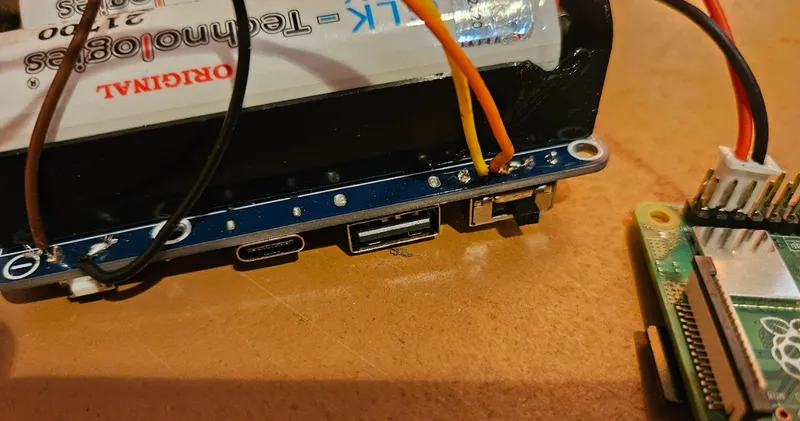
Assembly
Screen:

For Power delivery use touch input, else the display will not fit into the case.

Speaker Connection:

Connector type doesn't matter, but you will need it while assembly.
Screen Control:

Use double sided tape to stick remote into the groove.

Front Bezel

2.5 M Screews
BackCover:

3 M screews and nuts. Glue nuts to speaker for easier assembly.
HDMI Cable preparation:
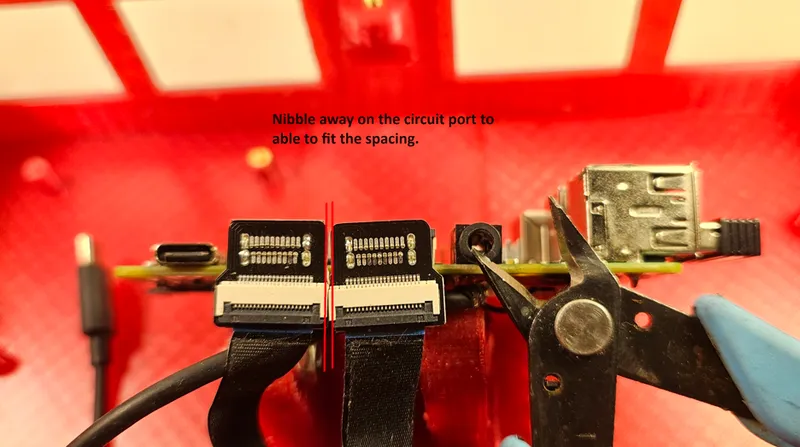
If you using 2 HDMI Ports you have to nibble away on the side of the connector to fit booth into the Pi 4.

Black site must always be top.
Frontpanel:

Use M2 screw's to connect Battery meter.
BackPanels:


Most of them Switches have a connector.
Pi:

Use 2.5 M screws. Route internal keyboard cable (next chapter) to the side.
Battery:

Use 2.5 M screws.
Add Top:

This is the hardest part. Route all the cables trough the hole in the fontcover. You have then to place the monitor on the back of the case. Route the hdmi cable without connector under the PI. I you...
Read more » Michael Mayer
Michael Mayer
 Taylor Hay
Taylor Hay

 lambtor
lambtor
 Dan (a8ksh4)
Dan (a8ksh4)