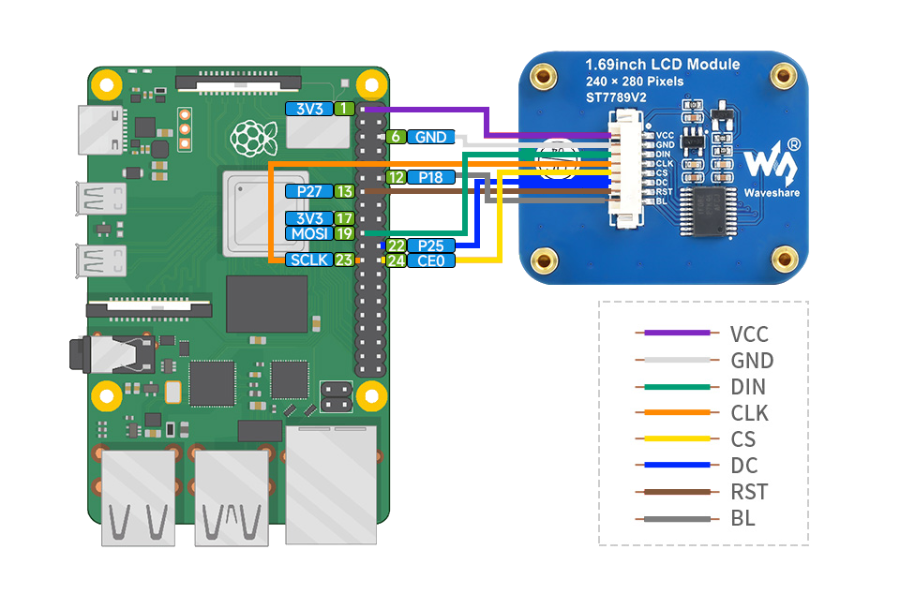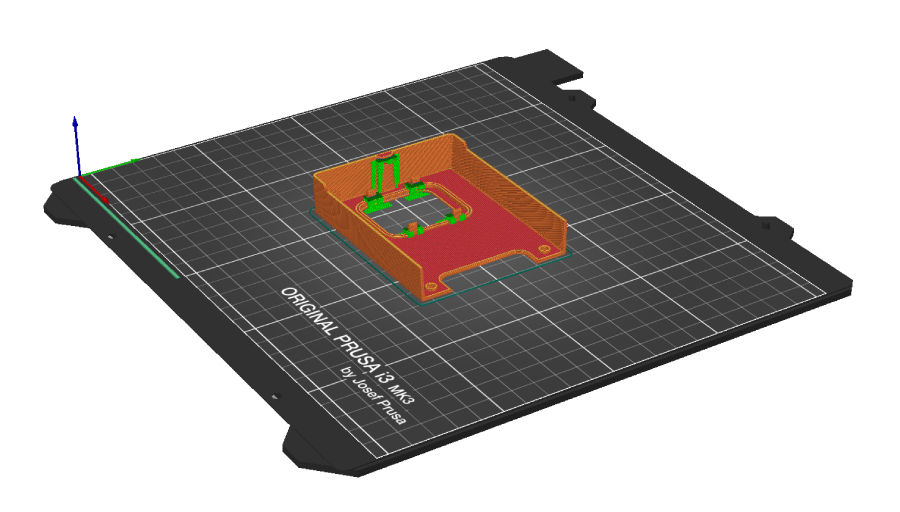This project is part of the Web3Pi initiative, which enables the automated deployment of a full Ethereum node on a Raspberry Pi.
https://www.web3pi.io/
LCD Dashboard for Raspberry Pi (System Monitor)
Hardware System Monitor for Raspberry Pi on LCD (Open Source)
 Robert Mordzon
Robert Mordzon