A 7-color E-Paper slowest video player that requires no assembly and little to no programming.
This project makes use of Waveshare's preassembled PhotoPainter display. The frame uses a Raspberry Pi Pico board and is fully opensource.
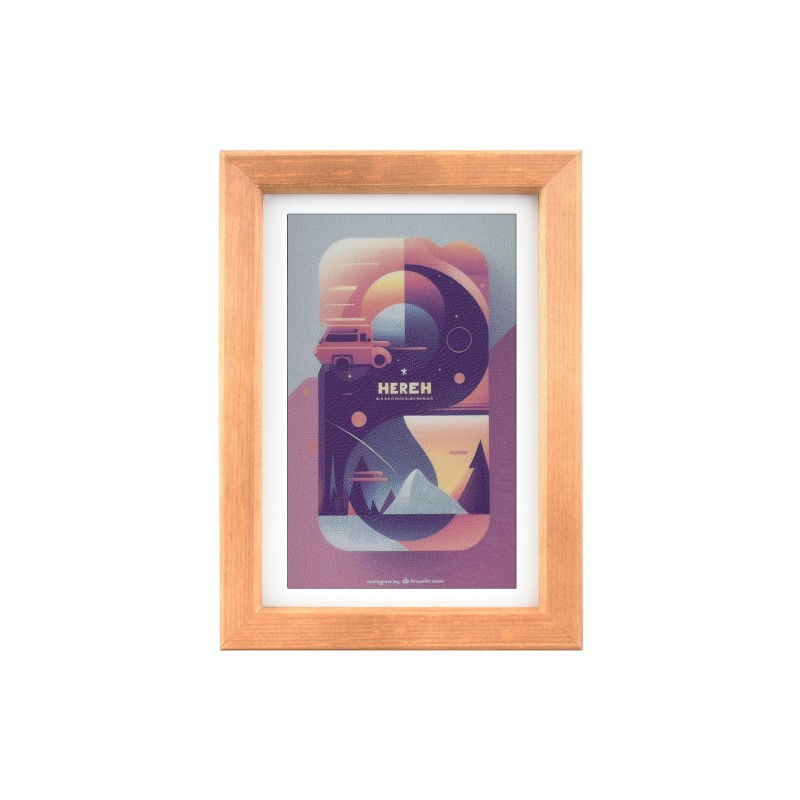
A simpler version of the Slowest video player