AiPi-BW-LEDC Light Strip Control Tutorial Based on Realtek BW20
Hello everyone, a new AiPi module is about to be released. This time, it's the AiPi-BW-LEDC designed based on the latest BW20-12F module from Ai-Thinker. The BW20-12F is a module designed based on the Realtek RTL8711 chip (BW20 Module New Arrival: 2.4G + 5.8G Dual-Band Wi-Fi Module with Built-In BLE 5.0 Bluetooth and Support for Wi-Fi Mesh Networking) . The SDK for the BW20 series is open-source, and you can get it on GitHub for secondary development if needed.
A light strip control program has been developed in the AiPi-BW-LEDC, allowing control and adjustment of the light strip.
Ⅰ. Appearance Showcase (Preliminary Version)
Note: The appearance shown here is the preliminary version, and the final look will be revealed upon official release.
The AiPi-BW-LEDC is equipped with two 12V power supply interfaces on the left, one is a DC power socket, and the other is a spring power socket. Powering through either one is sufficient.
There is also a USB interface for burning and debugging, and below are five buttons, which are for burning, EN, and three IO buttons. On the right, there is a MIC for voice input (simulated circuit only), and a dip switch at the bottom right to select the power supply voltage for the light strip (5V|12V).
Ⅱ. Burning Guide
Download the exclusive burning tool for BW20 from the Ankinke official website: BW20 Burning Tool.
The steps are as follows:
- Connect the Type-C cable.
- In the upper left corner of the burning tool, you can find the File button, then select the RTL8721F_FreeRTOS_NOR.rdev file under the directory where the burning tool is located. The path is as follows:
- Choose the corresponding port from the COM port dropdown menu.
- Select the km4_boot_all.bin firmware.
- Choose the km0_km4_app.bin firmware.
- Click Download.
- The development board enters the burning mode.
- After the burning is complete, reset the development board to run.
imagetool_for_ameba_d_plus_139704_\DeviceProfiles\RTL8721F_FreeRTOS_NOR.rdev.
Press and hold the Burn button on the development board, and during this time, press the EN button on the development board to enter the burning mode.
Ⅲ. Function Description
Mode | Function |
Breathing Mode | Cycling through breathing colors |
Running Light Mode | Light strip running light |
Music Mode | Adjust the number of lit LEDs by microphone input |
The buttons have functions assigned to them: KEY1 and KEY3 are for adjusting the speed of the light strip, and the middle KEY2 is for mode switching.
Button | Function |
KEY1 | Light strip speed delay (previous gear) |
KEY2 | Mode switch |
KEY3 | Light strip speed acceleration (next gear) |
Ⅳ. Effect Demonstration will be shown in the comments section.
More Information
Firmware package here: BW20 open-source SDK here:BW20_GitHub Environment setup tutorial refers to the blog post: BW20 Secondary Development
Ⅴ.Contact Us
Official Website: http://en.ai-thinker.com/
Development DOCS: https://docs.ai-thinker.com/en/welcome
Sales Support: overseas@aithinker.com
Technical Support: support@aithinker.com
 Ai-Thinker
Ai-Thinker
 Nick Sayer
Nick Sayer
 Eric COSTE
Eric COSTE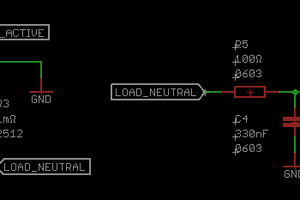
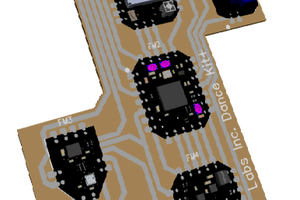
 Chris Hamilton
Chris Hamilton