Pocket Operator By Teenage Engineering
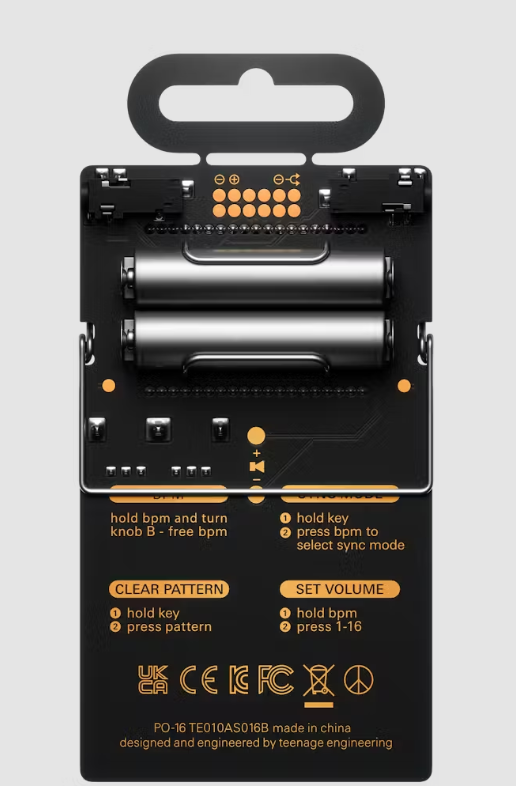


The inspiration for this project comes from the Pocket Operator device series created by teenage engineering; you may recognize them as the creators of the viral Rabbit R1 device that debuted in early 2024.
Pocket Operators are small, ultra-portable music devices created by Teenage Engineering. They are designed to be affordable and offer studio-quality sound, making them perfect for creating music on the go. Each model comes with a variety of features, such as drum machines, synthesizers, sequencers, and built-in microphones.
Several of their popular products include the PO-12 Rhythm, a 16-sound drum machine and synthesizer. The PO-14, PO16, and PO-28 Robots are live synthesizers designed to produce electronic music related to robotics, among other models.
Pocket operators can be used singly or combined to form a "pocket band" with 3.5 mm audio cords. They are also compatible with other musical equipment.
They come with an onboard battery pack, making them genuinely pocket-friendly and easy to carry along.
https://teenage.engineering/products/po
Raspberry Pi PICO 2 Setup


To create our own version, we chose the new Raspberry Pi PICO 2, an enhanced version of the previously available PICO 1, with a new RP2350 RISC-V CPU, which is ideal for a processor-intensive project.
For the inputs, we're using a previously created 5x5 button matrix board, which is a 25-button matrix board with a simple row-and-column framework with buttons organized in five rows and five columns to make a button grid. When you press the button, the circuit between a row and a column is completed, and the PICO 2 detects this.
https://www.hackster.io/Arnov_Sharma_makes/custom-5x5-keypad-70c845
Furthermore, for audio output, we can directly connect a speaker to the PICO GPIO and it will output the speaker without issue, but the sound will be less loud and barely audible, requiring the use of an audio amplifier that can be linked to the PICO and used to amplify the output sound. To do this, we utilize a PAM8403-based audio amplifier, which requires a 5V supply and can easily drive a 5W speaker.
Using these three key components, we begin the wiring process for this project.
Seeed Fusion Service

For this project, we are using one of our previously built 5x5 matrix board projects; its PCB Gerber Data was uploaded to Seeed Fusion's website and an order was placed for a white Solder mask with black silkscreen.
PCBs were received in a week, and their quality was super good considering the rate, which was also pretty low.
Seeed Fusion PCB Service offers one-stop prototyping for PCB manufacture and PCB assembly, and as a result, they produce superior-quality PCBs and fast turnkey PCBAs within 7 working days.
Seeed Studio Fusion PCB Assembly Service takes care of the entire fabrication process, from Seeed Studio Fusion Agile manufacturing and hardware customization to parts sourcing, assembly, and testing services, so you can be sure that they are getting a quality product.
After gauging market interest and verifying a working prototype, Seeed Propagate Service can help you bring the product to market with professional guidance and a strong network of connections.
 Arnov Sharma
Arnov Sharma






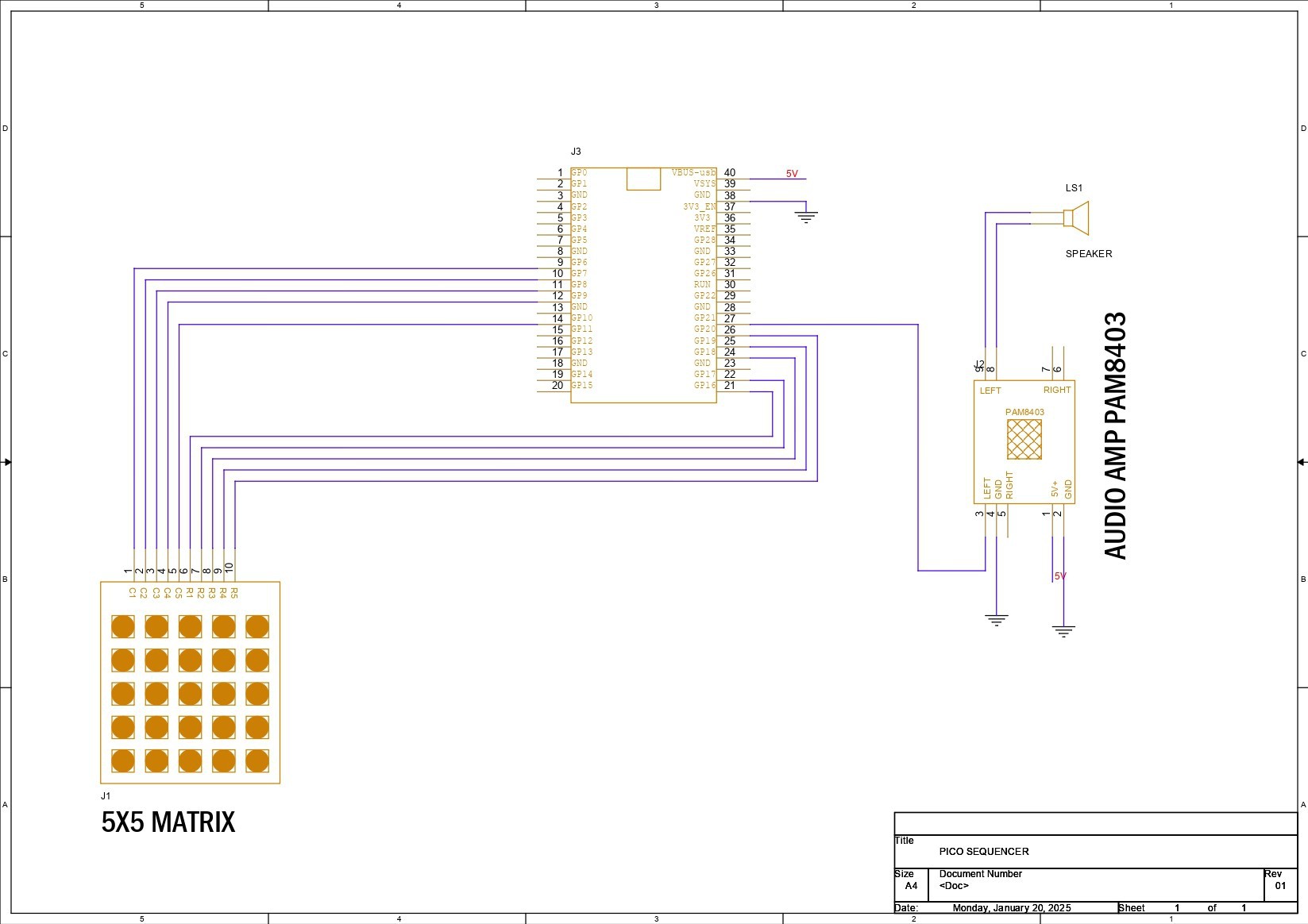





 bram
bram