Live Biograph unity communication
This project tend to explain how to use biodata using biograph Inifnity flexComp from thought technology in Unity in live
This project tend to explain how to use biodata using biograph Inifnity flexComp from thought technology in Unity in live
To make the experience fit your profile, pick a username and tell us what interests you.
We found and based on your interests.
For this tutorial you will need :
You steps that will have to be done :
In this tutorial we will send a GSR sensor and a BVP sensor value to the application
You can modify the example application given with the connection instrument SDK according to your needs.
Personally I couldn’t make the sample TestClient work on my windows computer. I have :
Error MSB6006 “cmd.exe” exited with code2. If you can run it then you can skip the following .
The solution I came up with is to create a new application and to copy the data:
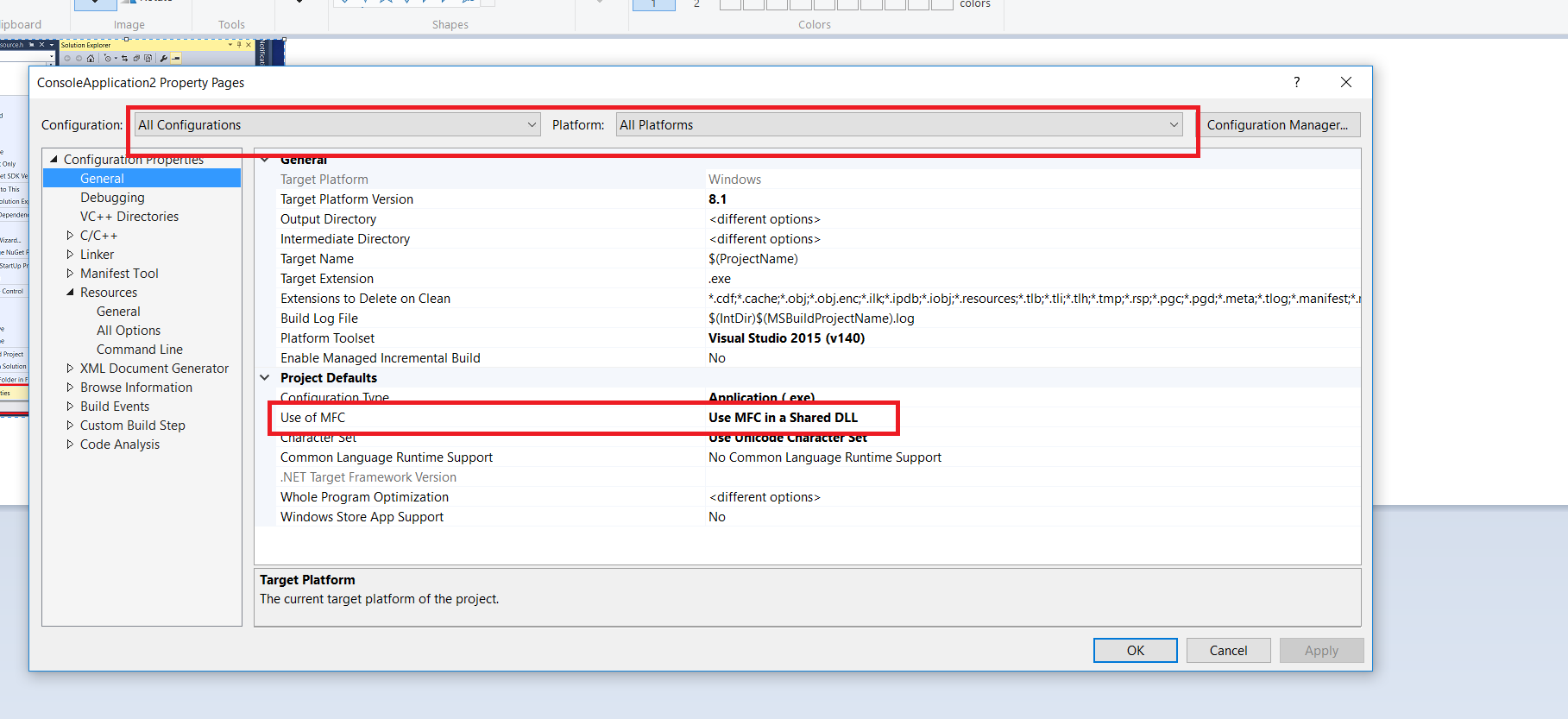
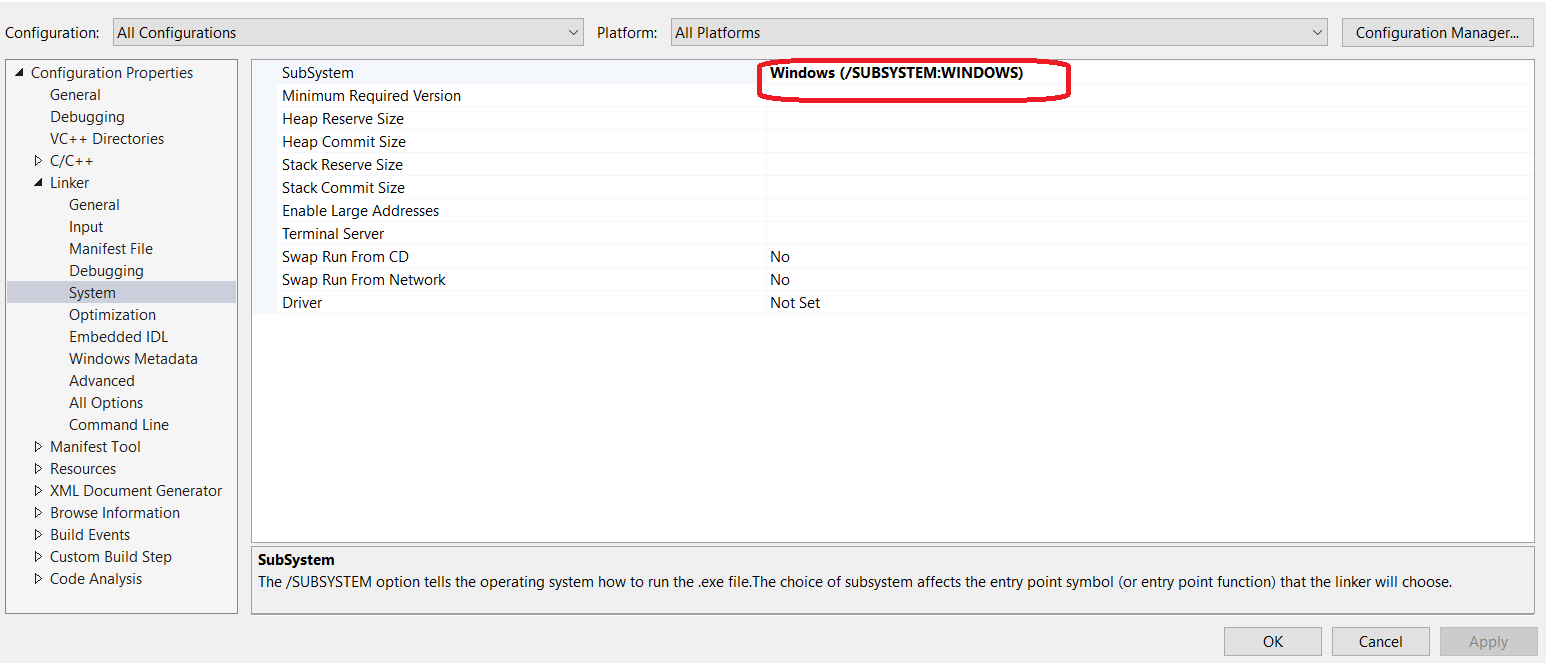
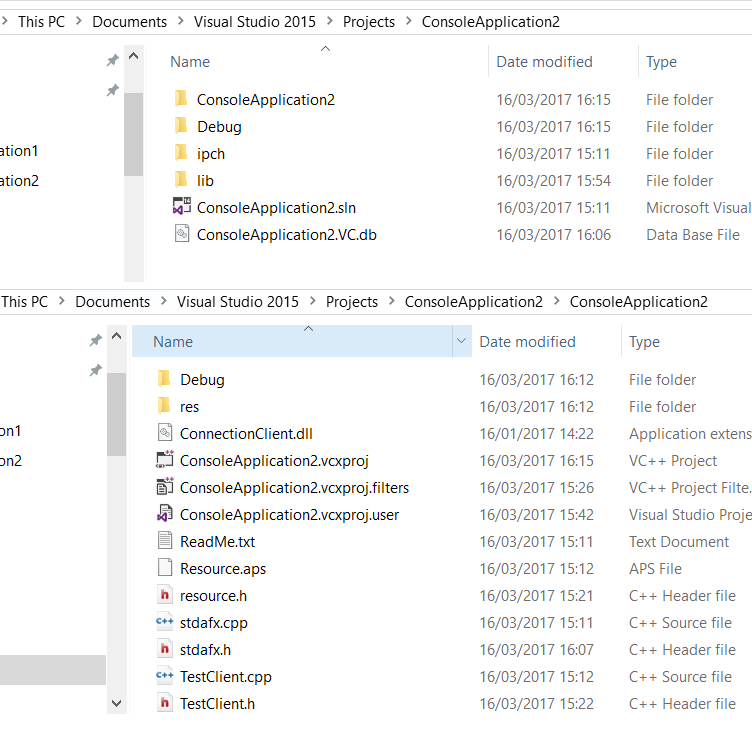
#include "../../ConnectionTools/ConnectionClient.h"to
#include "../lib/ConnectionClient.h"and #ifndef NDEBUG
#pragma comment( lib, "../../ConnectionTools/Debug/ConnectionClientD.lib" )
#else
#pragma comment( lib, "../../ConnectionTools/Release/ConnectionClient.lib" )
#endif
to#ifndef NDEBUG
#pragma comment( lib, "../lib/ConnectionClient.lib" )
#else
#pragma comment( lib, "../lib/ConnectionClient.lib" )
#endif
#define _WINSOCK_DEPRECATED_NO_WARNINGSNormaly at this point you should be able to run the application without error from the compiler.
You can try that It is working with the provided server simulator :
Numbers should be changing.
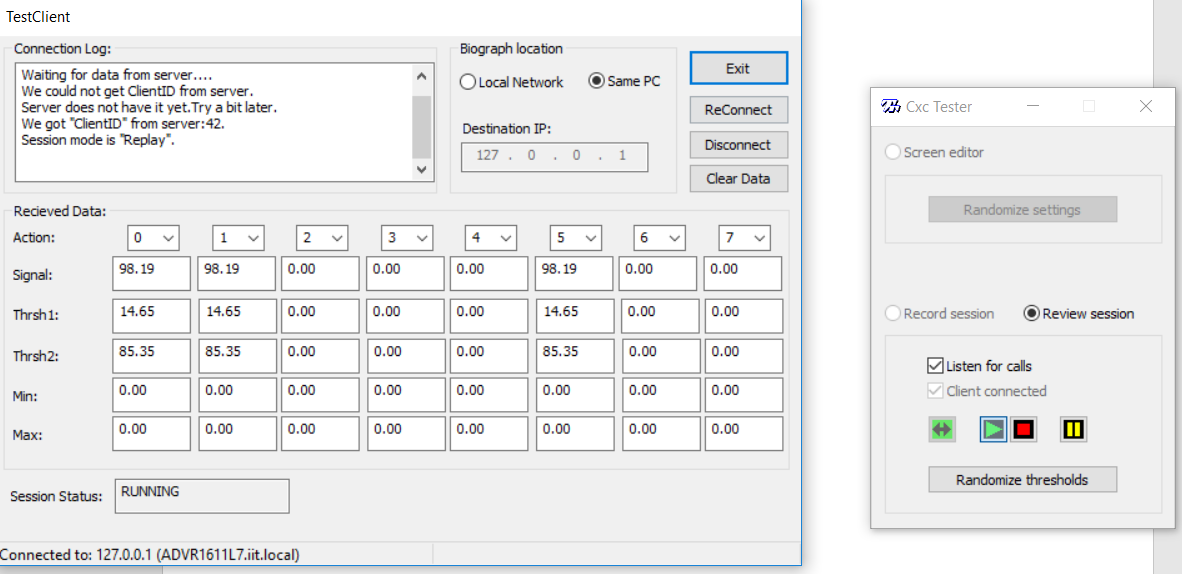
Once the application created, you need to link it to biograph:
And create a file : name_of_your_app.xml
Open AddPath.exe , browse to your application.
Leave the second link unchanged ( it should link to the previously created file)
You can also use pre-set channels if you want.
Now in order to get the data from the flexcomp we need to inform biograph of what kind of data we are going to read.
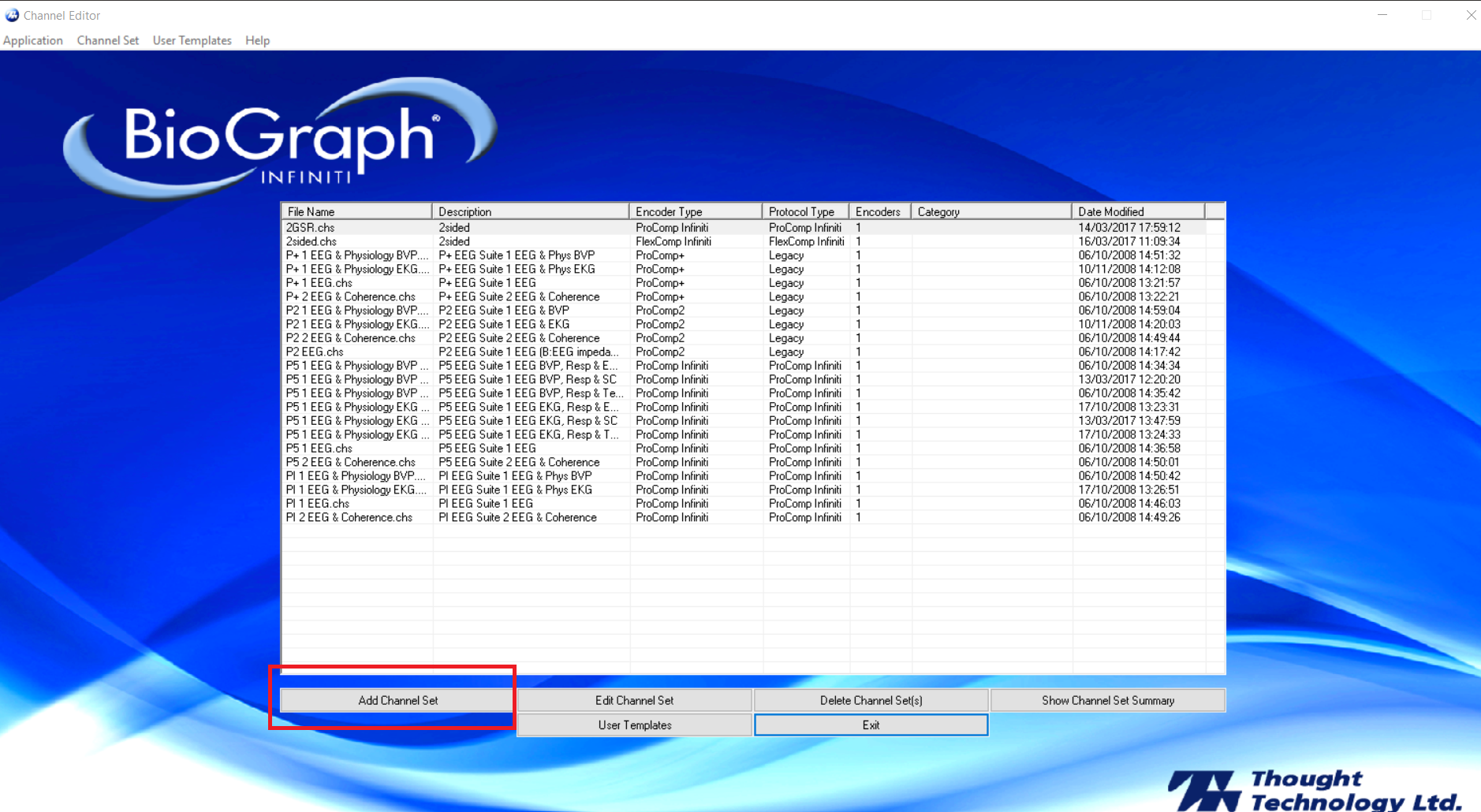
Give a name to your channel in “Type Channel Set Description”
You must be in “Physical Channel Description” screen
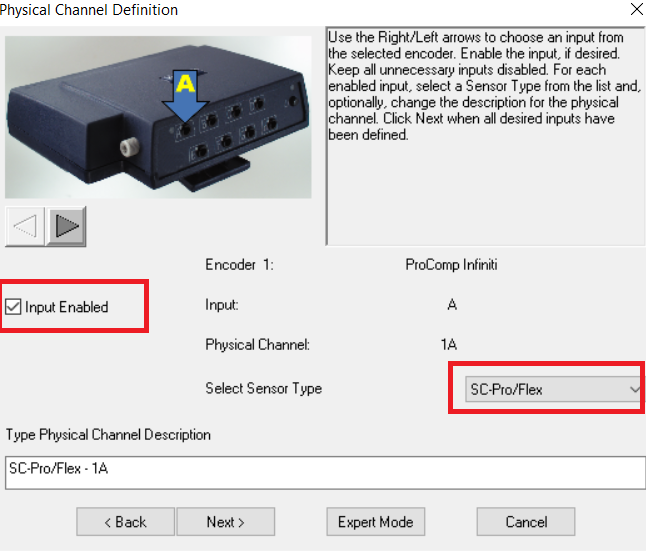
Set a channel for each sensor you want to read from. ( the input name correspond to the name of the input in the flexcomp device ) :
Then click on the arrow to set another channel/input/sensor/letter
You don’t have to set all the channels, only the number of sensor you have.
In our case we have only two sensor, so we will set Input A to SC-Pro/Flex and Input B to HR/BVP-Pro/Flex
Then click next
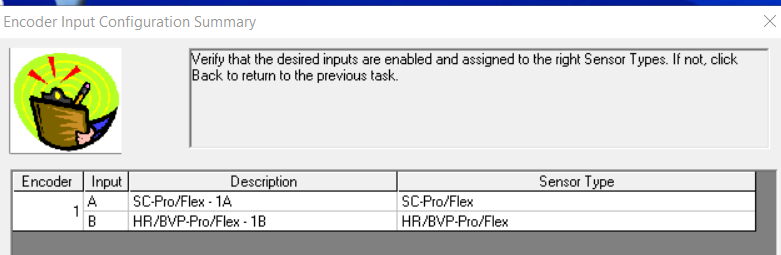
Choose “generate virtual channels automatically”
Your new channel should now appear in the list .
Exit Channel editor
Create an account to leave a comment. Already have an account? Log In.
Become a member to follow this project and never miss any updates