A bit of background for this famous voice: Hawking has used a version of the "DECtalk" voice synthesizer for several years, and has come to be associated with the unique voice of the device. In 2011, Hawking's research assistant Sam Blackburn said Hawking still used a version of DECtalk identified on its board as the "Calltext 5010" manufactured in 1988 by SpeechPlus, Inc., because he identified with it and had not heard a voice he likes better. The CallText 5010 is still listed on Hawking's site as of 2017.
Earlier this year (after many lazy searches for a ready-to-roll "Hawking Emulator") all I could find were links to his CallText Box which ran the DECtalk software. (DEC = Digital Equipment Corporation)
However, after a lot of digging, I came across original Windows binaries that DEC used to demonstrate the DECtalk platform. While these aren't 100% accurate to the voice he uses today, they're the closest thing one can find.
The real challenge was to take these binaries, figure out if they could be automated, and run them on a Linux VPS for all to use.
A week later, I registered the domain name 80speak.com, and the service was up and running! Now anybody can write in a custom phrase, and have it repeated in the famous voice of Professor Hawking. Check the project logs to see how the service works behind the scenes!
 Lixie Labs
Lixie Labs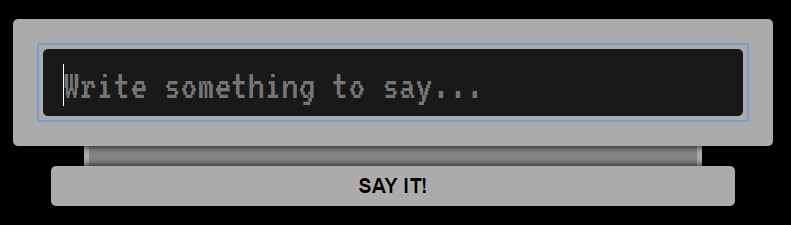
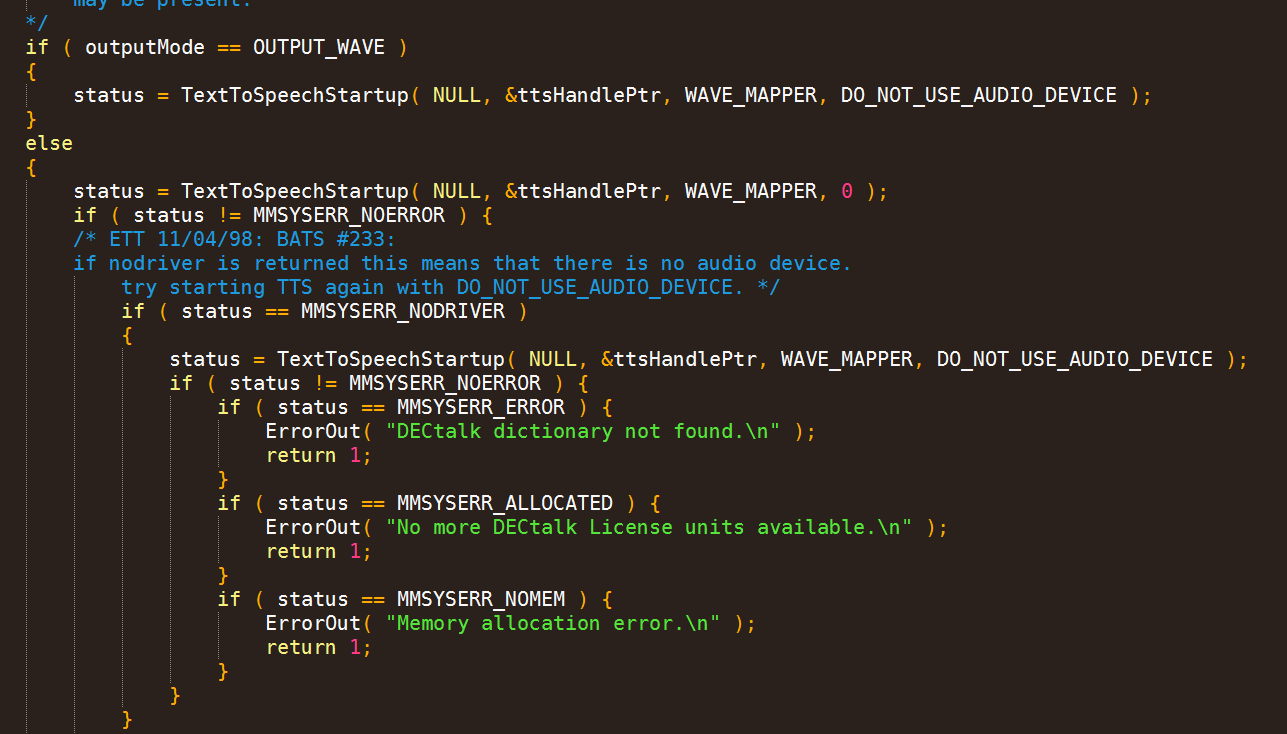






 Peter Walsh
Peter Walsh
 eBender
eBender
 Muth
Muth
 Dan Levine
Dan Levine
Check out the Emic 2 Arduino compatible device:
https://www.parallax.com/product/30016
It uses DECtalk and one of the voices is identical to Stephen Hawking. I used it to interact with my weather station database and even sing 'God bless America' like a true patriot! ..... Yes I do know Stephen Hawking is British!
Stephen Hawking the Weather Presenter:
https://hackaday.io/project/20081-ai-weather-presenter-stephenhawking
I loved the Emic2 so much I wrote a tribute song to Stephen Hawking, who, in this song, is trying to mimic a gangster rapper:
Have fun with DECtalk - it's sooooooo beautifully retro!