EK-TM4C123GXL Launchpad FTDI replacement
Using the EK-TM4C123GXL Launchpad as a replacement for the FTDI USB to UART cable
Using the EK-TM4C123GXL Launchpad as a replacement for the FTDI USB to UART cable
To make the experience fit your profile, pick a username and tell us what interests you.
We found and based on your interests.
usb_dev_serial.cModified to allow for Arduino and ESP8266 programming.plain - 37.91 kB - 04/28/2017 at 04:13 |
|
Make sure that you have tivaware installed on your computer. The link in the 'links' section will take you to the page to get an executable to install the code, you can type "TivaWare" into the search box in the app center in CCS, and it will also direct you to this page. If you are using linux, then I included a link for what to do with the .exe on that platform.
From the getting started page in CCS (You can find this page in the Help drop down at the top if you have previously closed it. It is titled 'Welcome') select 'Browse Examples' and this will open the 'TI Resource Explorer' page.

For me, I have both 'TivaWare_C_Series-2.1.2.111' and 'TivaWare_C_Series-2.1.4.178' installed, for this I am going to use 'TivaWare_C_Series-2.1.4.178'. Click the tag for an expanded menu, and select 'examples', select 'boards', select 'ek-tm4c123gxl', and finally select 'usb_dev_serial'. Click on the folder icon from the last expanded menu and a page will come up with 'Import the example project into CCS', click on that link.
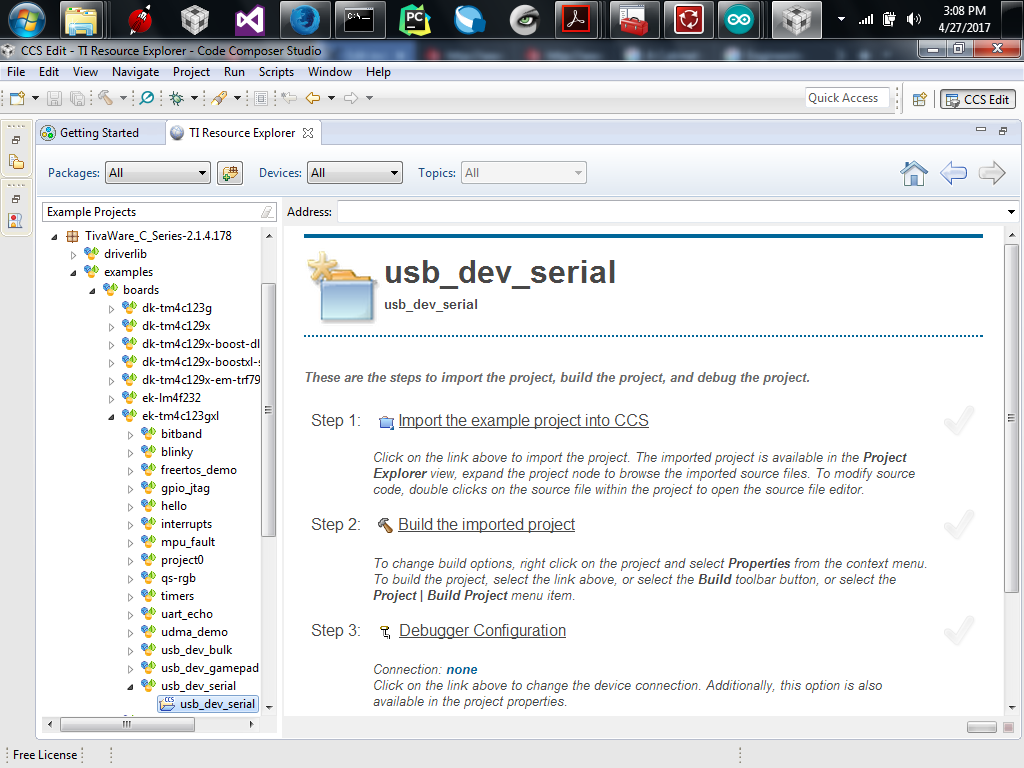
Create an account to leave a comment. Already have an account? Log In.
Become a member to follow this project and never miss any updates