-
13D Printing
The case is composed of two halves. Depending on your printer settings it will take you about 6-7 hours to print all three parts. The case has been designed in a way that almost no support structures are required. We recommend to print only support for the three holes for the buttons and for the LED ring holder.
We have printed the case using PLA with the following printing parameters:
- Infill: 15%
- Outside shell
- Layer height: 0,2mm
- Nozzel: 0,4mm
Typically there is no need to glue the LED ring, it is designed so that you have to push is firmly on the case. Keep in mind that a small gap remains between the LED ring and the case. This is normal to make sure that the felt and volume fleece fits underneath.
You can find the STL files at thingiverse.
-
2Solder Electronics
The position where you put the breakout modules onto to prototyping board is important.
Solder the pin headers to the modules and place them in the correct position onto the prototyping board. Solder only one pin of each module and check if the USB ports and the SD card slot are accessible when the board is installed into the 3D printed case. If everything is fine solder the remaining pins and do the connections according to the image below.
![]()
![]()
![]()
-
3Compile software and upload MP3 files
Extract the content of the firmware zip file to your Arduino sketch folder. In the user settings section of the MusicCube.ino you can change some values to adapt the behaviors of the Put'n'Play Cube.
// -- user settings ------------- #define INIT_VOL 3 #define MIN_VOL 2 #define MAX_VOL 20 // max=30 #define STORE_TRACK true #define SAY_FOLDER true #define REPEAT_FOLDER false #define STARTUP_SOUND 200 #define CYCLE_DELAY 20 #define SECS_UNTIL_SLEEP 1200L // sleep after 20min #define LONG_PRESS_CYCLES 5 #define EFFECT_BOOT FX_MODE_RAINBOW_CYCLE #define EFFECT_PLAY FX_MODE_COMET #define EFFECT_IDLE FX_MODE_BREATH #define COLOR_MAIN 0,0,255 #define COLOR_TRACK 255,0,255 #define BRIGHTNESS 100Line 1 - 3 is to set the speaker volume.
STORE_TRACK can be set to true to resume from the last played track of a folder.
If SAY_FOLDER is enabled the folder number will be said by the cube when a socket is placed on the cube.
REPEAT_FOLDER is to enable loop playback.
STARTUP_SOUND is the number of the mp3 file that is played when powering the cube.
CYCLE_DELAY is used to control the speed of the LED ring effects.
SECS_UNTIL_SLEEP is used when to put the cube into sleep mode after the last track of a folder is played. Only works if REPEAT_FOLDER is false.
LONG_PRESS_CYCLES influences the duration necessary to use the next/previous track buttons for volume control.
EFFECT_* to show in different states of the cube. See the WS2812FX library for more info on the available effects.
COLOR_MAIN color used for common LED ring feedbacks e.g. the color for the idle or playback effect.
COLOR_TRACK RGB values to define the color that is used to show the track number of the current playback.
BRIGHTNESS a value from 0-255 to control the LED ring brightness.After uploading the firmware to the Arduino Nano you have to prepare the SD card for the first use. You can find a zip file for the folder structure of the SD card. It also includes mp3 files for the numbers from 0-100, that are used by the firmware to give spoken feedback about folder numbers. See the readme.txt in the SDCard.zip for details about the folder and track naming.
-
4Prepare Characters and RFID stickers
For each character or object you print a socket. Each socket is composed of two parts, there is no need to glue them together. You can simply open them using two screw drivers. Stick a RFID tag to the bottom part. We experienced that it is best to use screws to tighten the character to the socket. If possible place the screws so that you can glue the magnet to the centre of the socket. For heavy characters use two magnets.
It might be necessary to fill the character with material. We used hot glue.
-
5Create felt cover and embroidery
Print the template and use it to cut the fabrics used to cover the case. The cover of the case is composed of 1mm felt and 2mm volume fleece to ensure a soft haptic of the cube. If you have the possibility to use a embroidery machine you an stitch the circles of the speaker and the icons/smiley for the buttons. Feel free to personalize the cube with additional embroideries but keep in mind not to stitch the area where the micro USB connector is located.
Before sewing the corners, you should use spray adhesive to keep both materials together. Sew the corners and use some velcro to close the button flap.
Now, put the cube into the cover and mark the locations of the LED ring and the micro USB connector. Remove the cube and use scissors to make the two wholes.
You are done! Enjoy the put´n´play cube! Your kids will love it.
 Put'n'Play
Put'n'Play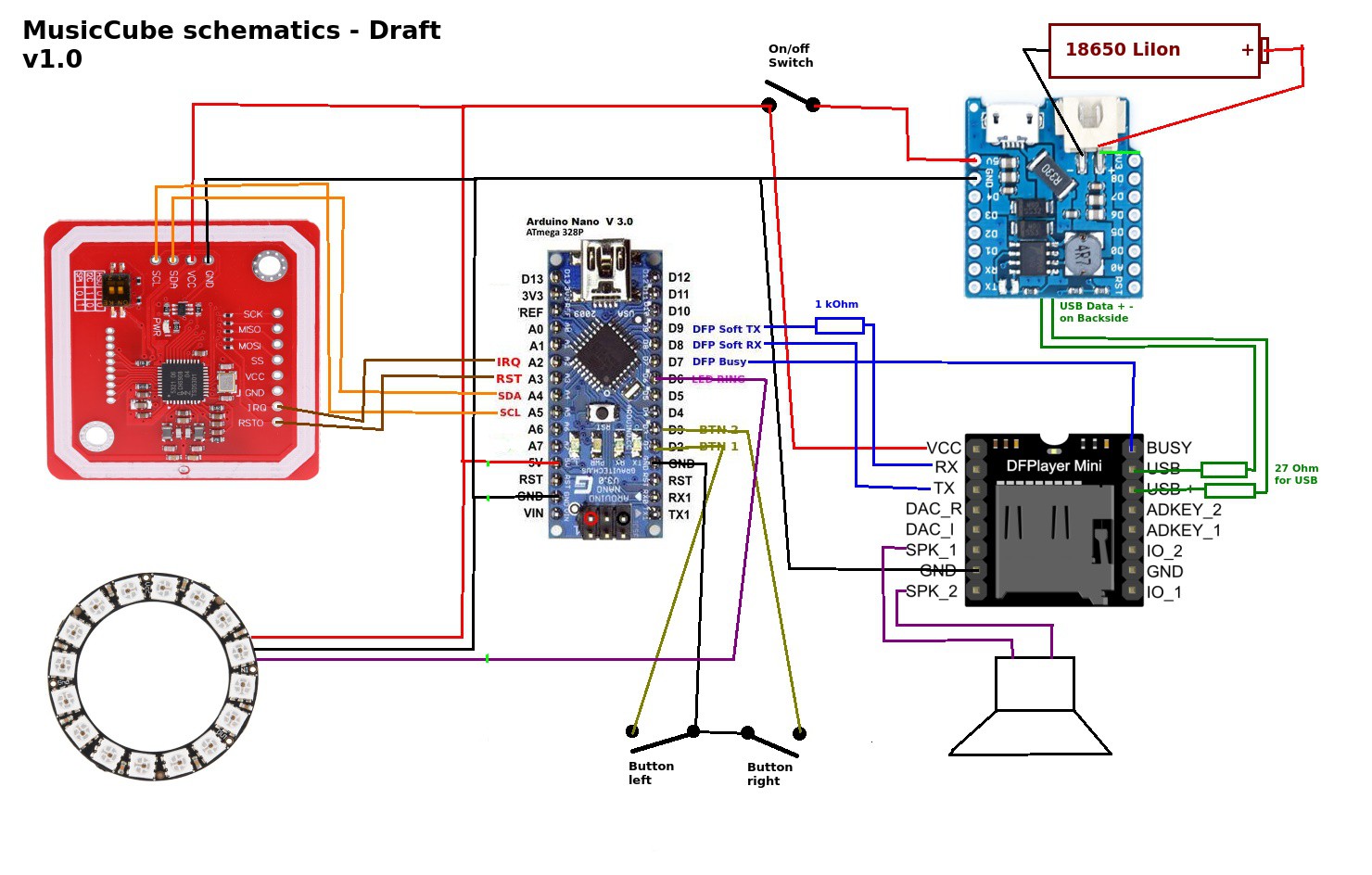


Discussions
Become a Hackaday.io Member
Create an account to leave a comment. Already have an account? Log In.