-
1Wiring and Casing
The sensor HC-SR04 (Ultrasonic Sensor) works with 5V logic. Please, follow the table and diagram below to make the correct connections between the ESP32 and the ultrasonic sensor :
![]()
Please, follow the table below to make the correct connections between the ESP32 and the DHT11 sensor (Temperature and Humidity Sensor):
![]()
![]()
I built a small prototype with a scale-sized tank to shows the functions of the sensor, but a final prototype with it case should look like this:
![]()
As you can see the ultrasonic sensor should be at the top of the tank, so with it we're going to be able to measure the distance between the up part of the tank and the endpoint of the substance:![]()
Place the temperature and humidity sensors to monitor environment.![]()
-
2To program your connected device, connect with the Arduino IDE.
Before beginning with the ESP32, setup your board with the Arduino IDE. If you are not familiar with a board setup, please reference the article below and follow step-by-step until you've compiled the board:
Once your board is compiled, install the libraries required to run the sensors: "PubSubClient" and "DHT:"
- Go to Sketch/Program -> Include Library -> Library Manager and install the PubSubClient library. To simply find the correct library, search PubSubClient within the search bar.
![]()
2. Go to the library repository to download the DHT library. To download the library click the green button called "Clone or download" and select "Download ZIP".
![]()
3. Now, back in the Arduino IDE, click on Sketch -> Include Library -> Add .ZIP Library
4. Select the .ZIP file of DHT and then “Accept” or “Choose”
If successful you will receive the message below in the Arduino IDE:
![]()
5. Close the Arduino IDE and open it again. The restart is required; please do not skip this step.Now it is time to start coding :)
Copy the code below and paste into the Arduino IDE.
Next, assign the parameters: Wi-Fi name and password, plus your unique Ubidots TOKEN. If you don't know how locate your Ubidots TOKEN, please reference this article below.
NOTE: The script is attached at the end of the article.
Once you've pasted your code and assigned the appropriate wifi, verify in the Arduino IDE. To verify, in the top left corner of our Arduino IDE you will see the below icons. Choose the Check Mark icon to verify any code.
![]()
Once verified, you will receive a "Done compiling" message in the Arduino IDE
![]()
Next, upload the code into your ESP32. Choose the right-arrow icon beside the check mark icon to upload.![]()
Once uploaded, you'll receive a "Done uploading" message in the Arduino IDE.![]()
With this, you're sensor is now sending the data to the Ubidots Could!
-
3Management of the data in Ubidots
If your device is correctly connected you will see a new device created within your device section in your Ubidots application. The name of the device will be "esp32", also inside the device you will see the variables distance, humidity, and temperature:
![]()
If you desire to change you device and variable names to a more friendly one, please reference this article:
Next, to calculate the volume of free-flowing substances in the tank, we need to create a derived variable to calculate a volume value.
The Derived Variable let us build operations using the default variables, so in this case we are going to apply the volume formula with the characteristic of a cylindrical tank where:
- Pi = The ratio of a circle's circumference to its diameter (constant)
- r = The radius of the tank
- h = The height of the tank
![]()
![]()
Click on "Add variable" and select "Derived":
![]()
As you can see at the new window you have to attach the formula in the following field:
![]()
Once you've attached the formula with the characteristics of your tank, select the variable "distance."
![]()
With your formula entered, you're volume will begin reading in your Ubidots application.
![]()
-
4ResultsNow your sensor is ready to start working! Below you can see the function of the leve
l sensor at different volumes
![]()
To learn more about Ubidots widgets and events, check out these video tutorials.
![]()
Happy hacking :)
Build a Tank Volume Reader in Under $30 with ESP32
Build a DIY Level Sensor - tank monitor for volume, temperature, and humidity. Prototype for under $30.
 Maria Carlina Hernandez
Maria Carlina Hernandez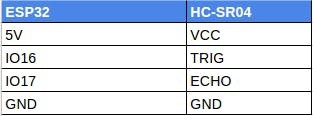
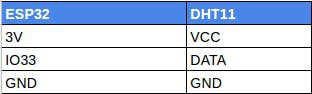
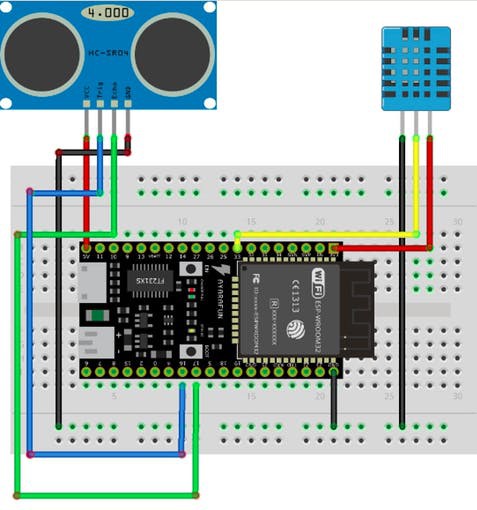



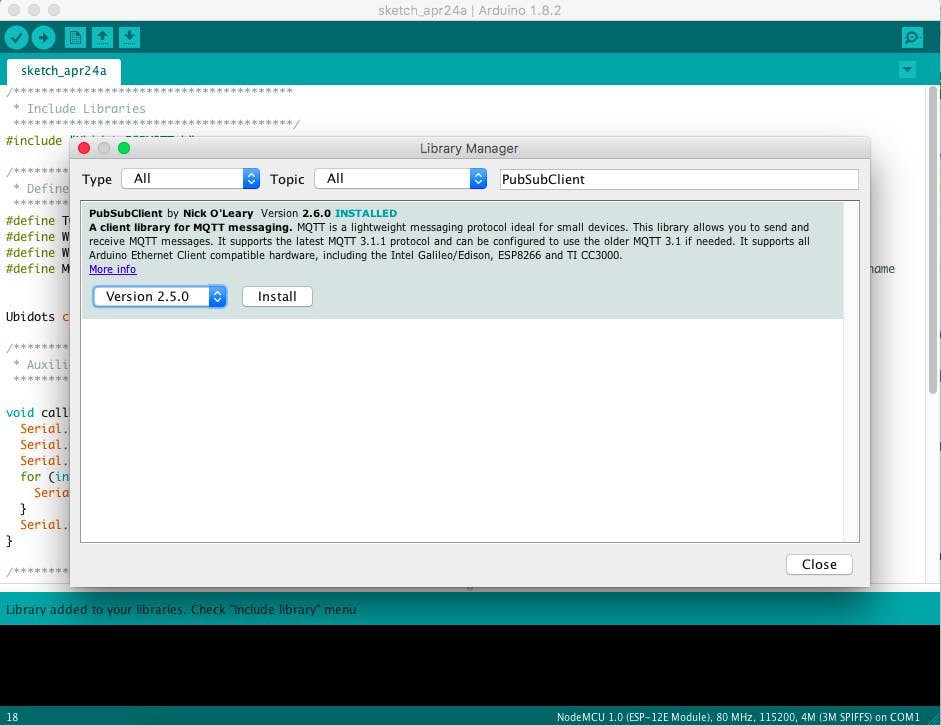
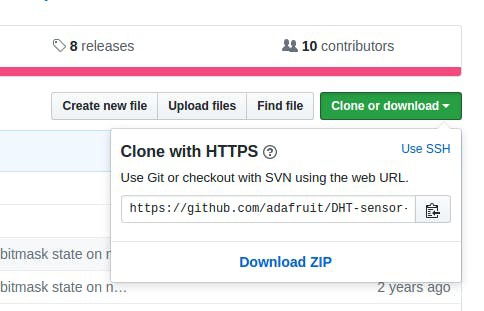

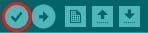

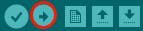

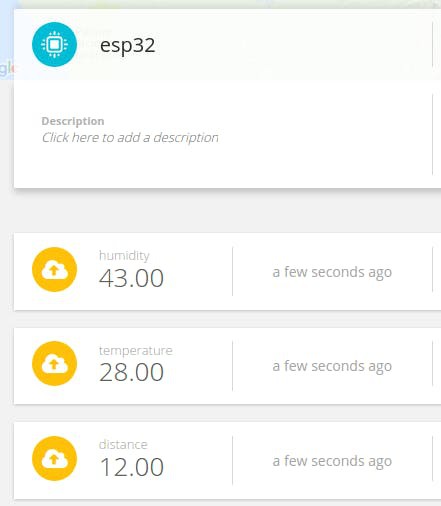
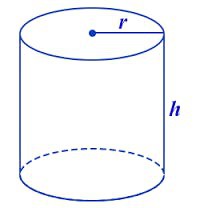


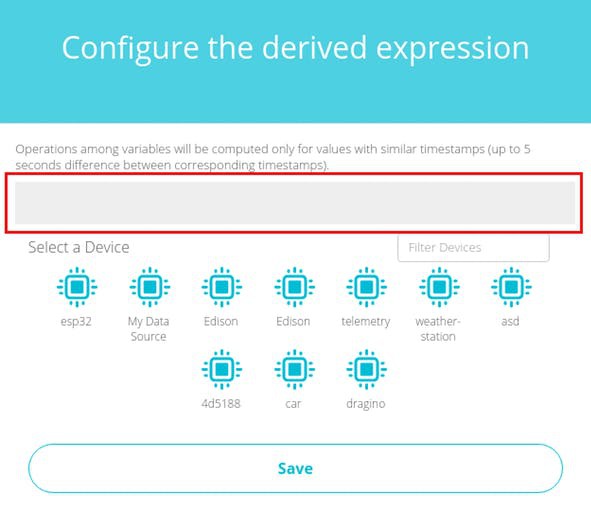
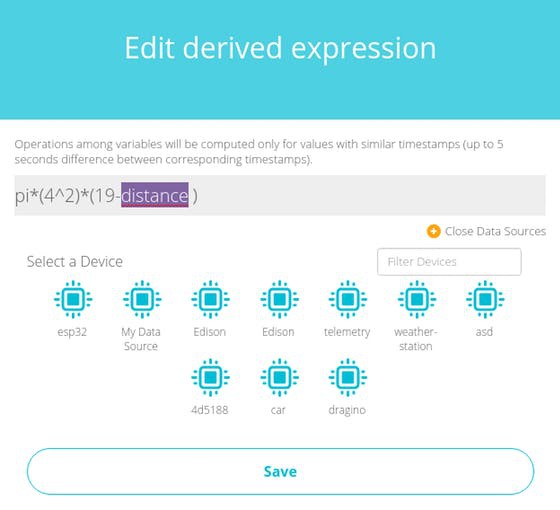
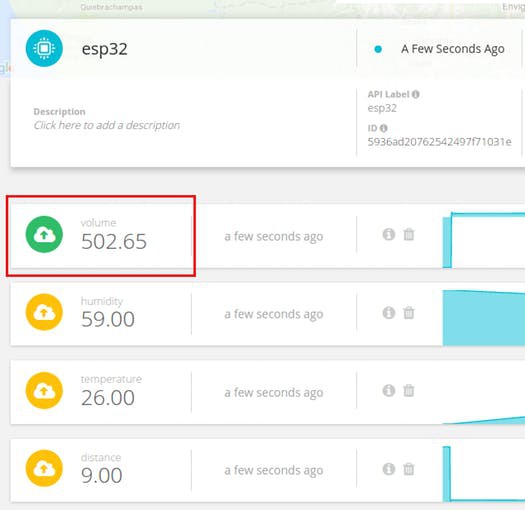
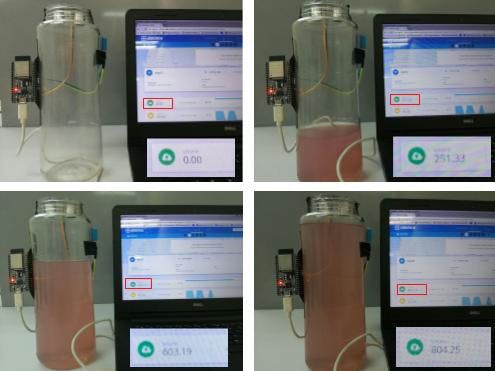
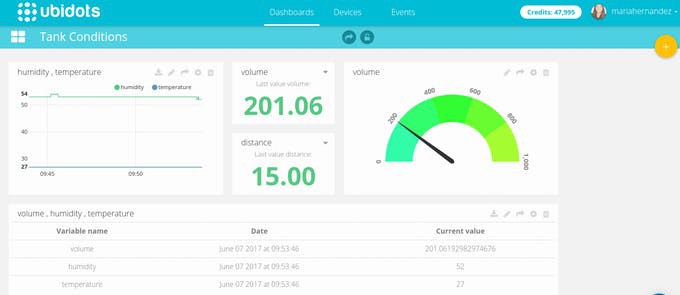
Discussions
Become a Hackaday.io Member
Create an account to leave a comment. Already have an account? Log In.