Features:
1) When the starting-up system initializes, the buzzer will alarm. The 4bit digital tube displays the current temperature.
2) Press the key 1 for a long while to enter the interface of setting temperature. The digital tube displays the setting temperature.(The primary temperature is setted as 30℃ ). Press the key2 or key3 to add or bring down the temperature. 3) The relay control the heater according to the comparison of the setting and actual temperature. If the setting temperature is higher than the actual one, the heater begins to heat, if not lower, the heater stops to heat.
Materials:
1 x ICStation ATMEGA2560 Mega2560 R3 Board Compatible Arduino
1 x 830 Point Solderless PCB Bread Board MB-102 Test DIY
1 x Waterproof Digital Thermal Probe Sensor DS18B20
1 x 1 Channel 5V Relay Module For PIC ARM AVR DSP SRD-05VDC-SL-C
1 x Active Buzzer Module for Arduino
39pcs Breadboard Plug Wire Cable Tire
2 x 12X12X5mm Tact Switches 4 Legs
1K ohm 1/4W 1% Accuracy Metal Film Resistor
1602A HD44780 Character LCD Display Module LCM Blue Backlight
Code for reference
http://www.icstation.com/newsletter/eMarketing/Temperature_DS18B20_Code.zip
Step 1: Schematic Diagram
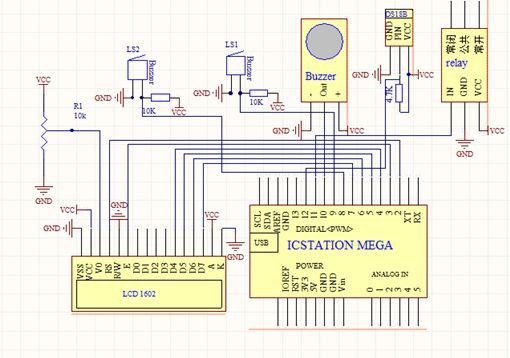

Step 2: Power Supply Line & GND Line

Plug +5V power supply and GND to the bread board from the ICSTATION MEGAdevelopment board, and the red bread wire is used as supply line, the black one as GND line.
Step 3: LCD1602

Plug LCD 1602 into the bread board, and use the DuPont thread to draw forth the digital tube pins.
Step 4: Digital Tube & MEGA2560

According to the schematic diagram, connect the pins of 4bit Digital Tube with the pins of ICSTATION MEGA development board.
Step 5: Place the Buzzer


The two sides connect with GND and +5V
The middle board development board connects to the pin 12.
Step 6: Connection of DS18B20 & Keyboad

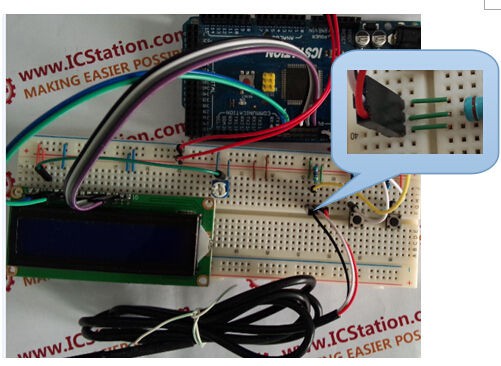
Step 7: Connection of the Relay Module
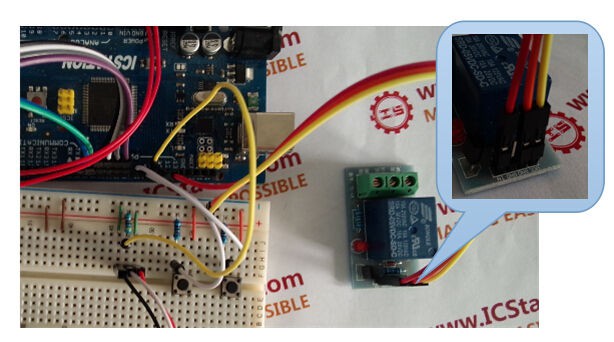
The relay VCC and GND respectively connect to the bread board "+" "-", and connect to the development board pin 13.
Step 8: Installation of Keyboard

Step 9: Finished and Testing

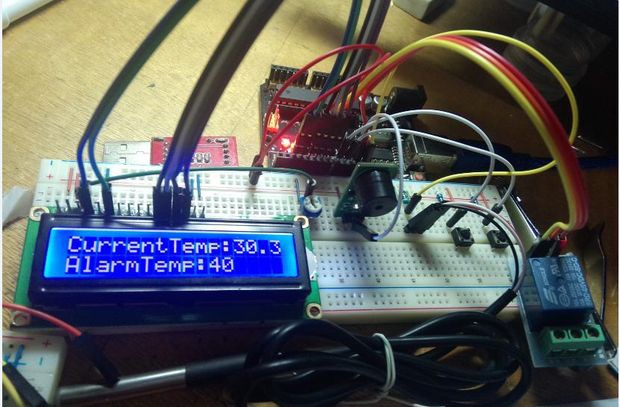
 icstation
icstation
