Hardware
The Game Show Emulator has two basic components.
- The Raspberry Pi
- The Buttons
The Raspberry Pi runs the emulation software, and polls the buttons. The buttons are connected to ground and Raspberry Pi pins 4, 17, and 22 using the BCM layout. Each button is housed in a plywood case with a removable bottom to get at the circultry.
The blue and green cases are connected to the central red case via 6 wire ribbon cables and IDC connectors.
The red center case houses both the red button and the Raspberry Pi. Connections to 5V, HDMI, and USB come from here.

The Software
Right now the Game Show Emulator runs a version of Adam Beagle's Jeoparpy software. His original software only worked on Windows and Ubuntu, so I ported it to the Raspberry Pi. My version also uses the pin 4, 17, and 22 as ring in buzzers instead of the 1, 2, and 3 keys on your keyboard. I am currently programming new game shows into this console that should be finished soon.



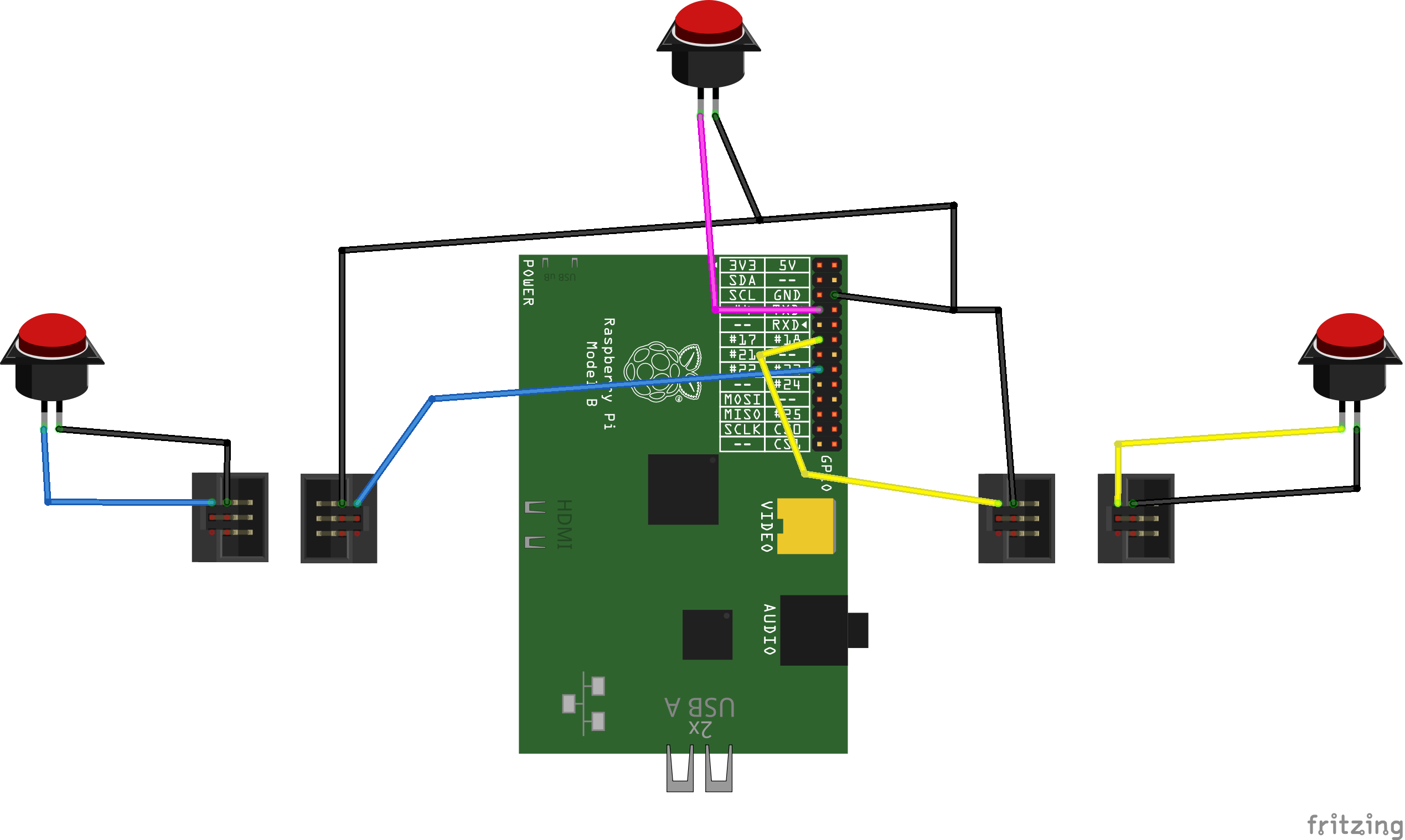


https://nullsbrawlsapk.com/brawl-stars-mod-apk/