Light painting is done with long exposure photography of moving light sources. With enough skill and meticulous planning, the photographer can weave the resulting light trails into a stunning picture.
Among the most challenging factors for this technique are the following two:
- the almost completely dark environment during the exposure
- the absence of light trails in our vision
These challenges make it very hard to create accurate light trails by hand, as the visual feedback is simply not there. You cannot see the light strokes that you have just traced. Light painting artists circumvent this lack of control by using other methods to create the light trails, such as generative light sources (e.g. LEDs attached to rotating bicycle wheel or a LED strip ... ), static light sources and predefined paths with visual/tactile aides to guide in the darkness. Some excellent results are also achieved with free form hand gestures that do not require accurate control.
The project that I present here gives a tool to overcome these challenges by using virtual reality to allow the artist to see and control with a high degree of accuracy what is being painted in the long exposure photography.
An overview of the steps required to reproduce the project are written below. The steps assume that you feel comfortable setting up and using an HTC Vive, a Raspberry Pi, as well as setting up and doing basic long exposure photography. Being able to adapt some code in the source files will also come handy. The guide and source code can be written to make the project more user friendly, which is something I intend to do as time allows.
 fhernand
fhernand
 androng
androng
 Guillermo Perez Guillen
Guillermo Perez Guillen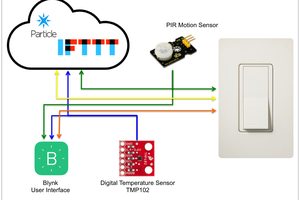
 Eric Moyer
Eric Moyer
 Josh Starnes
Josh Starnes