-
11Step 11Open up the web browser and go to 192.168.1.1
You should now be in the USB modem configuration web application. If you are asked for a PIN, type in the PIN written on the front of the SIM card. (The larger piece of the card from which you punched out the micro-SIM.) -
12Step 12
Go to Settings and Profile Management and create a new profile called "Konekt" with the apn "http://apn.konekt.io" It should look like this:
![]()
-
13Step 13Go to Connection Settomgs, switch to "Auto" mode and turn on the settings to allow for roaming.
-
14Step 14
Click Home. Hopefully all went well and you are now connected to a cellular network.
-
15Step 15
Let's test it out. Unplug the ethernet cable from the Pi, open up a new tab in the web browser and try to go to http://konekt.io/test.html
-
16Step 16
If it doesn't work, you probably need to add a new default route. In the terminal window, type
sudo route add default gw 192.168.1.1 eth1
-
17Step 17
For help with automating the process we have some extra info in the blog post at http://konekt.io/blog/raspberry-pi-on-cellular
Using Konekt with a Rasberry Pi
Use Konekt's M2M Platform to Connect a Raspberry Pi to Cellular and then conquer the world of wireless!
 ben forgan
ben forgan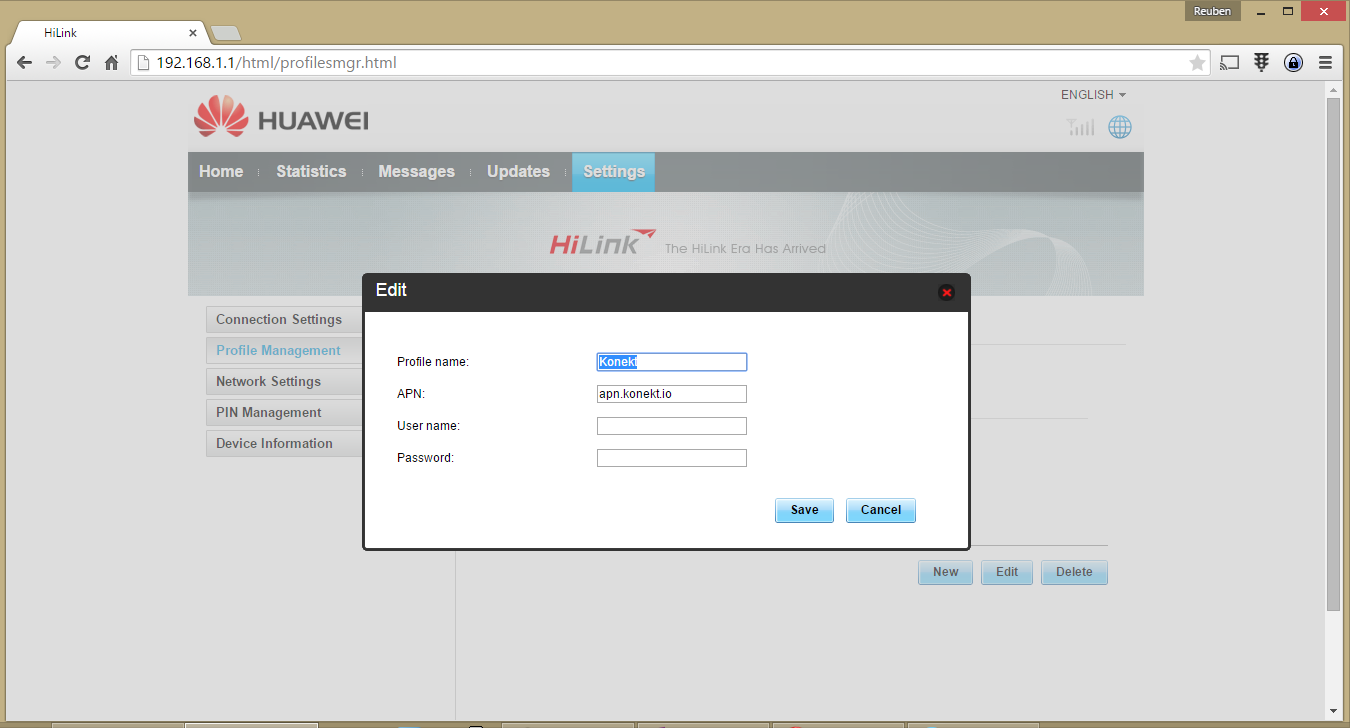
Discussions
Become a Hackaday.io Member
Create an account to leave a comment. Already have an account? Log In.
Hello Ben! Would you please advise - if there are two or four (multiply) USB 3G modems will be in use - will it be possible to have multiply WAN links on PI up and running (for redundancy for example or to manage different operator networks, etc)? Thanks in advance!
Are you sure? yes | no