How to control an LXI instrument without any drivers:
- Connect your instrument to your LAN
- Ping the instrument IP to check the network.
- Open a command line and fire a NetCat instance (type 'nc'). If you are on Linux, 'netcat' or 'nc' is already installed with all the other network tools. On Windows, you need to download NetCat for Windows.
- Type 'nc 192.168.1.3 5555', where 5555 or 5566 is the port number for any Rigol LXI instrument. '192.168.1.3' is the IP of my oscilloscope. You should use the IP of your instrument, not this one.
- In the NetCat, type: '*IDN?'. The instrument will respond with it's IDentification Name.
- You are now connected with your instrument. Send any commands you like.
- Have more then one instrument? Open another NetCat in another command line, one for each instrument.
- To see a list with all the available commands, open the programming manual of your instruments.
Example:
To take a screenshot from a Rigol oscilloscope (e.g. DS1054Z) and save it to the PC, connect the oscilloscope and the PC to the same LAN, open a Linux terminal and just type this:
echo ":DISPLAY:DATA? ON,OFF,PNG" | nc -w1 192.168.32.208 5555 | dd bs=1 skip=11 of=image.png
Don't forget to replace "192.168.32.208" with the IP of your own oscilloscope. A PNG file named 'image.png' will be saved on the PC. If you open the saved PNG file, you will see a capture from the oscilloscope's screen.
This is also a very nice example for the beauty and the power of command line piping. The author of this very elegant example is S Clark.
 RoGeorge
RoGeorge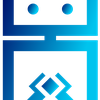
Thank you. I was able to send SCPI commands to my Rigol DS1054Z using the Zenmap GUI. The settings that worked for me was the Static IP 192.168.1.102 (DHCP and Auto IP off) as the user manual suggest for VISA (Virtual Instrument Software Architecture), developed by NI (National Instrument).
Rigol User Manual: DG800 Series Function/Arbitrary Waveform Generator page 2-94