-
11Step 11
Step 11(? probably 11, I'm starting to forget)
The whole colour spectrum is at your disposal! The light clock can display millions of colours, so you can customize it any way you like. Here’s how.
Special step for PC or Linux: To find the clock on your network, we use a service called mDNS. This works natively on all Apple products (Macs, iPhones, iPads), but you need to install a little helper if you use a PC. Once this is installed you can move to the next step: finding your light clock. For Linux use Avahi Service.
Open your browser and type in thelightclock.local/ (make sure you DON’T type www first and make sure you DO type the “/” at the end).
You will now end up in the main menu, where you can change
the colours by clicking on the hour or minute colour. Hitting the “Update the light clock” button will make your clock on the wall apply the new colour scheme you just chose. -
12Step 12
Step 12: Other settings
If you hit the "Settings" button down the bottom you'll find a host of other things you can play with. Would you like a seconds hand? Should the clock dim itself at night? Would you like little markings to help you tell where there hours are? All of this and more are customisable in the settings menu
-
13Step 13
Step 13: You're Done!
Thanks for reading and watching :) If you like this clock and want to support us on Kickstarter that would be awesome. If you built your own and want to let me know how it went that would be awesome too!
The Light Clock
A wifi enabled clock that always keeps perfect time and is beautiful to match :)
 Chris Carter
Chris Carter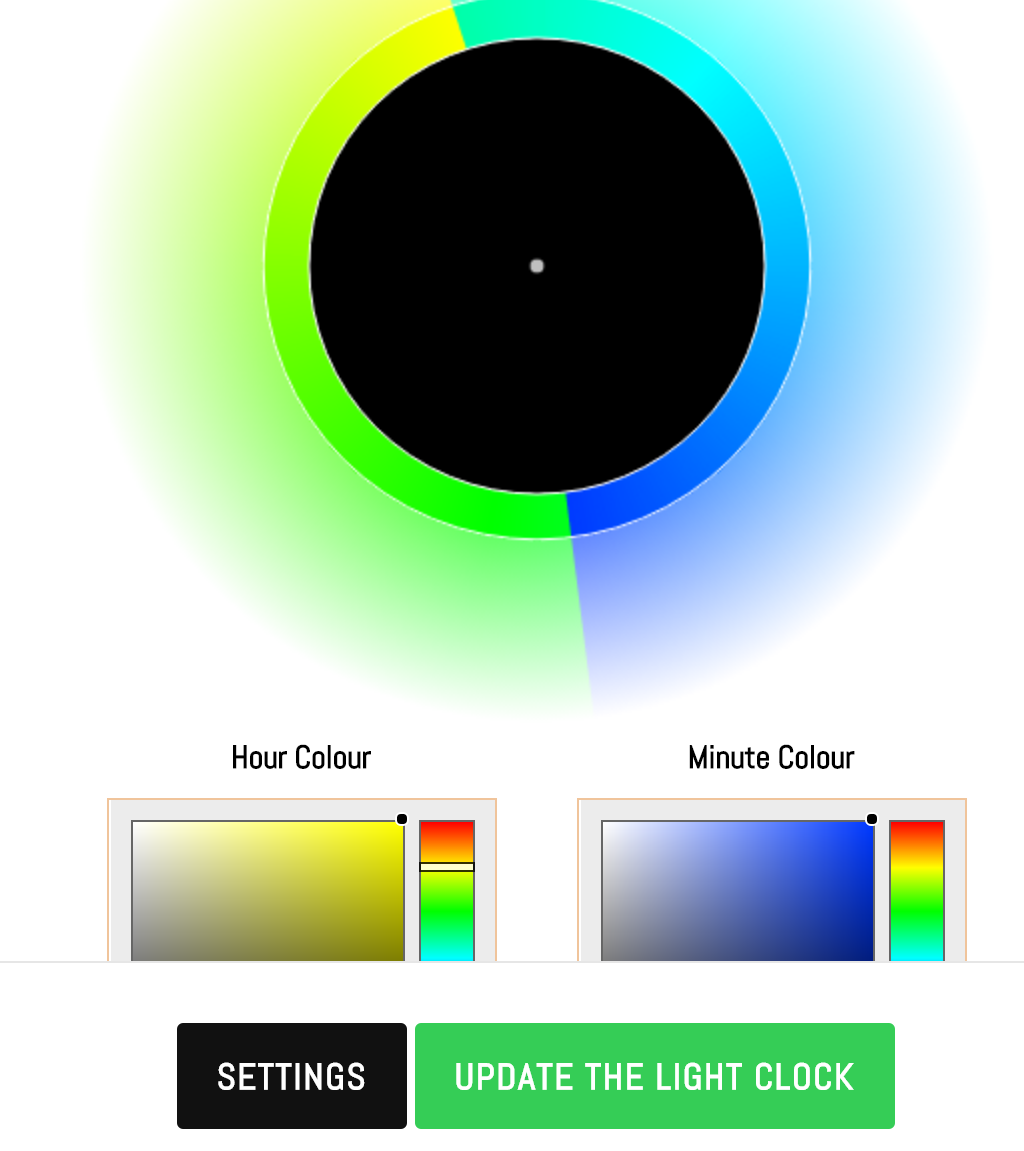
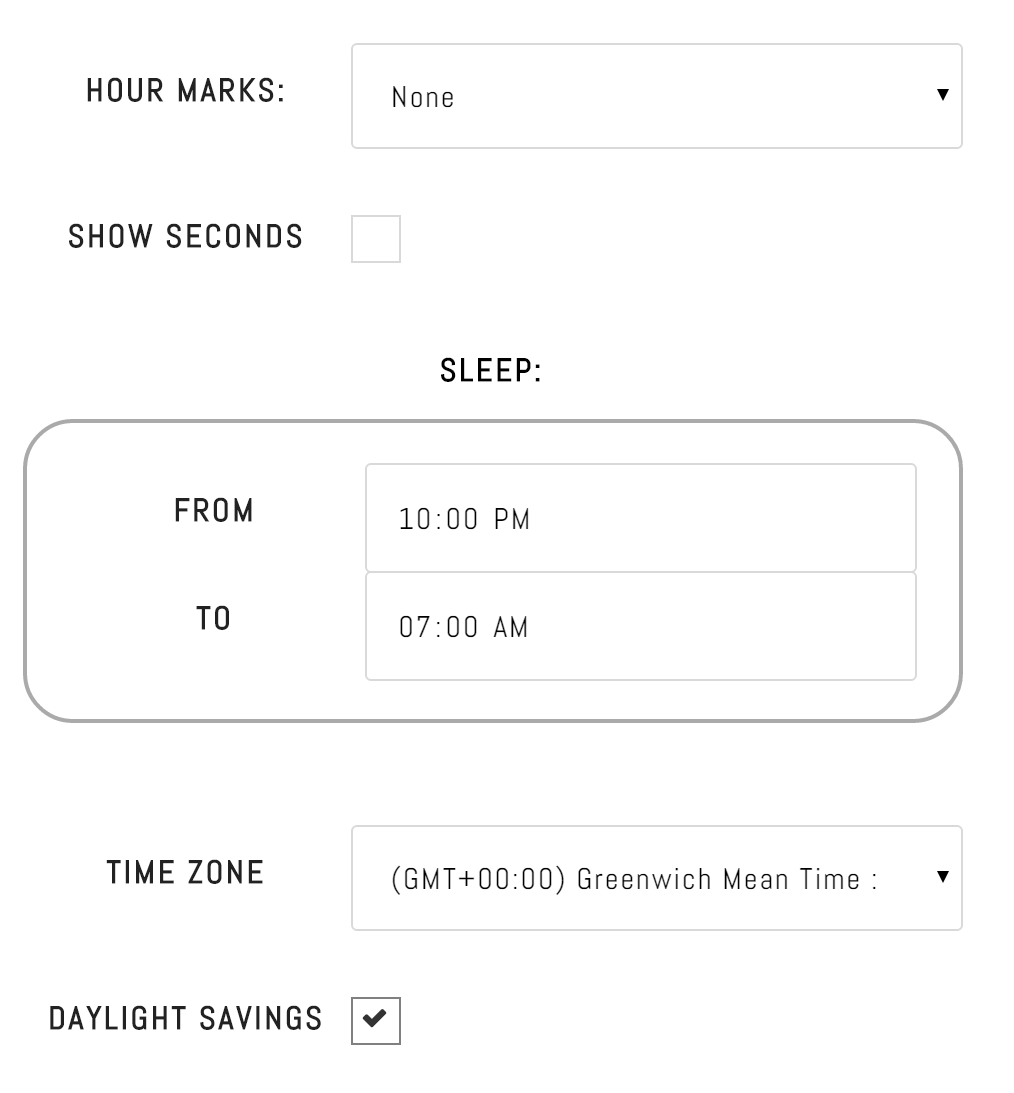
Discussions
Become a Hackaday.io Member
Create an account to leave a comment. Already have an account? Log In.
Hallo,
I found this nice project here.
I have transferred it on to the smaller ESP8266-01
running on an WS2812B 60 LED ring.
Some little changes at the ESP8266-Scetch and it works perfectly.
Thanks for sharing this nice ESP8266 code.
Michael Lorenz
from Berlin Germany
Are you sure? yes | no
More to come :) next is programming and building
Are you sure? yes | no