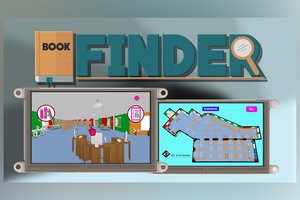This ATM project simulates the basic operation of an ATM which includes account balance checking and cash withdrawal. It features the use of the 4D Systems gen-uLCD-70DCT-CLB, a Capacitive Touch display as the human machine interface.
in this project, you will need the following:
HARDWARE COMPONENTS
- gen4-uLCD-70DT
- gen4 - PA and FFC Cable
- 1 x Arduino MEGA 2560
- 1 x Motor shield
- 5 x Servo motors
- 2 x DC motors
- 2 x Red LED
- 2 x Photoresistor module
- RFID Card reader module
- RFID Cards
- 5V 2A DC power supply
- Acrylic panels
- Assorted nuts and bolts
- uSD Card
- uUSB Cable
- Jumper Wires
SOFTWARE APPS
- Workshop 4 IDE
- Arduino IDE
For more information please go to this link.
 4D Makers
4D Makers





 TCYRUS
TCYRUS
 deqing
deqing