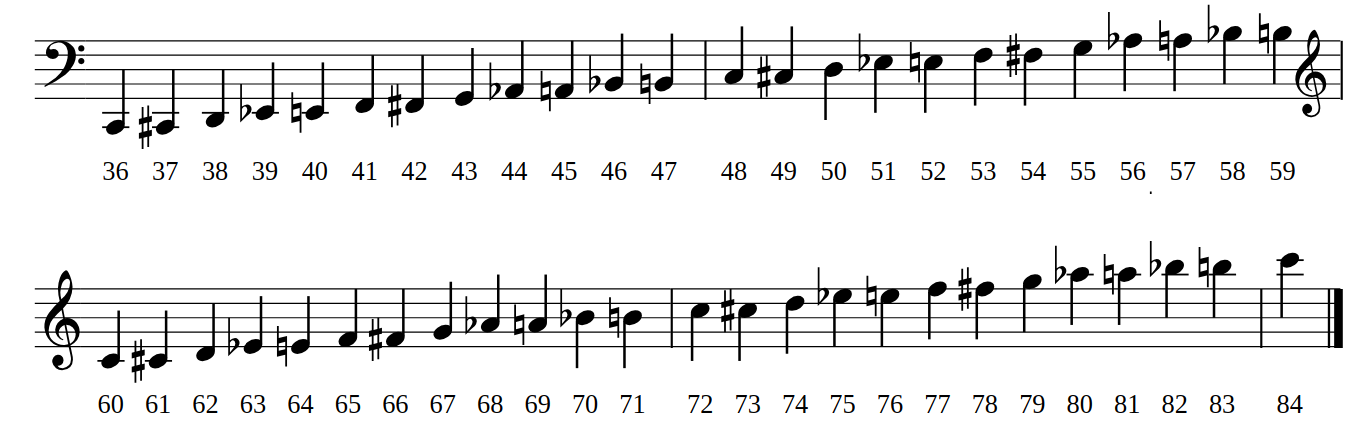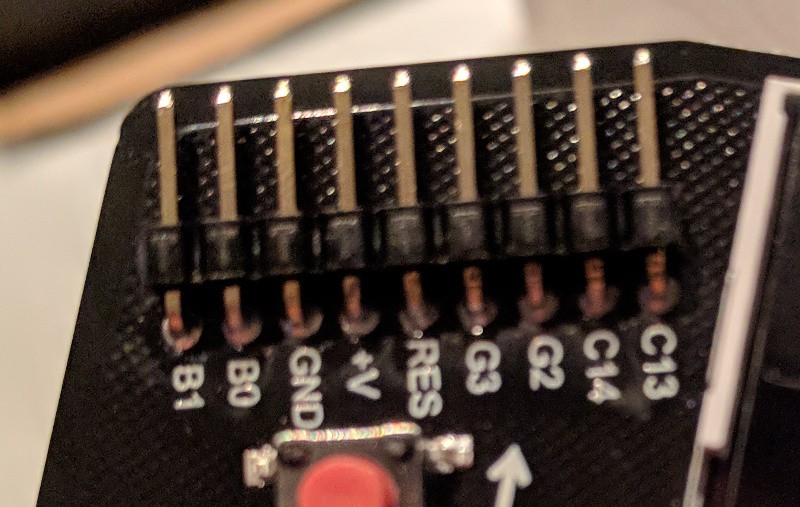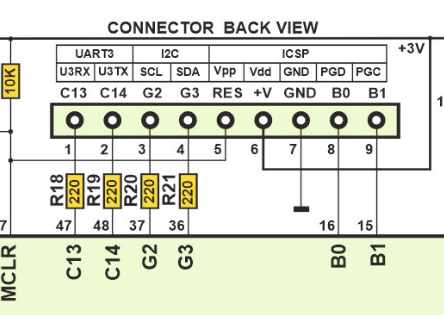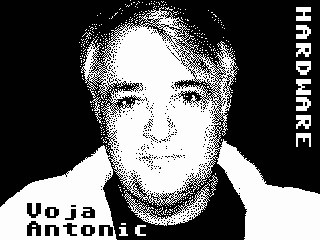-
Hackaday BASIC Interpreter
05/14/2018 at 21:55 • 9 commentsThe Hackaday BASIC interpreter is based on the uBASIC project by Adam Dunkels. This provided a tokenizer and the most rudimentary words needed for the language to operate. From there, Jaromir Sukuba greatly expanded the word set to take advantage of the best the badge hardware has to offer.
The reference for all of the words is listed below. You may also see examples of these words in use by viewing the example code project log.
Of Note:
- Code in the program buffer can be viewed one page at a time by typing
more. You can overwrite lines just by typing the line number at the prompt along with your new commands. It is recommended that you number every 10 lines or more so that you can add commands in between them as you develop your code. - The
memclrword will clear the code currently in the program buffer. - There are two print commands.
printwill not include a line feed,printlnwill include a line feed
BASIC Word List:
Standard Words:
printprintlnifgotogosubreturnfornextendlet<br>rem
Badge Custom Words
led X,Y- control LED, X[0..2] RGB, Y[0..1] on/offtune A,B,C,D- plays tones A, B, C for duration Dclrscr- clear screensetxy X,Y- set cursor at X,Ywait X- wait for X mscolor X,Y- X=Foreground, Y=Background using EGA 16-color palettechr X- prints character with ASCII representation Xtermt X- sets VT100 terminal on or off (1-on, 0-off)termup- forces screen refresh, if VT100 terminal is offrnd X- function to return random number 0..Xein X- function to return value of expansion pin Xeout X,Y- control expansion pin, X[0..3], Y[0..1] on/offedr X,Y- sets expansion pin function X[0..3], Y[0..1] output/inputuin X- function to return received byte from serial port, if X=0, function is non-blocking, if X=1, function is blockinguout X- outputs value X to serial port as single byteinput "string"- prints string and returns user entered valuepeek X- returns value from memory location Xpoke X,Y- write value Y into memory, on location Xcursor X- turns cursor on (X=1) or off (X=0)kin X- function to return byte from keyboard, if X=0, function is non-blocking, if X=1, function is blocking
BASIC CLI commands
run- runs programsave X- Save program buffer to flash. There are 16 slots: X[0..15]load X- Load program into buffer from flash. There are 16 slots: X[0..15]list- list whole programmore- list program by pagesmemclr- clears all code from the program bufferfree- prints amount of free program buffersload- load new program into buffer from serial portssave- output program buffer via serial porthelp- short help
Aliases
In order to save you some typing, we defined some aliases for functions
print-pntprintln-ptl
clrscr-cls,clrinput-inpsetxy-sxyreturn-retcursor-cur
- Code in the program buffer can be viewed one page at a time by typing
-
BASIC Program Examples
05/14/2018 at 21:47 • 0 commentsPrint out all possible characters:
10 for i=32 to 255 20 chr i 30 next iBling the LEDs randomly (d is diode [0..2], s is state [0..1])
10 d = rnd 2 20 s = rnd 1 30 led d,s 40 print “Press BRK to return to BASIC prompt” 50 wait 100 60 goto 10Play random Major triads:
10 let i = rnd,77 20 if i<53 then goto 10 30 tune i,i+4,i+7,400 40 goto 10Scroll some text. The space before the text erases the previous character in that position:
10 let i=0 20 color 14,12 30 clrscr 40 setxy i,0 50 print " Scroller" 60 i=i+1 70 wait 150 80 if i<32 then goto 40 90 color 15,0Bounce ball on screen. Shows moving to different areas on screen, changing color, using delays and subroutines, and manual screen refresh (term 0 shuts off automatic scanning, termup triggers manual refresh) for a smoother animation than the scroll text example:
5 termt 0 10 let x = 39 20 let d = 0 30 clrscr 40 color 11,0 50 setxy x,10 60 chr 32 70 if d = 1 then gosub 200 80 if d = 0 then gosub 300 90 chr 254 95 termup 100 if x = 0 then d = 1 110 if x = 39 then d = 0 120 wait 50 130 goto 50 200 x = x + 1 210 return 300 x = x - 1 310 setxy x,10 320 returnFunction to read byte from serial port and print it out
10 println uin 0 20 wait 500 30 goto 10
This one starts printing zero every 500ms, if there is any incoming byte from serial port, it gets written out.
If you change uin parameter from 0 to 1, function gets blocking, ie. execution doesn't continue until serial byte is received. In that case, only when byte is received interpreter prints anything out.
The same example can be used to read data from keyboard, the function used is called kin.
-
Music Syntax and Guide
05/14/2018 at 21:46 • 0 commentsThis badge has a built-in speaker and you can compose music for 3 voices using a simple scripting language. Use the BASIC interpreter to access these features with the syntax:
tune voice1,voice2,voice3,durationDuration is the number of milliseconds this chord should be held. The voice values use Scientific Pitch Notation (https://hac.io/hGf7) where middle C is 60. Do a C major chord held for 1 second would look like this
tune 60,64,67,1000-- below is a cheat sheet.PRO TIP: Remember BASIC programs can be saved in any of 16 slots (0..15) using the save/load commands.
![]()
As an example, try typing this into your BASIC interpreter (you may want to type
clrbefore your start to clear any existing code):10 tune 0,0,72,131 20 tune 0,0,74,131 30 tune 0,0,77,131 40 tune 0,0,74,131 50 tune 70,74,81,262 60 tune 0,0,0,131 70 tune 70,74,81,393 80 tune 60,76,79,524 90 tune 0,0,0,131 100 tune 0,0,72,131 110 tune 0,0,74,131 120 tune 0,0,77,131 130 tune 0,0,74,131 140 tune 69,72,79,262 150 tune 0,0,0,131 160 tune 69,72,79,393 170 tune 62,69,77,393 180 tune 62,69,76,131 190 tune 62,69,74,655
-
Serial Communications with Badge
05/14/2018 at 21:46 • 9 commentsBadge to Badge
Remember those TI graphic calculators that had a cable to transfer programs? The badges can work in the same way.
![]()
- Connect the GND pins on the expansion header.
- Connect C14<-->C13 and C13<-->C14 on the two badges.
- On receiving badge type "sload" and it will wait for program to arrive
- On sending badge type "ssave". Program will be sent. Receiving badge will report 1 byte more than sending badge to indicate the zero terminator
- Type list on receiving badge to see new code in the program buffer.
IMPORTANT TIP: If the receiving badge doesn't react, reset that badge (shift-reset) and try again. Sometimes this is necessary after first connecting the cables.
Computer-to-Badge
A serial-to-TTL cable will allow you to communicate between the badge and a computer. If you own one of this cables we highly recommend you bring it with you! We will have cables on hand but it will be necessary to share them so extras are great!
Wiring Diagram:
- Badge Pin Ground (GND) --> Ground on serial cable
- Badge Pin TX (C14) --> RX on serial cable (White in this example)
- Badge Pin RX (C13) --> TX on serial cable (Green in this example)
- Important: Leave voltage disconnected (Red in this example)
Serial Connection Info:
- Baud: 19200 8N1
- In basic, use command
ssaveto send program buffer as string - In BASIC, use command
sloadto recieve string into buffer - CP/M includes xmodem. Check your computer's serial program to ensure it supports this protocol. In the Z80 Emulator, switch to b: drive and run command similar to this:
xmdm r d:FILENAME.EXT
Linux: Simple Instructions for Transferring BASIC Programs
This quick walkthrough assumes that USB to TTL serial cable will enumerate as /dev/ttyUSB0. Look at dmesg output after plugging cable to ensure this is true.
Setup simple Linux serial connection:
- dmesg and look for where the serial cable is mounted
sudo chmod 777 /dev/ttyUSB0#Make sure you have access to the USB portstty -F /dev/ttyUSB0 19200#Set proper baud ratestty -F /dev/ttyUSB0#Check to make sure rate was set correctly
Send a File to Badge
- On the badge, type
sloadinto BASIC - On computer type:
cat basic.txt > /dev/ttyUSB0 - On the badge, press BRK
Receive a File from Badge
- On computer type:
cat /dev/ttyUSB0 > newbasic.txt - On the badge, type ssave
- On computer type CTRL-C
-
Guide for Programming in C
05/14/2018 at 21:46 • 2 commentsSetting Up the Toolchain
You will need a PIC programmer to write your own HEX files onto the badge. PICkit 3 and PICkit 4 have both been tested to work as programmers via the pin header on the badge.
The BASIC badge is based around a PIC32MX370F512H. Software is compiled using MPLABX, XC32 compiler, and legacy peripheral libraries from Microchip.
- Download three packages:
- Navigate to the Downloads" tab at the bottom of the Microchip Compilers page.
- Download
MPLAB® XC32/32++ Compiler v2.05for your operating system - Download
PIC32 Legacy Peripheral Librariesfor your operating system - Navigate to the "Downloads" tab part way down the screen at the Microchip MPLAB X IDE page.
- Install the packages:
- Install the XC32 compiler first
- Install the peripheral libraries next. IMPORTANT: You must specify the same directory as the XC32 compiler. This will likely not be the default option during install. For Linux installation this director was:
/opt/microchip/xc32/v2.05/ - Install MPLABX IDE
- Open the MPLABX project from this repository
- A PIC programmer like the PICKIT3 is required to program your badge
- On the PIC programmer, pins 1-5 correspond to RES, V+, GND, B0, and B1 on the badge
User Examples for C Programming
The stock firmware includes an example program that has both a menu entry, and many of the commands that will commonly be needed to write your own C code.
- Selecting user program will run
void user_program_init(void)first.- This is where you should do all of your program setup. This is a good function to call from your program when you want it to start over again.
- After the init function is called,
void user_program_loop(void)will be called- This is where the main functionality of your program should be stored.
- If this function returns, it will immediately be called again.
- millis() is a 32-bit upcounting millisecond timer. Non-blocking delays are a matter of setting a variable as millis()+1000 and then polling millis() until it is larger than this variable.
Advanced
- The screen defaults to scanning a 40x20 character array (screen will automatically update when array data changes). For direct control of the screen:
enable_display_scanning(0);//Turns off auto screen scanning, value of 1 turns back on- view disp.h for screen manipulation functions to use in manual mode
- When directly controlling the screen, you will want to perform a screen refresh after badge wakes up from sleep
- There is function pointer in hw.h that will call your screen refresh function on wake. Here is the example for setting which function will be executed (do this in the initialization function of your program):
start_after_wake = &you_refresh_function;
- Download three packages:
-
Hardware Hacking
05/14/2018 at 21:44 • 0 commentsFront view of expansion Header:
![]()
Here is a rear view diagram of the pin header taken from the badge schematic.
![]()
These pins can be controlled from BASIC using the edir, ein, and eout commands. The UART on pins C13 and C14 can be accessed from BASIC using uin and uout commands.
G2 and G3 are 5V tolerant but all other pins should be interfaced at 3V.
-
Image Compression Challenge
05/14/2018 at 21:42 • 1 commentAs part of the Hacker Village at Hackaday Belgrade we want you to use your best compression tricks to put these images on the badge. Anyone who has an interesting solution to this problem is invited to get up on stage in the evening and give a lightning talk about how small their solution is and how they did it.
Backstory
I wanted to include these images as an Easter Egg on the badge (when you type Voja, or Jaromir the image would be displayed). But these 320x240 two-color images are pretty big at 9.6k each as binary arrays and I didn't think we should occupy that much space for this task. I did some preliminary test at run-length encoding but didn't find a great way to make the image information small. Can you do something interesting to take up less space on the badge?
Compress Compress Compress
How small can you go? Start a Hackaday.io project to show off your solution and leave the link in the comments below. Anyone who wants to give this a try is welcome to do so, even if you're not at the conference.
Images:
Updated: Originally the image of Voja wasn't binary but this has been corrected.
![]()
![]()
-
CP/M on badge, quick guide
05/14/2018 at 21:41 • 0 commentsAfter you start Z80 emulator with CP/M, the machine boots up on A drive greeting you by prompt
A>
There is not much to do with this drive, as it is 22kB RAM disk. It is empty after boot, as you can try with command
dir
that prints what is in current directory. You can switch to disk B, where is more to be found
b:
and system will respond with
B>
meaning you are there. You can now list content of this directory again and discover a few executable (.COM) files, like XMDM, MBASIC or FORTH. You can play around with those; notice that some of them expect different line (CR) end than what badge uses (LF). You can do CR line end by hitting SHIFT+ENTER. Exit MBASIC by typing system<CR>.
On disk C you have some more goodies, namely famous ZORK game and SARGON chess game.
Disk D is empty, with 512kB of capacity. You can copy files to/from disks utilizing PIP program, with syntax of
pip d:=c:zork1.com
that will copy file zork1.com to drive d. Notice you should run this one from disk B, where pip resides, or explicitly set path to pip program.
If you want to erase the file, just type
era d:zork1.com
If you happen to need to list ASCII file, invoke command
type file.txt
or dump binary file in hexa form by running
dump file.bin
Stat command is used to display statistics of a file or drive; you can run
b:stat
to display info of drives or
b:stat *.*
to display information about all files on particular drive. Notice the wildcards - you can use it when copying or erasing the files too.
If you want to transfer files from computer (or perhaps another badge), you may use XMODEM program. Run
b:xmdm r d:filename
to start saving received file on D drive, and start XMODEM transfer on other side. The transfer speed is 19200 baud. You may try to archive files into ARC format and un-arc it on CP/M side with dedicated software, if you want to transfer more files. On linux, you may want to use sx to transfer files, or moserial or cutecom for GUI access, with windows, teraterm is good option.
You may want to try assembler toolchain consisting of ED editor, ASM assembler, LOAD program to convert hex to .COM file and DDT debugger. There is quite a lot of Z80 CP/M software on the interwebs, you may want to look for "walnut creek CP/M CD". Be prepared that a lot of CP/M software was designed for modified machines, sidetracking BIOS, so it may not run on this particular machine.
Notice badge has option to switch from local standard input/output (keyboard/display) to serial port (on pins C13 and C14 on expansion port, 3,3V levels, don't forget ground) by pressing LSHIFT+RSHIFT+BRK; with the same combination taking you back to local access. You may access the command line using terminal emulator on your PC, gaining somehow more comfortable access.
You can find more details about the CP/M commands and programs here and here.
-
Reserved for Future Use
05/14/2018 at 21:41 • 0 commentsThere's a lot to document so we're keeping a few logs as placeholders.
Badge for Hackaday Conference 2018 in Belgrade
In the 1980's, you had to know programming to use computers. They were used for... guess what? Computing! Want to see how it looked?
 Voja Antonic
Voja Antonic