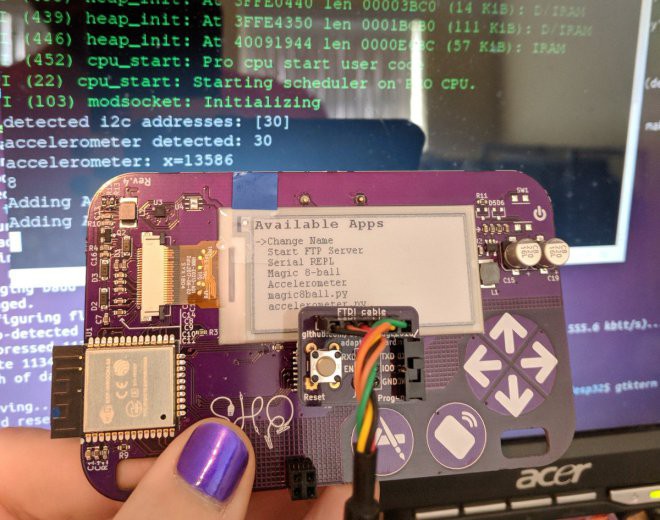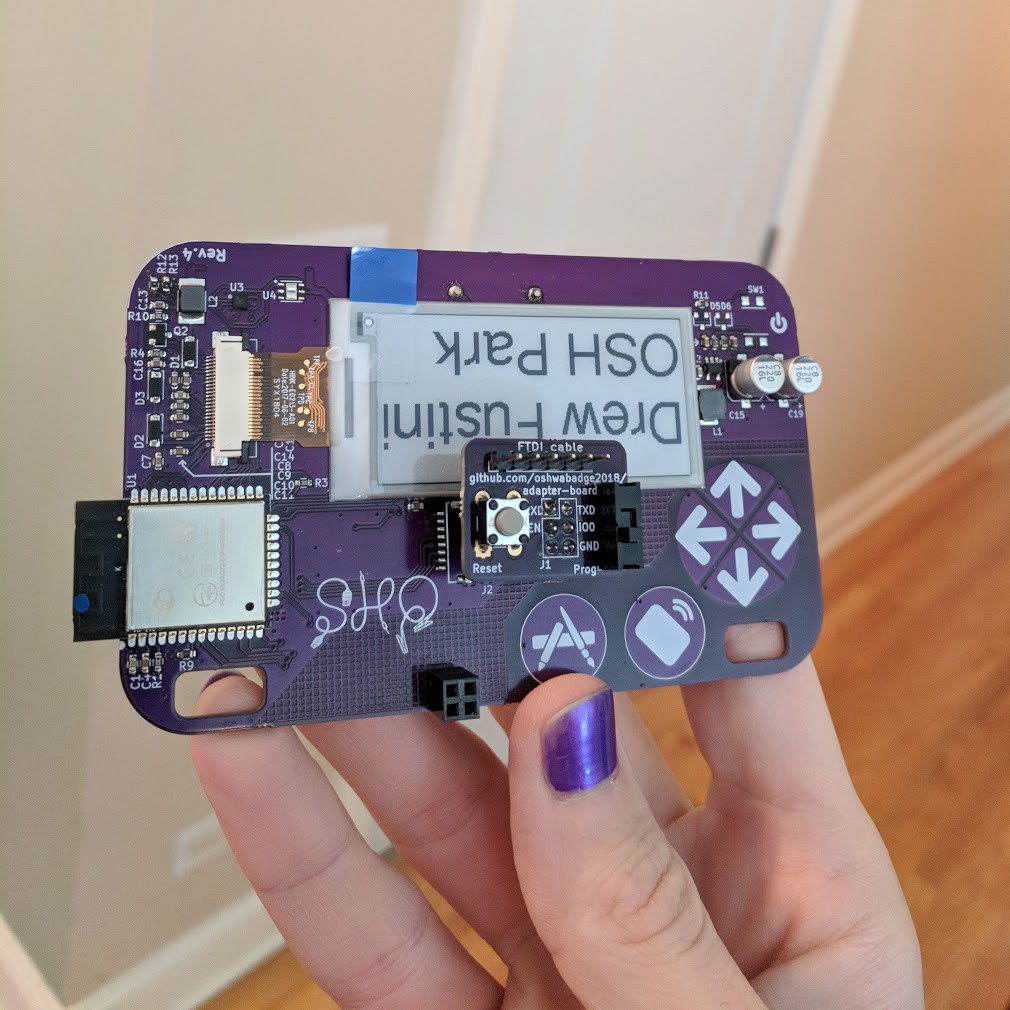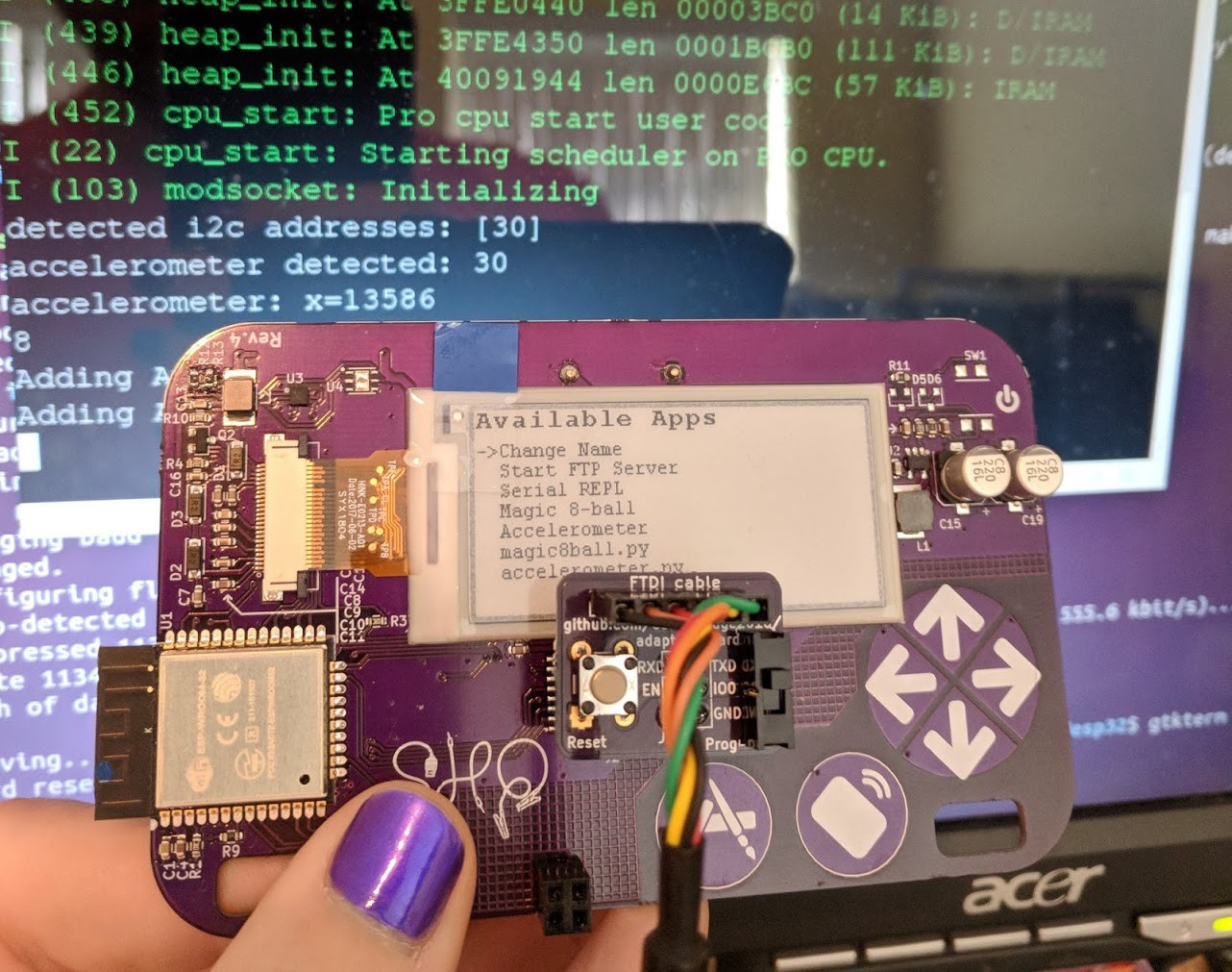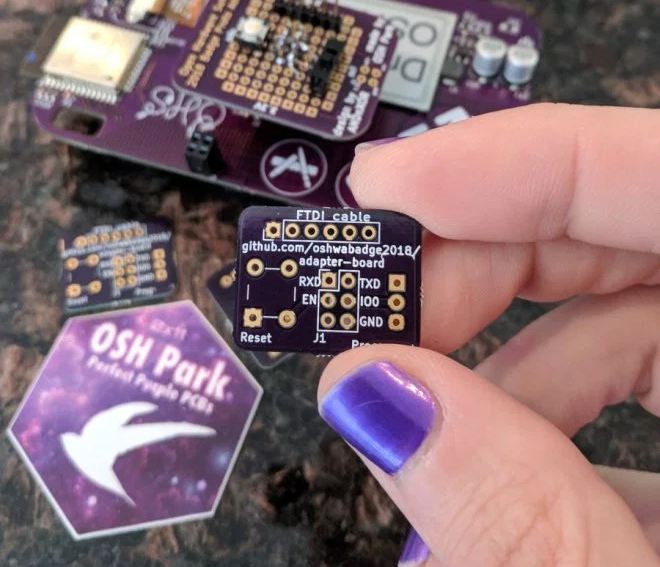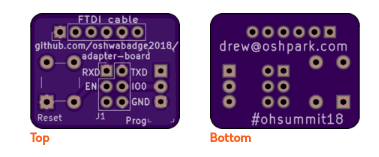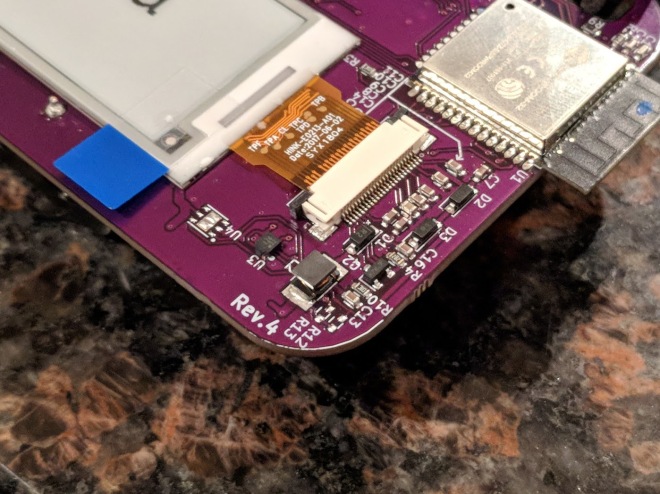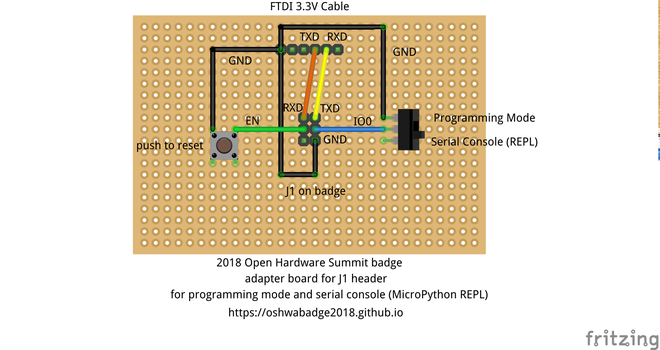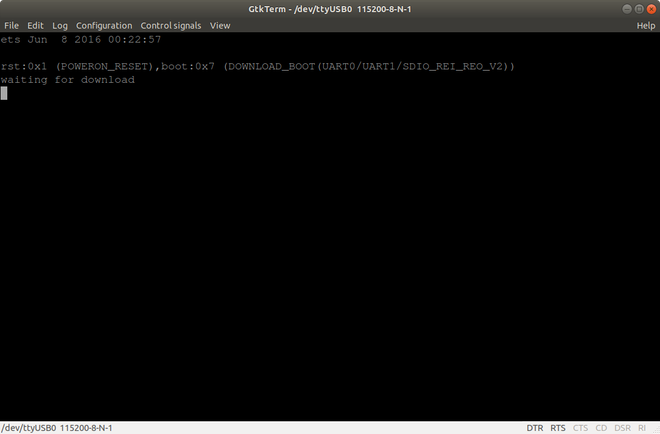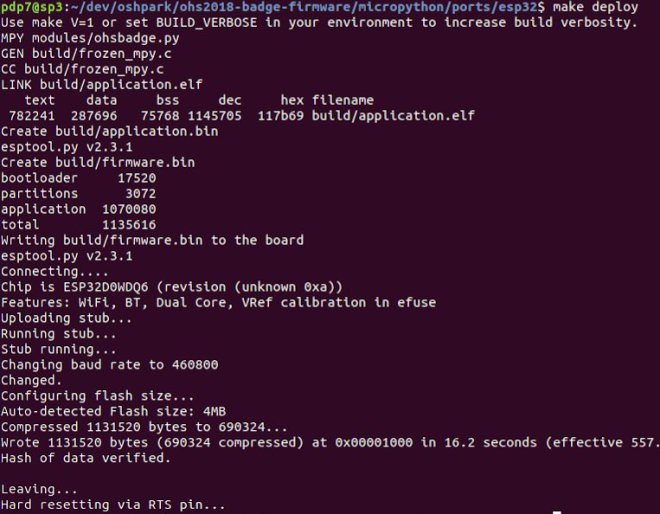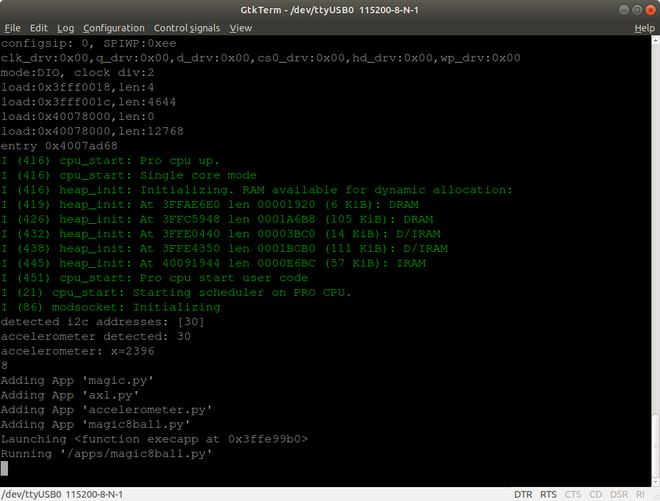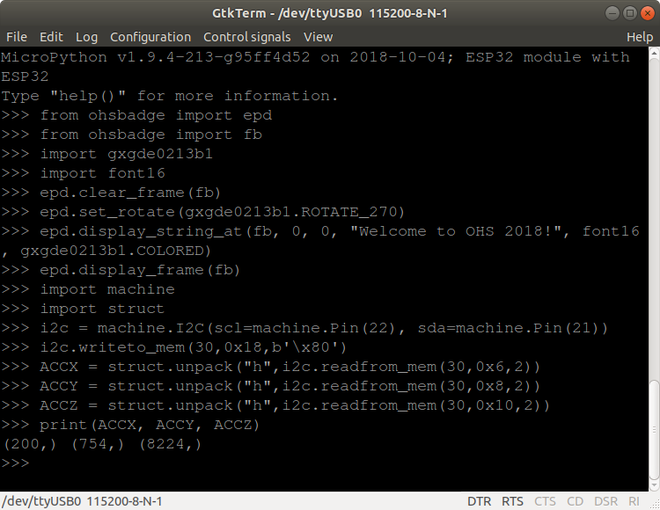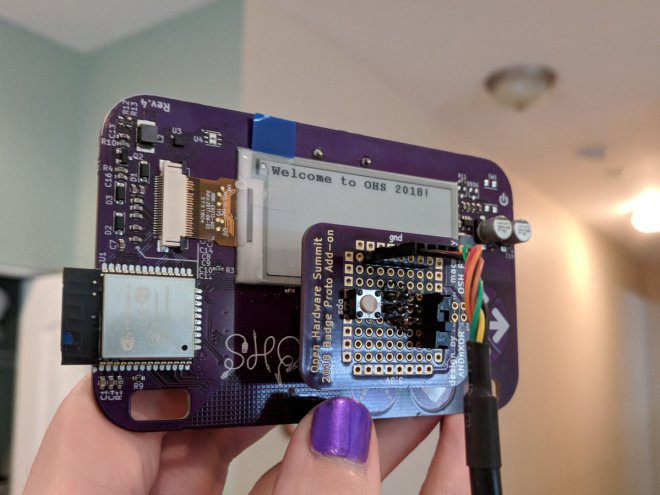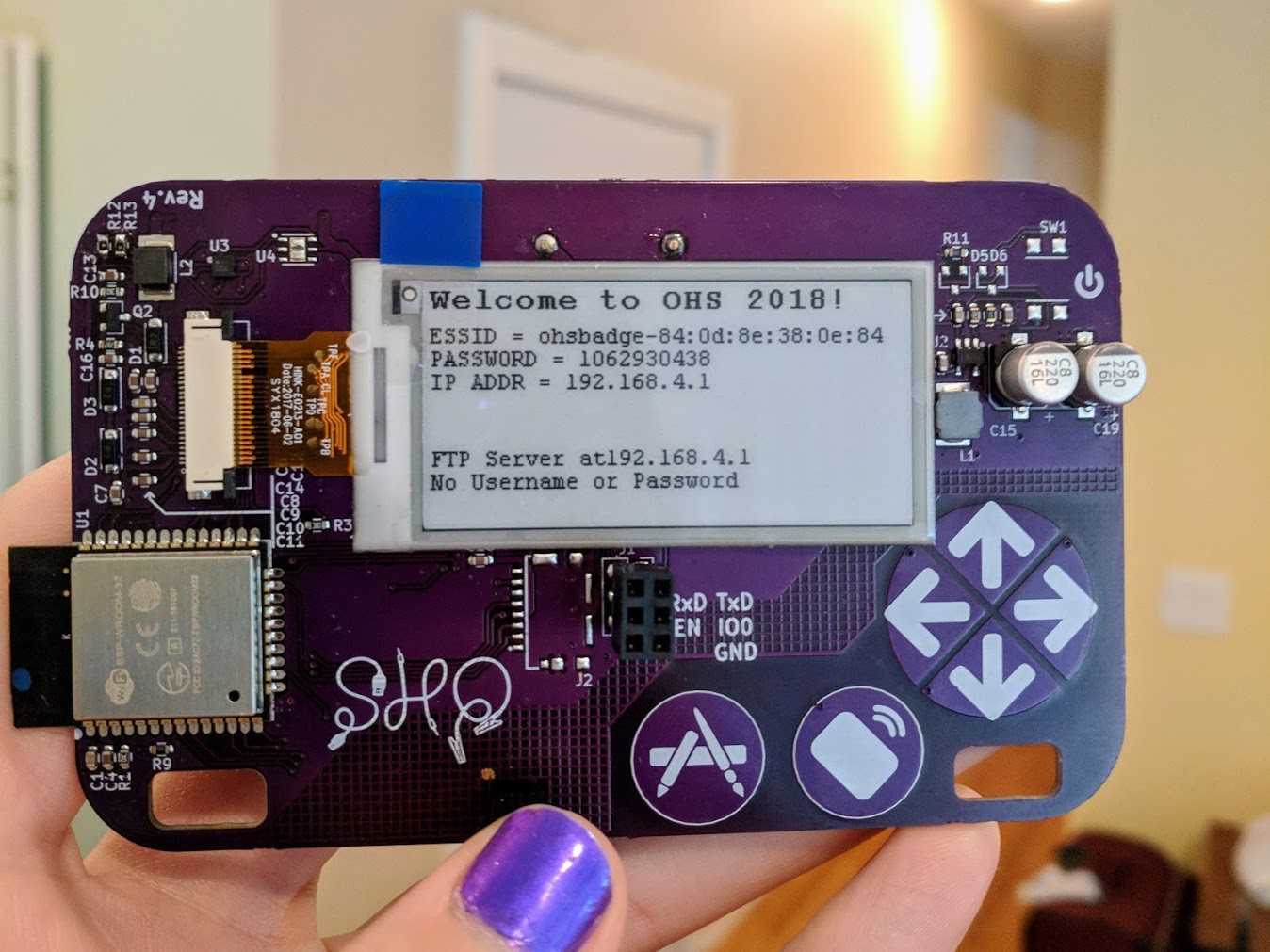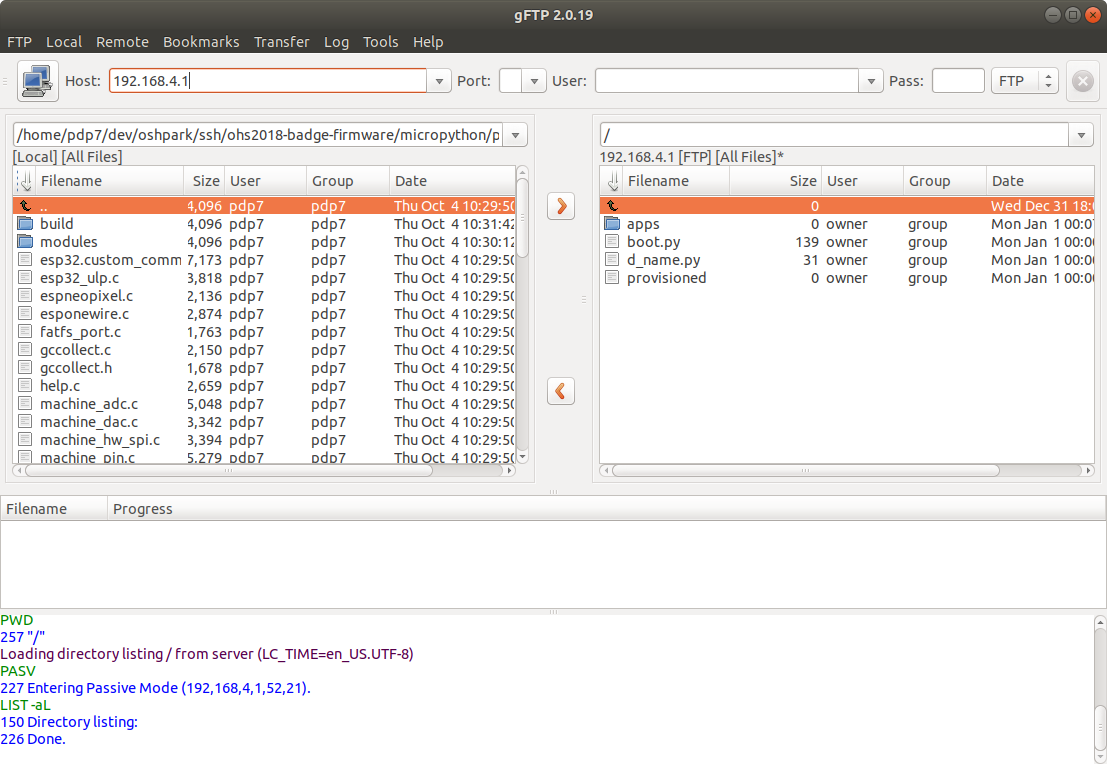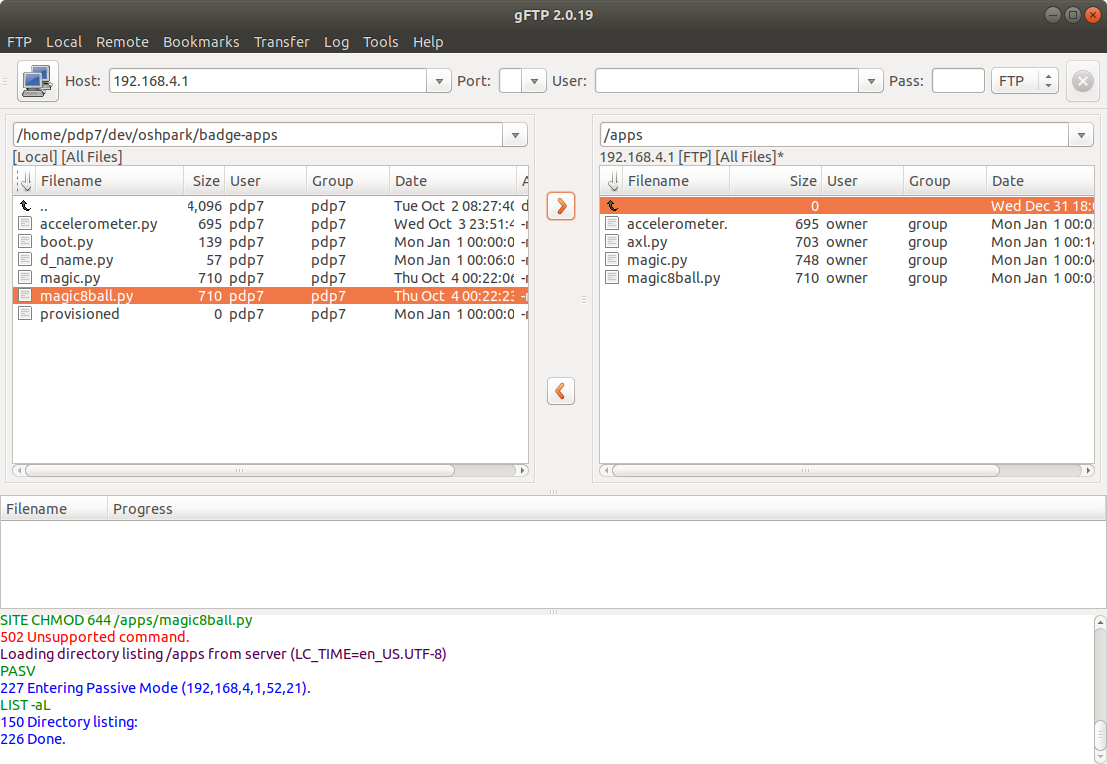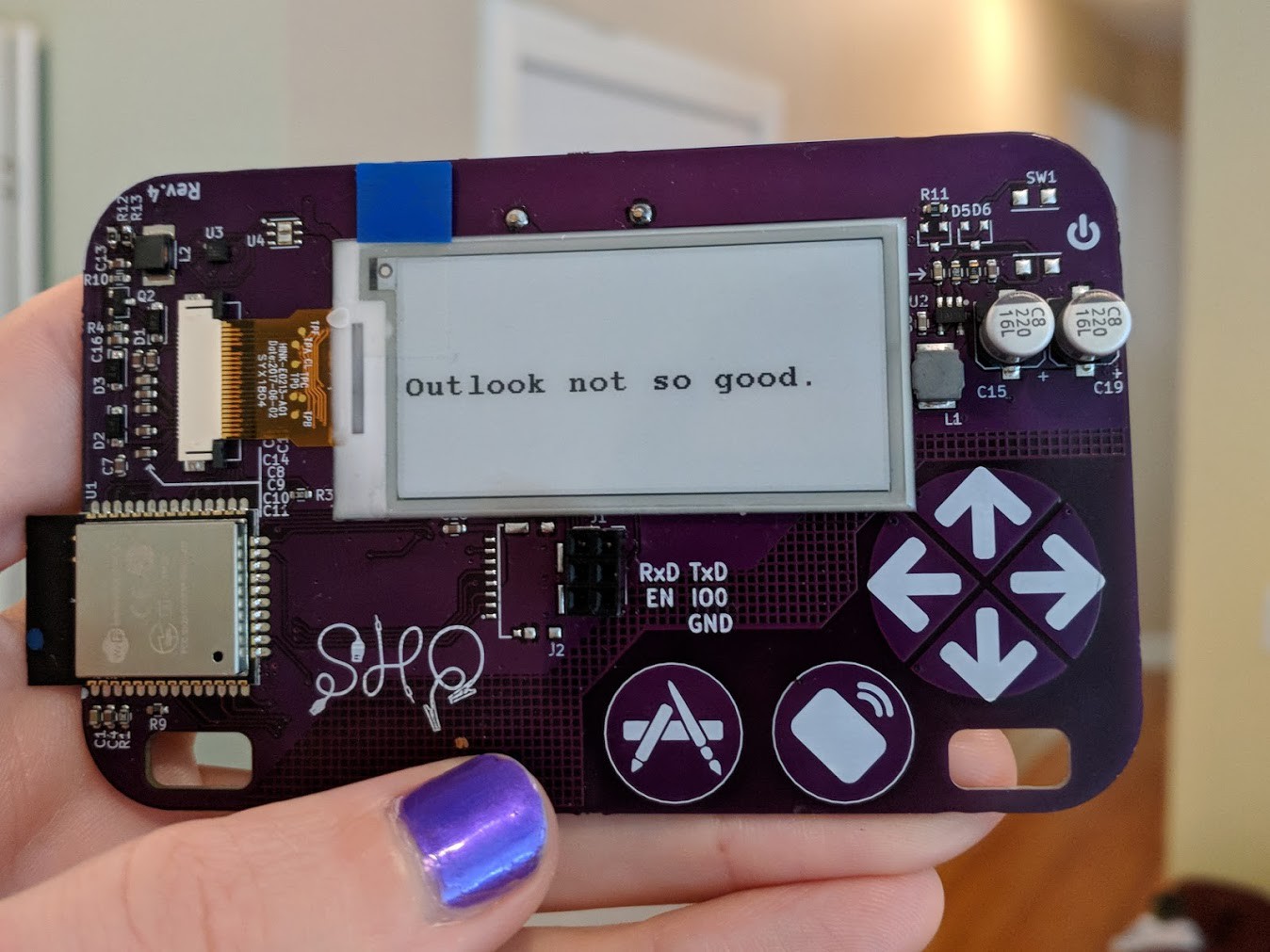-
2018 Open Hardware Summit talks on YouTube
11/19/2018 at 17:55 • 0 comments -
Video: E-Paper under microscope!
11/17/2018 at 23:27 • 0 commentsVideo: E-Paper under microscope!
@helenleigh More fun with microscopes: here’s what an e ink transition looks like up close. Having way too much fun with @pdp7, @talldarknweirdo, @shahselbe and @jlewallen
Bonus Material...
@helenleigh Okay so watching solder paste heat melt under a microscope is so insanely satisfying. I can’t believe I’ve never seen this before! Blissfully geeking out with @pdp7 and @talldarknweirdo in the @conservify office after #supercon
435 6:20 PM - Nov 6, 2018 -
Lessons Learned
11/17/2018 at 23:25 • 1 comment- Badges should have built-in USB port:
- USB connector makes it easy to multiple volunteers with laptops to flash firmware onto the badges in parallel, versus having just one programming jig
- USB connector makes it easier for people attending the Summit to experiment with modifying the firmware and developing their own functionality
- Pretend that the deadline is 1 month before the event
- We originally had the goal of being ready on September 1st for the September 27th conference, but we allowed ourselves to push the deadline for final firmware release to the day before the Summit. That meant staying up all night to flash the updated firmware on to the badges
- We should have identified the minimum feature set and simplified the functionality sooner in the design revision process
- We should have planned that we would have 3 hardware revisions and allowed for it in the schedule
- Badges should have built-in USB port:
-
Bring your Open Hardware Summit badge to Hackaday Supercon
10/30/2018 at 16:54 • 0 commentsBring your Open Hardware Summit badge to Hackaday Supercon in Pasadena this weekend!
Drew Fustini will have the badge programming jig with updated firmware featuring like the MicroPython WebREPL, accelerometer demo, and Magic 8-Ball app by Steve Pomeroy
![]()
Drew Fustini will also have USB-to-serial adapter boards for the badge to share!
![]()
-
MicroPython WebREPL on the Open Hardware Summit badge
10/29/2018 at 22:22 • 0 comments![]()
The 2018 Open Hardware Summit badge runs MicroPython firmware which allows for an interactive programming experience known as the REPL:
Getting a MicroPython REPL prompt
REPL stands for Read Evaluate Print Loop, and is the name given to the interactive MicroPython prompt that you can access on the ESP8266. Using the REPL is by far the easiest way to test out your code and run commands.
There is an USB-to-serial adapter board which be used to access the REPL on the badge via the serial port. However, a simpler option is to use the WebREPL:
WebREPL – a prompt over WiFi
WebREPL allows you to use the Python prompt over WiFi, connecting through a browser. The latest versions of Firefox and Chrome are supported.
For your convenience, WebREPL client is hosted at http://micropython.org/webrepl . Alternatively, you can install it locally from the the GitHub repository https://github.com/micropython/webrepl
Before connecting to WebREPL, you should set a password and enable it via a normal serial connection. Initial versions of MicroPython for ESP8266 came with WebREPL automatically enabled on the boot and with the ability to set a password via WiFi on the first connection, but as WebREPL was becoming more widely known and popular, the initial setup has switched to a wired connection for improved security:import webrepl_setup
Follow the on-screen instructions and prompts. To make any changes active, you will need to reboot your device.The MicroPython firmware for the badge has been updated to add WebREPL in the list of available apps.
You can order this USB to serial adapter board for the badge and then follow the instructions to build and flash the new firmware. The WebREPL option will turn on WiFi and put the badge into AP mode. Connect to it from your device, such as a laptop, and then connect to the badge using the WebREPL browser-based client.
Resources:
- Order the USB-to-serial adapter board for the badge
- Learn to build and flash the new badge firmware.
- Try loading Magic 8-Ball or Accelerometer apps using the FTP server feature
- Join the project on Hackaday.io if you are interested in participating in the development
-
USB-to-serial adapter board for Open Hardware Summit badge
10/20/2018 at 16:35 • 0 commentsThis adapter board to connects a USB-to-serial cable to the 2018 Open Hardware Summit badge.
![]()
The badge features an ESP32 microcontroller running MicroPython firmware. The firmware provides a Python interpreter prompt (REPL) on the serial port which allows interactive programming of the badge!
![]()
A previous blog post describes how to build and flash new MicroPython firmware to the badge:
The KiCad design files are shared on GitHub:
oshwabadge2018/adapter-board
![Screenshot from 2018-10-20 02-25-11.png]() The board has been shared on OSH Park:
The board has been shared on OSH Park:OSH Park: adapter board for USB-to-serial cable
![Screenshot from 2018-10-18 00-02-21]() Bill of Materials (BoM)
Bill of Materials (BoM)- Switch for programming mode
- E-Switch EG1218
- Slide Switch SPDT
- Digi-Key: EG1903-ND
- Pushbutton for reset
- Omron B3F-1000
- Tactile Switch SPST-NO
- Digi-Key: SW400-ND
- Header for FTDI usb-to-serial cable
- TE AMP 9-146282-0-06
- 1×6 Pin Header 0.1″ pitch
- Digi-Key: A34253-06-ND
- Header to connect J1 socket on badge
- Harwin M20-9720345
- 2×3 Pin Header 0.1″ pitch
- Digi-Key: 952-1921-ND
- J1 header socket on the badge
- Harwin 952-1781-ND
- 2×3 Header Socket 0.1″ pitch
- Digi-Key: M20-7830346
Digi-Key shopping cart
![Screenshot from 2018-10-20 02-28-43]()
Resources:
- Try loading MicroPython apps using the FTP server feature:
- Learn how to build and flash new MicroPython firmware
- Join the project on Hackaday.io if you are interested in participating in the development
- Switch for programming mode
-
Accelerometer MicroPython demo
10/20/2018 at 16:08 • 0 comments![]()
Want to use the KX122-1037 Accelerometer (datasheet) on the 2018 Open Hardware Summit badge?
Step 1:
Make sure that R12 and R13 are populated.
R12 and R13 are 2.2K Ohm resistors for the I2C bus. This is needed for the accelerometer to work. We mistakenly had DNP (do not place) on the BoM (Bill of Materials) for R12 and R13.
Awesome people at Artisan’s Asylum makerspace helped to solder these resistors on the badges right before Open Hardware Summit!
It is possible that some badges were not reworked. Please email drew@oshpark.com if they are missing from your badge.
This photo shows what is will look like when R12 and R13 are missing:
Step 2:
Download the Python file named accelerometer.py from the ohs18apps repository on GitHub:
![Screenshot from 2018-10-17 23-35-18.png]()
Start the FTP server and connect to the SSID listed on the badge:
Open your FTP client application and connect to 192.168.4.1:
![Screenshot from 2018-10-03 23-58-59]()
After the transfer completes, power cycle the badge by removing the batteries and reinserting.
Press the left application button (with the paintbrush and pencil icons) to enter the menu. accelerometer.py should then be listed under Available Apps menu. Press the down cursor until accelerometer.py is selected and then press the application button again.
Step 3:
The KX122-1037 Accelerometer datasheet describes the 3 different axis:
Here are examples of the X, Y and Z axis of the accelerometer for reference:
Resources:
- Visit this gallery for more photos and screenshots
- Try Magic 8-Ball demo MicroPython app using FTP
- Try the Python REPL using this adapter board for FTDI cable
- Join this project on Hackaday.io if you are interested in participating in the developmen
-
J1 adapter board for USB-to-serial cable
10/05/2018 at 23:45 • 0 comments![]()
The 2018 Open Hardware Summit badge features an ESP32 microcontroller running MicroPython firmware. The firmware provides a Python interpreter prompt (REPL) on the serial port which allows interactive programming of the badge!
This post describes how to connect an FTDI 3.3V USB to serial cable to the J1 header on the badge. In addition to the serial console, this adapter board for the J1 header enable new MicroPython firmware to be flashed on to the badge.
![]()
First, solder a 2×3 pin header socket on to the badge at the J1. Alternatively, a strip of 0.1″ header sockets could be cut into two 1×3 pieces.
![]()
Here is a Fritzing diagram of how to solder this J1 adapter board onto a perf board:
![]()
Note: I re-purposed the OHS18 badge add-on proto dev board to act as a generic perf board.
The slide switch on the adapter board will allow the ESP32 to enter programming mode by connecting the IO0 pin on J1 to ground. The push button on the adapter board will reset the board by connecting EN pin on J1 to ground.
If you have the serial port open in a terminal emulator, then you should see this after switching into programming mode and pressing the reset push button:
![]()
Build the MicroPython firmware for the ESP32 on the badge by following these directions in the GitHub repo README.
To flash the ESP32, close your terminal emulator program so that esptool.py can open the serial port (which is /tty/USB0 on my Linux computer):
![]()
Switch from programming mode to serial console mode so that IO0 pin on J1 is no longer grounded. Then open the serial port in your terminal emulator again (115200 baud, 8-N-1) and press the reset push button:
![]()
You should see the output from MicroPython firmware running.
To use the interactive Python prompt (REPL), press the menu button on the badge (the icon with pencil and paintbrush) and select Serial REPL from the Available Apps menu:
![]()
The terminal emulator connected to the serial port should then display the interactive Python prompt (REPL). You can type in MicroPython code to experiment;
![]()
Here is an exmaple that displays text on the e-paper and prints that values from the accelerometer:
import gxgde0213b1 import font16 import machine import struct from ohsbadge import epd from ohsbadge import fb epd.clear_frame(fb) epd.set_rotate(gxgde0213b1.ROTATE_270) epd.display_string_at(fb, 0, 0, "Welcome to OHS 2018!", font16, gxgde0213b1.COLORED) epd.display_frame(fb) i2c = machine.I2C(scl=machine.Pin(22), sda=machine.Pin(21)) i2c.writeto_mem(30,0x18,b'\x80') ACCX = struct.unpack("h",i2c.readfrom_mem(30,0x6,2)) ACCY = struct.unpack("h",i2c.readfrom_mem(30,0x8,2)) ACCZ = struct.unpack("h",i2c.readfrom_mem(30,0x10,2)) print("x={0} y={1} z={2}".format(ACCX[0], ACCY[0], ACCZ[0]))Photo of the text displayed on the e-paper:
![]()
Resources:
- Visit this gallery for more photos and screenshots
- Try Magic 8-Ball demo MicroPython app using FTP
- Join this project on Hackaday.io if you are interested in participating in the development.
-
Magic 8-Ball app
10/04/2018 at 22:54 • 0 commentsThanks to @Steve Pomeroy for creating this MicroPython demo app for the Open Hardware Summit badge:
https://github.com/oshwabadge2018/ohs18apps/blob/master/magic8ball.py
import gxgde0213b1 import font16 import font12 import urandom import time phrases = ["It is certain.", "It is decidedly so.", "Without a doubt.", "Yes - definitely.", "You may rely on it.", "As I see it, yes.", "Most likely.", "Outlook good.", "Yes.", "Signs point to yes.", "Reply hazy, try again", "Ask again later.", "Better not tell you now.", "Cannot predict now.", "Concentrate and ask again.", "Don't count on it.", "My reply is no.", "My sources say no.", "Outlook not so good.", "Very doubtful."] epd.clear_frame(fb) epd.set_rotate(gxgde0213b1.ROTATE_270) epd.clear_frame(fb) epd.display_string_at(fb, 0, 60, urandom.choice(phrases), font16, gxgde0213b1.COLORED) epd.display_frame(fb) time.sleep(2)This Python file can be transfered to Open Hardware Summit badge using FTP server built into the MicroPython firmware: https://oshwabadge2018.github.io/docs.html#uploading-over-ftp
![]()
![]()
![]()
![]()
![]()
![]()
![]()
![]()
![]()
photo gallery: https://photos.app.goo.gl/f1y8PSHfYAaa4xTu7
-
Official documentation for OHS 18 Badge
09/27/2018 at 06:01 • 0 comments
2018 Open Hardware Summit badge
electronic conference badge for 2018 Open Hardware Summit attendees
 oshpark
oshpark