1. Use KiCad to create circuit and layout.

2. Transfer the layout to the cut plotter software (e. g. Silhouette Studio if you own a Silhouette cut plotter).
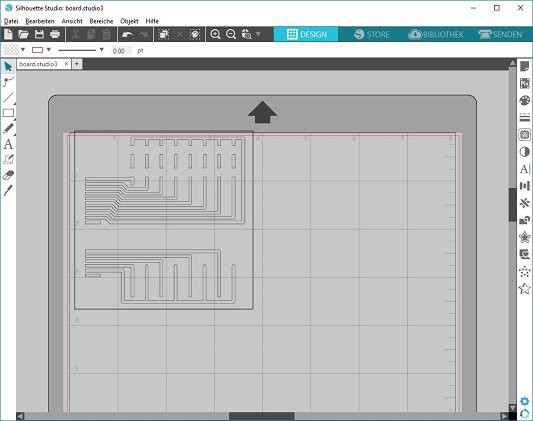 3. Prepare the cut plotter with copper foil and cut the layout.
3. Prepare the cut plotter with copper foil and cut the layout.
- Cut off stripes of your copper foil tape with a length that is a bit greater than the desired width of the circuit. Cut as many stripes as you need to cover the total height of your circuit. Don't remove the protective foil.
- Place the stripes on the cut plotter mat one below each other, giving you a copper plane large enough to cut your circuit on. When designing your circuit you should try to have as few tracks crossing from stripe to stripe as possible.
- Cut your circuit.

 4. Remove the unwanted parts from the cut layout and transfer it to the cardboard. The result is the final cardboard-circuit.
4. Remove the unwanted parts from the cut layout and transfer it to the cardboard. The result is the final cardboard-circuit.
- Cut off segments of transfer foil exactly the size of the copper foil stripes. Cut one per copper foil stripe.
- Remove their protection foil and place them individually on each of the copper foil stripes.
Now for each copper foil stripe:
- Pull off the transfer tape with the complete underlying copper part leaving the copper foils tape protective foil on the cut plotter mat.
- Put the transfer tape on your workbench (transfer tape side down, adhesive copper side up) and fix it with some adhesive tape on the workbench.
- Remove the unwanted copper parts with a pair of tweezers, leaving only the desired tracks on the transfer tape.
- Take the transfer tape containing the copper tracks from your workbench and carefully place (adhesive copper side down) it at the correct position on your cardboard.
- Use the backside of your fingernail to rub the copper tracks to the cardboard.
- Peel of the transfer tape leaving the copper tracks on the cardboard.
 5. Assemble and solder the cardboard-circuit.
5. Assemble and solder the cardboard-circuit.
6. Connect and test the build up cardboard-circuit.

The above procedure works for mid size experimental circuits. It requires some additional care when designing the layout but it avoids the complexity of making a printed circuit board.
Looking for more? Become a patron at https://www.patreon.com/ludwiglabs and help me to create more content.
 LudwigLabs
LudwigLabs






 carbono.silício
carbono.silício
 brashtim
brashtim
Can you share which cutting tool and what cutting settings you used in Sillouhette Studio?