This is just a quick guide to create those fancy all-white-background pictures of your PCBs or other products which present your stuff in a very clean, and unobtrusive way.
Good pics of your stuff (for example in the hackaday.io global stream!) really help people decide if they click or not!
It's quite quick and easy to do, so let's go!
 Jan
Jan

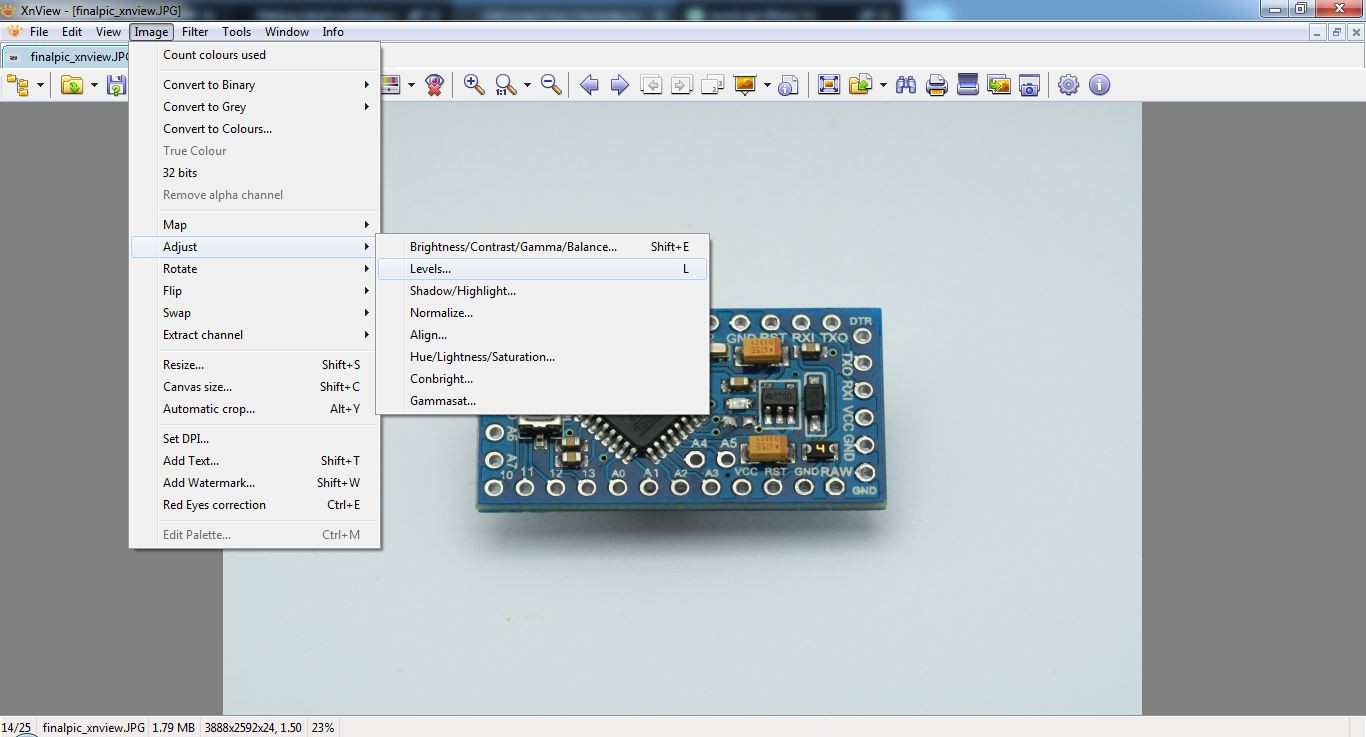
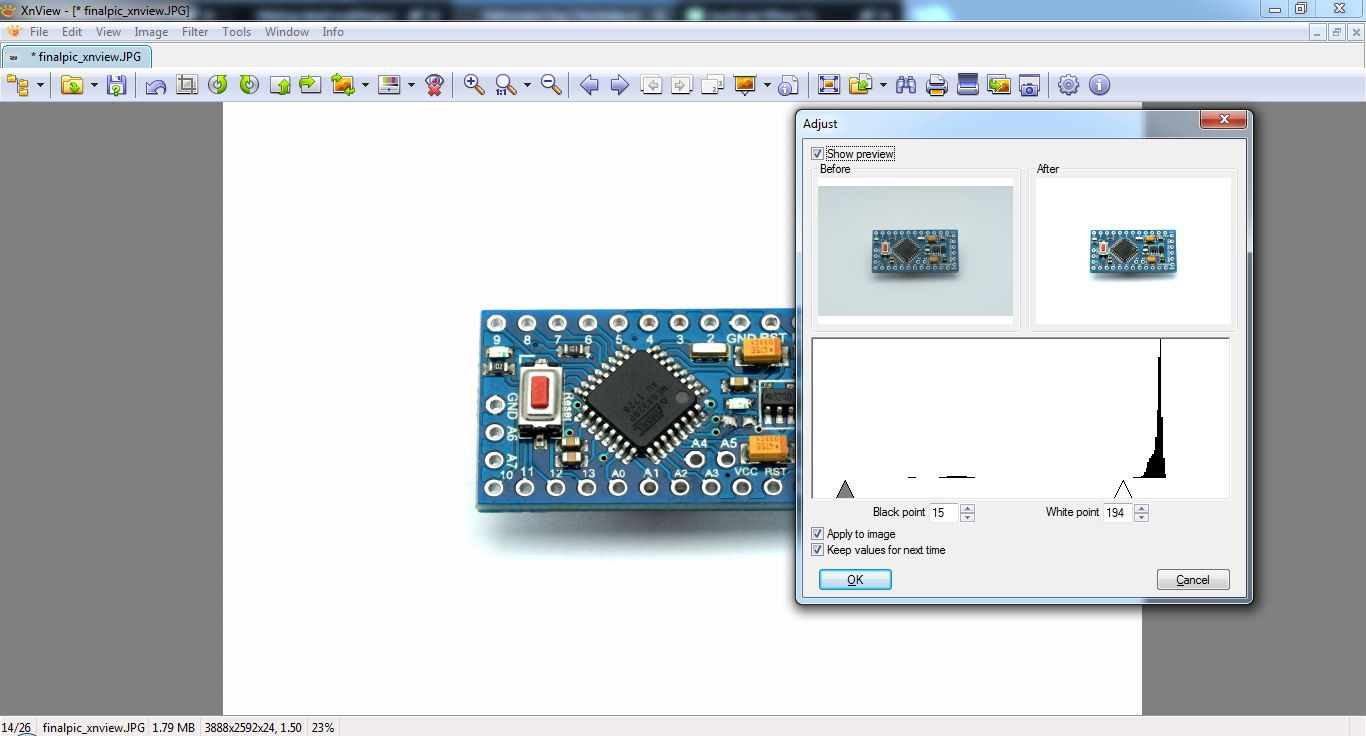
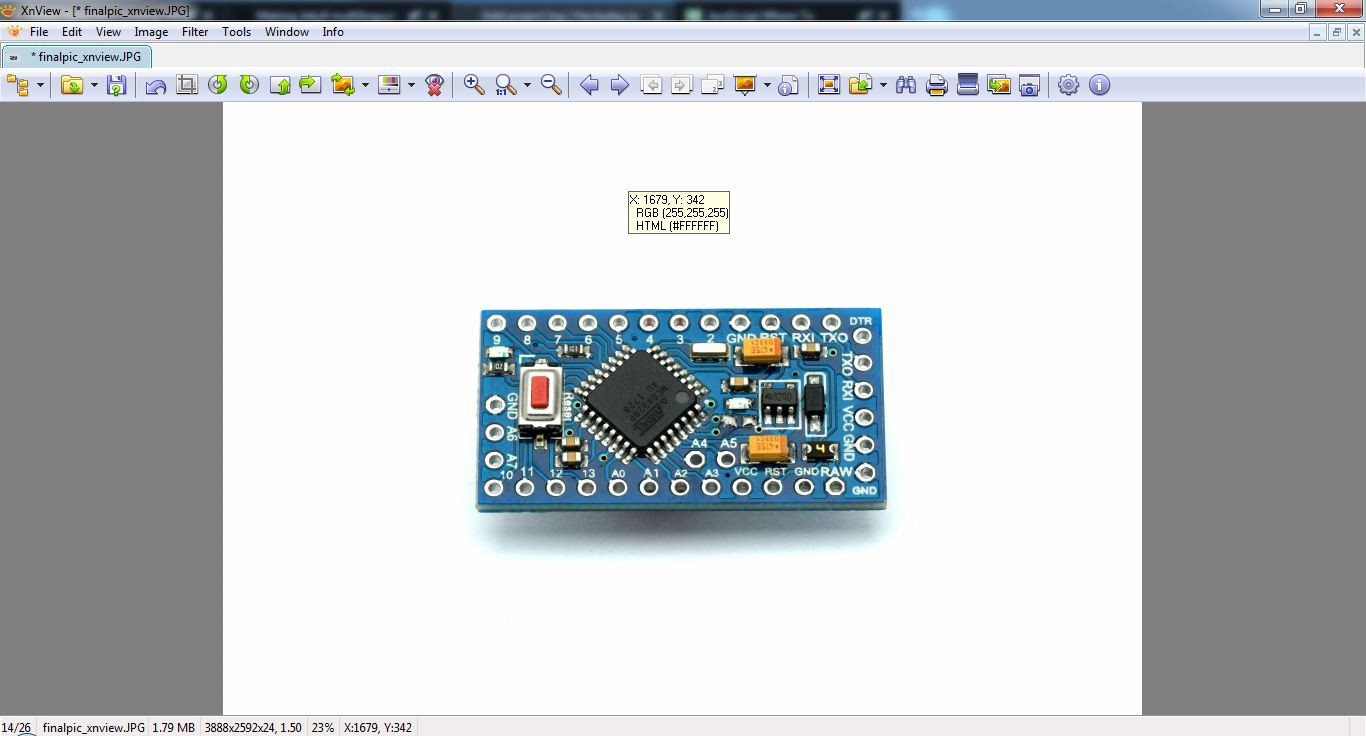
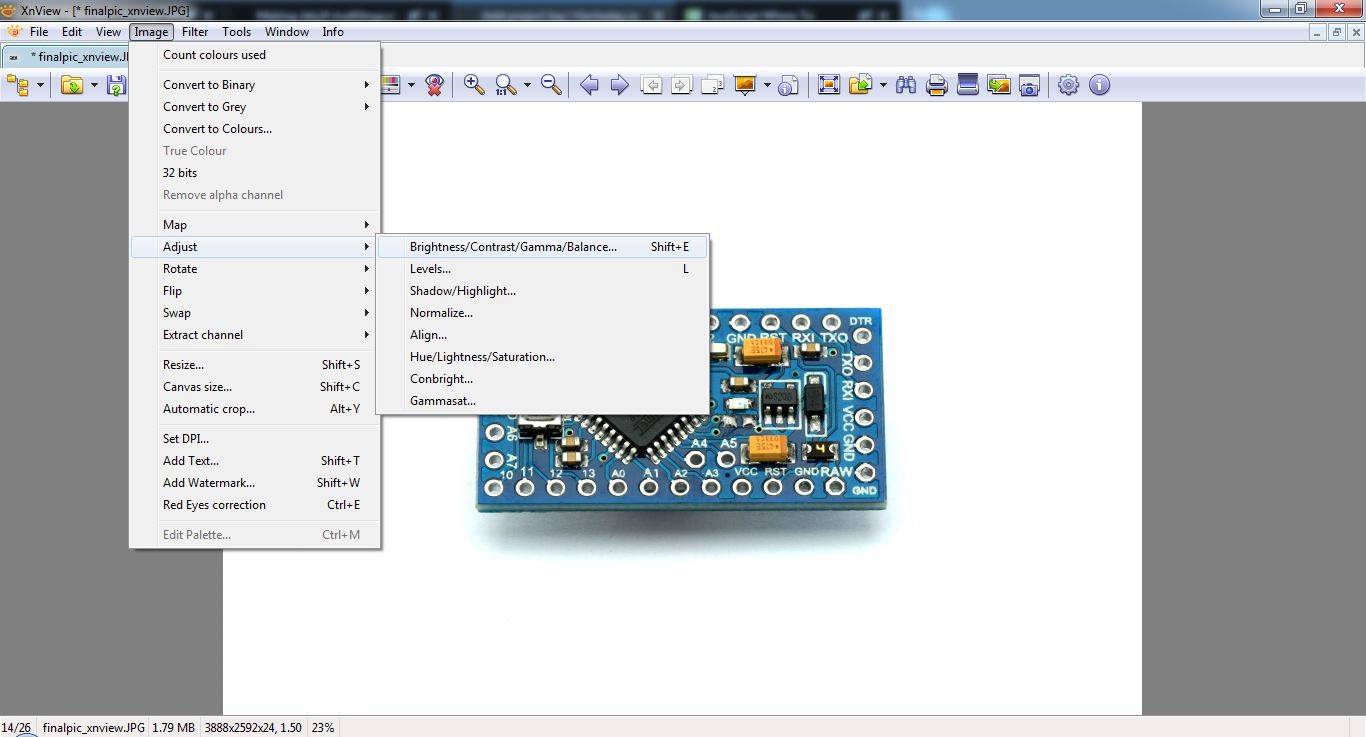
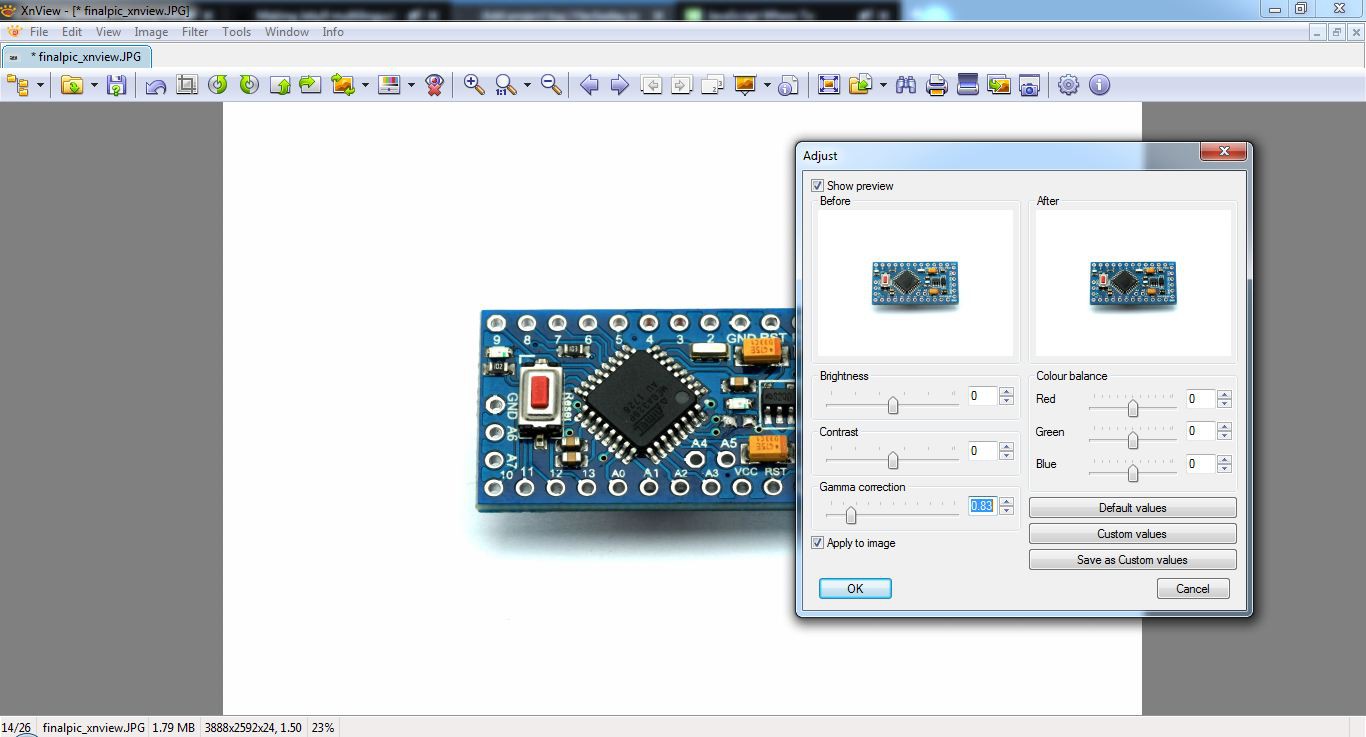




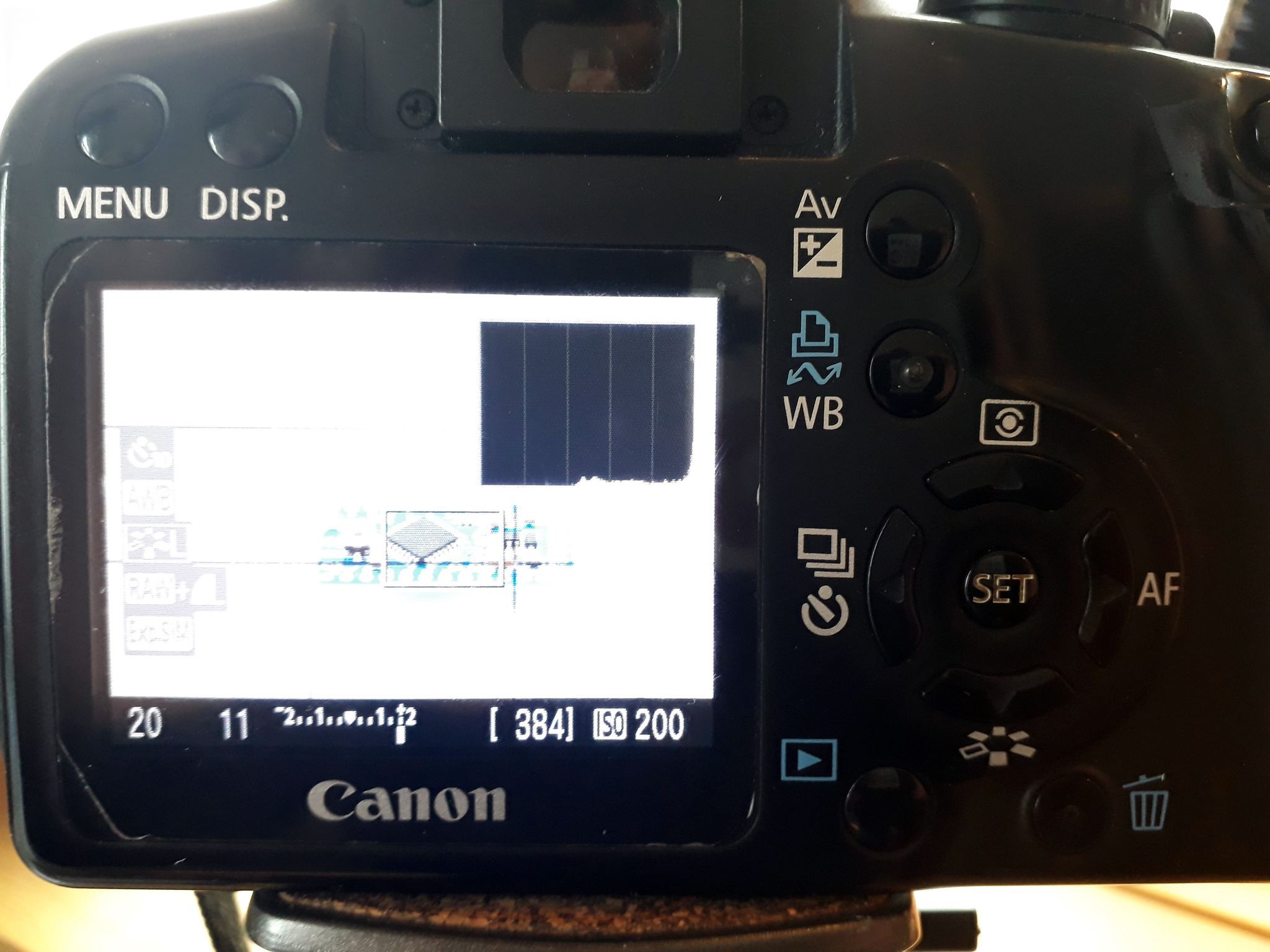













 w_k_fay
w_k_fay
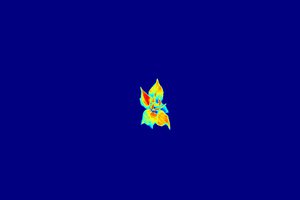
 Mayke
Mayke
 Stefan-Xp
Stefan-Xp
If you are looking for the best and amazing hobby TIG welder the visit here on the link and learn about it.