This project is inspired by the nostalgia for portable devices like USSR "Электроника МК-90" and Texas instruments TI-92.

END USER REQUIREMENTS (An Ultimate Hacking Machine):
o Retro look and feel. PWR, HALT and STEP flappers, anyone?
o Low power consumption: able to function (on-and-off, calculator mode) for a couple of weeks from the set of batteries. In a continuous run, at least 20 hours of operation from the full charge.
o Rechargeable LiPo batteries as an option.
o Instant on (unlike most Raspberry Pi systems).
o Good reliable keyboard with positive tactile feedback (no membranes!)
o RPN in calculator mode, with lots of engineering functions available. The original MK-90 and MK-85 did not support RPN.
o Micro text editor, for taking meeting notes and such.
o Programmable in a flavor of BASIC (HP or B3-34 fake Assembly languages are too outdated). The programmed functions immediately available in the RPN mode, but should be stored on SD (unlike HP35s, battery removal is not the end of the world).
o Dual precision for floats.
o Can interface with a normal PC:
a) by wired and/or Bluetooth serial port, e.g. like Terminal-BASIC,
b) by SD card,
c) by injecting keystrokes into the PC (for example via Arduino Micro),
d) by impersonating a dumb terminal (for Linux systems).
 Andrey Skvortsov
Andrey Skvortsov
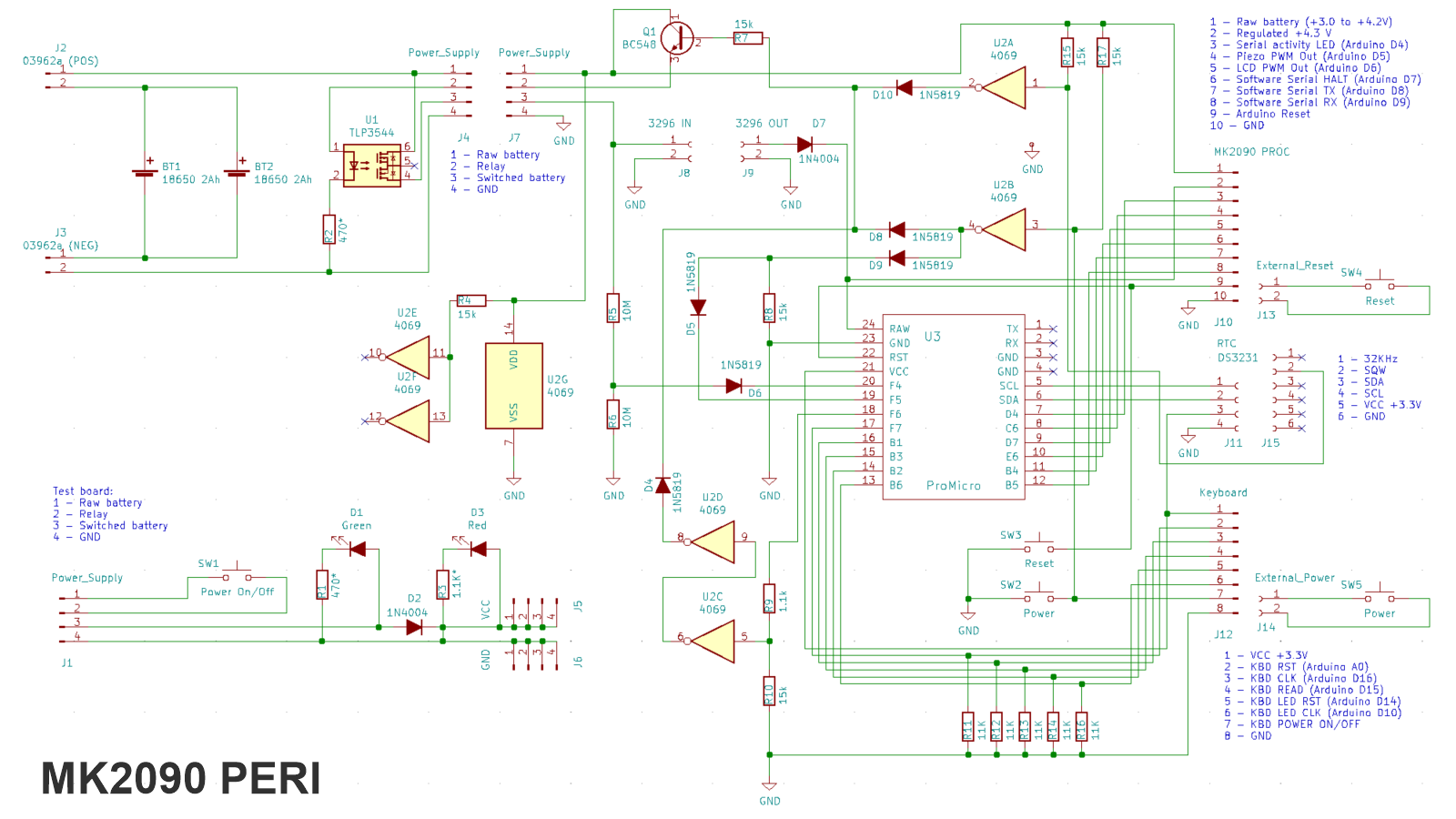
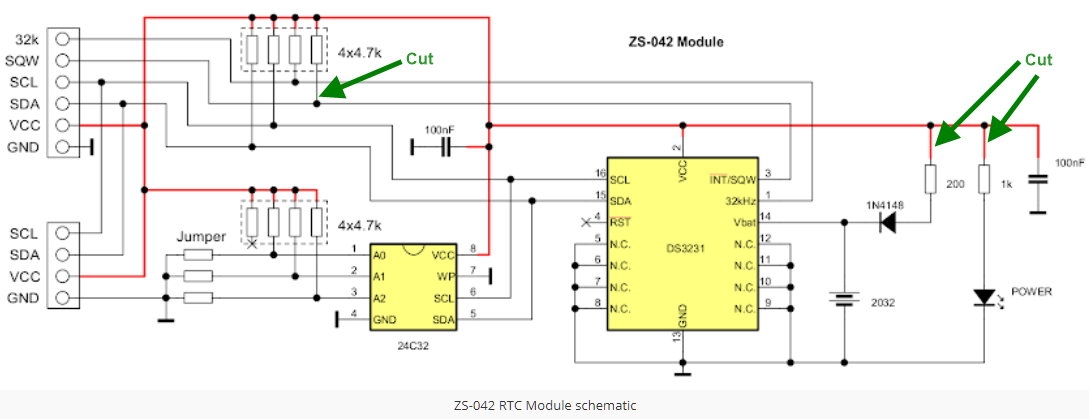
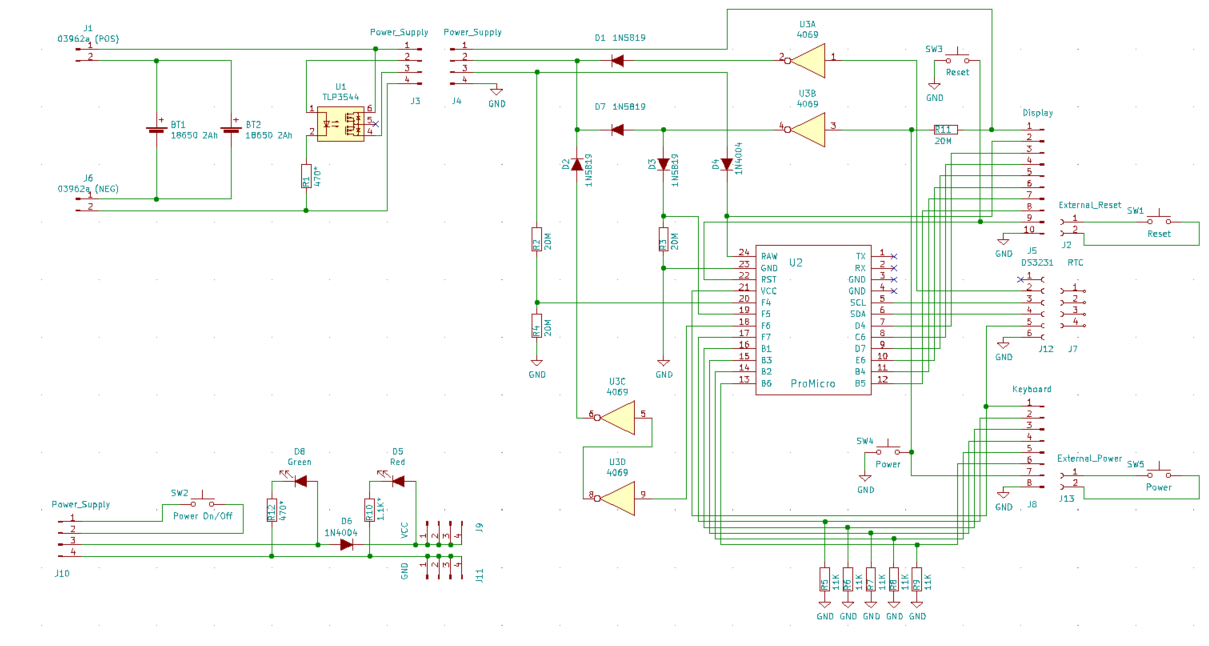

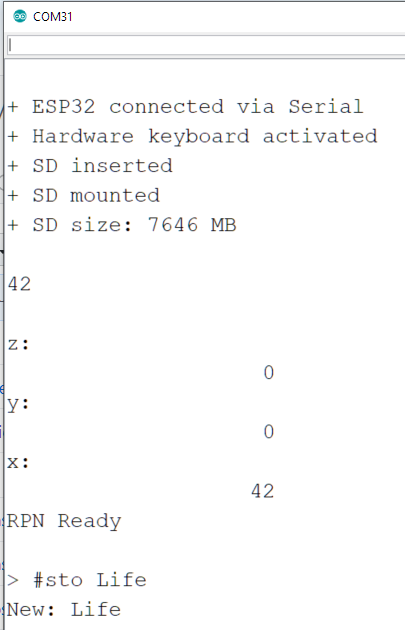




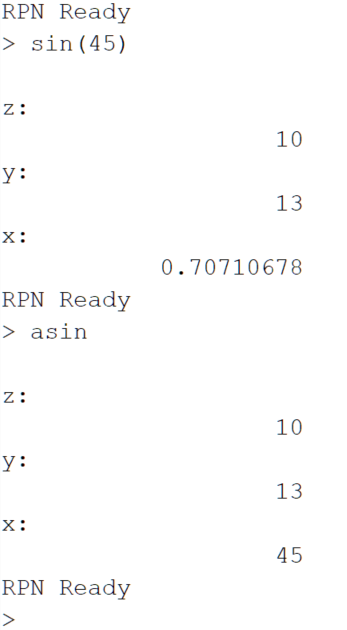
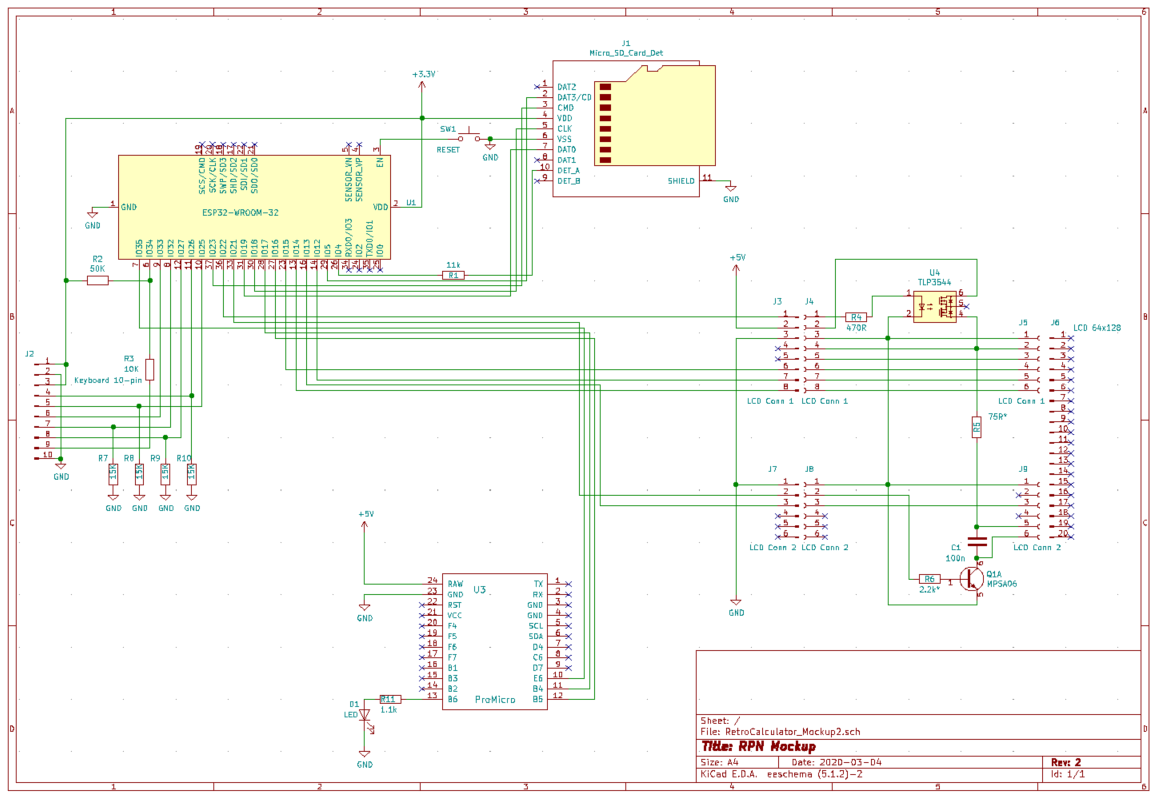






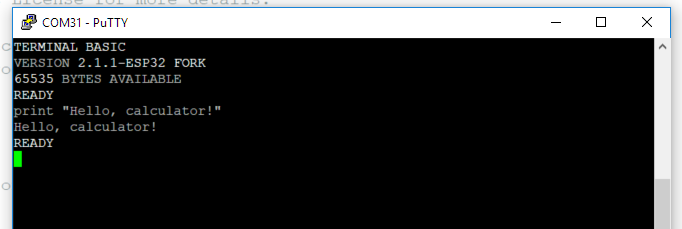
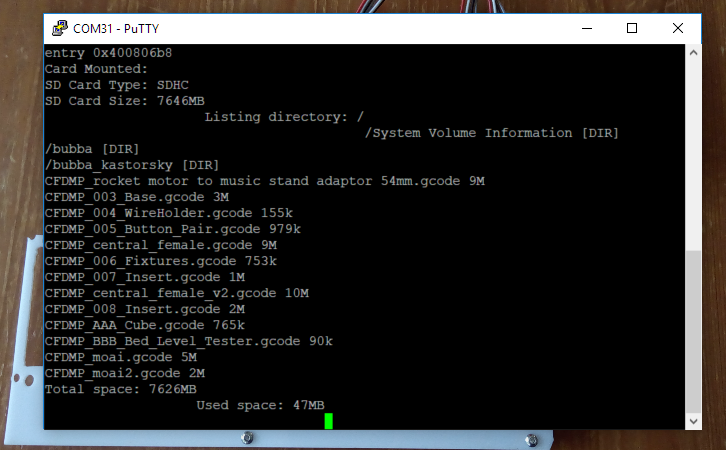
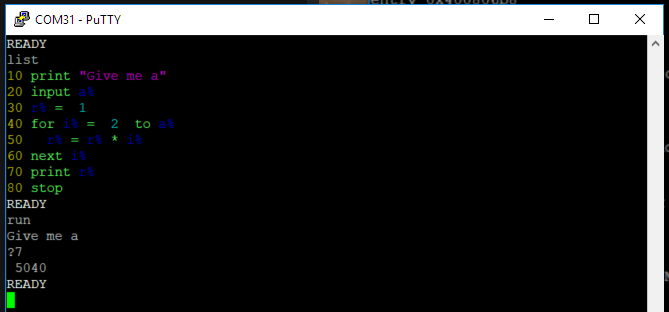
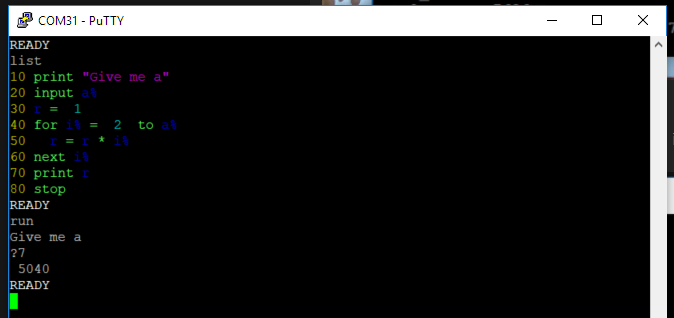




I like it.